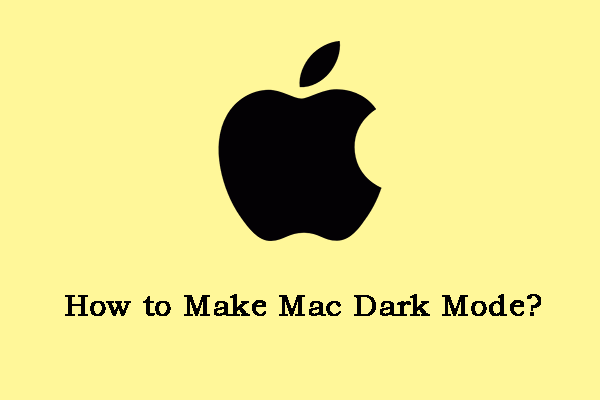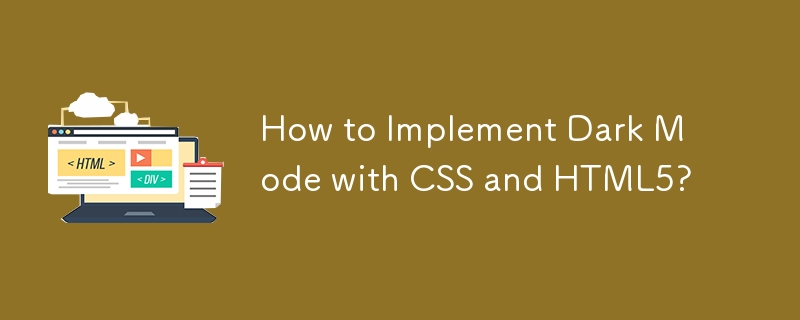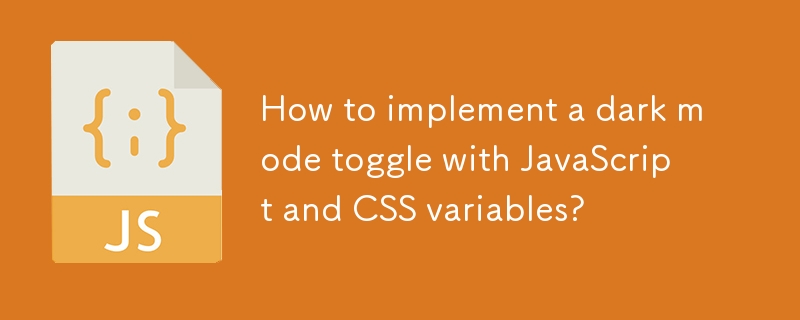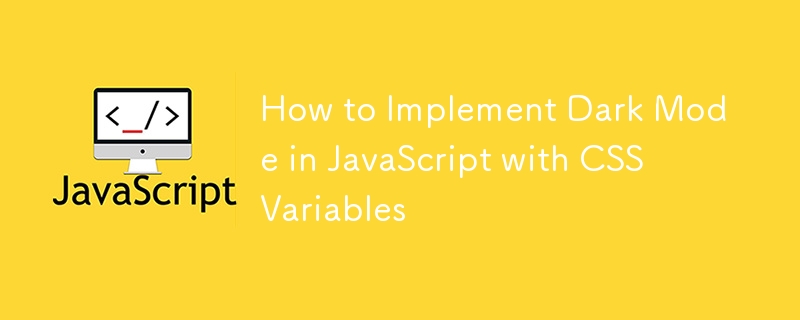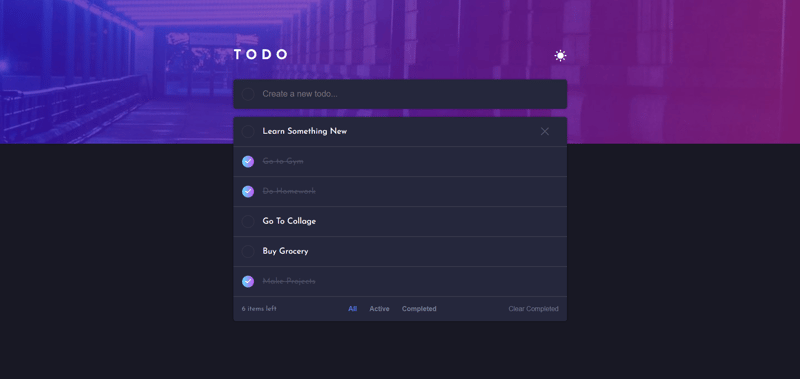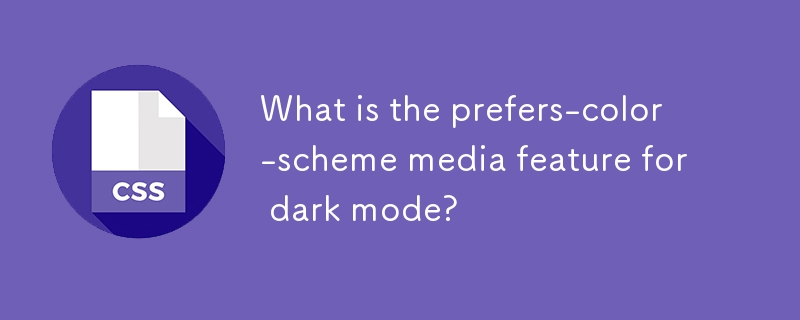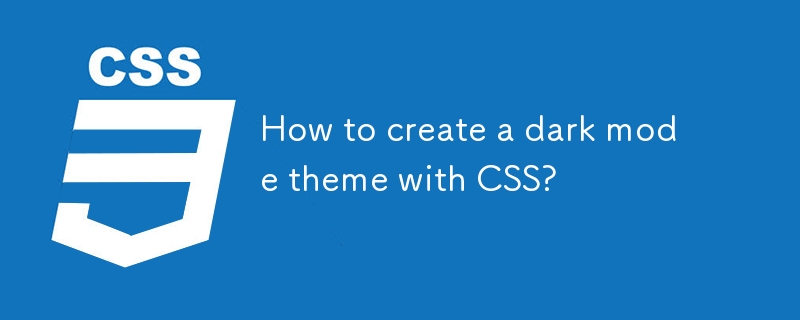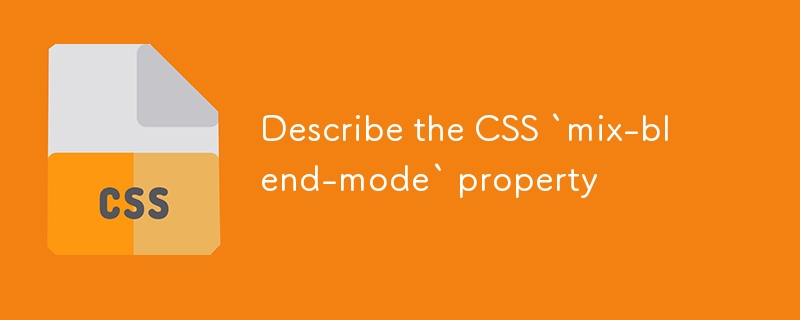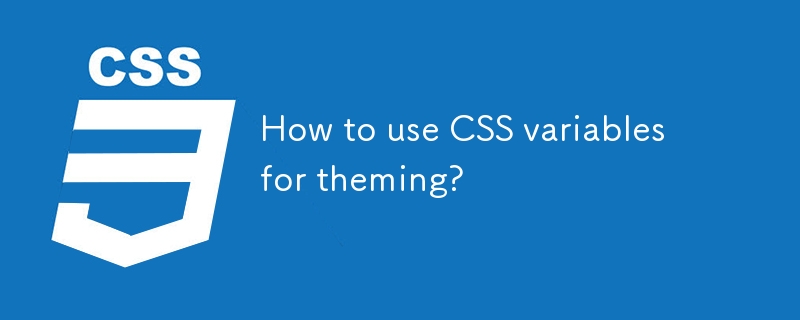Found a total of 10000 related content

I Left Dark Mode for a Week and Regretted It, Here's Why
Article Introduction:Have you ever wondered what it would be like to switch back to light mode after several years in dark mode? I've been curious about this, and decided to go back to the light for a week—before promptly returning to the dark.
2025-06-01
comment 0
603
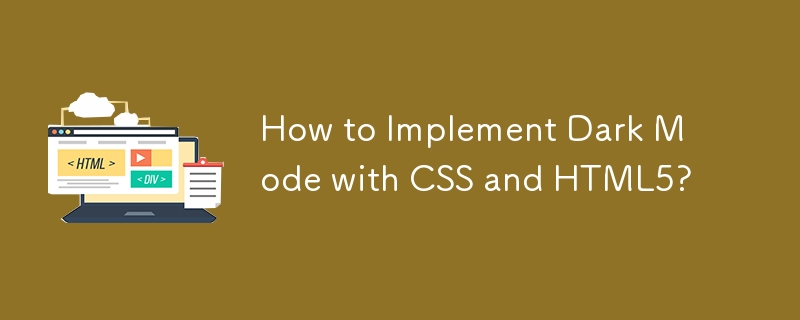
How to Implement Dark Mode with CSS and HTML5?
Article Introduction:This article explains how to implement dark mode in websites using HTML5 and CSS. It details creating light and dark stylesheets (or using CSS variables), toggling between them via JavaScript, and crucial CSS properties for effective dark mode. Acc
2025-03-10
comment 0
823

Step-by-Step Guide to Light/Dark Mode on Bear Blog
Article Introduction:I recently implemented a light/dark-mode switch on my Bear blog using the prefers-color-scheme media feature combined with the light-dark() color function.
Here’s how I did it.
Step 1: Setting Up the CSS
CSS has gained some cool new feat
2024-10-28
comment 0
915
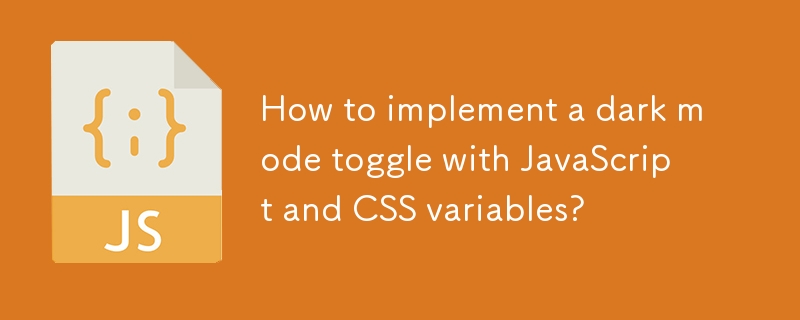
How to implement a dark mode toggle with JavaScript and CSS variables?
Article Introduction:To achieve dark mode switching, first use CSS variables to define the color scheme, then add a toggle button in HTML, then use JavaScript to switch classes and save user preferences, and finally consider accessibility and transition effects. 1. Define the light and dark mode colors in:root and .dark-mode and apply them to the style; 2. Add the button with id as darkModeToggle; 3. Use JavaScript to listen to click events to switch classes, and save the status through localStorage; 4. Ensure contrast, add transition animations, and support system preferences.
2025-07-20
comment 0
791

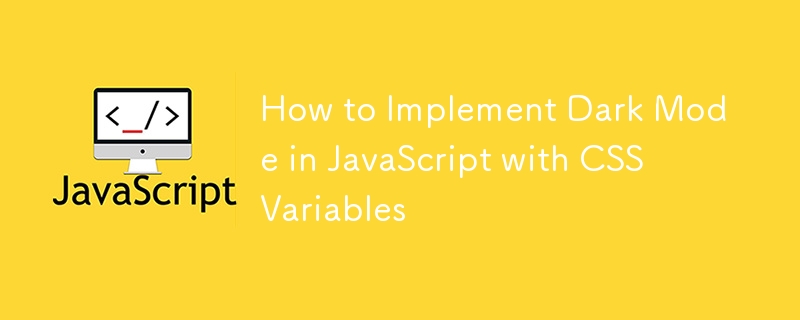
How to Implement Dark Mode in JavaScript with CSS Variables
Article Introduction:Define CSS variables for bright and dark themes, use: root to set the default bright and dark theme, and the .dark-mode class overwrites as dark themes; 2. Add a button to switch modes in HTML; 3. Use JavaScript to switch themes through the classList.toggle method to switch themes; 4. Use localStorage to save user preferences so that the page is overloaded; 5. Optionally, detect prefers-color-scheme through window.matchMedia to match system themes by default. Finally, a lightweight, maintainable and user-experienced dark mode function is achieved
2025-07-29
comment 0
795

Implementing Dark Mode in Modern H5 Web Applications
Article Introduction:To realize the dark mode of H5 web application, 1. Use CSS variables to manage the theme, define the light and dark color variables and switch dynamically; 2. judge the user's system preferences, and use prefers-color-scheme to automatically adapt and store user selections; 3. Provide manual switching buttons to allow users to customize the theme and persist the settings; 4. Pay attention to the performance of pictures and icons, use masks, filters or prepare dark icon resources to maintain the overall visual effect.
2025-07-19
comment 0
505

How to create a dark mode toggle with CSS
Article Introduction:The key to implementing dark mode switching on web pages lies in HTML structure, CSS style separation, JavaScript control class names and persistent storage. First, add button elements: toggle dark mode; second, define the body default style and .dark-mode class style in CSS; then, listen to the button click event with JavaScript and switch the class name: document.body.classList.toggle('dark-mode'); then, use localStorage to save user preferences, read the status when the page is loaded and restore the corresponding mode; finally, you can automatically detect system preferences and prioritize user storage settings. These steps allow for complete darkness
2025-07-19
comment 0
159

Implementing a Dark Mode Toggle in React
Article Introduction:Using React to implement dark mode requires attention to state management, style switching and user preference storage. First, manage the darkMode status through useState and switch with buttons; 2. Dynamically add or remove CSS classes (such as dark-mode), or combine CSS variables and ThemeProvider for finer granular control; 3. Use localStorage to persist user preferences to ensure that the mode you selected last time is still maintained after refresh. These steps together ensure the complete implementation of dark mode functions and the user experience consistency.
2025-07-20
comment 0
343
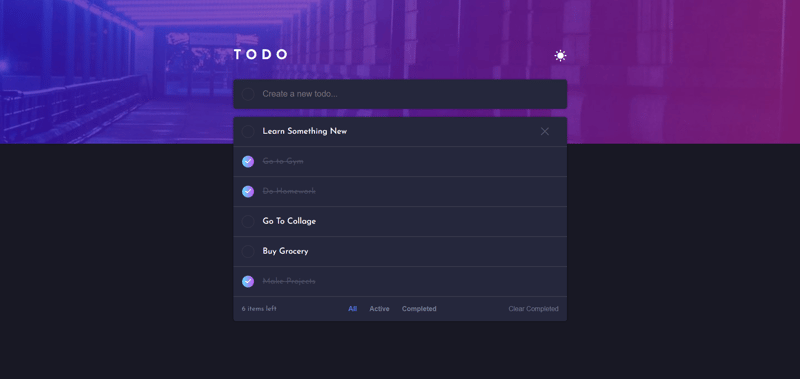
Interactive To-Do App with Dark/Light Mode & Task Filters
Article Introduction:Built an interactive To-Do App using HTML, CSS, and JavaScript! ? Features include dark/light mode toggle, filters for all, active, and completed tasks, plus a "Clear Completed" button. Project idea from frontendmentor.io. Check it out! ?
2024-11-20
comment 0
788
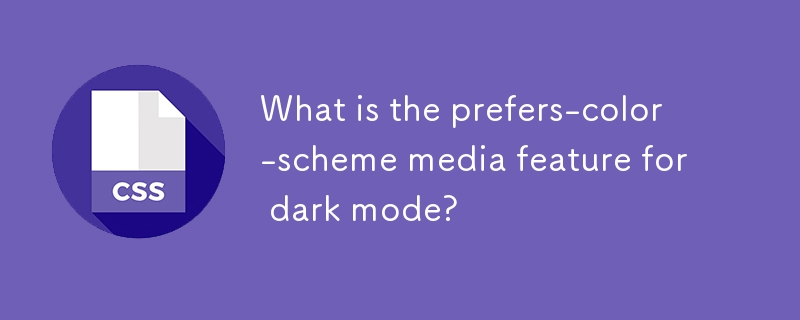
What is the prefers-color-scheme media feature for dark mode?
Article Introduction:prefers-color-scheme is a CSS media query function that detects whether the user's operating system has set dark or light colors. ① It allows the website to apply different styles according to the user's system preferences without forcing dark mode to be enabled; ② When using it, it must wrap dark styles through @media(prefers-color-scheme:dark) in the style sheet; ③ Define the default style as a fallback plan; ④ It can combine localStorage to enable users to manually switch themes; ⑤ Modern browsers generally support it, but only rely on system settings and do not respond to ambient light or time changes.
2025-07-14
comment 0
688

How to implement a 'dark mode' toggle using HTML, CSS, and JS?
Article Introduction:How to add a dark mode toggle button to your website? First, use HTML to build the structure, then use CSS to define two theme styles, and finally implement the switching function through JavaScript. 1. Create a basic layout: Create an HTML file containing toggle buttons and content, and link CSS and JS files. 2. Define the theme in CSS: Use variables to set the color scheme of default and dark modes and apply it to page elements. 3. Add JavaScript switching logic: Switch the dark mode class on the body by clicking events, and save user preferences with localStorage.
2025-07-16
comment 0
260
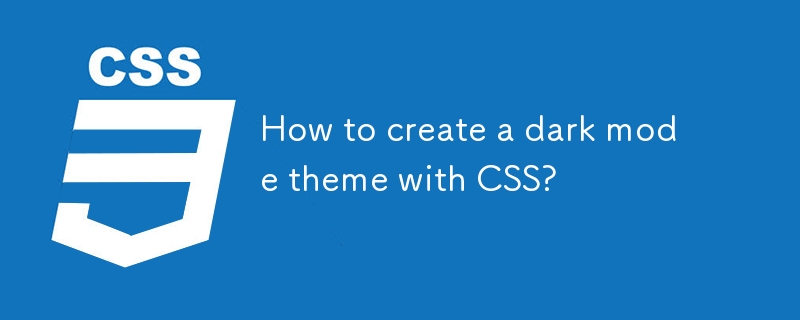
How to create a dark mode theme with CSS?
Article Introduction:The key to creating a dark mode theme is to use CSS media queries and variables to manage color schemes. 1. Use prefers-color-scheme media to query the automatic adaptation system settings. The code is as follows: @media(prefers-color-scheme:dark) to apply dark styles; 2. Use CSS variables to uniformly manage colors, and realize theme switching by defining: root and .dark-mode variables; 3. Provide user manual switching options, combine JavaScript to dynamically switch class names and save preferences with localStorage; 4. Pay attention to the adaptation issues of images, icons, links and other elements in dark backgrounds, and consider browser compatibility and transition animations
2025-07-20
comment 0
587

css dark mode toggle example
Article Introduction:First, use JavaScript to obtain the user system preferences and locally stored theme settings, and initialize the page theme; 1. The HTML structure contains a button to trigger topic switching; 2. CSS uses: root to define bright theme variables, .dark-mode class defines dark theme variables, and applies these variables through var(); 3. JavaScript detects prefers-color-scheme and reads localStorage to determine the initial theme; 4. Switch the dark-mode class on the html element when clicking the button, and saves the current state to localStorage; 5. All color changes are accompanied by 0.3 seconds transition animation to enhance the user
2025-07-30
comment 0
742
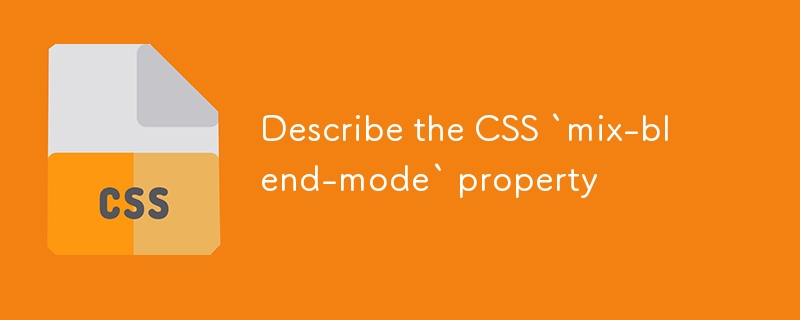
Describe the CSS `mix-blend-mode` property
Article Introduction:mix-blend-mode is an attribute in CSS that controls the mixing method of element content and background, and realizes color interaction effects through different blending modes. Common modes include multiply (dark, suitable for dark element overlay), screen (bright, suitable for light element overlay), overlay (high contrast overlay), and difference (dynamic inversion). When using it, you need to ensure that there is visible content behind the elements and pay attention to performance, readability and compatibility issues. For example, set .element{mix-blend-mode:multiply;} to apply the effect.
2025-08-01
comment 0
887

How to change the theme in VSCode?
Article Introduction:VSCode switching themes can be completed through the settings interface or shortcut commands without additional plug-ins. 1. Open the settings interface and search for "theme" to directly select the preset theme; 2. Click the color icon in the lower left corner to switch to dark/light color mode; 3. More themes can be searched through the expansion panel (Ctrl Shift X) and enabled in "ColorTheme" after installation; 4. Use the shortcut keys Ctrl KCtrl T to quickly open the theme selection panel to switch. Commonly recommended topics include OneDarkPro, Dracula, GitHubDark and MaterialTheme. Some topics need to be installed first.
2025-07-20
comment 0
942

Implementing CSS Dark Mode using media queries and custom properties
Article Introduction:To implement dark mode, three methods can be adopted: 1. Use prefers-color-scheme media to query and detect system preferences and automatically apply dark styles; 2. Use CSS custom attributes to uniformly manage color themes, improve maintenance efficiency and facilitate subsequent expansion; 3. Add buttons to manually switch themes through JavaScript, and save user selections in combination with localStorage. Combining these three methods can achieve a complete solution that prioritizes response to system settings and supports user-defined customization.
2025-07-11
comment 0
1054
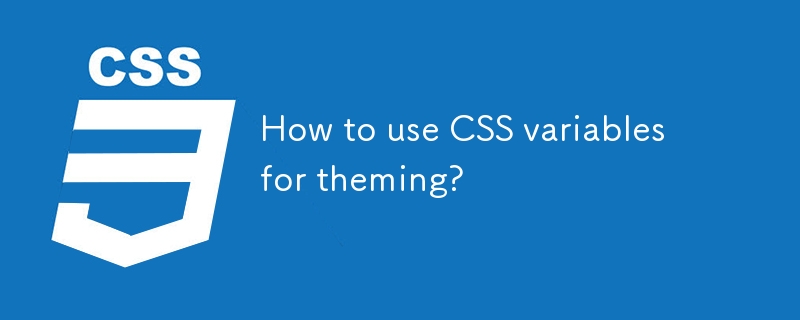
How to use CSS variables for theming?
Article Introduction:The core of using CSS variables to achieve topic switching is to define the basic variables and organize the topic structure, and dynamically switch through class names or attributes. The steps are as follows: 1. Define basic variables such as colors, fonts, etc. in root; 2. Create classes that cover variables for different themes (such as dark and light colors); 3. Call variables using var() in CSS rules; 4. Switch class names or attributes through JavaScript to achieve theme changes; 5. Extend variables to font size, rounded corners, shadows and other style attributes. This clear structure and easy maintenance lies in reasonable naming and scope control.
2025-07-15
comment 0
682

How to show the path bar in Finder
Article Introduction:To open the macOSFinder path bar, click the "View" menu and select "Show path bar". The path bar is located at the bottom of the window, showing the hierarchical path from the current location to the root directory, which is different from the status bar that displays the number and size of files. Use the shortcut key Shift Command P to quickly switch the path bar. If the path bar is not obvious in dark mode, you can switch to light mode or hover over it to enhance contrast. There is usually no need to adjust repeatedly after setting it once, unless the system environment is changed or when performing a demonstration.
2025-07-15
comment 0
621