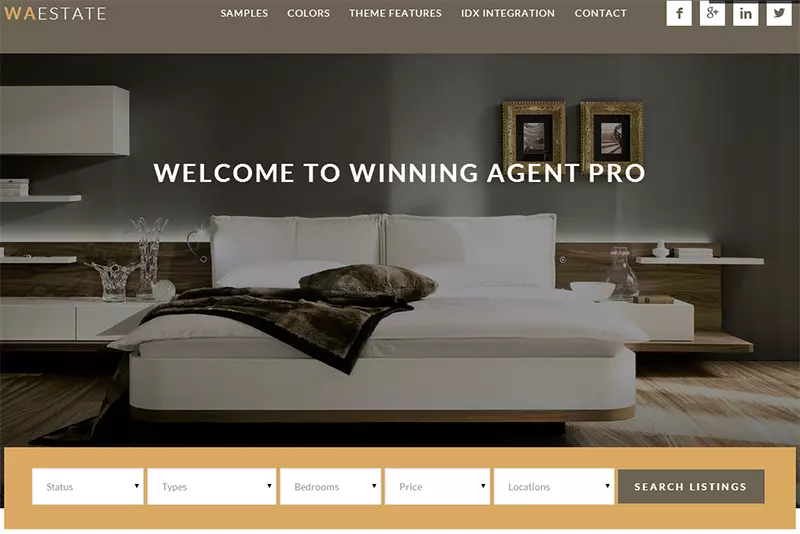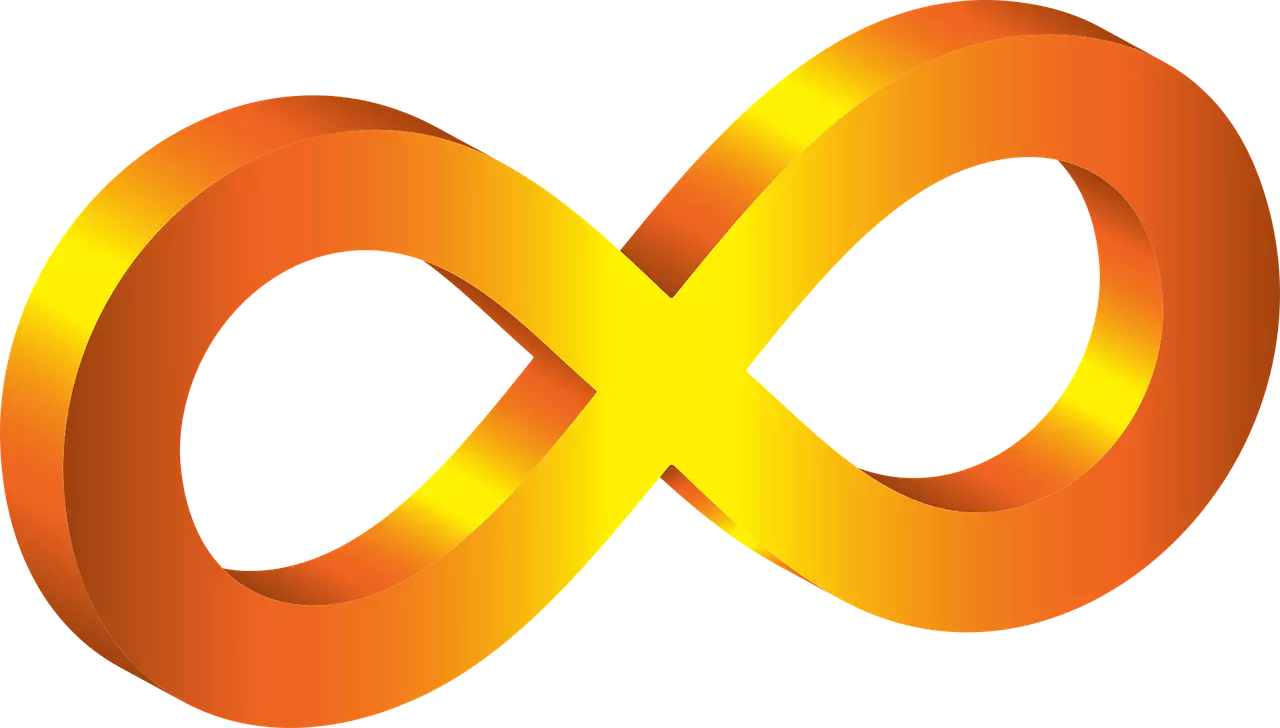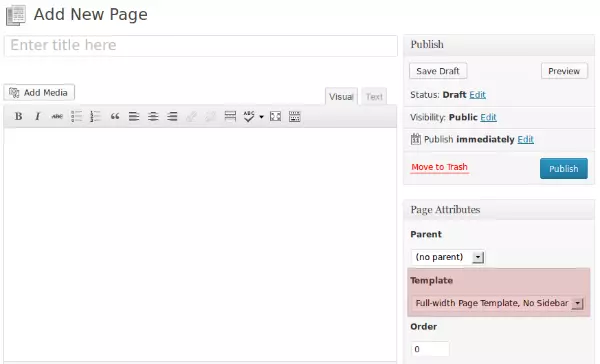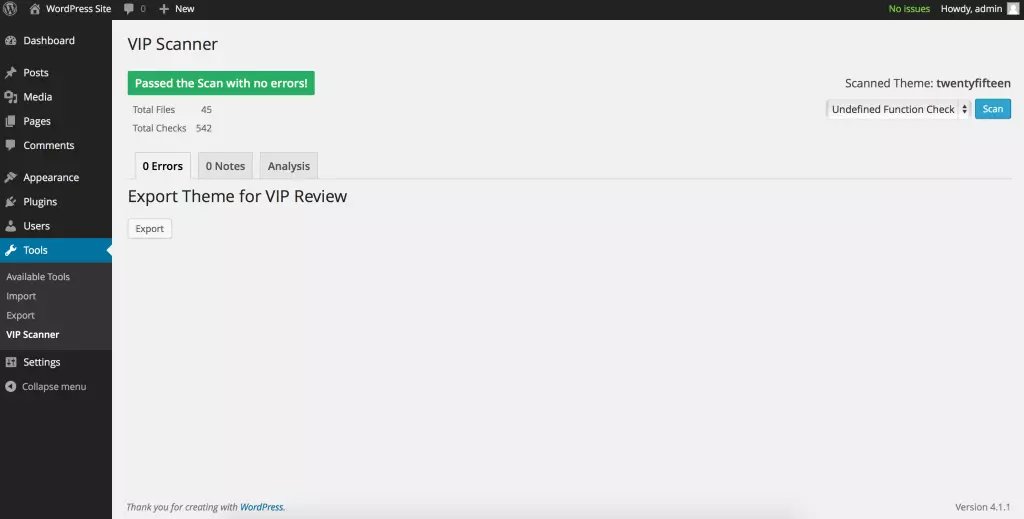Found a total of 10000 related content

How to use wordpress theme template
Article Introduction:Use WordPress Theme Templates to quickly change the look and functionality of your website: Select a theme template to consider the purpose, industry, and audience. Install and activate theme templates in WordPress dashboard. Customize theme settings such as title, menu, colors, and typography. Use the WordPress editor to add content. Preview and publish the website to ensure proper appearance and functionality.
2025-04-20
comment 0
528

How to change the theme homepage template by wordpress
Article Introduction:Steps to modify WordPress homepage template: Log in to the WordPress dashboard. Go to Appearance >Theme Editor. Find and back up the "index.php" file. Update home page template elements, including title, content, sidebar, and footer. Save changes and preview them.
2025-04-20
comment 0
1134

How to import wordpress templates
Article Introduction:WordPress templates quickly create professional websites. The steps to import a template include: select and download the template. Log in to the WordPress dashboard. Select Theme from the Appearance menu. Click "Add New Theme". Click "Upload topic" and select the downloaded template .zip file. Click "Install Now". Click the "Activate" button. Customize the templates through the Customize menu.
2025-04-20
comment 0
1101
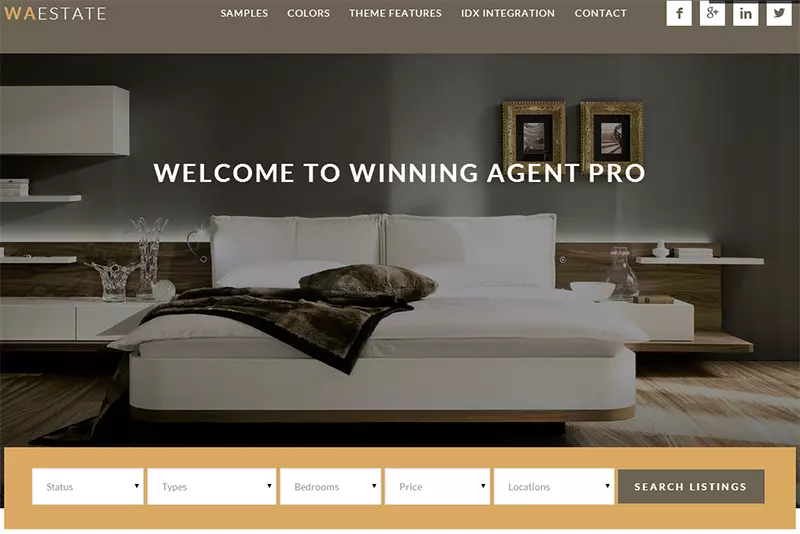
4 of the Most Popular WordPress Theme Frameworks
Article Introduction:WordPress theme frameworks are becoming increasingly popular, allowing the theme to be developed quickly based on best practices without reinventing the wheel every time a new theme is designed.
Key Points
WordPress theme frameworks such as Genesis, Thesis, WooFramework Canvas Theme, and Gantry allow rapid development and customization of themes, saving developers time and effort.
While thematic frameworks simplify the design process, there are indeed limitations in terms of flexibility and creativity, and the themes based on them tend to look similar. However, with enough time and understanding, developers can create unique themes.
Every popular WordPres
2025-02-19
comment 0
566
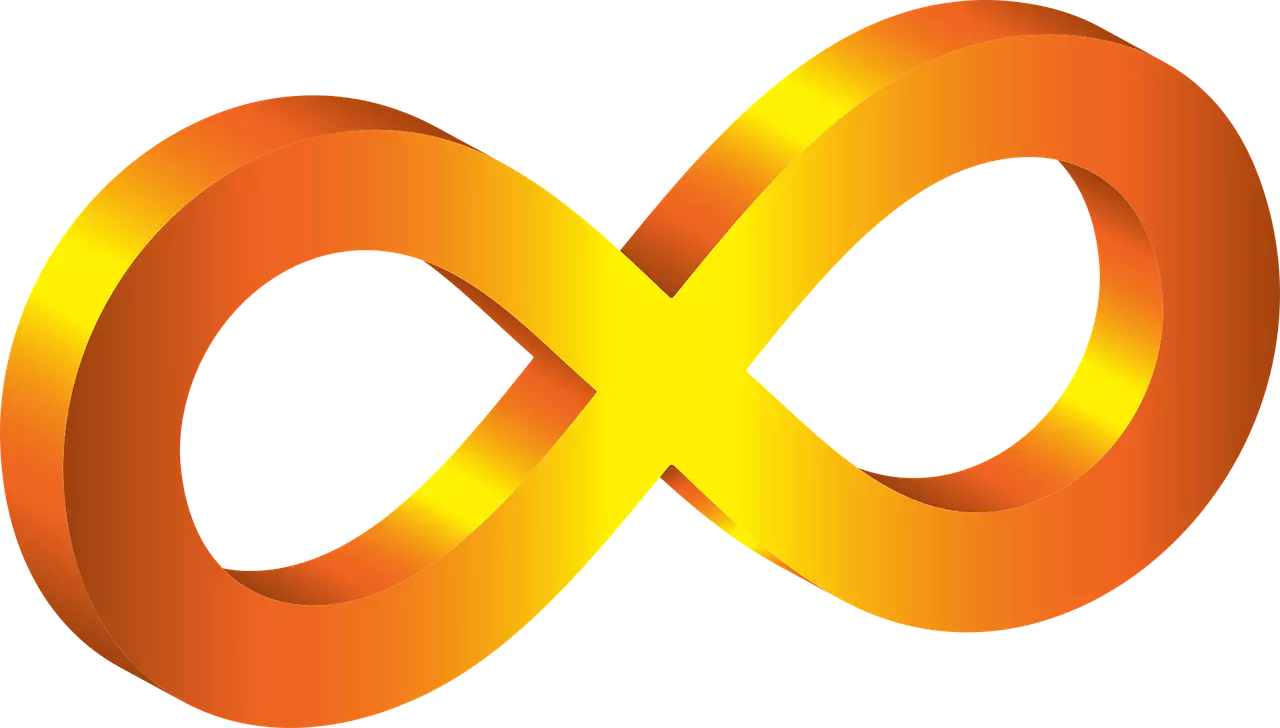
Understanding 'The Loop' in WordPress
Article Introduction:WordPress loop mechanism: building the core of page content
This article will explore the crucial "The Loop" mechanism in WordPress theme development in depth. Loops are the cornerstone of WordPress building page content. They can traverse all articles or pages in a concise way, and can also filter specific content based on categories, dates, or other identifiers through complex logic.
The page template for each WordPress theme contains almost a "loop" that allows the template to search and get page and article content from the database. More advanced requirements, such as limiting query results or filtering by category or custom field values, can be implemented with WP_Query.
The best way to understand and use "circulation"
2025-02-10
comment 0
764

How to troubleshoot theme issues in WordPress
Article Introduction:When you discover a WordPress theme problem, first confirm whether it is a real theme failure. 1. Switch the default theme test. If the problem disappears, there will be problems with the original theme, otherwise check the plug-in or server; 2. Turn on debugging mode to view the error log and locate specific code problems; 3. Update the theme and plug-in to the latest version, and use sub-themes to avoid overwriting; 4. Re-download the original theme file to replace the possible damaged parts, especially the core template files.
2025-07-23
comment 0
896

How to create custom page templates
Article Introduction:The key to creating a custom page template is to understand the platform mechanism and follow the specifications. 1. First, clarify the platform type and template structure. For example, WordPress defines templates through PHP files with specific annotations, Hugo places the templates in the layouts directory, and React introduces layouts in a componentized manner. 2. Organize files according to naming and storing rules, such as putting WordPress templates on the theme root directory, Hugo uses baseof.html as the base template, and Jekyll references the template through the layout field in the \_layouts folder to avoid path or configuration errors. 3. Use template inheritance to improve reusability, define the basic template and cover some content in the specific page, reduce duplicate code and maintain
2025-07-21
comment 0
403

How to use get_template_part
Article Introduction:get_template_part is a practical function used to reuse code blocks in WordPress theme development. It reduces duplicate code and improves maintainability by loading specified template files. Its basic usage is get_template_part($slug,$name), where $slug is a required parameter to represent the basic template name, and $name is an optional variant name. For example, get_template_part('content') loads content.php, and get_template_part('content','single') preferentially loads content-single.php, if not present, fallback
2025-07-29
comment 0
620
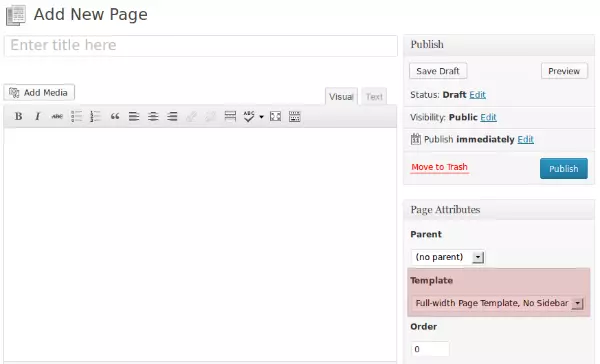
WordPress Page Design: Shortcodes v Page Templates
Article Introduction:WordPress Theme Customization: Comparison of Page Template and Short Code
With its powerful features and flexibility, WordPress dominates the field of web design. Many amazing page designs are derived from WordPress’s theme customization capabilities, and page templates and shortcodes play a key role. This article will explore these two technologies in depth to help you choose the one that best suits your needs.
Core points
WordPress mainly implements custom page design through page templates and short codes. Page templates are used to display categories, articles, and pages in the default topic; short codes are reusable code snippets that provide complex features and display options.
When you need to customize the entire page, you should be better
2025-02-20
comment 0
1065

How to display query count and page loading time in WordPress
Article Introduction:One of our users asked other websites how to display the number of queries and page loading time in the footer. You often see this in the footer of your website, and it may display something like: "64 queries in 1.248 seconds". In this article, we will show you how to display the number of queries and page loading time in WordPress. Just paste the following code anywhere you like in the theme file (e.g. footer.php). queriesin
2025-04-19
comment 0
709
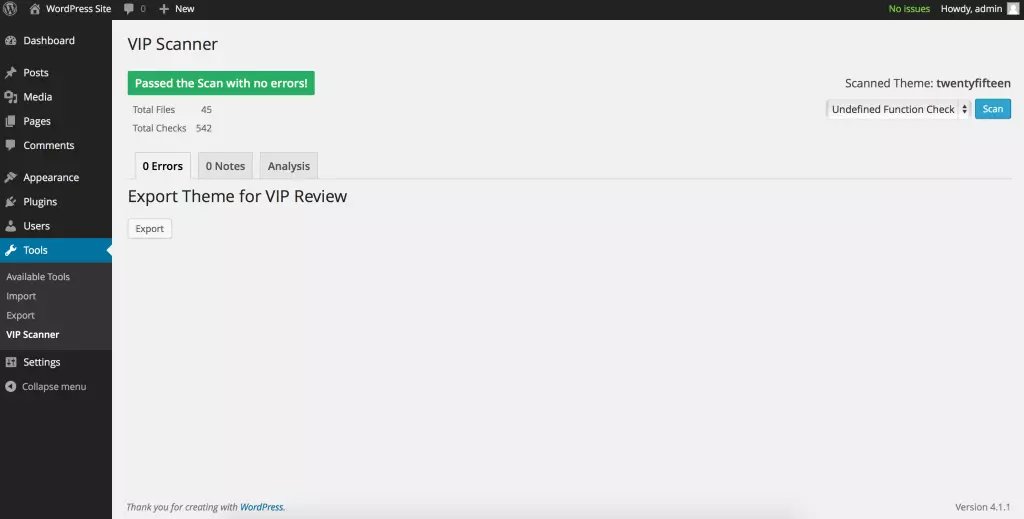
Improve your WordPress Theme Quality with VIP Scanner
Article Introduction:VIP Scanner: A powerful tool to improve the quality of WordPress themes
Core points:
VIP Scanner is a powerful tool that improves the quality of WordPress themes by identifying potential issues such as coding errors, security vulnerabilities, and non-WordPress encoding standards. It is similar to unit testing of WordPress themes, ensuring its functionality and security.
The VIP Scanner plugin is still under active development and while some features are missing (mainly about the code standards aspect), it is still a valuable tool for theme developers. It is recommended to use it regularly during development to detect errors as early as possible and save time.
Install and use VIP Scanner
2025-02-17
comment 0
1083

How do I choose the right Yii application template for my project?
Article Introduction:Choosing the appropriate Yii application template depends on the project size, structural needs and long-term goals. 1. The basic template is suitable for small projects, such as APIs or single-page applications; the advanced template supports multiple entry points and user roles, and is suitable for large and scalable applications. 2. Choose basic templates for simple projects, and choose advanced templates for complex systems. 3. Check whether the template contains pre-built functions, such as RBAC, AdminLTE theme or API structure, to save development time. 4. Considering the team size and future scalability, small teams can start from the foundation, and plan to grow directly using advanced templates. In short, start small, unless you are sure that more structure is needed, the template is just the starting point and can be reconstructed later.
2025-07-29
comment 0
814

How to safely update WordPress plugins
Article Introduction:Update WordPress plug-ins with caution to avoid website crashes or data loss. 1. First back up the entire website, including files and databases. You can use plug-ins such as UpdraftPlus or BackupBuddy or one-click backup functions of hosting service providers; 2. Check plug-in compatibility, pay attention to "LastUpdated" time, user feedback, and give priority to verification in the test environment; 3. Only update one plug-in at a time, confirm that there is no exception before continuing to the next one; 4. If the theme integration or custom modification is involved, it should be updated in the sub-theme or test environment to ensure security before deploying to the official environment.
2025-07-25
comment 0
264

How to Simplify Form Building with JotForm
Article Introduction:JotForm: Simplify form building and unlock the potential of developers and non-developers
Core points:
JotForm provides a WYSIWYG interface that allows both developers and non-developers to easily create and edit forms. It has nearly 400 prebuilt custom widgets, integration with over 100 applications, and an easy form designer.
The JotForm Theme Store further simplifies the form building process and provides customizable ready-to-use themes. Users can also submit their own form designs to the theme store and earn commissions each time someone uses them.
JotForm is compatible with WordPress, Drupal, Joomla and Facebook
2025-02-20
comment 0
962

How to set up wordpress for Google Analytics tracking code
Article Introduction:Set up a Google Analytics tracking code on your WordPress site: Get the tracking code: Log in to your Google Analytics account, navigate to the Tracking Information section of the website you want to track, and get the code snippet. Add code to the website: Use the theme editor to paste the code before the </head> tag in the header section, or install and activate the "Google Analytics for WordPress" plugin and enter the tracking ID. Verify the installation: Refresh the website page and check the real-time data in the Google Analytics dashboard to confirm that the installation is successful.
2025-04-20
comment 0
471

How to get logged in user information in WordPress for personalized results
Article Introduction:Recently, we showed you how to create a personalized experience for users by allowing users to save their favorite posts in a personalized library. You can take personalized results to another level by using their names in some places (i.e., welcome screens). Fortunately, WordPress makes it very easy to get information about logged in users. In this article, we will show you how to retrieve information related to the currently logged in user. We will use the get_currentuserinfo();? function. This can be used anywhere in the theme (header, footer, sidebar, page template, etc.). In order for it to work, the user must be logged in. So we need to use
2025-04-19
comment 0
1099

How to limit login attempts in WordPress
Article Introduction:To limit the number of WordPress login attempts, use the plugin or manually add the code. 1. Use plug-ins such as LimitLoginAttemptsReloaded or WPLimitLoginAttempts to set the maximum number of failures (such as 5 times) and lock time (such as 30 minutes), and support IP whitelisting; 2. Manually add code to the theme functions.php file to achieve similar functions, but pay attention to backup and compatibility; 3. Combined with server-layer protection such as .htaccess, CDN rate limiting or fail2ban, further enhance security. These methods are simple to operate and can effectively prevent brute-force attacks.
2025-07-15
comment 0
739

How to flush rewrite rules programmatically
Article Introduction:In WordPress, when adding a custom article type or modifying the fixed link structure, you need to manually refresh the rewrite rules. At this time, you can call the flush_rewrite_rules() function through the code to implement it. 1. This function can be added to the theme or plug-in activation hook to automatically refresh; 2. Execute only once when necessary, such as adding CPT, taxonomy or modifying the link structure; 3. Avoid frequent calls to avoid affecting performance; 4. In a multi-site environment, refresh each site separately as appropriate; 5. Some hosting environments may restrict the storage of rules. In addition, clicking Save to access the "Settings>Pinned Links" page can also trigger refresh, suitable for non-automated scenarios.
2025-06-27
comment 0
478

How to set the comment box for wordpress
Article Introduction:WordPress comment settings allow bloggers to include comments in posts and pages so readers can participate in discussions. The specific steps include: Enable comments: Select the "Allow visitors to comment" check box in the dashboard "Settings" > "Discussion". Adjust settings: Set comment review, comment author information, and comment pagination. Custom Appearance: Select the comment box location, comment template, and comment form fields. Manage attachments: Enable or disable attachment uploads and specify the allowed types. Comment Notification: Select the time and address to send the notification. Prevent spam: Activate the Akismet plug-in or enable verification code. Use shortcut keys: Review, reply, and delete comments in the toolbar
2025-04-20
comment 0
583