 tutorial komputer
tutorial komputer
 pengetahuan komputer
pengetahuan komputer
 Cara mendiagnosis dan membetulkan komputer yang tidak akan dihidupkan
Cara mendiagnosis dan membetulkan komputer yang tidak akan dihidupkan
Cara mendiagnosis dan membetulkan komputer yang tidak akan dihidupkan
Jul 31, 2025 am 10:23 AMFirst, check the power source and cables by ensuring connections are secure, testing outlets, and swapping chargers or power cables. 2. Look for signs of power like fan movement, lights, or beeps; if absent, suspect power supply, motherboard, or power button issues. 3. For desktops, test the PSU using the paperclip test to see if it powers on. 4. Reset components by disconnecting peripherals, testing RAM sticks individually, and resetting CMOS to rule out hardware or BIOS issues. 5. Inspect for physical damage such as burnt components, bulging capacitors, or dust buildup, and clean or repair as needed. 6. For laptops, perform a hard reset, check the DC jack for damage, and consider professional repair if internal circuits are faulty. When troubleshooting fails, replace the PSU first in desktops or consult a technician for laptops, as most no-power issues stem from fixable power-related causes.

When your computer won’t turn on, it can be stressful—especially if you rely on it for work or personal use. But before assuming the worst, take a systematic approach. Most "no power" issues stem from simple causes that you can diagnose and often fix yourself. Here’s how to troubleshoot step by step.
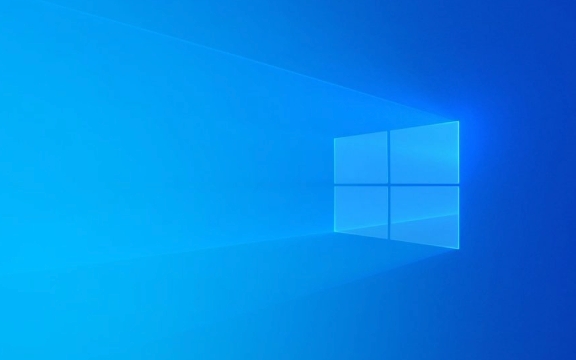
1. Check the Power Source and Cables
Before diving into internal components, confirm the basics:
-
For desktops:

- Make sure the power cable is securely plugged into both the wall outlet and the back of the power supply.
- Try a different power outlet or power strip. Test the outlet with another device (like a lamp) to verify it’s working.
- Check if the power supply switch (on the back) is turned on.
- Inspect the power cable for damage. If possible, swap it with a known working one.
-
For laptops:
- Plug in the charger and ensure the connection is secure at both ends.
- Look for LED indicators on the charger or laptop. If none light up, the issue may be the charger or battery.
- Try a different charger (with the same voltage and connector type) to rule out a faulty adapter.
? Pro tip: If the laptop still won’t charge, remove the battery (if removable) and try running it on AC power only.

2. Look for Signs of Power
Even if the screen is black, your computer might actually be getting some power. Watch for clues:
- Fans spinning (even briefly)
- Lights on the motherboard or case
- Hard drive or SSD activity
- Beep codes or LED error codes (on some motherboards)
If you see any of these, the issue might not be power delivery—but something else like display, RAM, or boot failure.
But if nothing happens when you press the power button (no lights, no sounds, no fans), the problem is likely:
- Faulty power supply (desktop)
- Failed motherboard or power circuit (laptop)
- Bad power button or internal wiring
3. Test the Power Supply (Desktops Only)
A failing PSU is a common cause of no power. You can test it without special tools using the paperclip test:
- Unplug the PC and open the case.
- Locate the 24-pin motherboard connector on the PSU.
- Take a paperclip and bend it into a “U” shape.
- Insert one end into the green wire pin (PS_ON) and the other into any black wire pin (ground).
- Plug the PSU back in and flip the switch on the back.
? If the PSU fan spins, it’s likely delivering power.
? If nothing happens, the PSU is probably dead and needs replacement.
?? Caution: This test only checks if the PSU turns on—not if it delivers stable power under load. Use a PSU tester for more accuracy.
4. Reset or Disconnect Components (Desktops)
Sometimes a faulty peripheral or RAM stick can prevent booting. Try a minimal boot:
- Disconnect all non-essential devices (USB drives, external hard drives, etc.).
- Remove all RAM sticks except one. Try each slot and stick individually.
- Disconnect the GPU and use onboard graphics if available.
- Unplug drives (SSD/HDD) and see if the system at least powers on and beeps.
If the system now powers on, reconnect components one at a time to find the culprit.
Also, try resetting the CMOS:
- Unplug the PC, remove the CMOS battery for 5 minutes, then reinsert it.
- Or use the CLR_CMOS jumper on the motherboard (check your manual).
This can resolve issues caused by corrupted BIOS settings.
5. Check for Physical Damage or Overheating
Inspect inside the case for:
- Burnt smells or scorch marks (especially on the PSU or motherboard)
- Leaking or bulging capacitors
- Dust buildup blocking airflow
Overheating from poor ventilation can cause shutdowns or failure to start. Clean fans and vents with compressed air.
Also, ensure the CPU is properly seated and the cooler isn’t putting too much pressure on the motherboard.
6. Laptop-Specific Fixes
If your laptop won’t turn on:
- Hard reset: Unplug the charger, remove the battery (if possible), and hold the power button for 30 seconds. Reconnect and try again.
- Check the DC jack: Wiggle the charger plug—if the connection is intermittent, the jack may be damaged.
- Motherboard or charging circuit failure: If the charger works but nothing powers on, the internal power circuit or motherboard may need professional repair.
When to Seek Help
If you’ve gone through these steps and still get no response:
- For desktops: The motherboard or PSU is likely faulty. Replace one at a time (start with PSU).
- For laptops: Internal issues like a dead motherboard or power management chip usually require a technician.
? Bottom line: Most "won’t turn on" problems are power-related and often fixable with simple checks. Don’t assume it’s dead—test methodically.
Basically, start simple, rule out the obvious, and work your way inward. Most issues aren’t as bad as they first seem.
Atas ialah kandungan terperinci Cara mendiagnosis dan membetulkan komputer yang tidak akan dihidupkan. Untuk maklumat lanjut, sila ikut artikel berkaitan lain di laman web China PHP!

Alat AI Hot

Undress AI Tool
Gambar buka pakaian secara percuma

Undresser.AI Undress
Apl berkuasa AI untuk mencipta foto bogel yang realistik

AI Clothes Remover
Alat AI dalam talian untuk mengeluarkan pakaian daripada foto.

Clothoff.io
Penyingkiran pakaian AI

Video Face Swap
Tukar muka dalam mana-mana video dengan mudah menggunakan alat tukar muka AI percuma kami!

Artikel Panas

Alat panas

Notepad++7.3.1
Editor kod yang mudah digunakan dan percuma

SublimeText3 versi Cina
Versi Cina, sangat mudah digunakan

Hantar Studio 13.0.1
Persekitaran pembangunan bersepadu PHP yang berkuasa

Dreamweaver CS6
Alat pembangunan web visual

SublimeText3 versi Mac
Perisian penyuntingan kod peringkat Tuhan (SublimeText3)

Topik panas
 Lima Cara untuk Memperbaiki Ralat Esentutl.exe di Windows 10
Jul 01, 2025 am 12:37 AM
Lima Cara untuk Memperbaiki Ralat Esentutl.exe di Windows 10
Jul 01, 2025 am 12:37 AM
Esentutl.exe adalah fail yang boleh dilaksanakan, memainkan peranan penting dalam sistem Windows. Sesetengah orang mendapati komponen ini hilang atau tidak berfungsi. Kesalahan lain mungkin muncul untuknya. Jadi, bagaimana untuk memperbaiki ralat esentutl.exe? Artikel ini di laman web php.cn akan berkembang
 Panduan di Ubisoft Connect Muat turun, Pasang, dan Pasang semula - Minitool
Jul 02, 2025 am 12:18 AM
Panduan di Ubisoft Connect Muat turun, Pasang, dan Pasang semula - Minitool
Jul 02, 2025 am 12:18 AM
Jika anda ingin bermain permainan Ubisoft Connect, anda boleh memilih untuk memuat turun aplikasi ini dan memasangnya pada peranti anda. Siaran ini dari panduan Php.CN di Ubisoft Connect Muat turun dan pasang untuk PC, Android, dan iOS. Selain itu, jika anda masuk ke Ubisoft, sambungkan ke bawah
 WMIC tidak diiktiraf pada Windows 11? Inilah cara untuk memperbaikinya! - Minitool
Jul 01, 2025 am 12:40 AM
WMIC tidak diiktiraf pada Windows 11? Inilah cara untuk memperbaikinya! - Minitool
Jul 01, 2025 am 12:40 AM
Apa itu WMIC? Mengapa anda menemui WMIC yang tidak diiktiraf pada ralat Windows 11 selepas menambahkannya ke Windows 11. Bagaimana untuk menyingkirkan kesilapan? Sekarang, jawatan ini dari php.cn memberitahu anda bagaimana untuk melakukannya. Selain itu, anda boleh tahu cara menambahkannya ke tingkap anda.
![[7 Cepat & Cara Mudah] Bagaimana Membuka Perkhidmatan di Windows 11? - Minitool](https://img.php.cn/upload/article/001/242/473/175130191117816.png?x-oss-process=image/resize,m_fill,h_207,w_330) [7 Cepat & Cara Mudah] Bagaimana Membuka Perkhidmatan di Windows 11? - Minitool
Jul 01, 2025 am 12:45 AM
[7 Cepat & Cara Mudah] Bagaimana Membuka Perkhidmatan di Windows 11? - Minitool
Jul 01, 2025 am 12:45 AM
Esei ini dibincangkan oleh laman web rasmi Php.cn terutamanya mentakrifkan fungsi perkhidmatan Windows dan bagaimana untuk melancarkannya di Windows 11. Untuk maklumat lanjut, hanya beralih ke bahagian seterusnya.
 Google Translate Picture | Terjemahkan teks dalam gambar - minitool
Jul 12, 2025 am 12:57 AM
Google Translate Picture | Terjemahkan teks dalam gambar - minitool
Jul 12, 2025 am 12:57 AM
Panduan Gambar Terjemahan Google ini menunjukkan cara menterjemahkan teks dari imej. Jika anda mencari lebih banyak petua dan penyelesaian komputer, anda boleh melawat laman web rasmi perisian Php.cn di mana anda juga boleh mencari beberapa alat komputer yang berguna seperti php.cn
 Bagaimana cara memasang pemacu peranti secara manual pada Windows 11/10? - Minitool
Jul 06, 2025 am 12:15 AM
Bagaimana cara memasang pemacu peranti secara manual pada Windows 11/10? - Minitool
Jul 06, 2025 am 12:15 AM
Jika komputer Windows 11/10 anda tidak secara automatik versi pemacu peranti terkini, anda perlu memasangnya secara manual. Dalam siaran ini, perisian Php.CN akan menunjukkan kepada anda 3 kaedah yang berbeza untuk memasang pemacu secara manual pada peranti anda.
 Betulkan kod ralat 'ssl_error_handshake_failure_alert' dalam pelayar - MINITOOL
Jul 02, 2025 am 12:23 AM
Betulkan kod ralat 'ssl_error_handshake_failure_alert' dalam pelayar - MINITOOL
Jul 02, 2025 am 12:23 AM
Kod ralat "ssl_error_handshake_failure_alert" sering berlaku apabila anda cuba mengakses beberapa laman web. Kod rumit ini boleh membuat anda terharu dan keliru. Tetapi anda tidak perlu bimbang mengenainya. Ia boleh diterbalikkan. Ikuti panduan ini
 9 Cara - Cara Membuka Penjadual Tugas di Windows 10/Windows 11 ... - Minitool
Jul 03, 2025 am 12:28 AM
9 Cara - Cara Membuka Penjadual Tugas di Windows 10/Windows 11 ... - Minitool
Jul 03, 2025 am 12:28 AM
Siaran ini diringkaskan di laman web rasmi Php.Cn terutamanya memperkenalkan anda sembilan cara untuk membuka Penjadual Tugas di Windows 10 bersama -sama dengan Windows 11 terkini. Secara amnya, kaedah ini sama dalam kedua -dua sistem dengan hanya sedikit perbezaan.







