 Tutorial sistem
Tutorial sistem
 Siri Windows
Siri Windows
 Cara membersihkan cache kemas kini di Windows untuk menyelesaikan masalah kemas kini
Cara membersihkan cache kemas kini di Windows untuk menyelesaikan masalah kemas kini
Cara membersihkan cache kemas kini di Windows untuk menyelesaikan masalah kemas kini
Jul 31, 2025 am 08:07 AMStop the Windows Update and BITS services via services.msc or using "net stop wuauserv" and "net stop bits" in an Admin Command Prompt. 2. Delete the contents of the C:\Windows\SoftwareDistribution folder to clear the update cache, either manually or with "del /q /f /s %windir%\SoftwareDistribution*" in Command Prompt. 3. Restart the services using "net start wuauserv" and "net start bits". 4. Check for updates again in Settings to allow Windows to rebuild the update database. Optionally, reset update components fully by renaming the SoftwareDistribution and catroot2 folders and restarting the services, which is a safe and effective fix for persistent update issues on Windows 10, 11, and Windows Server.

If Windows Update is stuck, failing repeatedly, or showing errors, one of the first troubleshooting steps you should try is clearing the Windows Update cache. This resets the update components and can resolve many common update problems. Here's how to do it safely and effectively.
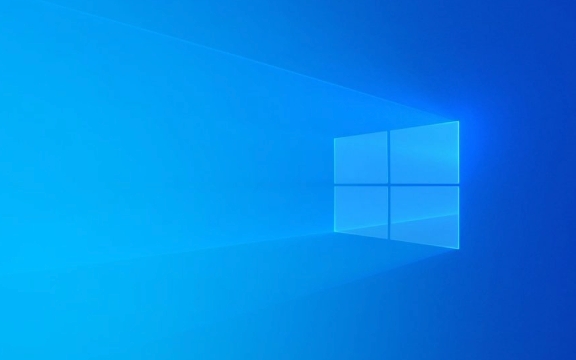
1. Stop the Windows Update Services
Before clearing the cache, you need to stop the services that manage updates so you can access the files.
- Press Win + R, type
services.msc, and press Enter. - Locate these two services:
- Windows Update
- Background Intelligent Transfer Service (BITS)
- Right-click each one and select Stop.
- Alternatively, open Command Prompt as Administrator and run:
net stop wuauserv net stop bits
- Alternatively, open Command Prompt as Administrator and run:
2. Delete the SoftwareDistribution Folder
This folder stores temporary update files — essentially the "update cache." Deleting it forces Windows to rebuild it fresh.

- Open File Explorer and go to:
C:\Windows\SoftwareDistribution
- Select all contents inside the folder (not the folder itself) and delete them.
- You can also do this via Command Prompt (Admin):
del /q /f /s %windir%\SoftwareDistribution\*
- If you get access errors, make sure the services are stopped and you're running the command prompt as admin.
- You can also do this via Command Prompt (Admin):
? Don’t worry — Windows will recreate this folder and its contents automatically when needed.
3. Restart the Update Services
After clearing the cache, restart the services to resume normal update operations.

- Go back to services.msc, or use Command Prompt (Admin):
net start wuauserv net start bits
- Close the window.
4. Run Windows Update Again
Now check for updates:
- Go to Settings > Update & Security > Windows Update.
- Click Check for updates.
You may notice it takes a little longer the first time — that’s normal, as Windows is rebuilding its update database.
Optional: Reset Windows Update Components (Advanced)
If problems persist, reset the components more thoroughly:
Run these commands in order in an Admin Command Prompt:
net stop wuauserv net stop bits net stop cryptsvc ren C:\Windows\SoftwareDistribution SoftwareDistribution.old ren C:\Windows\System32\catroot2 catroot2.old net start wuauserv net start bits net start cryptsvc
This renames the cache and cryptographic cache folders, forcing Windows to create new ones.
Clearing the update cache doesn’t harm your system — it’s a standard fix recommended by Microsoft. It works in all modern versions of Windows (10, 11, and Windows Server). Do this whenever updates fail repeatedly or get stuck at the same percentage.
Basically, if Windows Update acts up, resetting the cache is a quick, safe first step.
Atas ialah kandungan terperinci Cara membersihkan cache kemas kini di Windows untuk menyelesaikan masalah kemas kini. Untuk maklumat lanjut, sila ikut artikel berkaitan lain di laman web China PHP!

Alat AI Hot

Undress AI Tool
Gambar buka pakaian secara percuma

Undresser.AI Undress
Apl berkuasa AI untuk mencipta foto bogel yang realistik

AI Clothes Remover
Alat AI dalam talian untuk mengeluarkan pakaian daripada foto.

Clothoff.io
Penyingkiran pakaian AI

Video Face Swap
Tukar muka dalam mana-mana video dengan mudah menggunakan alat tukar muka AI percuma kami!

Artikel Panas

Alat panas

Notepad++7.3.1
Editor kod yang mudah digunakan dan percuma

SublimeText3 versi Cina
Versi Cina, sangat mudah digunakan

Hantar Studio 13.0.1
Persekitaran pembangunan bersepadu PHP yang berkuasa

Dreamweaver CS6
Alat pembangunan web visual

SublimeText3 versi Mac
Perisian penyuntingan kod peringkat Tuhan (SublimeText3)

Topik panas
 Cara menyediakan paparan monitor dwi pada tingkap
Jul 27, 2025 am 04:16 AM
Cara menyediakan paparan monitor dwi pada tingkap
Jul 27, 2025 am 04:16 AM
Tosetupdualmonitorsonwindows, firstcheckhardwarecompatibilitybyensuringuringyourgpuhasmultiplevideoportsandyouhavethecorrectcables; connectthesecondmonitor, poweronbothdisplays, andletwindowsdetectthemautomatically;
 Bagaimana cara memasang komposer pada Windows?
Jul 25, 2025 am 01:28 AM
Bagaimana cara memasang komposer pada Windows?
Jul 25, 2025 am 01:28 AM
CheckPHPinstallationbyrunningphp-vinCommandPromptandensurePHPisinPATH.2.DownloadtheComposer-Setup.exeinstallerfromgetcomposer.org,runit,followthewizard,andallowsystem-wideinstallation.3.Verifyinstallationbyrunningcomposer--versioninanewCommandPromptt
 Bagaimana untuk membuat pemacu USB bootable untuk Windows?
Jul 26, 2025 am 07:57 AM
Bagaimana untuk membuat pemacu USB bootable untuk Windows?
Jul 26, 2025 am 07:57 AM
Untuk membuat pemacu USB Windows Bootable, anda perlu memilih alat yang betul dan fail cermin dan ikuti langkah -langkah. 1. Sediakan 8GB atau lebih pemacu USB, komputer rangkaian, fail ISO rasmi dan alat pengeluaran seperti MediaCreationTool atau Rufus; 2. Gunakan MediaCreationTool untuk dengan cepat membuat cakera pemasangan sistem terkini. Ia mengambil masa kira -kira 10 hingga 20 minit untuk menulis ke pemacu USB selepas memilih bahasa dan versi yang sepadan; 3. Rufus menyediakan lebih banyak pilihan penyesuaian, menyokong memuatkan sebarang fail ISO dan memilih rancangan partition; 4. Selepas pengeluaran selesai, anda perlu memasukkan tetapan BIOS/UEFI untuk mematikan SecureBoot, menyesuaikan urutan permulaan, dan mengesahkan permulaan menggunakan pemacu USB; Parameter perlu dipilih dengan teliti sepanjang proses untuk memastikan pemasangan
 Cara Memperbaiki 'Pada masa ini tidak ada pilihan kuasa yang tersedia'
Jul 27, 2025 am 01:22 AM
Cara Memperbaiki 'Pada masa ini tidak ada pilihan kuasa yang tersedia'
Jul 27, 2025 am 01:22 AM
Mula-mula jalankan masalah masalah kuasa, kemudian gunakan arahan arahan pentadbir untuk melaksanakan perintah PowerCFG-RestoredefaultSchemes untuk menetapkan semula skim kuasa, kemudian mengemas kini atau memasang semula pemacu ACPI, periksa tetapan dasar kumpulan (Pro/Enterprise sahaja) Dalam kebanyakan kes, pilihan kuasa akan kembali normal.
 Cahaya malam tingkap tidak berfungsi
Jul 29, 2025 am 05:34 AM
Cahaya malam tingkap tidak berfungsi
Jul 29, 2025 am 05:34 AM
Mod malam tidak dapat menyesuaikan suhu warna atau tidak berkuatkuasa, yang biasanya disebabkan oleh tetapan sistem atau masalah memandu. Periksa pertama sama ada mod malam sebenarnya didayakan: Pergi ke Tetapan> Sistem> Paparan, sahkan bahawa suis "Mod Malam" dihidupkan. Jika kelabu tidak dipilih, ia mungkin menjadi masalah dengan pemacu kad grafik atau versi sistem; Kedua, jika pelarasan suhu warna tidak sah, anda boleh cuba memulakan semula penjelajah, gunakan pendaftaran untuk membaiki, menetapkan semula tetapan mod malam, dan mematikan perisian pihak ketiga yang bercanggah; Akhirnya periksa keizinan lokasi masa dan geografi: Pastikan lokasi dibenarkan dalam tetapan privasi, dan membolehkan fungsi penetapan zon masa dan masa automatik.
 Cara Memasang Windows pada Array Raid
Jul 25, 2025 am 01:46 AM
Cara Memasang Windows pada Array Raid
Jul 25, 2025 am 01:46 AM
Kunci untuk memasang Windows to Raid Arrays adalah dengan betul menyediakan pemandu dan menubuhkan BIOS/RAID. 1. Muat turun dan sediakan model pemacu pengawal RAID yang sepadan terlebih dahulu untuk memastikan ia sepadan dengan versi Windows dan bit sistem; 2. Tetapkan mod SATA untuk menyerang BIOS dan buat array melalui alat RAID untuk memastikan status adalah normal; 3. Import pemacu RAID melalui fungsi "pemacu beban" semasa proses pemasangan, supaya pemasang dapat mengenal pasti array; 4. Selepas pemasangan, pemacu chipset motherboard perlu dipasang, periksa status array dengan kerap, dan gunakan alat pengilang untuk memantau prestasi untuk mengelakkan menggantikan cakera keras pada kehendak. Lakukan langkah -langkah ini dan pemasangan RAID akan diselesaikan dengan lancar.
 Cara memasang vscode pada tingkap
Jul 27, 2025 am 03:16 AM
Cara memasang vscode pada tingkap
Jul 27, 2025 am 03:16 AM
GotoHttps: //code.visualstudio.comAndWownloadTheWindowSUserInstaller.2.runthe.Exefile,AlloWChanges.andSelectReCommendedOptionsonCludingAddingTopArdCreatAdesKtopShortcut.3.ClickFinShoShB
 Cara menyelesaikan 'Windows tidak dapat mencari terma lesen perisian Microsoft'
Jul 27, 2025 am 03:28 AM
Cara menyelesaikan 'Windows tidak dapat mencari terma lesen perisian Microsoft'
Jul 27, 2025 am 03:28 AM
Apabila "WindowsCanNotFind Prompt, Microsoft Software Licenseterms" muncul, sebab utama ialah sistem tidak dapat mencari fail perjanjian lesen. Penyelesaiannya adalah seperti berikut: 1. Periksa sama ada media pemasangan selesai, gunakan alat rasmi untuk membuat semula pemacu kilat USB boot dan sahkan nilai hash ISO; 2. Secara manual menambah fail perjanjian lesen, salin license.rtf dari komputer Windows yang biasanya berjalan ke media pemasangan dan pastikan versi yang sesuai; 3. Tukar tetapan BIOS, cuba menukar mod permulaan atau matikan fungsi SecureBoot; 4. Elakkan menggunakan sistem yang diselaraskan oleh pihak ketiga, disarankan untuk menggunakan imej ISO standard yang disediakan oleh laman web rasmi Microsoft untuk mengelakkan masalah yang hilang komponen





