Place your router centrally and elevated, avoiding walls, metal objects, and interference from appliances or devices. 2. Use the 2.4 GHz band for better range with smart home devices and the 5 GHz band for faster speeds when streaming or gaming. 3. Update your router’s firmware, choose less congested Wi-Fi channels using an analyzer app, and enable Quality of Service (QoS) to prioritize important activities. 4. Upgrade to a Wi-Fi 6 router if outdated, use a mesh system for larger homes to eliminate dead zones, and connect stationary devices via Ethernet for maximum speed and stability. Improving Wi-Fi performance relies on optimal placement, proper band usage, regular router maintenance, and strategic upgrades, all of which significantly enhance speed and reliability without requiring a faster internet plan.

Maximizing Your Wi-Fi Speed and Stability at Home
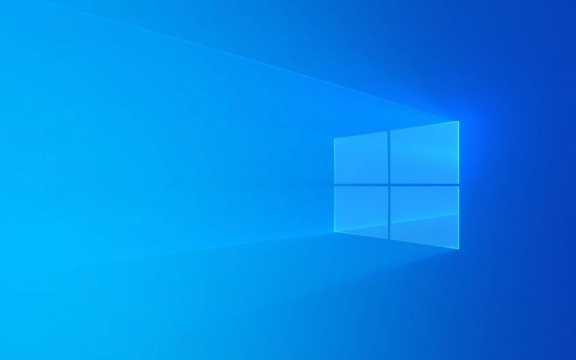
If your Wi-Fi feels slow or drops at the worst times, you're not alone. But the fix isn’t always about upgrading your internet plan. Often, small changes to your setup can dramatically improve speed and reliability. Here’s how to get the most out of your home Wi-Fi.
1. Place Your Router in the Right Location
The physical placement of your router has a huge impact on performance.

- Central and Elevated: Place your router in a central area of your home, ideally elevated (on a shelf, not the floor), and away from walls or metal objects.
- Avoid Obstacles: Thick walls, mirrors, and large appliances (like refrigerators or microwaves) can block or interfere with Wi-Fi signals.
- Stay Clear of Interference: Keep your router away from cordless phones, baby monitors, and Bluetooth devices, which operate on similar frequencies.
A poorly placed router in a basement corner or closet can cut your effective range in half—even if the signal shows full bars on your phone.
2. Use the Right Wi-Fi Band (2.4 GHz vs. 5 GHz)
Most modern routers offer dual bands. Knowing when to use each one is key:

- 2.4 GHz: Better range and wall penetration, but slower speeds and more crowded (many devices use this band). Best for smart home gadgets or devices far from the router.
- 5 GHz: Faster speeds and less interference, but shorter range. Ideal for streaming, gaming, or working near the router.
If your devices support it, connect high-bandwidth activities (like 4K video) to the 5 GHz network. You can even set up separate network names (SSIDs) for each band in your router settings to control which one devices use.
3. Update and Optimize Your Router Settings
Many people set up their router once and forget it. But a few tweaks can help:
- Update Firmware: Check your router manufacturer’s website or admin panel for firmware updates. These often include performance and security improvements.
- Choose the Least Congested Channel: Use a Wi-Fi analyzer app (like Wi-Fi Analyzer on Android) to see which channels nearby networks are using. Switch your router to a less crowded one—especially on 2.4 GHz.
- Enable Quality of Service (QoS): QoS lets you prioritize certain devices or activities (like video calls or gaming), reducing lag during busy times.
Access your router settings by typing its IP (often 192.168.1.1 or 192.168.0.1) into a browser and logging in with your credentials.
4. Upgrade or Expand Your Network When Needed
Sometimes, your router just can’t keep up.
- Get a Wi-Fi 6 Router: If your router is more than 3–4 years old, upgrading to a Wi-Fi 6 model can improve speed, capacity, and efficiency—especially with multiple devices.
- Use a Mesh System: For larger homes, a mesh Wi-Fi system (like Eero, Google Nest Wi-Fi, or TP-Link Deco) replaces dead zones with seamless coverage using multiple nodes.
- Consider Ethernet Where Possible: For stationary devices like desktop PCs, smart TVs, or game consoles, a wired Ethernet connection is always faster and more stable than Wi-Fi.
Even with great Wi-Fi, nothing beats a wired connection for critical tasks.
Basically, better Wi-Fi starts with smart placement, the right settings, and knowing when to upgrade. You don’t need the fastest internet plan in town if your router is buried in a closet. Small fixes often make the biggest difference.
? ??? ??? Wi-Fi ??? ???? ??????? ?? ?????. ??? ??? PHP ??? ????? ?? ?? ??? ?????!

? AI ??

Undress AI Tool
??? ???? ??

Undresser.AI Undress
???? ?? ??? ??? ?? AI ?? ?

AI Clothes Remover
???? ?? ???? ??? AI ?????.

Clothoff.io
AI ? ???

Video Face Swap
??? ??? AI ?? ?? ??? ???? ?? ???? ??? ?? ????!

?? ??

??? ??

???++7.3.1
???? ?? ?? ?? ???

SublimeText3 ??? ??
??? ??, ???? ?? ????.

???? 13.0.1 ???
??? PHP ?? ?? ??

???? CS6
??? ? ?? ??

SublimeText3 Mac ??
? ??? ?? ?? ?????(SublimeText3)
 Wi-Fi? ??? IP ??? ????. ?? ??
Apr 13, 2023 pm 06:22 PM
Wi-Fi? ??? IP ??? ????. ?? ??
Apr 13, 2023 pm 06:22 PM
??? ?? ?? ?? ?? ???? ???? ?? ??????. ISP ?? ???? ???? ???? ????? ?? ????? ??? ????. ?? PC? ?? ???? ??? ??? ? ?? ?? ?? ?? ????? ??? ????? ?? ?? ??? ????. ???(????? ???? ??? ??? ?? ??)? ?? ??(????)?? ??? ???? ???? ??? ??? ?? ?????. ??? ??? ?? ?? ??? ?? ?????. ?? ??? 30? ?? ???? ?? ???? ???? ?? ?????. ??? ??? ? ? PC? ?? ???? Wi-Fi ??? ?? ????? ?????. Wi-Fi? ?? ??????.
 ?? ??? ???? ???? iPhone?? Mac ??? ?? 5?? ??
Apr 13, 2023 pm 05:46 PM
?? ??? ???? ???? iPhone?? Mac ??? ?? 5?? ??
Apr 13, 2023 pm 05:46 PM
???? ??? ?? ???? ??? ??? ??? ???? ? ?? ??? ??? ????. ??? ??? ????? ??? ?? ??, ??? ??? ?? ????? ??? ?? ??? ???? ? ??? ???. ? ??? ??? ?????? MAC ???? ??, ??? iPhone? MAC ??? ??? ??????, ?????. ?? ???(iPhone ??)?? ??? MAC ??? ????. MAC ??? ?????? ??? ??? ??(MAC) ??? ??? ????? ??? ?? ???? ??? ??? ???? ? ???? ??? ??????. ???? ??? ? ?? ??? ??? MAC ??? ?????. ? ??? ???? ??? ????.
 ZTE 5G ??? Wi-Fi U50S? ?? ?? NT$899? ?????: ?? ???? ?? 500Mbps
Apr 26, 2024 pm 03:46 PM
ZTE 5G ??? Wi-Fi U50S? ?? ?? NT$899? ?????: ?? ???? ?? 500Mbps
Apr 26, 2024 pm 03:46 PM
4? 26? ??? ??? ZTE? 5G ??? Wi-Fi U50S? ?? 899???? ?? ???? ????. ?? ??? ???? ZTE U50S ??? Wi-Fi? ???? ??????? ?? ?? ??? ????. ??? 159/73/18mm? ??? ??? ?? ???? 5G ?? ????? ?? ? ?? ???? ?? ??? ???? ?????? ??? ?????. ZTE 5G ??? Wi-Fi U50S? ?? 1800Mbps? ??? ?? Wi-Fi 6 ????? ?????. Snapdragon X55 ??? 5G ???? ???? ????? ?? ?? ???? ??? ?????. 5G ?? ?? SA+NSA ???? ??? Sub-6GHz ??? ??? ??? ?? ??? ??? ???? ??? ??? 500Mbps? ??? ?? ??? ? ????.
![iPhone?? Wi-Fi ?? ?? ?? ??? ???? ?? [???]](https://img.php.cn/upload/article/000/465/014/168173412260805.png?x-oss-process=image/resize,m_fill,h_207,w_330) iPhone?? Wi-Fi ?? ?? ?? ??? ???? ?? [???]
Apr 17, 2023 pm 08:22 PM
iPhone?? Wi-Fi ?? ?? ?? ??? ???? ?? [???]
Apr 17, 2023 pm 08:22 PM
Apple? ????? ??? ??? ???? ???? ?? ?? ?? ?? ? ??? ??? ???? ?? ?? ??? ??? ?? ????. ??? ???? ???? ?? iPhone ???? ??? Wi-Fi ?????? iPhone? ?? ?? ?? ?? ???? ???? ? ??? ??????. iPhone ???? ? ?? ?? ?? ??? ?? ??? ?? ???? iPhone?? Wi-Fi ????? ???? ?? ??????. ?? ?? ?? ??, ???? ?? ??, Wi-Fi ????? ?? ?? ?? ?? ???? ??? ?? ??? ? ????. ? ????? ??? ??? ???? ? ??? ?? ???? ??? ?????. ?? 1 – Wi-Fi ????? ?? ?? Wi-Fi ?? ?? ?? 1??: ??? ?????
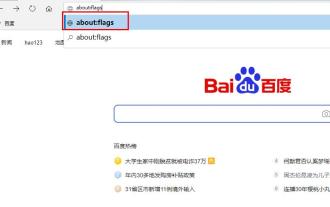 ?? ????? ?? ???? ?? ?? ??
Dec 21, 2023 pm 10:22 PM
?? ????? ?? ???? ?? ?? ??
Dec 21, 2023 pm 10:22 PM
?? ??? ??????? ????? ????? Edge? ???? ?? ??? ???? ??? ?? ???? ?????, ???? ??? ????? ??? ?????? ??? ???? ???????. ?? ????? ???? ??? ????. 1. ?? ????? ?? URL "about:flags"? ?????. 2. ?? ? "??? ??"?? ?????. 3. ??? ??? "????? ?? ??? ??? ??? ??" ? "??? ??? ????? ?? ??? ?????? ?? ??? ?????. ? ???? forcevsyncpaintbeat? ?? false? ?? ????."? ?????. 4. ???? "????"?? ??? ????? "TCP Quick Open ???"? "?? ???"? ?????.
 iPhone? Macbook? ????? 10?? ??
Apr 18, 2023 pm 01:01 PM
iPhone? Macbook? ????? 10?? ??
Apr 18, 2023 pm 01:01 PM
iPhone, iPad, Mac, Watch? ?? Apple? ???? ?? ? ???? ????? ??? ??? ????. ??? ?? ? ?? ??? ? ??? ??? ?? ??? "???"? ?? ??? ????. ?????? ???? ??? ???? ???? ???? ?? ??? ?? ??? ???? ?? ???? ???? ???? ?? ???? ?????. ????? ?, ? ??? ?? ???? iPhone, iPad ?? Mac?? ???? ??? ?????. ?? ?? Apple ??? ???? ??? ?? ????? ??? ??? ??? ? ????.
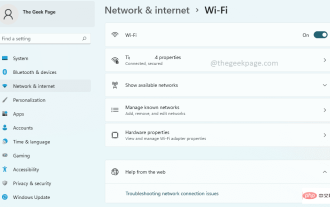 Windows 11?? Wi-Fi ??? ?? ??
Apr 13, 2023 pm 02:37 PM
Windows 11?? Wi-Fi ??? ?? ??
Apr 13, 2023 pm 02:37 PM
Windows WiFi ?? ?? ????? ??? WiFi ?? ??? ?????. WiFi ?? ??? ??? ? ?? ?? ??? ??? ????. WiFi ?? ?? ?? ?? ????? ?? ?? ? ?? ?? ??? ???? ?? ?? ??? ???? Wi-Fi ??? ?? ?? ? ?? ???? ?? ?? ?? ??? WiFi ?? ?? ?? ?? WiFi ??? ???? ?? ????. ??. ???? ?? ????? ?? ????, WiFi ?? ??? ???? ?? ?????, ?? ??? WiFi ?? ?? ?? ??? ?? ?????, WiFi? ? ? ?? ??
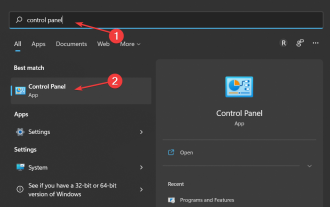 Windows 11?? Wi-Fi ????? ???? 3?? ?? ??
May 17, 2023 pm 11:53 PM
Windows 11?? Wi-Fi ????? ???? 3?? ?? ??
May 17, 2023 pm 11:53 PM
Wi-Fi ????? ??? ???? ??? ? ???? Windows 11?? Wi-Fi ????? ???? ??? ??? ? ?? ?? ????. ?? ???? ??? ???? ??? ?? ? ?? ???? ???? ???? ?????. ??? ???? ?? ????? ?????. ???? ??? ??? ????? ??? ??, ? ??? ?? ???? ???, ?? ?? ?? ? ?? ??? ??? ?? ??? ?? ??? ??? ? ????. Wi-Fi ????? ????? ???? ?? ? ???? ??? ?? ??? ??? ? ????. ??? ???? Wi-Fi ???? ????? ???? ?? ?? ? ? ?? ??? ????. Windows 11?? Wi-Fi ????? ???? ??? ??????






