Slow Cellular Data Internet Speeds on iPhone: Fixes
May 03, 2024 pm 09:01 PMFacing lag, slow mobile data connection on iPhone? Typically, the strength of cellular internet on your phone depends on several factors such as region, cellular network type, roaming type, etc. There are some things you can do to get a faster, more reliable cellular Internet connection.
Fix 1 – Force Restart iPhone
Sometimes, force restarting your device just resets a lot of things, including the cellular connection.
Step 1 – Just press the volume up key once and release. Next, press the Volume Down key and release it again.
Step 2 – The next part of the process is to hold down the button on the right side.
Let the iPhone finish restarting. Enable cellular data and check network speed.
Check again
Fix 2 – Change data mode
While 5G offers better network speeds, it may provide slower speeds in remote areas with weaker signals. Slow speed.
Step 1 – Go to your phone settings.
Step 2 – Open the “Mobile Services” option.
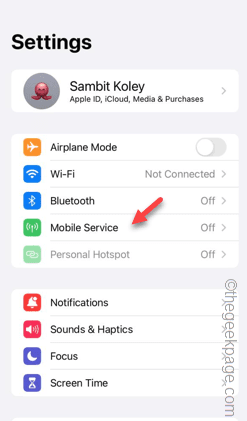
Step 3 – Next, tap on the “Mobile Data Options” option to access the option.
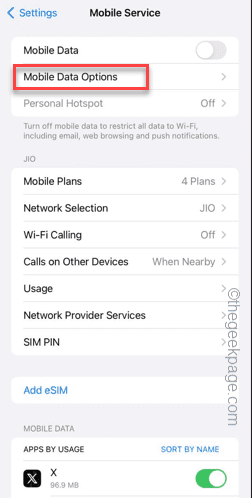
Step 4 – Click on the “Data Mode” feature.
Step 5 – Disable the “Low Data Mode” option in it.
Step 6 – Enable the “Allow more data on 5G” option in the list if available.
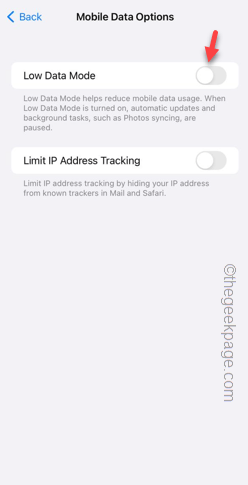
After enabling this setting, test the cellular network on your phone. Check if this works.
Fix 3 – Use 5G Auto/4G Network Type
Use the correct network type to increase cellular data speeds on your phone.
Step 1 – Touch Settings to open it.
Step 2 – Next, open the “Mobile Services” settings.
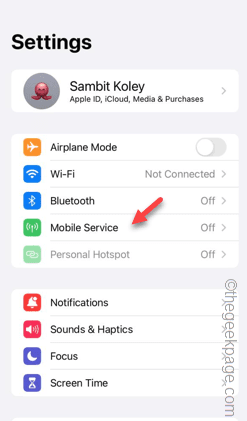
Step 3 – In the Cellular Data Options tab, open the Voice & Data settings.
Step 4 – You have to set it to “5G Auto” or “4G”. This way, you won't run into low cellular data issues on your phone.
After this, test the network speed on your phone.
Fix 4 – Disable automatic app downloads
Disable the automatic app download feature in iPhone settings.
Step 1 – Go to the Settings panel.
Step 2 – Next, open the “App Store” settings.
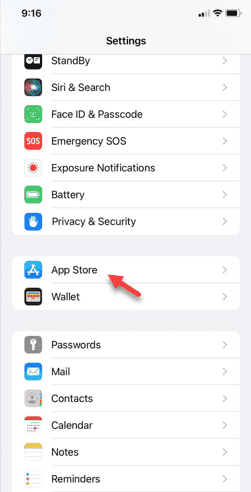
Step 3 – Swipe down to find the Auto Download panel.
Step 4 – Disable the “App Download” and “App Update” options to off mode.
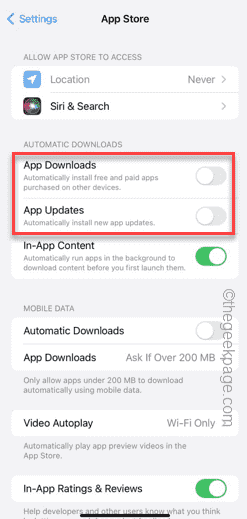
Step 5 – Next, turn off the “Automatic Download” option.
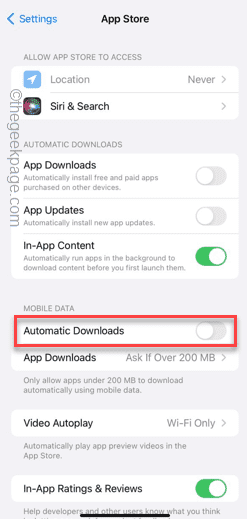
#Your mobile data will not be used to update/download apps in the background.
Fix 5 – Use Wi-Fi for Background App Refresh
Your iPhone uses mobile data/Wi-Fi to refresh apps in the background. Make sure not to use any mobile data during this process.
Step 1 – Touch ?? to access it.
Step 2 – Find the “General” settings.
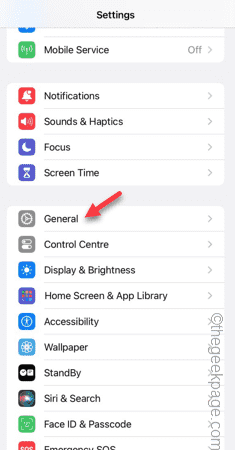
# Step 3 – Swipe down and find the “Background App Refresh” option.
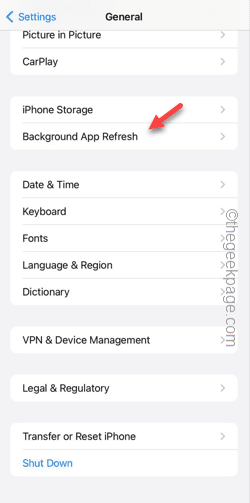
Step 4 – Touch the “Background App Refresh” option to access it.

Step 5 – Set it to “Wi-Fi” mode.
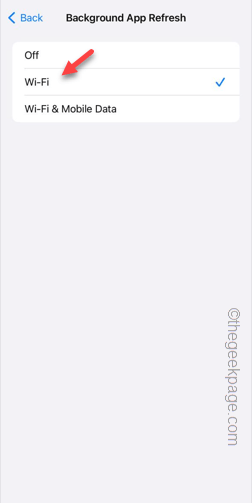
#Apps on your phone won't use your cellular data to auto-refresh. Therefore, you can use your full cellular data on your phone.
Fix 6 – Eject the SIM card and reinsert it
Eject the SIM card from the phone and reinsert it.
Step 1 – Use the SIM Ejector PIN to pop the SIM card tray out of the phone.
Step 2 – Do not do anything like eject the SIM card from the SIM card tray.
Step 3 – Wait ten seconds and reinsert the SIM card tray into the phone.
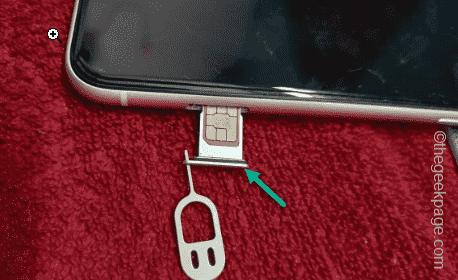
Leave the phone alone for five seconds to allow cellular data to recover.
Enable cellular data and test network speed.
The above is the detailed content of Slow Cellular Data Internet Speeds on iPhone: Fixes. For more information, please follow other related articles on the PHP Chinese website!

Hot AI Tools

Undress AI Tool
Undress images for free

Undresser.AI Undress
AI-powered app for creating realistic nude photos

AI Clothes Remover
Online AI tool for removing clothes from photos.

Clothoff.io
AI clothes remover

Video Face Swap
Swap faces in any video effortlessly with our completely free AI face swap tool!

Hot Article

Hot Tools

Notepad++7.3.1
Easy-to-use and free code editor

SublimeText3 Chinese version
Chinese version, very easy to use

Zend Studio 13.0.1
Powerful PHP integrated development environment

Dreamweaver CS6
Visual web development tools

SublimeText3 Mac version
God-level code editing software (SublimeText3)

Hot Topics
 Solution to the application cannot be installed after iOS system update
May 29, 2025 pm 08:42 PM
Solution to the application cannot be installed after iOS system update
May 29, 2025 pm 08:42 PM
To solve the problem that the app cannot be installed after the iOS system is updated, you can use the following steps: 1. Clean the system cache: Go to "Settings" > "General" > "IPhone Storage", uninstall infrequently used apps and restart the device. 2. Solve through downgrade: Download the previous version of iOS firmware and use iTunes or Finder to downgrade. 3. Contact Apple customer service: provide serial number, seek professional help and backup data.
 Apple phone cannot connect to WiFi. Solve iPhone network connection failed steps
May 29, 2025 pm 09:06 PM
Apple phone cannot connect to WiFi. Solve iPhone network connection failed steps
May 29, 2025 pm 09:06 PM
If your iPhone cannot connect to WiFi, you can solve it by restarting the device, resetting network settings, or updating the iOS system. 1. Restart the phone: Press and hold the power button, slide to shut down, and restart later. 2. Reset network settings: Go to "Settings" > "General" > "Reset", and select "Reset Network Settings". 3. Update iOS system: Go to "Settings" > "General" > "Software Update", download and install the update.
 How to retrieve Apple phones if they lose them? Introduction to how to retrieve Apple phones if they lose them
May 29, 2025 pm 09:00 PM
How to retrieve Apple phones if they lose them? Introduction to how to retrieve Apple phones if they lose them
May 29, 2025 pm 09:00 PM
If your iPhone is lost, you can retrieve it through the "Find My iPhone" feature. The specific operations are: 1. Visit the "Find My iPhone" website or use the "Find" app, enter the Apple ID and password to view the location of the phone; 2. If the phone is nearby, select play sound; 3. If it is not nearby, select "Lost Mode" to lock the phone and display contact information; 4. If it cannot be found, select "Erase Device" to clear the data, but the phone can no longer be located. If this function is not enabled, contact Apple customer service, report the IMEI number to the operator, and change the relevant password to protect the information security.
 Huobi app download huobi latest official website address
Jun 24, 2025 pm 06:30 PM
Huobi app download huobi latest official website address
Jun 24, 2025 pm 06:30 PM
Huobi App download requires selecting the corresponding method according to the operating system. iOS users should use overseas Apple ID to log in to the App Store to search and install, while Android users download the APK file through the official website and allow the installation of applications from unknown sources. To ensure security, you must master the methods of identifying the authenticity of the official website: check the official website, check the HTTPS security certificate, follow the official announcement channels, avoid clicking on unknown links, and confirm the source of the verification code. In addition, when using the App, you should pay attention to setting a strong password and enabling two-factor verification, regularly update the version, understand transaction risks, beware of fraud, backup mnemonics and private keys, and contact the official customer service if you encounter problems.
 How to download Apple phones from Ouyi
Jun 04, 2025 am 11:36 AM
How to download Apple phones from Ouyi
Jun 04, 2025 am 11:36 AM
Apple mobile phone users can download the OKX APP through the App Store or TestFlight. 1) Search "OKX" or "Ouyi" through the App Store and download it; 2) Get the test invitation link through TestFlight and install it. Before downloading, you must ensure iOS 11.0 or above and valid Apple ID, and use official channels to download to ensure security.
 Download the Binance App Ultimate Tutorial on Apple Mobile (iOS)
Jun 18, 2025 pm 08:06 PM
Download the Binance App Ultimate Tutorial on Apple Mobile (iOS)
Jun 18, 2025 pm 08:06 PM
Binance App Download Tutorial: Install it on iOS devices through TestFlight and other methods to ensure safe transactions.
 OEX official website entrance ios directly enter OEX platform official website Apple login portal
Jul 03, 2025 pm 02:06 PM
OEX official website entrance ios directly enter OEX platform official website Apple login portal
Jul 03, 2025 pm 02:06 PM
The OEX platform is a highly-watched digital asset trading platform, providing users with a safe, convenient and efficient trading experience. Here, you can conveniently buy, sell and trade various mainstream digital currencies such as Bitcoin and Ethereum, and enjoy the rich financial derivative services provided by the platform.
 Download the latest version of Bi'an Exchange. Download tutorial of Bi'an Exchange.
Jun 24, 2025 pm 06:57 PM
Download the latest version of Bi'an Exchange. Download tutorial of Bi'an Exchange.
Jun 24, 2025 pm 06:57 PM
To download the latest version of Bian Exchange, you need to obtain the TestFlight invitation link through the official website, download the TestFlight application, install the Bian App through the link, trust the developer certificate, and finally start using it; the specific steps are: 1. Visit the Bian official website to obtain the TestFlight invitation link; 2. Download and install the TestFlight application on Apple devices; 3. Open the TestFlight click the invitation link or scan the QR code to install it; 4. Enter the settings to trust the Bian developer certificate; 5. After completing the above steps, you can start using the Bian Exchange for digital asset trading.






