 Software Tutorial
Software Tutorial
 Mobile Application
Mobile Application
 How to use the windows10 activation tool 'A must-read for newbies: How to activate the win10 professional version after it expires'
How to use the windows10 activation tool 'A must-read for newbies: How to activate the win10 professional version after it expires'
How to use the windows10 activation tool 'A must-read for newbies: How to activate the win10 professional version after it expires'
Feb 06, 2024 pm 06:55 PMphp editor Banana will introduce you to how to use the Windows 10 activation tool. For users of Windows 10 Professional Edition, how to activate the system becomes an important issue when it expires. Fortunately, there are many activation tools that can help you solve this problem. In this article, we will show you how to properly use activation tools to activate Windows 10 Pro to keep your system running properly. Whether you are a newbie or an experienced user, this article will provide you with detailed guidance so you can complete the activation process easily. Let’s take a look!
Generally, there are two ways to activate the win10 system, one is to use the win10 product key, and the other is to use the win10 activation tool.
Today we introduce the method of activation using product keys.
I am using Windows 10 Professional Edition. The specific method is as follows:
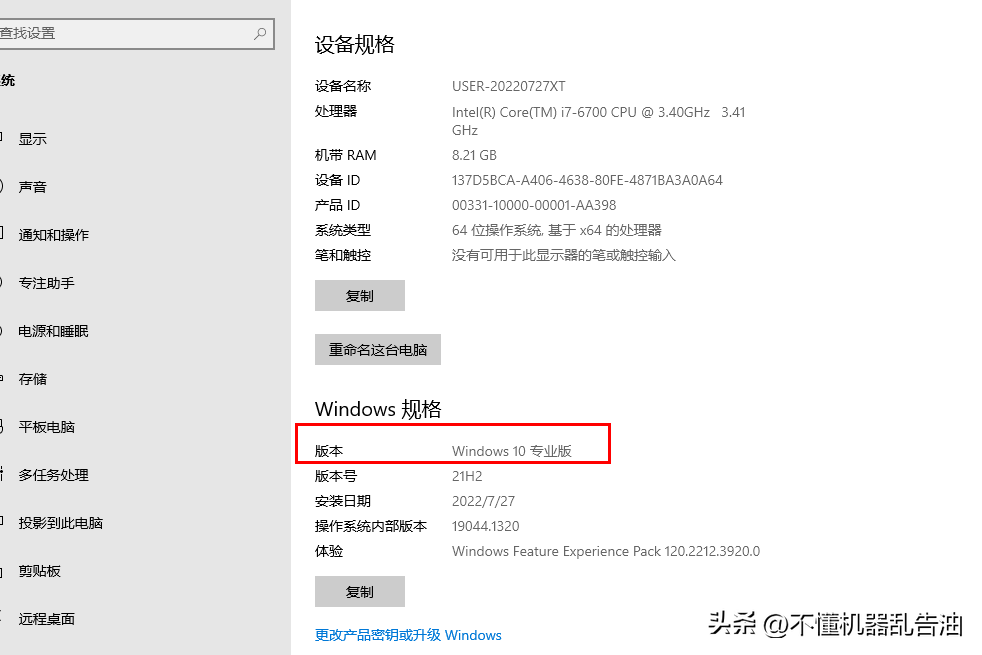
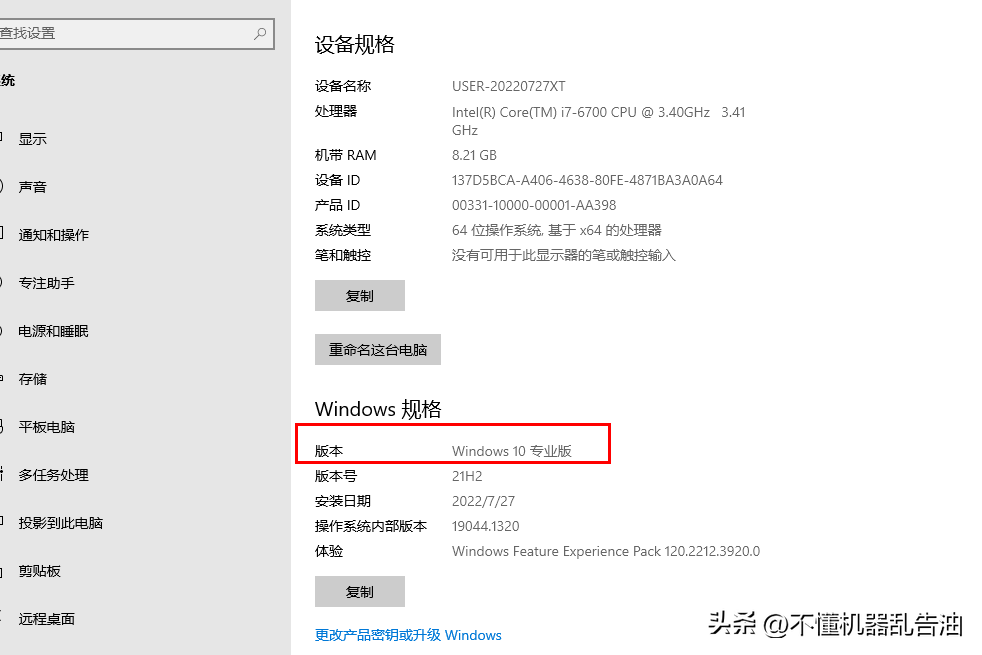
First, find the command in the system start menu prompt, select Run as administrator in More. This is very important. If you are not running as an administrator, activation will not be successful.
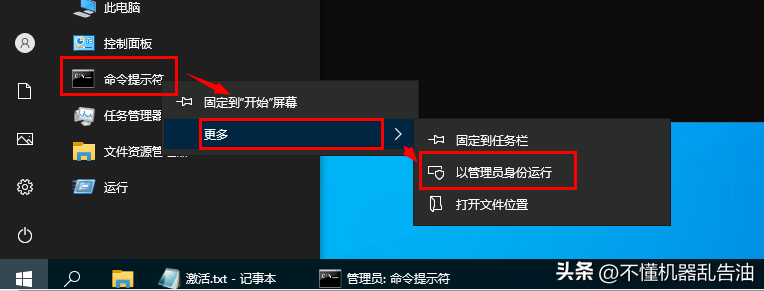
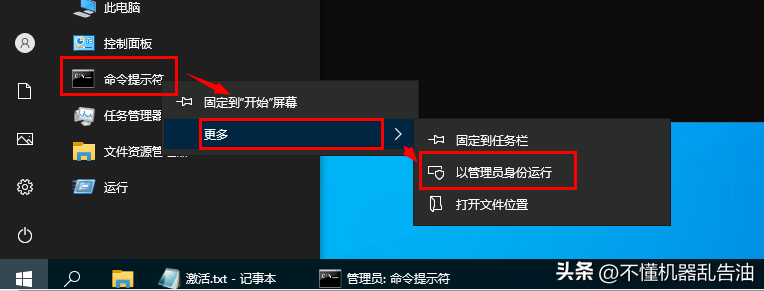
Activation method:
After the system is installed, First open the CMD command line window as an administrator, press Win X, and select Command Prompt (Administrator).
Note: kms.03k.org is the kms server address and may be invalid. If activation fails, you can search for the kms server address yourself and replace kms.03k.org with a new address, such as kms.xspace.in, this does not affect activation.
Win10 Professional Edition users please enter in sequence:
slmgr /ipk W269N-WFGWX-YVC9B-4J6C9-T83GX
slmgr /skms kms.03k.org
slmgr /ato
Win10 Enterprise Edition users please enter in sequence:
slmgr /ipk NPPR9-FWDCX-D2C8J-H872K-2YT43
slmgr /skms kms.dwhd. org
slmgr /ato
Win10 Home Edition users enter in sequence:
slmgr /ipk TX9XD-98N7V-6WMQ6-BX7FG-H8Q99
slmgr /skms kms.dwhd.org
slmgr /ato
We take the professional version as an example to demonstrate the activation process.
1. Open the windows command window as an administrator, and then copy the first command to the command line.
slmgr /ipk W269N-WFGWX-YVC9B-4J6C9-T83GX
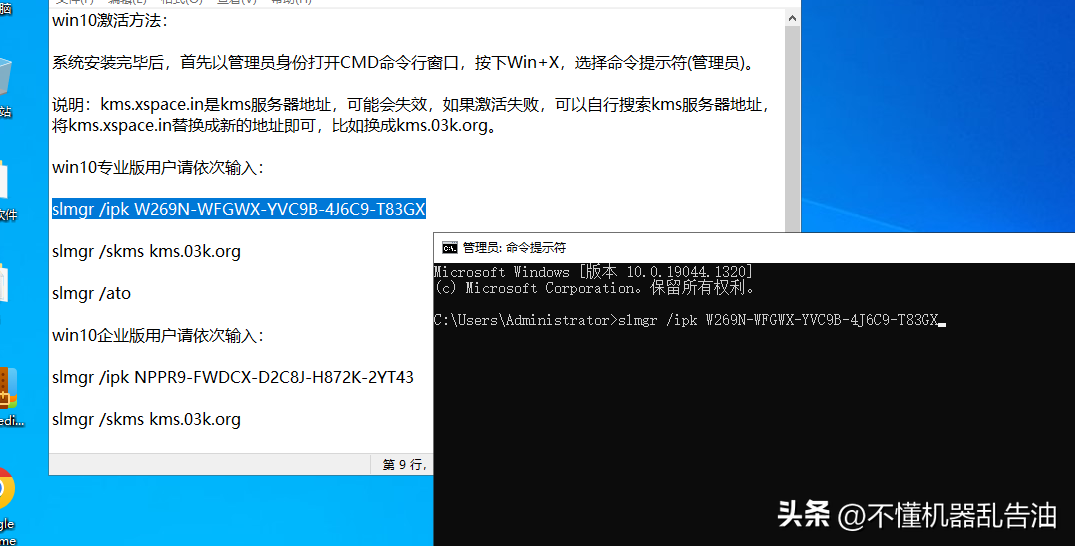
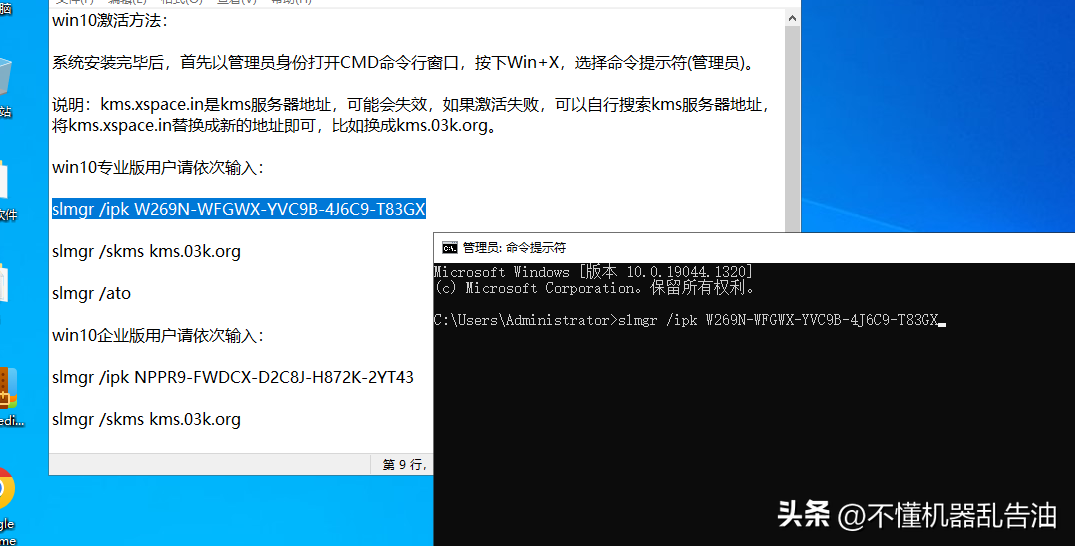
Operation screenshot
2. Press Enter , the following information is displayed.
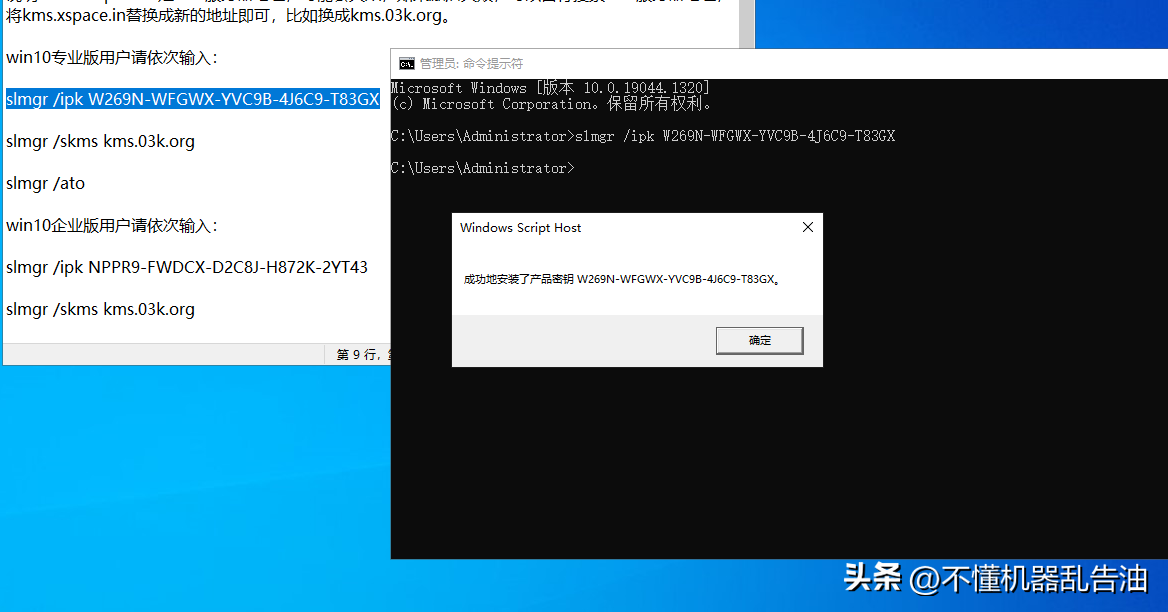
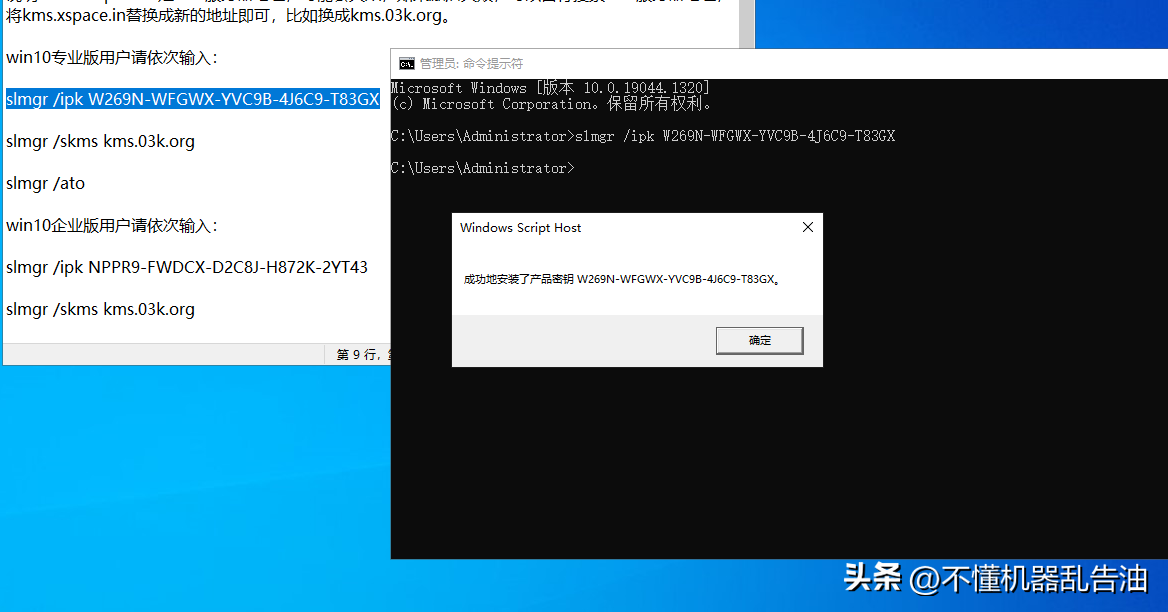
Operation screenshot
3. Copy the next command to the command line
slmgr /skms kms.03k.org
Then press the Enter key. If the following status is displayed, it is normal.
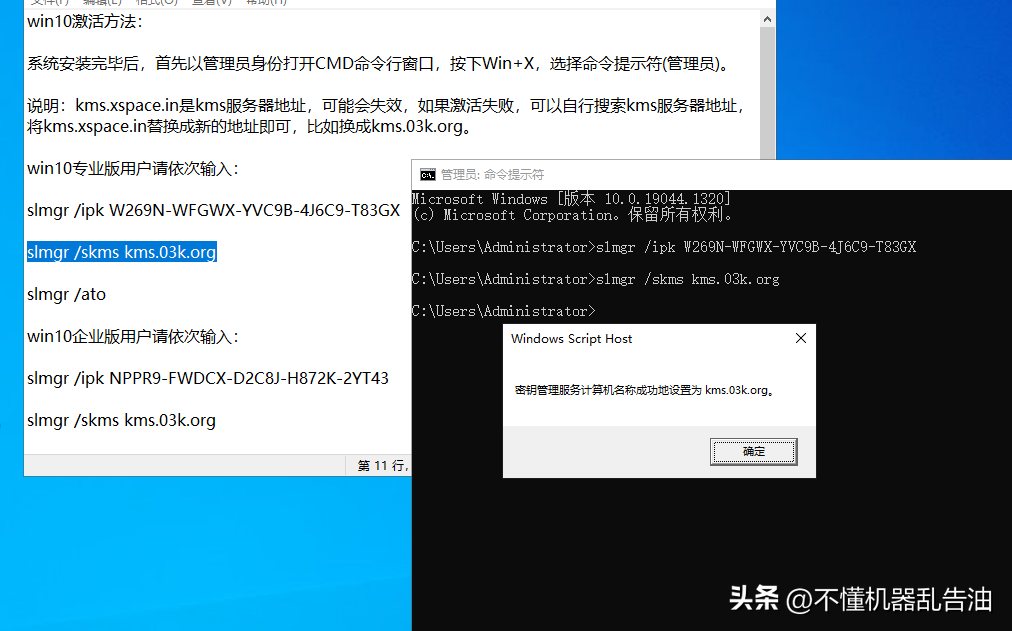
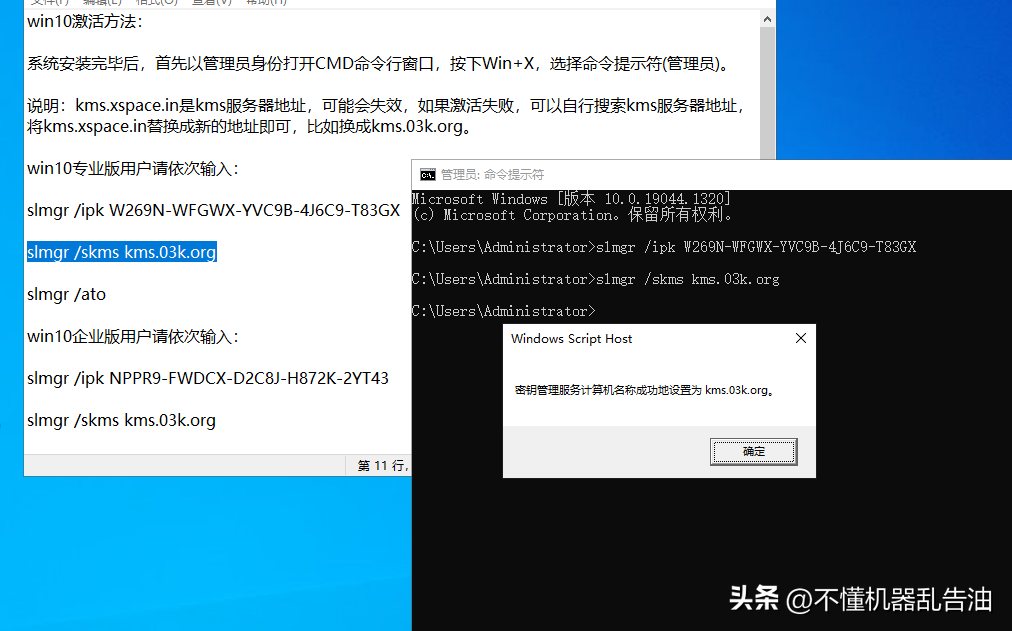
Operation screenshot
4. Copy the last command to the command line and return car.
slmgr /ato
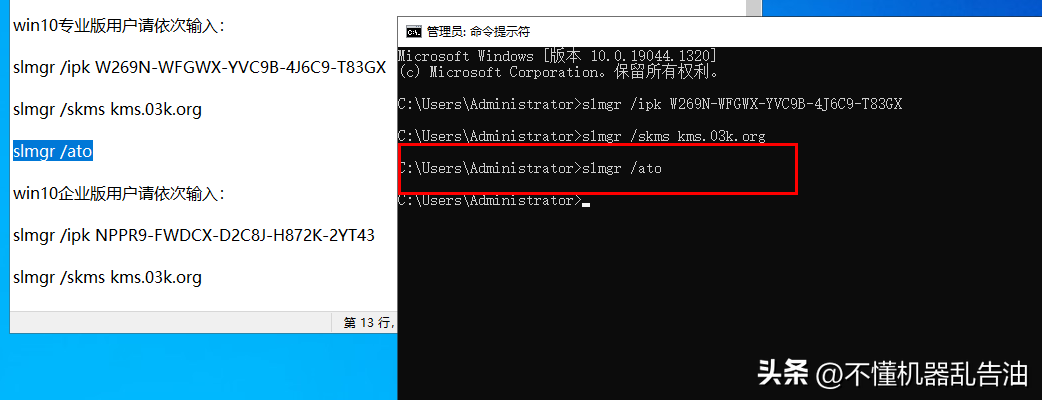
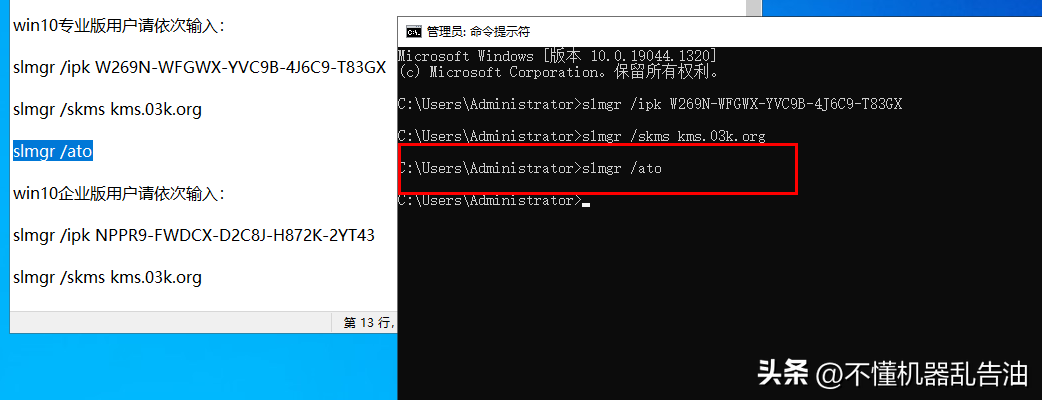
Operation screenshot
The final display is as follows The activation success message is completed. You're done.
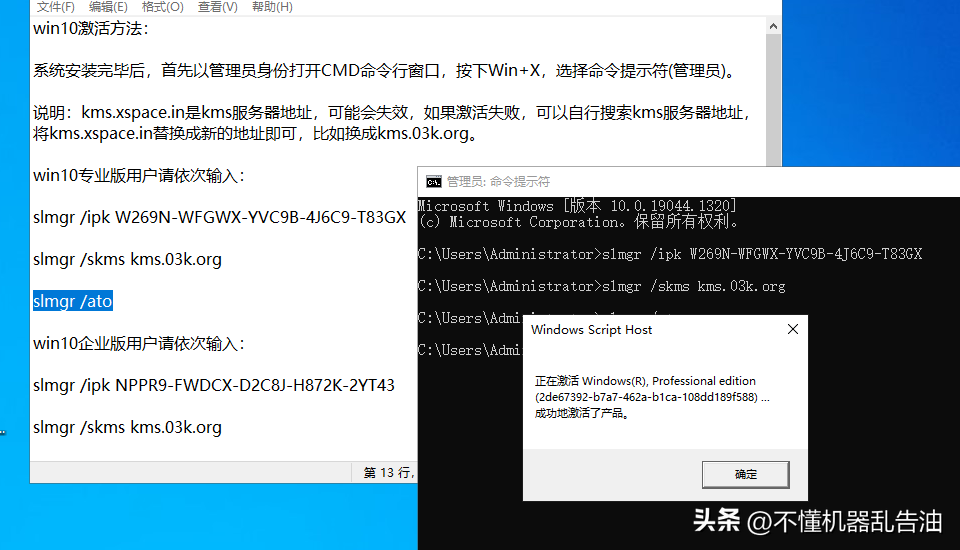
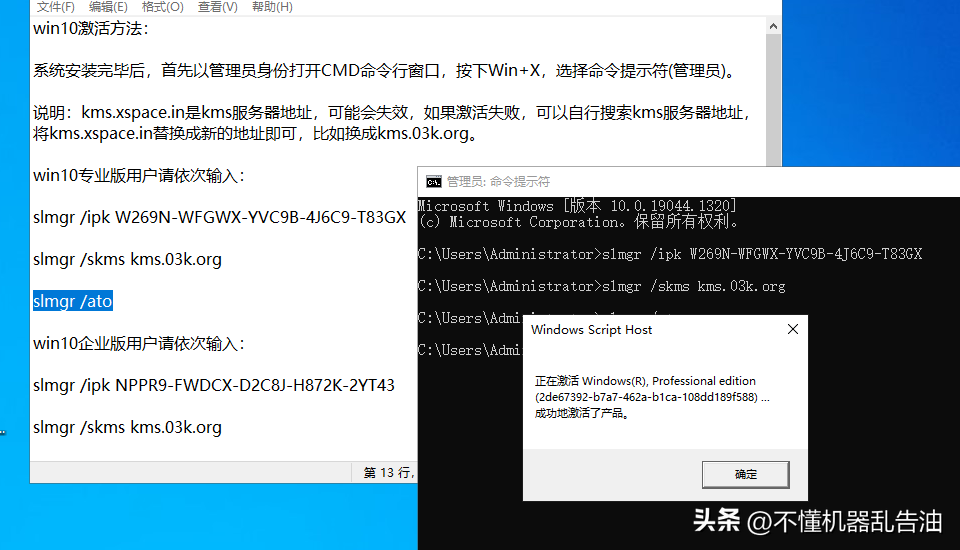
Operation screenshots
The above is the activation method of win10 professional version. I hope it will be helpful to everyone. ?
The above is all the content of this article. I hope it will be helpful to my friends. After reading how to use the Windows 10 activation tool "A must-read for newbies: Activating after the Win10 Professional Edition expires" "Method" I feel like I learned a lot, so please give me a thumbs up! You can also bookmark this learning website!
The above is the detailed content of How to use the windows10 activation tool 'A must-read for newbies: How to activate the win10 professional version after it expires'. For more information, please follow other related articles on the PHP Chinese website!

Hot AI Tools

Undress AI Tool
Undress images for free

Undresser.AI Undress
AI-powered app for creating realistic nude photos

AI Clothes Remover
Online AI tool for removing clothes from photos.

Clothoff.io
AI clothes remover

Video Face Swap
Swap faces in any video effortlessly with our completely free AI face swap tool!

Hot Article

Hot Tools

Notepad++7.3.1
Easy-to-use and free code editor

SublimeText3 Chinese version
Chinese version, very easy to use

Zend Studio 13.0.1
Powerful PHP integrated development environment

Dreamweaver CS6
Visual web development tools

SublimeText3 Mac version
God-level code editing software (SublimeText3)

Hot Topics
 What should I do if win10 does not switch users? Win10 login interface does not have the option to switch users. Solution
Jun 25, 2024 pm 05:21 PM
What should I do if win10 does not switch users? Win10 login interface does not have the option to switch users. Solution
Jun 25, 2024 pm 05:21 PM
A problem that Windows 10 users may encounter is that they cannot find the switch user option on the login interface. So what should I do if there is no switch user option on the win10 login interface? Let this site give users a detailed explanation of the problem of not switching user options in the win10 login interface. Detailed solution to the problem of switching user options on the Win10 login interface: Check user account settings: First, make sure you have multiple user accounts on your computer and that these accounts are enabled. You can check and enable the account by following these steps: a. Press Win+I keys to open Settings and select "Accounts". b. Select "Family & Others" or &ld in the left navigation bar
 System Restore prompts that you must enable system protection on this drive
Jun 19, 2024 pm 12:23 PM
System Restore prompts that you must enable system protection on this drive
Jun 19, 2024 pm 12:23 PM
The computer has a restore point, and when the system is restored, it prompts "You must enable system protection on this drive." This usually means that the system protection function is not turned on. System protection is a feature provided by the Windows operating system that can create system restore points to back up system files and settings. That way, if something goes wrong, you can revert to a previous state. When the system fails and you cannot enter the desktop to start it, you can only try the following method: Troubleshooting-Advanced Options-Command Prompt Command 1 netstartvssrstrui.exe/offline:C:\windows=active Command 2 cd%windir%\system32 \configrenSYSTEMsy
 Windows cannot start the Windows Audio service Error 0x80070005
Jun 19, 2024 pm 01:08 PM
Windows cannot start the Windows Audio service Error 0x80070005
Jun 19, 2024 pm 01:08 PM
The guy's computer appears: Windows cannot start the WindowsAudio service (located on the local computer). Error 0x8007005: Access denied. This situation is usually caused by user permissions. You can try the following methods to fix it. Method 1: Modify the registry to add permissions through batch processing, create a new text document on the desktop, save it as .bat, and right-click the administrator to go far. Echo==========================EchoProcessingRegistryPermission.Pleasewait...Echo================== ========subinacl/subkey
 What to do if the Win10 Task Manager crashes? How to fix the Win10 Task Manager crash?
Jun 25, 2024 pm 04:31 PM
What to do if the Win10 Task Manager crashes? How to fix the Win10 Task Manager crash?
Jun 25, 2024 pm 04:31 PM
Hello everyone, have you ever encountered the situation where the Windows 10 Task Manager keeps crashing? This function helps us a lot, allowing us to quickly see all running tasks, which is very convenient to use, right? However, some friends said that they encountered this problem and didn’t know how to solve it, so let me share with you the specific solution! Solution to Win10 Task Manager crash 1. First, press and hold the "Win" + "R" keys on the keyboard to open Run, enter "regedit" and press the Enter key. 2. Expand the folders and find "HKEY_CURRENT_USERSoftwareMicros
 What should I do if there are no pop-up reminders for calendar events in Win10? How to recover if calendar event reminders are gone in Win10
Jun 09, 2024 pm 02:52 PM
What should I do if there are no pop-up reminders for calendar events in Win10? How to recover if calendar event reminders are gone in Win10
Jun 09, 2024 pm 02:52 PM
The calendar can help users record your schedule and even set reminders. However, many users are asking what to do if calendar event reminders do not pop up in Windows 10? Users can first check the Windows update status or clear the Windows App Store cache to perform the operation. Let this site carefully introduce to users the analysis of the problem of Win10 calendar event reminder not popping up. To add calendar events, click the "Calendar" program in the system menu. Click the left mouse button on a date in the calendar. Enter the event name and reminder time in the editing window, and click the "Save" button to add the event. Solving the problem of win10 calendar event reminder not popping up
 How to change the Chinese username to English username in Windows system
Jun 18, 2024 pm 05:22 PM
How to change the Chinese username to English username in Windows system
Jun 18, 2024 pm 05:22 PM
Everyone who uses a new computer likes to set the user name to Chinese, but setting the user account name to Chinese may cause some problems, such as: 1. Other programs may not be able to read the Chinese user name normally, causing some applications to not work properly. use. 2. Chinese user names may cause some system file paths to be processed incorrectly, which may lead to some unpredictable problems. 3. Some programs may not be able to recognize Chinese file paths and cannot access files in the user directory. 4. In some non-Chinese system environments, Chinese user names may not be displayed properly. Therefore, it is recommended to set the Windows username to the pinyin or abbreviation of English or other languages ??to avoid unnecessary problems. The following is about the Chinese user name that causes some software to not be correct.
 Windows cannot access the specified device, path, or file
Jun 18, 2024 pm 04:49 PM
Windows cannot access the specified device, path, or file
Jun 18, 2024 pm 04:49 PM
A friend's computer has such a fault. When opening "This PC" and the C drive file, it will prompt "Explorer.EXE Windows cannot access the specified device, path or file. You may not have the appropriate permissions to access the project." Including folders, files, This computer, Recycle Bin, etc., double-clicking will pop up such a window, and right-clicking to open it is normal. This is caused by a system update. If you also encounter this situation, the editor below will teach you how to solve it. 1. Open the registry editor Win+R and enter regedit, or right-click the start menu to run and enter regedit; 2. Locate the registry "Computer\HKEY_CLASSES_ROOT\PackagedCom\ClassInd"
 What should I do if my Win10 password does not meet the password policy requirements? What to do if my computer password does not meet the policy requirements?
Jun 25, 2024 pm 04:59 PM
What should I do if my Win10 password does not meet the password policy requirements? What to do if my computer password does not meet the policy requirements?
Jun 25, 2024 pm 04:59 PM
In the Windows 10 system, the password policy is a set of security rules to ensure that the passwords set by users meet certain strength and complexity requirements. If the system prompts that your password does not meet the password policy requirements, it usually means that your password does not meet the requirements set by Microsoft. standards for complexity, length, or character types, so how can this be avoided? Users can directly find the password policy under the local computer policy to perform operations. Let’s take a look below. Solutions that do not comply with password policy specifications: Change the password length: According to the password policy requirements, we can try to increase the length of the password, such as changing the original 6-digit password to 8-digit or longer. Add special characters: Password policies often require special characters such as @, #, $, etc. I





