How to use Vue to implement full-screen mask effects
Sep 19, 2023 pm 04:14 PM
How to use Vue to implement full-screen masking effects
In web development, we often encounter scenarios that require full-screen masking, such as displaying a Mask layer to prevent the user from performing other operations, or in some special scenarios where a mask layer is needed to highlight an element. Vue is a popular JavaScript framework that provides convenient tools and components to achieve various effects. In this article, I will introduce how to use Vue to achieve the effect of full-screen masking, and provide some specific code examples.
First, we need to create a Vue component to represent the mask layer. In this component, we can achieve the masking effect by setting a full-screen sized div element and using CSS styles. The following is a simple sample code:
<template>
<div class="full-screen-mask" v-if="showMask"></div>
</template>
<script>
export default {
data() {
return {
showMask: false // 控制遮罩層的顯示與隱藏
}
},
methods: {
toggleMask() {
this.showMask = !this.showMask;
}
}
}
</script>
<style scoped>
.full-screen-mask {
position: fixed;
top: 0;
left: 0;
right: 0;
bottom: 0;
background-color: rgba(0, 0, 0, 0.5); // 設(shè)置遮罩層的背景顏色和透明度
z-index: 9999; // 設(shè)置遮罩層的層級
}
</style> In the above code, we use the v-if directive to control the mask based on the value of the showMask attribute Showing and hiding layers. By clicking a button or performing other operations, you can call the toggleMask method to switch the value of showMask to display and hide the mask layer.
Next, we need to introduce the component where the mask effect needs to be applied, and use the v-bind directive to bind the showMask attribute to the appropriate value superior. The following is an example of using a mask layer:
<template>
<div>
<button @click="toggleMask">顯示/隱藏遮罩層</button>
<FullScreeMask :showMask="showMask"></FullScreeMask>
</div>
</template>
<script>
import FullScreenMask from './FullScreenMask.vue';
export default {
components: {
FullScreenMask
},
data() {
return {
showMask: false
}
},
methods: {
toggleMask() {
this.showMask = !this.showMask;
}
}
}
</script> In the above code, we introduced a component named FullScreenMask where the mask layer needs to be applied, and used ## The #v-bind directive binds the showMask property to the showMask property of the current component. In this way, when we modify the value of showMask in the current component, the mask layer will be displayed or hidden accordingly.
showMask attribute to true; when you need to hide the mask layer, you only need to change the value of the showMask attribute. The value is false.
The above is the detailed content of How to use Vue to implement full-screen mask effects. For more information, please follow other related articles on the PHP Chinese website!

Hot AI Tools

Undress AI Tool
Undress images for free

Undresser.AI Undress
AI-powered app for creating realistic nude photos

AI Clothes Remover
Online AI tool for removing clothes from photos.

Clothoff.io
AI clothes remover

Video Face Swap
Swap faces in any video effortlessly with our completely free AI face swap tool!

Hot Article

Hot Tools

Notepad++7.3.1
Easy-to-use and free code editor

SublimeText3 Chinese version
Chinese version, very easy to use

Zend Studio 13.0.1
Powerful PHP integrated development environment

Dreamweaver CS6
Visual web development tools

SublimeText3 Mac version
God-level code editing software (SublimeText3)

Hot Topics
 Netflix's Frontend: Examples and Applications of React (or Vue)
Apr 16, 2025 am 12:08 AM
Netflix's Frontend: Examples and Applications of React (or Vue)
Apr 16, 2025 am 12:08 AM
Netflix uses React as its front-end framework. 1) React's componentized development model and strong ecosystem are the main reasons why Netflix chose it. 2) Through componentization, Netflix splits complex interfaces into manageable chunks such as video players, recommendation lists and user comments. 3) React's virtual DOM and component life cycle optimizes rendering efficiency and user interaction management.
 How to develop a complete Python Web application?
May 23, 2025 pm 10:39 PM
How to develop a complete Python Web application?
May 23, 2025 pm 10:39 PM
To develop a complete Python Web application, follow these steps: 1. Choose the appropriate framework, such as Django or Flask. 2. Integrate databases and use ORMs such as SQLAlchemy. 3. Design the front-end and use Vue or React. 4. Perform the test, use pytest or unittest. 5. Deploy applications, use Docker and platforms such as Heroku or AWS. Through these steps, powerful and efficient web applications can be built.
 How to start a vue project with vscode
Apr 16, 2025 am 06:15 AM
How to start a vue project with vscode
Apr 16, 2025 am 06:15 AM
Starting a Vue.js project in VSCode requires the following steps: Installing Vue.js CLI Create a new project Installation dependencies Starting the project in Terminal Open the project in VSCode Run the project again in VSCode
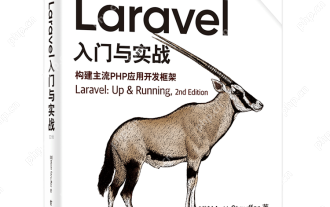 Laravel Vue.js single page application (SPA) tutorial
May 15, 2025 pm 09:54 PM
Laravel Vue.js single page application (SPA) tutorial
May 15, 2025 pm 09:54 PM
Single-page applications (SPAs) can be built using Laravel and Vue.js. 1) Define API routing and controller in Laravel to process data logic. 2) Create a componentized front-end in Vue.js to realize user interface and data interaction. 3) Configure CORS and use axios for data interaction. 4) Use VueRouter to implement routing management and improve user experience.
 How to debug vue project with vscode
Apr 16, 2025 am 07:00 AM
How to debug vue project with vscode
Apr 16, 2025 am 07:00 AM
Steps to debug a Vue project in VS Code: Run the project: npm run serve or yarn serve Open the debugger: F5 or "Start debug" button Select "Vue: Attach to Chrome" configuration attached to the browser: VS Code automatically attached to the project running in Chrome Settings Breakpoint Start debug: F5 or "Start debug" button Step by step: Use the debug toolbar button to execute the code step by step Check variables: "Surveillance" window
 How to run vue with vscode
Apr 16, 2025 am 07:39 AM
How to run vue with vscode
Apr 16, 2025 am 07:39 AM
Running a Vue project in VSCode requires the following steps: 1. Install the Vue CLI; 2. Create a Vue project; 3. Switch to the project directory; 4. Install project dependencies; 5. Run the development server; 6. Open the browser to visit http://localhost:8080.
 How to configure vue with vscode
Apr 16, 2025 am 07:06 AM
How to configure vue with vscode
Apr 16, 2025 am 07:06 AM
How to configure VSCode to write Vue: Install the Vue CLI and VSCode Vue plug-in. Create a Vue project. Set syntax highlighting, linting, automatic formatting, and code snippets. Install ESLint and Prettier to enhance code quality. Integrated Git (optional). After the configuration is complete, VSCode is ready for Vue development.
 How to separate the front and back end of wordpress
Apr 20, 2025 am 08:39 AM
How to separate the front and back end of wordpress
Apr 20, 2025 am 08:39 AM
It is not recommended to directly modify the native code when separating WordPress front and back ends, and it is more suitable for "improved separation". Use the REST API to obtain data and build a user interface using the front-end framework. Identify which functions are called through the API, which are retained on the backend, and which can be cancelled. The Headless WordPress mode allows for a more thorough separation, but it is more cost-effective and difficult to develop. Pay attention to security and performance, optimize API response speed and cache, and optimize WordPress itself. Gradually migrate functions and use version control tools to manage code.






