How to use Vue to implement progress bar effects
Sep 19, 2023 am 09:22 AM
How to use Vue to implement progress bar special effects
The progress bar is a common interface element that can be used to display the completion of a task or operation. In the Vue framework, we can implement special effects of the progress bar through some simple code. This article will introduce how to use Vue to implement progress bar effects and provide specific code examples.
- Create Vue component
First, we need to create a Vue component to implement the progress bar function. In Vue, components are reusable and can be used in multiple places.
Create a component named ProgressBar, including a data attribute to save the progress value of the progress bar, and a methods attribute to update the progress value of the progress bar.
<template>
<div>
<div class="progress-bar">
<div class="progress" :style="{ width: progress + '%' }"></div>
</div>
<button @click="increaseProgress">增加進度</button>
</div>
</template>
<script>
export default {
data() {
return {
progress: 0
}
},
methods: {
increaseProgress() {
if (this.progress < 100) {
this.progress += 10;
}
}
}
}
</script>
<style>
.progress-bar {
width: 200px;
height: 20px;
background-color: #f0f0f0;
border-radius: 4px;
}
.progress {
height: 100%;
background-color: green;
border-radius: 4px;
transition: width 0.5s;
}
</style>In the above code, we define a progress bar container (progress-bar), and use CSS styles to set the width, height, background color, and border rounded corners of the container. The progress bar (progress) is a child element that dynamically changes its width through Vue's data binding and style binding. The click event of the button calls the increaseProgress method to increase the progress value of the progress bar.
- Use the ProgressBar component
Add the ProgressBar component to the place where the progress bar needs to be displayed.
Introduce the ProgressBar component into the parent component, and add the
<template>
<div>
<h1>進度條示例</h1>
<progress-bar></progress-bar>
</div>
</template>
<script>
import ProgressBar from './ProgressBar.vue';
export default {
components: {
ProgressBar
}
}
</script>In the above code, we introduced the ProgressBar component in the parent component and added the
- Run the example
Use Vue CLI or other methods to run the example, and you will see a simple progress bar interface.
Click the "Increase Progress" button, the progress value of the progress bar will increase by 10%, and the animation will be displayed.
Through the above steps, we successfully implemented a progress bar effect using Vue. We implement the function of the progress bar by creating a Vue component, and use CSS styles and Vue data binding to achieve the dynamic effect of the progress bar.
I hope this article will help you learn to use Vue to implement progress bar effects. If you want to learn more about Vue, please check out the official documentation and related tutorials.
The above is the detailed content of How to use Vue to implement progress bar effects. For more information, please follow other related articles on the PHP Chinese website!

Hot AI Tools

Undress AI Tool
Undress images for free

Undresser.AI Undress
AI-powered app for creating realistic nude photos

AI Clothes Remover
Online AI tool for removing clothes from photos.

Clothoff.io
AI clothes remover

Video Face Swap
Swap faces in any video effortlessly with our completely free AI face swap tool!

Hot Article

Hot Tools

Notepad++7.3.1
Easy-to-use and free code editor

SublimeText3 Chinese version
Chinese version, very easy to use

Zend Studio 13.0.1
Powerful PHP integrated development environment

Dreamweaver CS6
Visual web development tools

SublimeText3 Mac version
God-level code editing software (SublimeText3)

Hot Topics
 How to develop a complete Python Web application?
May 23, 2025 pm 10:39 PM
How to develop a complete Python Web application?
May 23, 2025 pm 10:39 PM
To develop a complete Python Web application, follow these steps: 1. Choose the appropriate framework, such as Django or Flask. 2. Integrate databases and use ORMs such as SQLAlchemy. 3. Design the front-end and use Vue or React. 4. Perform the test, use pytest or unittest. 5. Deploy applications, use Docker and platforms such as Heroku or AWS. Through these steps, powerful and efficient web applications can be built.
 How to start a vue project with vscode
Apr 16, 2025 am 06:15 AM
How to start a vue project with vscode
Apr 16, 2025 am 06:15 AM
Starting a Vue.js project in VSCode requires the following steps: Installing Vue.js CLI Create a new project Installation dependencies Starting the project in Terminal Open the project in VSCode Run the project again in VSCode
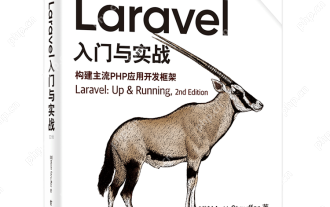 Laravel Vue.js single page application (SPA) tutorial
May 15, 2025 pm 09:54 PM
Laravel Vue.js single page application (SPA) tutorial
May 15, 2025 pm 09:54 PM
Single-page applications (SPAs) can be built using Laravel and Vue.js. 1) Define API routing and controller in Laravel to process data logic. 2) Create a componentized front-end in Vue.js to realize user interface and data interaction. 3) Configure CORS and use axios for data interaction. 4) Use VueRouter to implement routing management and improve user experience.
 How to debug vue project with vscode
Apr 16, 2025 am 07:00 AM
How to debug vue project with vscode
Apr 16, 2025 am 07:00 AM
Steps to debug a Vue project in VS Code: Run the project: npm run serve or yarn serve Open the debugger: F5 or "Start debug" button Select "Vue: Attach to Chrome" configuration attached to the browser: VS Code automatically attached to the project running in Chrome Settings Breakpoint Start debug: F5 or "Start debug" button Step by step: Use the debug toolbar button to execute the code step by step Check variables: "Surveillance" window
 How to configure vue with vscode
Apr 16, 2025 am 07:06 AM
How to configure vue with vscode
Apr 16, 2025 am 07:06 AM
How to configure VSCode to write Vue: Install the Vue CLI and VSCode Vue plug-in. Create a Vue project. Set syntax highlighting, linting, automatic formatting, and code snippets. Install ESLint and Prettier to enhance code quality. Integrated Git (optional). After the configuration is complete, VSCode is ready for Vue development.
 How to separate the front and back end of wordpress
Apr 20, 2025 am 08:39 AM
How to separate the front and back end of wordpress
Apr 20, 2025 am 08:39 AM
It is not recommended to directly modify the native code when separating WordPress front and back ends, and it is more suitable for "improved separation". Use the REST API to obtain data and build a user interface using the front-end framework. Identify which functions are called through the API, which are retained on the backend, and which can be cancelled. The Headless WordPress mode allows for a more thorough separation, but it is more cost-effective and difficult to develop. Pay attention to security and performance, optimize API response speed and cache, and optimize WordPress itself. Gradually migrate functions and use version control tools to manage code.
 How to run vue with vscode
Apr 16, 2025 am 07:39 AM
How to run vue with vscode
Apr 16, 2025 am 07:39 AM
Running a Vue project in VSCode requires the following steps: 1. Install the Vue CLI; 2. Create a Vue project; 3. Switch to the project directory; 4. Install project dependencies; 5. Run the development server; 6. Open the browser to visit http://localhost:8080.
 How to push the video stream of Hikvision camera SDK to the front-end Vue project for real-time playback?
Apr 19, 2025 pm 07:42 PM
How to push the video stream of Hikvision camera SDK to the front-end Vue project for real-time playback?
Apr 19, 2025 pm 07:42 PM
How to push video streams from Hikvision camera SDK to front-end Vue project? During the development process, you often encounter videos that need to be captured by the camera to be circulated...






