Vue3+TS+Vite development skills: how to interact with the backend API
Sep 08, 2023 pm 06:01 PM
Vue3 TS Vite Development Tips: How to interact with the back-end API
Introduction:
In web application development, data between the front-end and the back-end Interaction is a very important link. As a popular front-end framework, Vue3 has many ways to interact with back-end APIs. This article will introduce how to use the Vue3 TypeScript Vite development environment to interact with the back-end API, and deepen understanding through code examples.
1. Use Axios to send requests
Axios is a popular HTTP request library that supports use in browsers and Node.js environments. We first need to install Axios in the project and introduce it where needed.
Sample code:
import axios from 'axios';
export function fetchUserData(userId: number) {
return axios.get(`/api/user/${userId}`);
} In this example, we define a function fetchUserData that accepts a userId parameter and uses Axios to send a GET request to the backend API's / api/user/{userId}Path. Axios will return a Promise, and we can use the then method to process the returned data.
2. Use Fetch API to send requests
In addition to Axios, we can also use JavaScript’s native Fetch API to send requests. Fetch API is a modern alternative to XMLHttpRequest HTTP request library, which supports use in browsers.
Sample code:
export function fetchUserData(userId: number) {
return fetch(`/api/user/${userId}`).then(res => res.json());
}In this example, we use the Fetch API to send a GET request and process the returned data through the then method. It should be noted that the Fetch API returns a Promise, and we need to use the json method to parse the returned data.
3. Result of processing request
Generally speaking, the data returned by the backend API may have two situations: success and failure. We need to determine whether the request is successful based on the returned status code and process different results.
Sample code:
export function fetchUserData(userId: number) {
return axios.get(`/api/user/${userId}`).then(res => {
if (res.status === 200) {
// 請求成功
return res.data;
} else {
// 請求失敗
throw new Error(res.statusText);
}
});
}In this example, we use Axios to send a GET request and judge the returned status code. If the status code is 200, it means the request is successful, and we can get the returned data through res.data. If the status code is not 200, it means the request failed and we can throw an error through the throw statement.
4. Use asynchronous/await to process requests
In addition to using the then method to process Promise, we can also use the asynchronous/await syntax introduced in ES2017 to process requests.
Sample code:
export async function fetchUserData(userId: number) {
try {
const res = await axios.get(`/api/user/${userId}`);
if (res.status === 200) {
return res.data;
} else {
throw new Error(res.statusText);
}
} catch (error) {
console.error(error);
}
}In this example, we use async/await syntax to handle asynchronous requests. By adding the async keyword in front of the function, we can use await inside the function to wait for the result of a Promise. In the try-catch statement, we can use await to wait for Axios' GET request and process the returned results in the same way.
Conclusion:
This article introduces how to use the Vue3 TypeScript Vite development environment to interact with the back-end API, and deepens understanding through code examples. We can use Axios or Fetch API to send requests and process the results of the request based on the returned status code. I hope this article will be helpful to everyone in interacting with the backend API in Vue3 development.
The above is the detailed content of Vue3+TS+Vite development skills: how to interact with the backend API. For more information, please follow other related articles on the PHP Chinese website!

Hot AI Tools

Undress AI Tool
Undress images for free

Undresser.AI Undress
AI-powered app for creating realistic nude photos

AI Clothes Remover
Online AI tool for removing clothes from photos.

Clothoff.io
AI clothes remover

Video Face Swap
Swap faces in any video effortlessly with our completely free AI face swap tool!

Hot Article

Hot Tools

Notepad++7.3.1
Easy-to-use and free code editor

SublimeText3 Chinese version
Chinese version, very easy to use

Zend Studio 13.0.1
Powerful PHP integrated development environment

Dreamweaver CS6
Visual web development tools

SublimeText3 Mac version
God-level code editing software (SublimeText3)

Hot Topics
 How to develop a complete Python Web application?
May 23, 2025 pm 10:39 PM
How to develop a complete Python Web application?
May 23, 2025 pm 10:39 PM
To develop a complete Python Web application, follow these steps: 1. Choose the appropriate framework, such as Django or Flask. 2. Integrate databases and use ORMs such as SQLAlchemy. 3. Design the front-end and use Vue or React. 4. Perform the test, use pytest or unittest. 5. Deploy applications, use Docker and platforms such as Heroku or AWS. Through these steps, powerful and efficient web applications can be built.
 How to start a vue project with vscode
Apr 16, 2025 am 06:15 AM
How to start a vue project with vscode
Apr 16, 2025 am 06:15 AM
Starting a Vue.js project in VSCode requires the following steps: Installing Vue.js CLI Create a new project Installation dependencies Starting the project in Terminal Open the project in VSCode Run the project again in VSCode
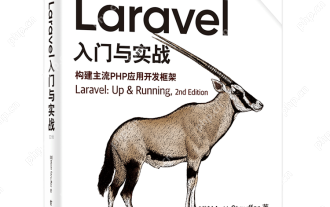 Laravel Vue.js single page application (SPA) tutorial
May 15, 2025 pm 09:54 PM
Laravel Vue.js single page application (SPA) tutorial
May 15, 2025 pm 09:54 PM
Single-page applications (SPAs) can be built using Laravel and Vue.js. 1) Define API routing and controller in Laravel to process data logic. 2) Create a componentized front-end in Vue.js to realize user interface and data interaction. 3) Configure CORS and use axios for data interaction. 4) Use VueRouter to implement routing management and improve user experience.
 How to debug vue project with vscode
Apr 16, 2025 am 07:00 AM
How to debug vue project with vscode
Apr 16, 2025 am 07:00 AM
Steps to debug a Vue project in VS Code: Run the project: npm run serve or yarn serve Open the debugger: F5 or "Start debug" button Select "Vue: Attach to Chrome" configuration attached to the browser: VS Code automatically attached to the project running in Chrome Settings Breakpoint Start debug: F5 or "Start debug" button Step by step: Use the debug toolbar button to execute the code step by step Check variables: "Surveillance" window
 How to configure vue with vscode
Apr 16, 2025 am 07:06 AM
How to configure vue with vscode
Apr 16, 2025 am 07:06 AM
How to configure VSCode to write Vue: Install the Vue CLI and VSCode Vue plug-in. Create a Vue project. Set syntax highlighting, linting, automatic formatting, and code snippets. Install ESLint and Prettier to enhance code quality. Integrated Git (optional). After the configuration is complete, VSCode is ready for Vue development.
 How to separate the front and back end of wordpress
Apr 20, 2025 am 08:39 AM
How to separate the front and back end of wordpress
Apr 20, 2025 am 08:39 AM
It is not recommended to directly modify the native code when separating WordPress front and back ends, and it is more suitable for "improved separation". Use the REST API to obtain data and build a user interface using the front-end framework. Identify which functions are called through the API, which are retained on the backend, and which can be cancelled. The Headless WordPress mode allows for a more thorough separation, but it is more cost-effective and difficult to develop. Pay attention to security and performance, optimize API response speed and cache, and optimize WordPress itself. Gradually migrate functions and use version control tools to manage code.
 How to run vue with vscode
Apr 16, 2025 am 07:39 AM
How to run vue with vscode
Apr 16, 2025 am 07:39 AM
Running a Vue project in VSCode requires the following steps: 1. Install the Vue CLI; 2. Create a Vue project; 3. Switch to the project directory; 4. Install project dependencies; 5. Run the development server; 6. Open the browser to visit http://localhost:8080.
 How to push the video stream of Hikvision camera SDK to the front-end Vue project for real-time playback?
Apr 19, 2025 pm 07:42 PM
How to push the video stream of Hikvision camera SDK to the front-end Vue project for real-time playback?
Apr 19, 2025 pm 07:42 PM
How to push video streams from Hikvision camera SDK to front-end Vue project? During the development process, you often encounter videos that need to be captured by the camera to be circulated...






