How to configure jdk environment variables in java: 1. Download the JDK installer and run the installation; 2. Find the JDK installation path; 3. Open the system property settings; 4. Configure the environment variables; 5. Configure the JAVA_HOME variable; 6 , configure the Path variable; 7. Verify the configuration.

Java is a cross-platform programming language. In order to be able to run and develop Java programs, we need to configure a Java development environment on the computer. Among them, configuring JDK environment variables is an important step in configuring the Java development environment. This article will introduce readers to how to configure JDK environment variables on Windows and Mac operating systems.
1. Configure JDK environment variables on Windows operating system
- The first step is to download the JDK installer and run the installation. Go to Oracle's official website (https://www.oracle.com/java/technologies/javase-jdk15-downloads.html) to download the latest version of the JDK installer suitable for your operating system. Run the installation program and follow the installation wizard to complete the installation.
- The second step is to find the JDK installation path. The default installation path is C:\Program Files\Java\jdk-
- The third step is to open the system property settings. On Windows operating systems, right-click "This PC" and select "Properties".
- The fourth step is to configure environment variables. In the system properties window, click the "Advanced System Settings" button, and in the pop-up dialog box, click the "Environment Variables" button.
- The fifth step is to configure the JAVA_HOME variable. In the "User Variables" or "System Variables" area, click the "New" button, enter "JAVA_HOME" as the variable name, and then copy the JDK installation path to the variable value.
- The sixth step is to configure the Path variable. Find the "Path" variable of the system variable, click the "Edit" button, and append ";%JAVA_HOME%\bin;%JAVA_HOME%\jre\bin;" at the end of the variable value.
- Step 7, verify the configuration. Open the command prompt and enter "java -version" and "javac -version" to view the version information of Java and compiler respectively. If the correct version information is displayed, the configuration is successful.
2. Configure JDK environment variables on Mac operating system
- The first step is to download the JDK installer. Go to Oracle's official website (https://www.oracle.com/java/technologies/javase-jdk15-downloads.html) to download the latest version of the JDK installer suitable for your operating system. After the download is complete, double-click to run the installation program and follow the instructions of the installation wizard to complete the installation.
-
The second step is to find the JDK installation path. The default installation path is /Library/Java/JavaVirtualMachines/jdk-
- The third step is to open the terminal. Click on the Finder application folder, find "Terminal" in the Utilities folder, and double-click to open it.
- The fourth step is to edit the bash_profile file. In the terminal enter "vim ~/.bash_profile", press the Enter key to open the bash_profile file.
- Step 5, configure environment variables. In the bash_profile file, press the "i" key to enter the edit mode, then enter the following content and save :
export JAVA_HOME=/Library/Java/JavaVirtualMachines/jdk-<版本號>.jdk/Contents/Home export PATH=$JAVA_HOME/bin:$PATH
- The sixth step is to make the environment variables take effect. Enter the "source ~/.bash_profile" command in the terminal and press the Enter key to make the environment variables take effect.
- The seventh step , verify the configuration. Enter "java -version" and "javac -version" command to view the version information of Java and compiler respectively. If the correct version information is displayed, the configuration is successful.
Through the above steps, you have successfully configured the JDK environment variables of the Java development environment. Now You can start writing and running Java programs. Please note that the JDK version number and installation path may change due to different JDK versions, so make sure to configure it according to the actual version you installed .
The above is the detailed content of How to configure jdk environment variables in java. For more information, please follow other related articles on the PHP Chinese website!

Hot AI Tools

Undress AI Tool
Undress images for free

Undresser.AI Undress
AI-powered app for creating realistic nude photos

AI Clothes Remover
Online AI tool for removing clothes from photos.

Clothoff.io
AI clothes remover

Video Face Swap
Swap faces in any video effortlessly with our completely free AI face swap tool!

Hot Article

Hot Tools

Notepad++7.3.1
Easy-to-use and free code editor

SublimeText3 Chinese version
Chinese version, very easy to use

Zend Studio 13.0.1
Powerful PHP integrated development environment

Dreamweaver CS6
Visual web development tools

SublimeText3 Mac version
God-level code editing software (SublimeText3)

Hot Topics
 css dark mode toggle example
Jul 30, 2025 am 05:28 AM
css dark mode toggle example
Jul 30, 2025 am 05:28 AM
First, use JavaScript to obtain the user system preferences and locally stored theme settings, and initialize the page theme; 1. The HTML structure contains a button to trigger topic switching; 2. CSS uses: root to define bright theme variables, .dark-mode class defines dark theme variables, and applies these variables through var(); 3. JavaScript detects prefers-color-scheme and reads localStorage to determine the initial theme; 4. Switch the dark-mode class on the html element when clicking the button, and saves the current state to localStorage; 5. All color changes are accompanied by 0.3 seconds transition animation to enhance the user
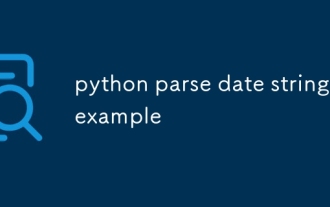 python parse date string example
Jul 30, 2025 am 03:32 AM
python parse date string example
Jul 30, 2025 am 03:32 AM
Use datetime.strptime() to convert date strings into datetime object. 1. Basic usage: parse "2023-10-05" as datetime object through "%Y-%m-%d"; 2. Supports multiple formats such as "%m/%d/%Y" to parse American dates, "%d/%m/%Y" to parse British dates, "%b%d,%Y%I:%M%p" to parse time with AM/PM; 3. Use dateutil.parser.parse() to automatically infer unknown formats; 4. Use .d
 css dropdown menu example
Jul 30, 2025 am 05:36 AM
css dropdown menu example
Jul 30, 2025 am 05:36 AM
Yes, a common CSS drop-down menu can be implemented through pure HTML and CSS without JavaScript. 1. Use nested ul and li to build a menu structure; 2. Use the:hover pseudo-class to control the display and hiding of pull-down content; 3. Set position:relative for parent li, and the submenu is positioned using position:absolute; 4. The submenu defaults to display:none, which becomes display:block when hovered; 5. Multi-level pull-down can be achieved through nesting, combined with transition, and add fade-in animations, and adapted to mobile terminals with media queries. The entire solution is simple and does not require JavaScript support, which is suitable for large
 VSCode settings.json location
Aug 01, 2025 am 06:12 AM
VSCode settings.json location
Aug 01, 2025 am 06:12 AM
The settings.json file is located in the user-level or workspace-level path and is used to customize VSCode settings. 1. User-level path: Windows is C:\Users\\AppData\Roaming\Code\User\settings.json, macOS is /Users//Library/ApplicationSupport/Code/User/settings.json, Linux is /home//.config/Code/User/settings.json; 2. Workspace-level path: .vscode/settings in the project root directory
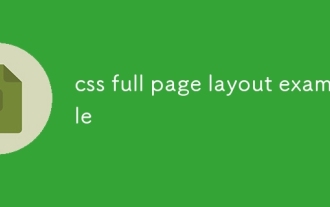 css full page layout example
Jul 30, 2025 am 05:39 AM
css full page layout example
Jul 30, 2025 am 05:39 AM
Full screen layout can be achieved using Flexbox or Grid. The core is to make the minimum height of the page the viewport height (min-height:100vh); 2. Use flex:1 or grid-template-rows:auto1frauto to make the content area occupy the remaining space; 3. Set box-sizing:border-box to ensure that the margin does not exceed the container; 4. Optimize the mobile experience with responsive media query; this solution is compatible with good structure and is suitable for login pages, dashboards and other scenarios, and finally realizes a full screen page layout with vertical centering and full viewport.
 Full-Stack Web Development with Java, Spring Boot, and React
Jul 31, 2025 am 03:33 AM
Full-Stack Web Development with Java, Spring Boot, and React
Jul 31, 2025 am 03:33 AM
Selecting the Java SpringBoot React technology stack can build stable and efficient full-stack web applications, suitable for small and medium-sized to large enterprise-level systems. 2. The backend uses SpringBoot to quickly build RESTfulAPI. The core components include SpringWeb, SpringDataJPA, SpringSecurity, Lombok and Swagger. The front-end separation is achieved through @RestController returning JSON data. 3. The front-end uses React (in conjunction with Vite or CreateReactApp) to develop a responsive interface, uses Axios to call the back-end API, and ReactRouter
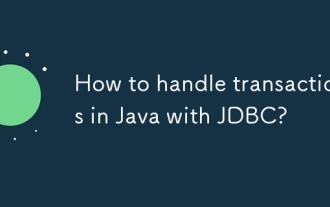 How to handle transactions in Java with JDBC?
Aug 02, 2025 pm 12:29 PM
How to handle transactions in Java with JDBC?
Aug 02, 2025 pm 12:29 PM
To correctly handle JDBC transactions, you must first turn off the automatic commit mode, then perform multiple operations, and finally commit or rollback according to the results; 1. Call conn.setAutoCommit(false) to start the transaction; 2. Execute multiple SQL operations, such as INSERT and UPDATE; 3. Call conn.commit() if all operations are successful, and call conn.rollback() if an exception occurs to ensure data consistency; at the same time, try-with-resources should be used to manage resources, properly handle exceptions and close connections to avoid connection leakage; in addition, it is recommended to use connection pools and set save points to achieve partial rollback, and keep transactions as short as possible to improve performance.
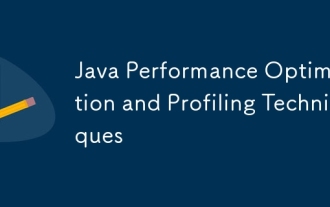 Java Performance Optimization and Profiling Techniques
Jul 31, 2025 am 03:58 AM
Java Performance Optimization and Profiling Techniques
Jul 31, 2025 am 03:58 AM
Use performance analysis tools to locate bottlenecks, use VisualVM or JProfiler in the development and testing stage, and give priority to Async-Profiler in the production environment; 2. Reduce object creation, reuse objects, use StringBuilder to replace string splicing, and select appropriate GC strategies; 3. Optimize collection usage, select and preset initial capacity according to the scene; 4. Optimize concurrency, use concurrent collections, reduce lock granularity, and set thread pool reasonably; 5. Tune JVM parameters, set reasonable heap size and low-latency garbage collector and enable GC logs; 6. Avoid reflection at the code level, replace wrapper classes with basic types, delay initialization, and use final and static; 7. Continuous performance testing and monitoring, combined with JMH





