How to quickly take screenshots in Win7 system
Jul 01, 2023 pm 08:25 PMHow to quickly take screenshots in Win7 system? Many users don’t know how to take screenshots when using win7 system. Today I would like to share with you how to use the screenshot tool that comes with the system to take screenshots. Many friends do not know how to operate in detail. The editor has compiled the operation methods of quick screenshots in Win7 system. If you are interested, follow Let’s take a look below!

How to quickly take screenshots in Win7 system
1. Shortcut keys for full-screen screenshots in Win7 system
1. Press PrintScreen. To capture the entire screen, you can copy and paste it in the tool you need.
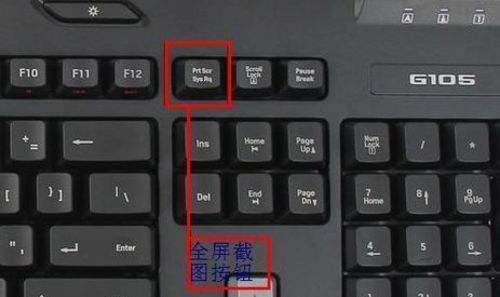
2. The built-in screenshot tool of Win7 system
1. Click the Start menu and find the attachment.
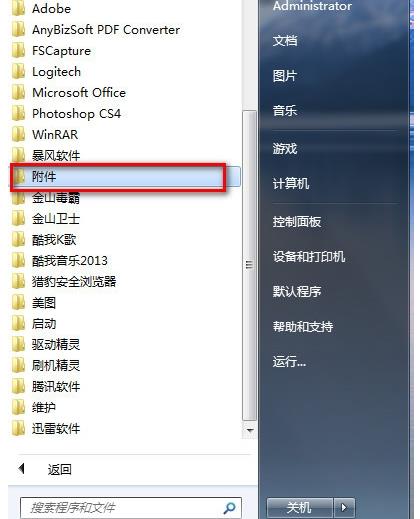
2. Find the screenshot tool in the attachment.
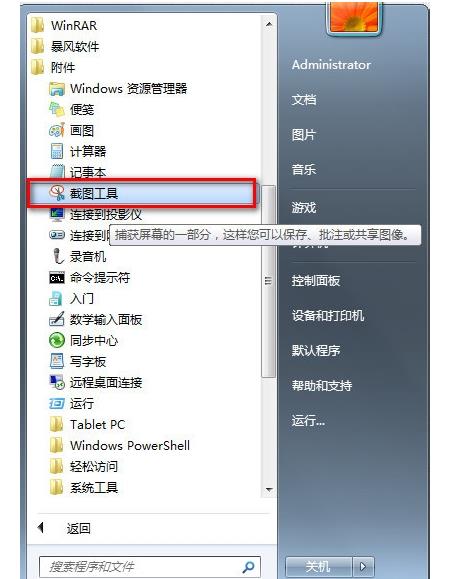
3. Right-click the screenshot tool and select Properties.
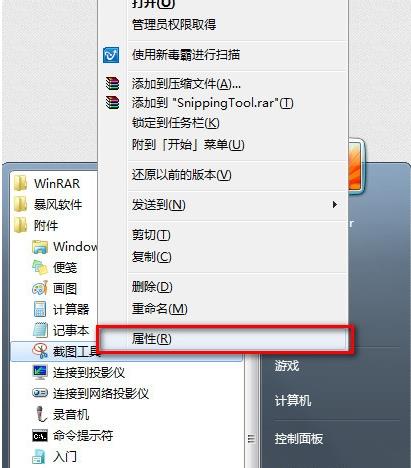
4. After the properties box pops up, click the shortcut and copy the target link.
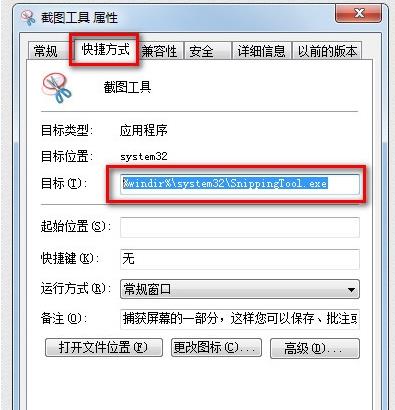
5. After the copy is completed, return to the desktop, right-click and select New—>Shortcut.
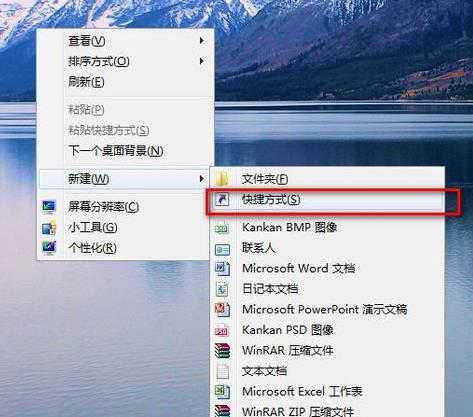
6. After the shortcut pop-up window appears, paste the previously copied link into it and click Next.
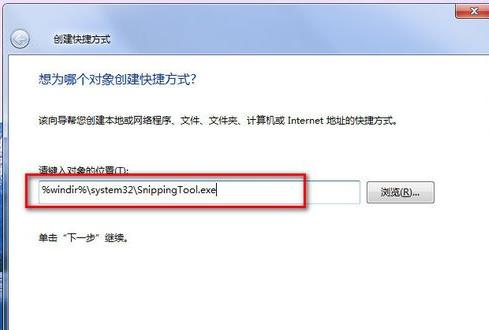
7. Give it a name and call it Snipping Tool (users can also fill it in according to their own preferences), and then click Finish.
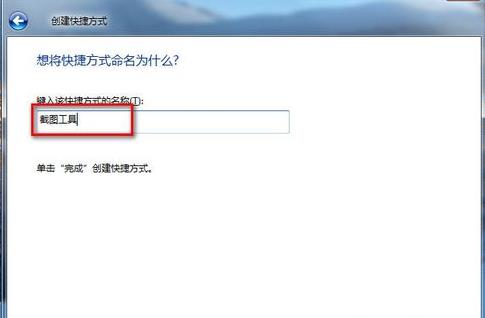
8. Finally, right-click the shortcut tool on the desktop and select Properties.
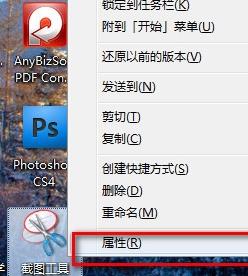
9. Enter CTRL ALT S in the shortcut key in the pop-up box (users can set it according to their personal habits), and then click Save.
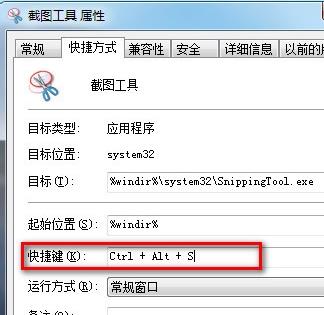
10. When we need to take a screenshot, we only need to press CTRL ALT S to pop up the screenshot box for customized screenshots.
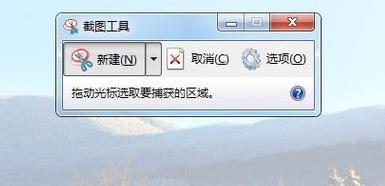
The above is the entire content of [How to quickly take screenshots in Win7 system - How to quickly take screenshots in Win7 system]. More exciting tutorials are on this site!
The above is the detailed content of How to quickly take screenshots in Win7 system. For more information, please follow other related articles on the PHP Chinese website!

Hot AI Tools

Undress AI Tool
Undress images for free

Undresser.AI Undress
AI-powered app for creating realistic nude photos

AI Clothes Remover
Online AI tool for removing clothes from photos.

Clothoff.io
AI clothes remover

Video Face Swap
Swap faces in any video effortlessly with our completely free AI face swap tool!

Hot Article

Hot Tools

Notepad++7.3.1
Easy-to-use and free code editor

SublimeText3 Chinese version
Chinese version, very easy to use

Zend Studio 13.0.1
Powerful PHP integrated development environment

Dreamweaver CS6
Visual web development tools

SublimeText3 Mac version
God-level code editing software (SublimeText3)

Hot Topics
 How to solve the problem that the NVIDIA graphics card screen recording shortcut key cannot be used?
Mar 13, 2024 pm 03:52 PM
How to solve the problem that the NVIDIA graphics card screen recording shortcut key cannot be used?
Mar 13, 2024 pm 03:52 PM
NVIDIA graphics cards have their own screen recording function. Users can directly use shortcut keys to record the desktop or game screen. However, some users reported that the shortcut keys cannot be used. So what is going on? Now, let this site give users a detailed introduction to the problem of the N-card screen recording shortcut key not responding. Analysis of the problem of NVIDIA screen recording shortcut key not responding Method 1, automatic recording 1. Automatic recording and instant replay mode. Players can regard it as automatic recording mode. First, open NVIDIA GeForce Experience. 2. After calling out the software menu with the Alt+Z key, click the Open button under Instant Replay to start recording, or use the Alt+Shift+F10 shortcut key to start recording.
 How to use shortcut keys to take screenshots in Win8?
Mar 28, 2024 am 08:33 AM
How to use shortcut keys to take screenshots in Win8?
Mar 28, 2024 am 08:33 AM
How to use shortcut keys to take screenshots in Win8? In our daily use of computers, we often need to take screenshots of the content on the screen. For users of Windows 8 system, taking screenshots through shortcut keys is a convenient and efficient operation method. In this article, we will introduce several commonly used shortcut keys to take screenshots in Windows 8 system to help you take screenshots more quickly. The first method is to use the "Win key + PrintScreen key" key combination to perform full
 What is the shortcut key to shut down the computer? What is the shortcut key to shut down the computer?
Feb 22, 2024 pm 02:34 PM
What is the shortcut key to shut down the computer? What is the shortcut key to shut down the computer?
Feb 22, 2024 pm 02:34 PM
The shutdown shortcut key for Windows desktop computers is ALT+F4; the shutdown shortcut key for Windows laptops is Alt+Fn+F4; the shutdown shortcut key for Apple computers is Ctrl+Option+Power key. Analysis 1 If it is a Windows desktop computer, the shortcut key for shutting down is ALT+F4. After pressing the key, the shutdown interface will pop up. Simply press the Enter key to complete the shutdown. 2. If it is a Windows laptop, the shortcut key to shut down is Alt+Fn+F4, and then press the Enter key to complete the shutdown. 3. If it is an Apple computer, then the shutdown key is Ctrl+Option+Power key to complete the shutdown. Supplement: What are the computer shortcut keys? 1 The computer shortcut keys are: C
 How to merge cells using shortcut keys
Feb 26, 2024 am 10:27 AM
How to merge cells using shortcut keys
Feb 26, 2024 am 10:27 AM
How to use the shortcut keys for merging cells In daily work, we often need to edit and format tables. Merging cells is a common operation that can merge multiple adjacent cells into one cell to improve the beauty of the table and the information display effect. In mainstream spreadsheet software such as Microsoft Excel and Google Sheets, the operation of merging cells is very simple and can be achieved through shortcut keys. The following will introduce the shortcut key usage for merging cells in these two software. exist
 What is the shortcut key for renaming? What is the shortcut key for renaming?
Feb 22, 2024 pm 02:50 PM
What is the shortcut key for renaming? What is the shortcut key for renaming?
Feb 22, 2024 pm 02:50 PM
The shortcut key for renaming is F2. Analysis 1 The shortcut key for renaming is F2. 2 If you want to rename a file or folder, you can press F2 after selecting the file, modify it directly and press Enter. 3 Sometimes you can also use the mouse to select the file, right-click, select Rename, and press Enter after the modification is completed. 4 Shortcut keys refer to the special combination or sequence of keys on the keyboard to quickly complete a certain command, which can effectively improve work efficiency. Supplement: What are shortcut keys? 1 Shortcut keys, also called hot keys, refer to completing an operation through certain specific keys, key sequences or key combinations. You can use shortcut keys to do some work instead of the mouse. You can use keyboard shortcuts to open, close, and navigate the start menu, desktop, menus, and dialog boxes.
 Cannot use PS shortcut keys to fill
Feb 19, 2024 am 09:18 AM
Cannot use PS shortcut keys to fill
Feb 19, 2024 am 09:18 AM
With the development of the digital age, image processing software has become an indispensable part of our life and work. Among them, Photoshop (PS for short) developed by Adobe is one of the most famous image processing software. It has powerful functions and flexible operation, and is deeply loved by users. However, when using PS, some users reported that the shortcut key "Fill" cannot be used normally, which brings troubles to the user experience. Shortcut keys are a quick operation method provided in the software to avoid tedious mouse click operations.
 Quickly master the shortcut keys for running PyCharm
Feb 26, 2024 pm 09:24 PM
Quickly master the shortcut keys for running PyCharm
Feb 26, 2024 pm 09:24 PM
PyCharm is a powerful Python integrated development environment that can improve development efficiency through flexible shortcut keys. This article will introduce you to the commonly used running shortcut keys in PyCharm, and provide specific code examples to help you quickly get started using PyCharm. First, we need to understand the most basic running shortcut key in PyCharm: running the program. In PyCharm, you can use the shortcut key "Shift+F10" to run the current Python program. Below is one
 PyCharm shortcut keys: easily change font size
Feb 26, 2024 pm 08:18 PM
PyCharm shortcut keys: easily change font size
Feb 26, 2024 pm 08:18 PM
PyCharm is a powerful Python integrated development environment that can greatly improve development efficiency by rationally utilizing shortcut keys. Among them, adjusting font size is one of the functions that developers often use. This article will introduce how to easily adjust font size in PyCharm and give specific code examples. First, we need to understand the shortcut keys for adjusting font size in PyCharm. In PyCharm, you can use the following shortcut keys to adjust the font size in the code editor





