4 Ways to Enable or Disable Microsoft Store on Windows 11 or 10
May 14, 2023 am 10:46 AMHere are some possible reasons why you need to disable the Microsoft Store:
- Stop unwanted notifications.
- Saving data by limiting the background processes of the Microsoft Store
- For increased security or privacy
- Resolves some issues related to the Store or the apps it installs.
- Restrict children, family members or other users from downloading the application without permission.
Steps to disable or enable the Windows Store
Before following this tutorial, disabling the Microsoft Store will also stop the installation of any apps that require its services. To use the store, users need to enable its service in the same way as blocking it.
1. Block Windows Store background service
Let’s start with a simple method to restrict Microsoft Store from running as a background service. This saves necessary data and RAM usage on your system and prevents you from receiving necessary notifications.
- Go to the Windows 10 or 11 search bar or click the Start button.
- Search Settings and when the gear icon appears, click the same icon to open it.
- Click on the application option given on the left. Now, from the other right-hand options, select "Installed Applications".
- Search the Mircosoft store by scrolling down or using the search box given at the top.
- When you find Store as an installed app, click on the three horizontal dots in front of it.
- Select "Advanced Options" from the pop-up menu.
- Scroll down to "Background App Permissions".
- Click the drop-down menu under the text "Keep this app running in the background".
- Select the Never option. This will prevent the Windows Store service from running in the background.
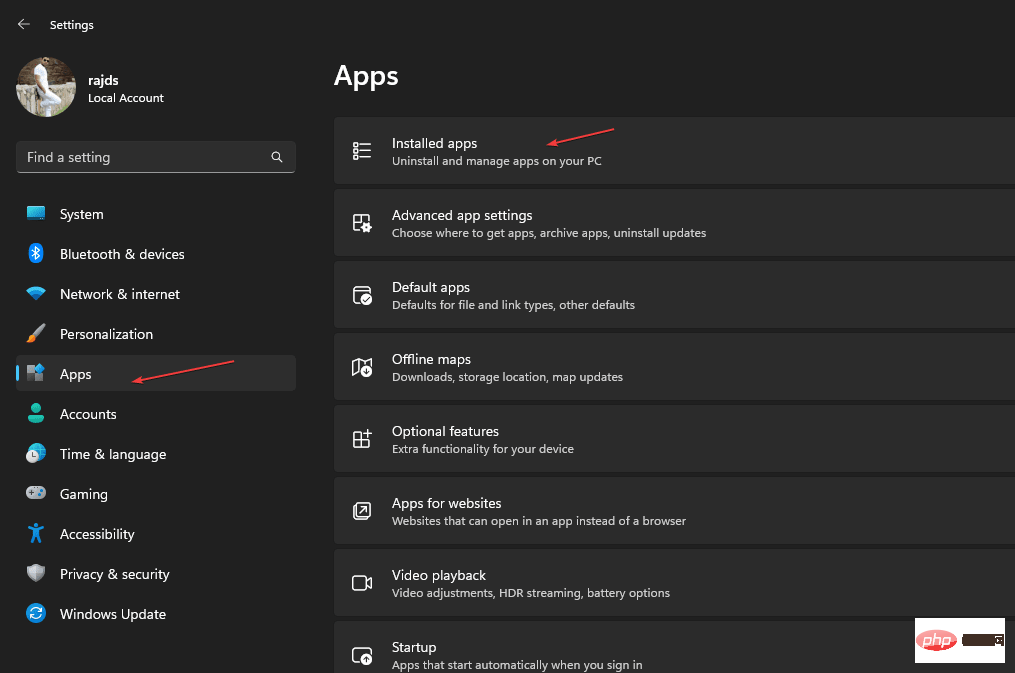
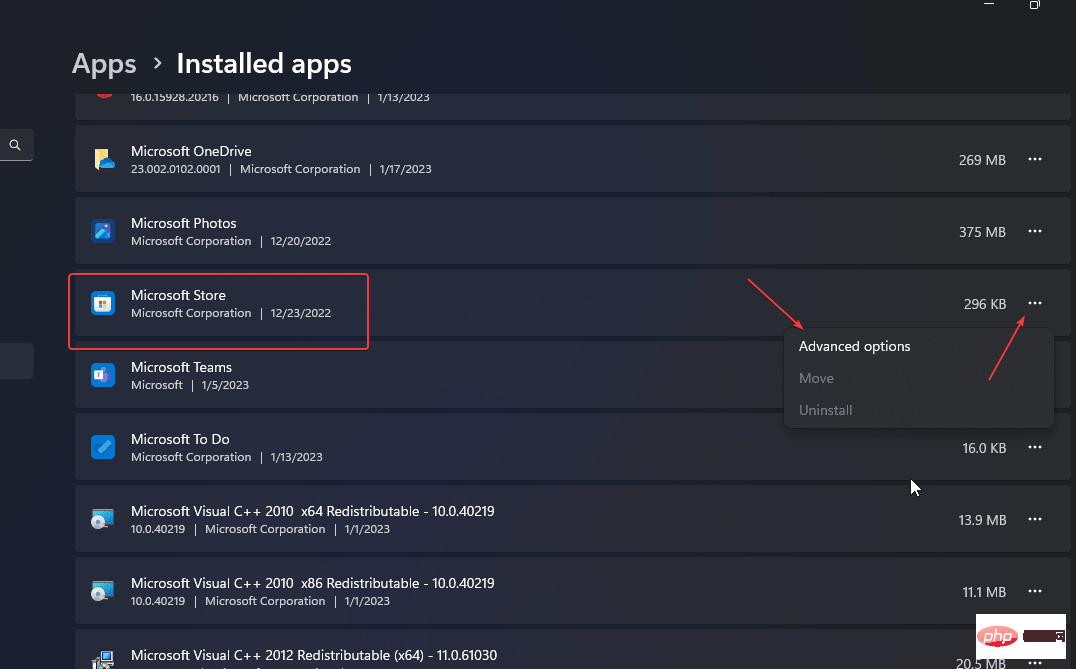
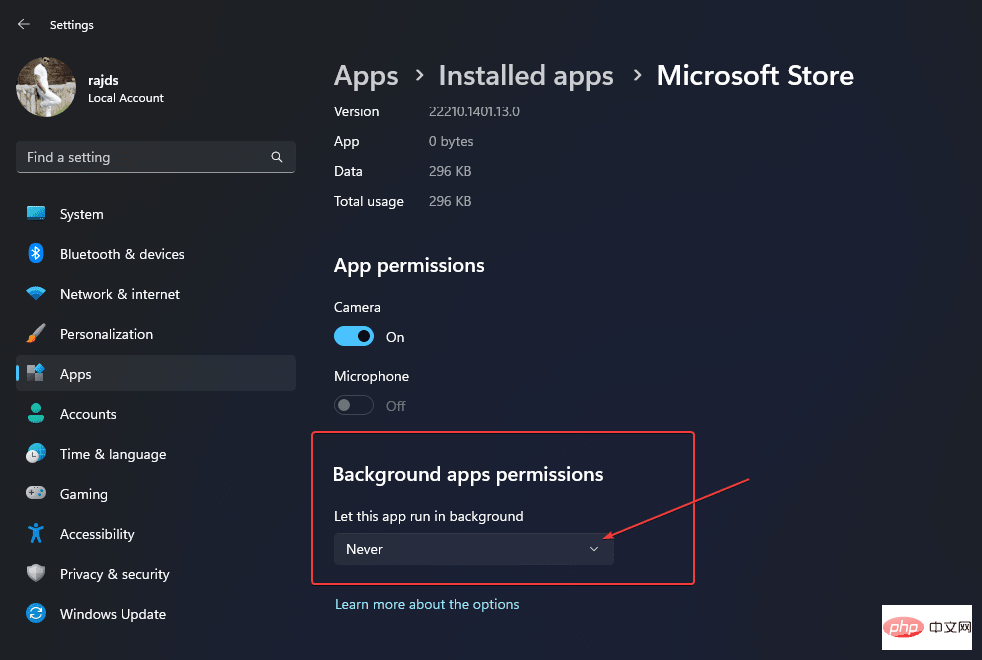
While the store's services are set to run in optimized mode by default, select "Never" if you want to disable it. And in the future, to get it running in the background again, you can do it from the same location and options.
2. Disable Microsoft Store using Local Security Policy
Those who want to completely disable the Windows Store feature can use the operating system's Local Security Policy feature. Here are the steps you can use to enable or disable Microsoft Store apps.
- Click the Windows Search or Start menu button and type Local Security Policy to open it.
- Alternatively, you can use the Run box command, press Win R, then type –
secpol.mscand press "Confirm button.
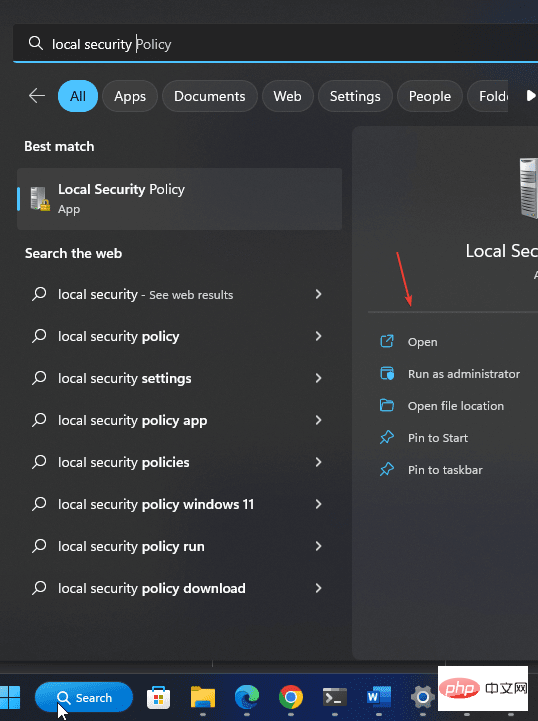 Open the login security policy
Open the login security policy- After that, find the "
- Software Restriction Policy" folder and Right click on it.
- Select "
- New Software Restriction Policies" to create a new one.
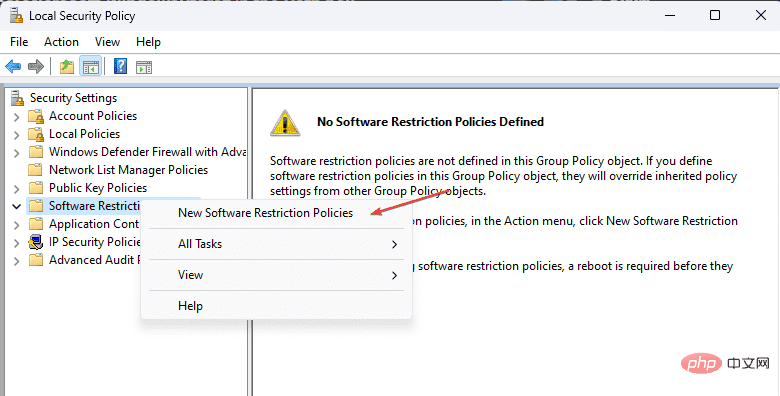 Create a new software restriction policy
Create a new software restriction policy- Under the
- Object Type on the right, you will see to a folder icon with "Additional Rules" text. Right-click on it and select "New Path Rule...".
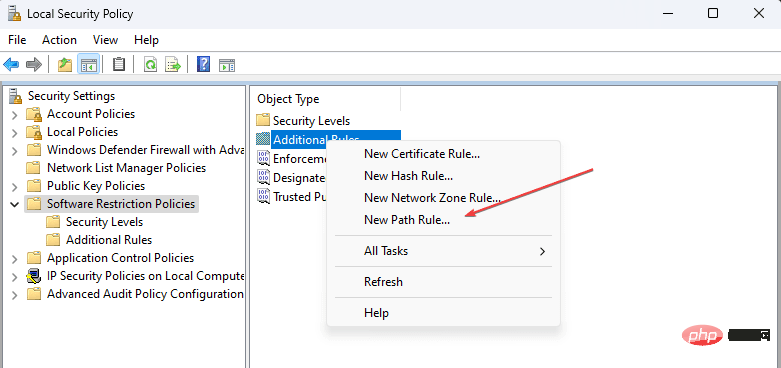 Define new path rules
Define new path rules - To
- disable Microsoft Store, type Store app in Path The installation path of the program on Windows 10 or 11. We have provided it here for your convenience. Just copy and paste.
C:\Program Files\WindowsApps\Microsoft.WindowsStore*
- Select level-
- Disallowed and click the Apply button.
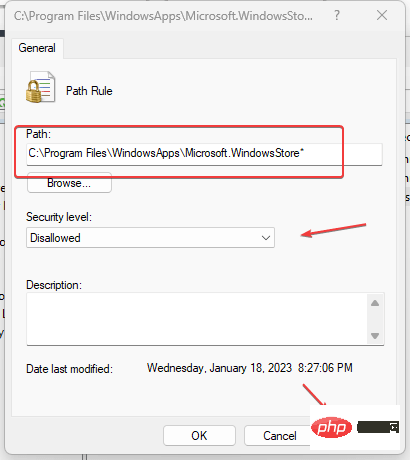 Disable Windows Store from running
Disable Windows Store from runningThis app has been blocked by your system administrator. " In the future, if you want to enable the Microsoft Store again, please follow the same steps and instead of "Banned", select Unrestricted options and apply changes.
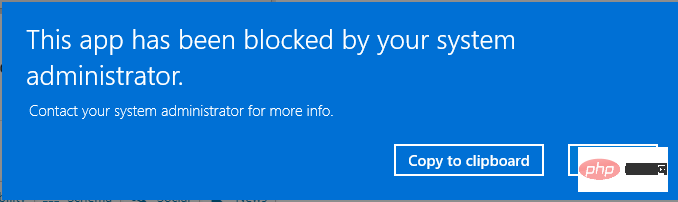 This application has been blocked.
This application has been blocked. - Open the Local Group Policy Editor; to do this, go to the Windows Start menu and type "Edit Group Policy".
- Alternatively, we can use the RUN command by pressing Win R; and type gpedit in it. msc and click the OK button.
- From the left, under Local Computer Policy -> select
- Administrative Templates -> Windows Components -> Store.
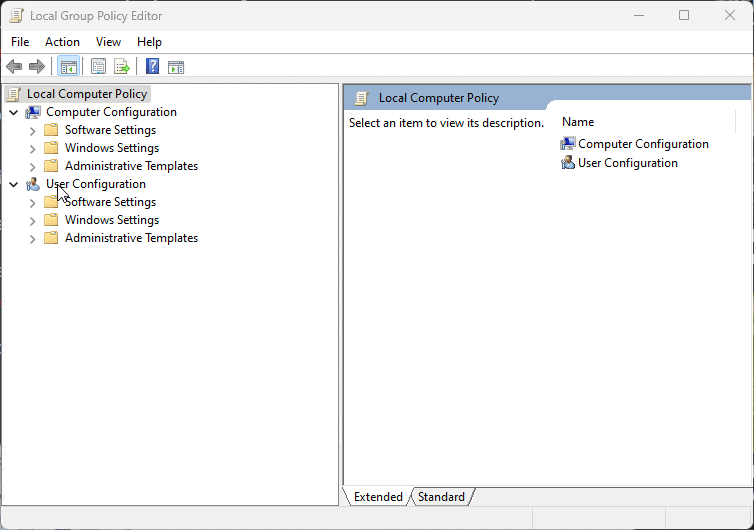 Edit Group Policy to turn off Windows Store apps
Edit Group Policy to turn off Windows Store apps- You will see "
- Turn off Store apps on the right Program"; Double-click on it, select Disabled, click Apply, and then click the Ok button.
- In the future, if you want to enable Windows Store again on your system, then open the same
- Settings on Win 11 or 10 and select the "Enable" option.
- Open the Windows Registry Editor by clicking the Windows Start button and typing its name.
- Run the editor with administrative rights and click Yes when asked.
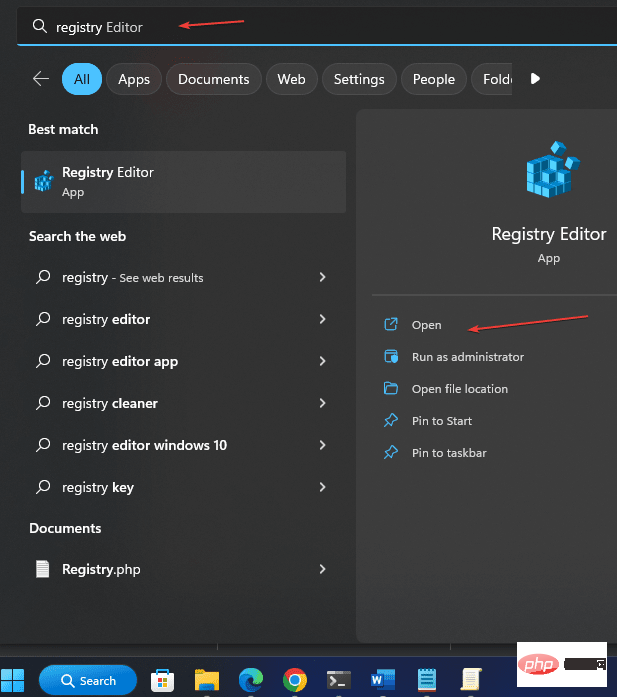
- ##Click
- HKEY_LOCAL_MACHINE and select SOFTWARE. After that, click on Policies, find Microsoft, and right-click on it.
- Select
- New Key and name it WindowsStore.
- When finished, select
- the key you created and right-click it again to select New- > Dword (32 bits) value.
- Name it
- RemoveWindowsStore, thendouble-click the created Dword and set its value to 1. This will prevent the Microsoft Store from opening on Windows 10/11 platforms. Later, to enable access to the store application again, change the value from 1 to 0 or delete the DWORD key you created.
- Don't forget to
- restart the system to apply the changes.
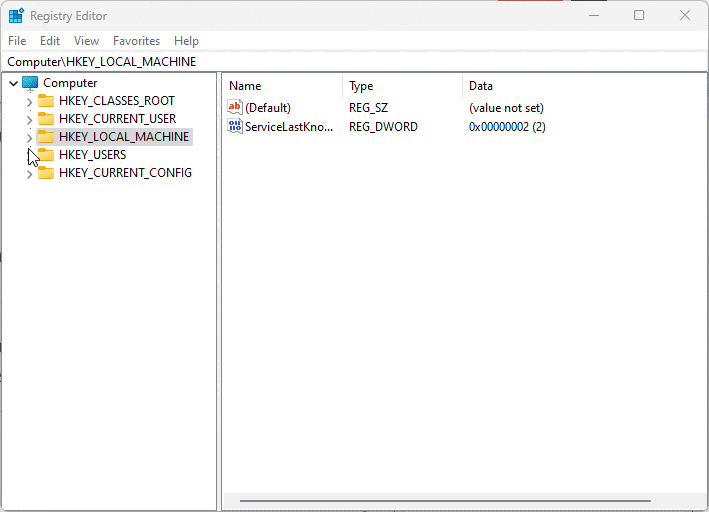 Use the Registry Editor to disable the Microsoft App Store
Use the Registry Editor to disable the Microsoft App StoreThe above is the detailed content of 4 Ways to Enable or Disable Microsoft Store on Windows 11 or 10. For more information, please follow other related articles on the PHP Chinese website!

Hot AI Tools

Undress AI Tool
Undress images for free

Undresser.AI Undress
AI-powered app for creating realistic nude photos

AI Clothes Remover
Online AI tool for removing clothes from photos.

Clothoff.io
AI clothes remover

Video Face Swap
Swap faces in any video effortlessly with our completely free AI face swap tool!

Hot Article

Hot Tools

Notepad++7.3.1
Easy-to-use and free code editor

SublimeText3 Chinese version
Chinese version, very easy to use

Zend Studio 13.0.1
Powerful PHP integrated development environment

Dreamweaver CS6
Visual web development tools

SublimeText3 Mac version
God-level code editing software (SublimeText3)

Hot Topics
 CrystalDiskinfo usage tutorial-What software is CrystalDiskinfo?
Mar 18, 2024 pm 04:50 PM
CrystalDiskinfo usage tutorial-What software is CrystalDiskinfo?
Mar 18, 2024 pm 04:50 PM
CrystalDiskInfo is a software used to check computer hardware devices. In this software, we can check our own computer hardware, such as reading speed, transmission mode, interface, etc.! So in addition to these functions, how to use CrystalDiskInfo and what exactly is CrystalDiskInfo? Let me sort it out for you! 1. The Origin of CrystalDiskInfo As one of the three major components of a computer host, a solid-state drive is the storage medium of a computer and is responsible for computer data storage. A good solid-state drive can speed up file reading and affect consumer experience. When consumers receive new devices, they can use third-party software or other SSDs to
 What software is crystaldiskmark? -How to use crystaldiskmark?
Mar 18, 2024 pm 02:58 PM
What software is crystaldiskmark? -How to use crystaldiskmark?
Mar 18, 2024 pm 02:58 PM
CrystalDiskMark is a small HDD benchmark tool for hard drives that quickly measures sequential and random read/write speeds. Next, let the editor introduce CrystalDiskMark to you and how to use crystaldiskmark~ 1. Introduction to CrystalDiskMark CrystalDiskMark is a widely used disk performance testing tool used to evaluate the read and write speed and performance of mechanical hard drives and solid-state drives (SSD). Random I/O performance. It is a free Windows application and provides a user-friendly interface and various test modes to evaluate different aspects of hard drive performance and is widely used in hardware reviews
 What to do if WPS Office cannot open the PPT file - What to do if WPS Office cannot open the PPT file
Mar 04, 2024 am 11:40 AM
What to do if WPS Office cannot open the PPT file - What to do if WPS Office cannot open the PPT file
Mar 04, 2024 am 11:40 AM
Recently, many friends have asked me what to do if WPSOffice cannot open PPT files. Next, let us learn how to solve the problem of WPSOffice not being able to open PPT files. I hope it can help everyone. 1. First open WPSOffice and enter the homepage, as shown in the figure below. 2. Then enter the keyword "document repair" in the search bar above, and then click to open the document repair tool, as shown in the figure below. 3. Then import the PPT file for repair, as shown in the figure below.
 How to resolve an incompatible software attempt to load with Edge?
Mar 15, 2024 pm 01:34 PM
How to resolve an incompatible software attempt to load with Edge?
Mar 15, 2024 pm 01:34 PM
When we use the Edge browser, sometimes incompatible software attempts to be loaded together, so what is going on? Let this site carefully introduce to users how to solve the problem of trying to load incompatible software with Edge. How to solve an incompatible software trying to load with Edge Solution 1: Search IE in the start menu and access it directly with IE. Solution 2: Note: Modifying the registry may cause system failure, so operate with caution. Modify registry parameters. 1. Enter regedit during operation. 2. Find the path\HKEY_LOCAL_MACHINE\SOFTWARE\Policies\Micros
 How to set the keyboard increment in Adobe Illustrator CS6 - How to set the keyboard increment in Adobe Illustrator CS6
Mar 04, 2024 pm 06:04 PM
How to set the keyboard increment in Adobe Illustrator CS6 - How to set the keyboard increment in Adobe Illustrator CS6
Mar 04, 2024 pm 06:04 PM
Many users are using the Adobe Illustrator CS6 software in their offices, so do you know how to set the keyboard increment in Adobe Illustrator CS6? Then, the editor will bring you the method of setting the keyboard increment in Adobe Illustrator CS6. Interested users can take a look below. Step 1: Start Adobe Illustrator CS6 software, as shown in the figure below. Step 2: In the menu bar, click the [Edit] → [Preferences] → [General] command in sequence. Step 3: The [Keyboard Increment] dialog box pops up, enter the required number in the [Keyboard Increment] text box, and finally click the [OK] button. Step 4: Use the shortcut key [Ctrl]
 What kind of software is bonjour? Is it useful?
Feb 22, 2024 pm 08:39 PM
What kind of software is bonjour? Is it useful?
Feb 22, 2024 pm 08:39 PM
Bonjour is a network protocol and software launched by Apple for discovering and configuring network services within a local area network. Its main role is to automatically discover and communicate between devices connected in the same network. Bonjour was first introduced in the MacOSX10.2 version in 2002, and is now installed and enabled by default in Apple's operating system. Since then, Apple has opened up Bonjour's technology to other manufacturers, so many other operating systems and devices can also support Bonjour.
 What software is photoshopcs5? -photoshopcs5 usage tutorial
Mar 19, 2024 am 09:04 AM
What software is photoshopcs5? -photoshopcs5 usage tutorial
Mar 19, 2024 am 09:04 AM
PhotoshopCS is the abbreviation of Photoshop Creative Suite. It is a software produced by Adobe and is widely used in graphic design and image processing. As a novice learning PS, let me explain to you today what software photoshopcs5 is and how to use photoshopcs5. 1. What software is photoshop cs5? Adobe Photoshop CS5 Extended is ideal for professionals in film, video and multimedia fields, graphic and web designers who use 3D and animation, and professionals in engineering and scientific fields. Render a 3D image and merge it into a 2D composite image. Edit videos easily
 What is memreduct software? How does memreduct clean up virtual memory?
Mar 18, 2024 pm 01:58 PM
What is memreduct software? How does memreduct clean up virtual memory?
Mar 18, 2024 pm 01:58 PM
What is memreduct software? MemReduct is a professional memory cleaning software, mainly used to release the physical memory and virtual memory of the computer to improve the performance and speed of the system. It can help users quickly clean up idle useless processes and reduce physical memory usage, thereby releasing more available space. Unlike other memory management software, MemReduct will only clean up idle system memory without forcing all system applications to close, so it is very considerate. In addition, it also supports scheduled cleaning function, which can automatically organize the memory regularly and keep the memory space comfortable. How does memreduct clean up virtual memory? To use MemReduct to clean up virtual memory, you can follow these steps:





