To create a pure CSS speech bubble, the answer is to use pseudo-elements and border techniques; 1. Create basic bubbles with divs, set rounded corners, inner margins and background colors; 2. Use ::after pseudo-elements to combine transparent borders to generate triangle pointers; 3. Position the pointer position by adjusting left, right, top, or bottom; 4. Optionally add shadows or borders to improve visual effects; finally implement a complete speech bubble that does not require pictures and can be reused for the chat interface.

Creating a speech bubble with CSS is straightforward and doesn't require images—just a few clever uses of borders, pseudo-elements, and positioning. Here's how to make a basic speech bubble with a pointer (tail), using pure CSS.
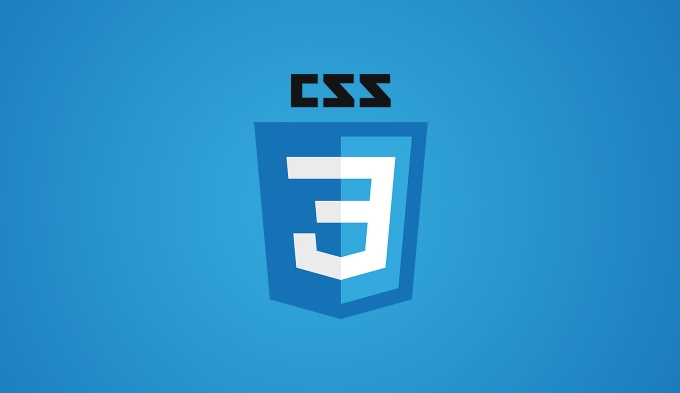
1. Basic Speech Bubble Structure
Start with a simple div for the bubble and use CSS to style it like a chat bubble.
HTML:
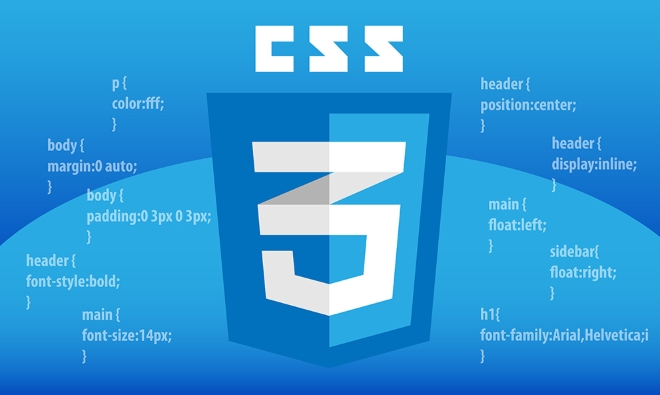
<div class="speech-bubble">Hello, this is a speech bubble!</div>
CSS:
.speech-bubble {
position: relative;
background: #007BFF;
color: white;
padding: 15px;
border-radius: 16px;
max-width: 200px;
margin: 50px;
}This gives you a rounded rectangle—your base bubble.

2. Add the Pointer (Tail) Using a Pseudo-Element
Use ::after to create the triangle tail. This is typically done with a bordered element where only one border is colored, and the others are transparent.
.speech-bubble::after {
content: '';
position: absolute;
top: 50%;
left: -10px;
width: 0;
height: 0;
border: 10px solid transparent;
border-right-color: #007BFF; /* Points left */
transform: translateY(-50%);
}This creates a right-pointing triangle on the left side of the bubble (like a tail coming out from the left).
3. Position the Tail Where You Want
You can adjust the tail position depending on who's speaking or design needs.
Common Tail Positions:
Left side (from left):
left: -10px; border-right-color: #007BFF; border-left: none;
Right side (from right):
right: -10px; border-left-color: #007BFF; border-right: none;
Top (above the bubble):
top: -10px; left: 20px; border-bottom-color: #007BFF; border-top: none;
Bottom (below the bubble):
bottom: -10px; left: 20px; border-top-color: #007BFF; border-bottom: none;
4. Optional: Add a Border or Shadow
Make it looks more natural with subtle effects.
.speech-bubble {
box-shadow: 0 2px 5px rgba(0,0,0,0.1);
border: 1px solid #0056b3;
}Or give it a white border to stand out on any background:
.speech-bubble::after {
border: 10px solid transparent;
border-right-color: #007BFF;
/* Add a background border effect */
filter: drop-shadow(-2px 0 1px #0056b3);
}Complete Example (Left-Pointing Tail)
.speech-bubble {
position: relative;
background: #007BFF;
color: white;
padding: 15px;
border-radius: 16px;
max-width: 200px;
margin: 50px;
box-shadow: 0 2px 5px rgba(0,0,0,0.1);
}
.speech-bubble::after {
content: '';
position: absolute;
top: 50%;
left: -10px;
width: 0;
height: 0;
border: 10px solid transparent;
border-right-color: #007BFF;
transform: translateY(-50%);
}Final Notes
- Use
border-radiusto soften the bubble. - Use
::beforeand::aftercarefully—only one tail needed. - Adjust
top/left/right/bottomto reposition the tail. - Works great in chat UIs, toolstips, or comment sections.
Basically, it's just a box a triangle. CSS handles the rest.
The above is the detailed content of How to create a speech bubble shape with CSS?. For more information, please follow other related articles on the PHP Chinese website!

Hot AI Tools

Undress AI Tool
Undress images for free

Undresser.AI Undress
AI-powered app for creating realistic nude photos

AI Clothes Remover
Online AI tool for removing clothes from photos.

Clothoff.io
AI clothes remover

Video Face Swap
Swap faces in any video effortlessly with our completely free AI face swap tool!

Hot Article

Hot Tools

Notepad++7.3.1
Easy-to-use and free code editor

SublimeText3 Chinese version
Chinese version, very easy to use

Zend Studio 13.0.1
Powerful PHP integrated development environment

Dreamweaver CS6
Visual web development tools

SublimeText3 Mac version
God-level code editing software (SublimeText3)

Hot Topics
 CSS tutorial for creating loading spinners and animations
Jul 07, 2025 am 12:07 AM
CSS tutorial for creating loading spinners and animations
Jul 07, 2025 am 12:07 AM
There are three ways to create a CSS loading rotator: 1. Use the basic rotator of borders to achieve simple animation through HTML and CSS; 2. Use a custom rotator of multiple points to achieve the jump effect through different delay times; 3. Add a rotator in the button and switch classes through JavaScript to display the loading status. Each approach emphasizes the importance of design details such as color, size, accessibility and performance optimization to enhance the user experience.
 Addressing CSS Browser Compatibility issues and prefixes
Jul 07, 2025 am 01:44 AM
Addressing CSS Browser Compatibility issues and prefixes
Jul 07, 2025 am 01:44 AM
To deal with CSS browser compatibility and prefix issues, you need to understand the differences in browser support and use vendor prefixes reasonably. 1. Understand common problems such as Flexbox and Grid support, position:sticky invalid, and animation performance is different; 2. Check CanIuse confirmation feature support status; 3. Correctly use -webkit-, -moz-, -ms-, -o- and other manufacturer prefixes; 4. It is recommended to use Autoprefixer to automatically add prefixes; 5. Install PostCSS and configure browserslist to specify the target browser; 6. Automatically handle compatibility during construction; 7. Modernizr detection features can be used for old projects; 8. No need to pursue consistency of all browsers,
 Styling visited links differently with CSS
Jul 11, 2025 am 03:26 AM
Styling visited links differently with CSS
Jul 11, 2025 am 03:26 AM
Setting the style of links you have visited can improve the user experience, especially in content-intensive websites to help users navigate better. 1. Use CSS's: visited pseudo-class to define the style of the visited link, such as color changes; 2. Note that the browser only allows modification of some attributes due to privacy restrictions; 3. The color selection should be coordinated with the overall style to avoid abruptness; 4. The mobile terminal may not display this effect, and it is recommended to combine it with other visual prompts such as icon auxiliary logos.
 Creating custom shapes with css clip-path
Jul 09, 2025 am 01:29 AM
Creating custom shapes with css clip-path
Jul 09, 2025 am 01:29 AM
Use the clip-path attribute of CSS to crop elements into custom shapes, such as triangles, circular notches, polygons, etc., without relying on pictures or SVGs. Its advantages include: 1. Supports a variety of basic shapes such as circle, ellipse, polygon, etc.; 2. Responsive adjustment and adaptable to mobile terminals; 3. Easy to animation, and can be combined with hover or JavaScript to achieve dynamic effects; 4. It does not affect the layout flow, and only crops the display area. Common usages are such as circular clip-path:circle (50pxatcenter) and triangle clip-path:polygon (50%0%, 100 0%, 0 0%). Notice
 What is the difference between display: inline, display: block, and display: inline-block?
Jul 11, 2025 am 03:25 AM
What is the difference between display: inline, display: block, and display: inline-block?
Jul 11, 2025 am 03:25 AM
Themaindifferencesbetweendisplay:inline,block,andinline-blockinHTML/CSSarelayoutbehavior,spaceusage,andstylingcontrol.1.Inlineelementsflowwithtext,don’tstartonnewlines,ignorewidth/height,andonlyapplyhorizontalpadding/margins—idealforinlinetextstyling
 What is the CSS Painting API?
Jul 04, 2025 am 02:16 AM
What is the CSS Painting API?
Jul 04, 2025 am 02:16 AM
TheCSSPaintingAPIenablesdynamicimagegenerationinCSSusingJavaScript.1.DeveloperscreateaPaintWorkletclasswithapaint()method.2.TheyregisteritviaregisterPaint().3.ThecustompaintfunctionisthenusedinCSSpropertieslikebackground-image.Thisallowsfordynamicvis
 How to create responsive images using CSS?
Jul 15, 2025 am 01:10 AM
How to create responsive images using CSS?
Jul 15, 2025 am 01:10 AM
To create responsive images using CSS, it can be mainly achieved through the following methods: 1. Use max-width:100% and height:auto to allow the image to adapt to the container width while maintaining the proportion; 2. Use HTML's srcset and sizes attributes to intelligently load the image sources adapted to different screens; 3. Use object-fit and object-position to control image cropping and focus display. Together, these methods ensure that the images are presented clearly and beautifully on different devices.
 What is CSS and what does it stand for?
Jul 03, 2025 am 01:48 AM
What is CSS and what does it stand for?
Jul 03, 2025 am 01:48 AM
CSS,orCascadingStyleSheets,isthepartofwebdevelopmentthatcontrolsawebpage’svisualappearance,includingcolors,fonts,spacing,andlayout.Theterm“cascading”referstohowstylesareprioritized;forexample,inlinestylesoverrideexternalstyles,andspecificselectorslik






