the win 11 emoji panel (win .) is not opening
Aug 02, 2025 am 11:19 AM- First confirm that you use the correct shortcut keys Win . or Win ; and make sure that you are not in restricted applications or full-screen games; 2. End the "TextInputHost.exe" or "Windows Input Experience" process through Task Manager to restart the text input service; 3. Run the keyboard troubleshooter to detect input problems; 4. Check "Personalization> Text Input" in settings to ensure that the "Show emoji panel when typing" is turned on; 5. Uninstall the keyboard device in Device Manager and restart to reinstall the driver; 6. Ensure that standard keyboard input methods such as "English (US) - Keyboard" are enabled in language and locale settings and avoid possible interference input methods such as Microsoft IME; 7. Run command prompt as administrator to execute sfc /scannow and dism /online /cleanup-image /restorehealth Repair system files; 8. Create a new user account test, if it is normal, it means that the original user configuration file is corrupt; if it is still invalid, try to create a DWORD item named EnableEmojiPanel with a value of 1 in the registry HKEY_CURRENT_USER\Software\Microsoft\TextInputServices; usually restart the input service or adjust the settings to solve it, and most cases are glitches rather than system-level problems.

If the Windows 11 emoji panel (opened with Win . or Win ; ) isn't working, it can be frustrating—especially if you rely on it for quick access to emojis, symbols, or kaomoji. Here's how to troubleshoot and fix it step by step.
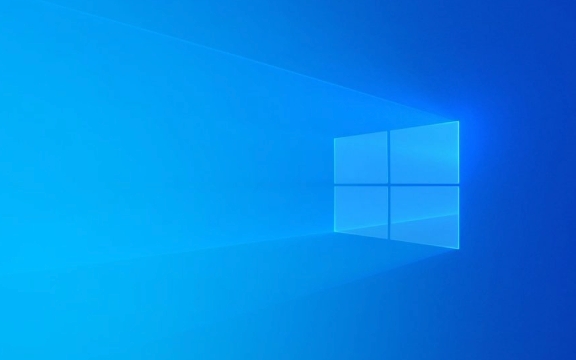
? 1. Check the Correct Shortcut
First, confirm you're using the right key combination:
- Press
Win .(period)
or - Press
Win ;(semicolon)
? On some keyboards or language settings,
Win ;is used instead. Try both.
Also make sure:
- You're not in a restricted app or full-screen game.
- Your keyboard isn't remapped or using a non-standard layout.
? 2. Restart the Text Input Service
The emoji panel relies on Windows text input services. If they're stuck, restarting them helps.

Steps:
- Open Task Manager (
Ctrl Shift Esc) - Go to Processes tab
- Find "TextInputHost.exe" or "Windows Input Experience"
- Right-click it → End task
- It should restart automatically. If not, reboot.
Alternatively:
- Press Win R , type:
shell:appsFolder\Microsoft.Windows.Cortana_cw5n1h2txyewy!p
(This can help restart input components indirectly.)
? 3. Run the Keyboard Troubleshooter
Windows includes built-in troubleshooters that can detect input issues.
Steps:
- Go to Settings → System → Troubleshoot → Other troubleshooters
- Run the Keyboard troubleshooter
- Apply any fixes it suggests
? 4. Re-enable Emoji Panel in Settings
Sometimes the feature gets disabled accidentally.
Check:
- Settings → Personalization → Text Input
- Make sure "Show the emoji panel when I type" is ON
? This setting might be labeled slightly differently depending on your Windows 11 version.
? 5. Update or Reinstall Keyboard Drivers
Outdated or corrupted drivers can block input features.
Steps:
- Press Win X → Device Manager
- Expand Keyboards
- Right-click your keyboard → Uninstall device
- Restart your PC — Windows will reinstall the driver automatically
You can also try updating via:
- Right-click keyboard → Update driver → Search automatically
? 6. Check Language & Region Settings
The emoji panel may not work if your input method isn't supported.
Verify:
- Settings → Time & Language → Language & region
- Your preferred language (eg, English) should be added
- Under Input , make sure a standard keyboard like "English (US) - Keyboard" is active
? Avoid using "Microsoft IME" or exotic input methods if you don't need them—they can interfere.
? 7. Repair System Files
Corrupted system files can break core features like the emoji panel.
Run these commands in Command Prompt (Admin) :
sfc /scannow
Wait for it to finish. Then run:
dism /online /cleanup-image /restorehealth
Restart after completion.
? 8. Test in a New User Profile
If it works for a new user, the issue is with your user profile.
Create a test account:
- Settings → Accounts → Family & other users
- Add a new local user
- Sign in and test Win .
If it works there, your main profile may have corrupted settings.
Final Tip: Try a Registry Fix (Advanced)
If all else fails, ensure the emoji shortcut is enabled in the registry.
?? Backup the registry first!
Navigate to:
HKEY_CURRENT_USER\Software\Microsoft\TextInputServices
Make sure there's a DWORD called EnableEmojiPanel set to 1 . If missing, create it.
If none of the above work, consider a Windows 11 feature update or repair install using the Media Creation Tool.
But in most cases, restarting TextInputHost or toggling the setting in Personalization > Text Input fixes it.
Basically, it's usually a small glitch — not a major system failure.
The above is the detailed content of the win 11 emoji panel (win .) is not opening. For more information, please follow other related articles on the PHP Chinese website!

Hot AI Tools

Undress AI Tool
Undress images for free

Undresser.AI Undress
AI-powered app for creating realistic nude photos

AI Clothes Remover
Online AI tool for removing clothes from photos.

Clothoff.io
AI clothes remover

Video Face Swap
Swap faces in any video effortlessly with our completely free AI face swap tool!

Hot Article

Hot Tools

Notepad++7.3.1
Easy-to-use and free code editor

SublimeText3 Chinese version
Chinese version, very easy to use

Zend Studio 13.0.1
Powerful PHP integrated development environment

Dreamweaver CS6
Visual web development tools

SublimeText3 Mac version
God-level code editing software (SublimeText3)

Hot Topics
 What should I do if the win11 dual-screen calendar does not exist on the second monitor?
Jun 12, 2024 pm 05:47 PM
What should I do if the win11 dual-screen calendar does not exist on the second monitor?
Jun 12, 2024 pm 05:47 PM
An important tool for organizing your daily work and routine in Windows 11 is the display of time and date in the taskbar. This feature is usually located in the lower right corner of the screen and gives you instant access to the time and date. By clicking this area, you can bring up your calendar, making it easier to check upcoming appointments and dates without having to open a separate app. However, if you use multiple monitors, you may run into issues with this feature. Specifically, while the clock and date appear on the taskbar on all connected monitors, the ability to click the date and time on a second monitor to display the calendar is unavailable. As of now, this feature only works on the main display - it's unlike Windows 10, where clicking on any
 Win11 24H2 will adjust security rules and NAS user access may fail
Jun 25, 2024 pm 05:23 PM
Win11 24H2 will adjust security rules and NAS user access may fail
Jun 25, 2024 pm 05:23 PM
Digital enthusiasts all know that Microsoft has released a preview version of Windows 1124H2, and the official version of Windows 1124H2 will be coming soon. This is a very important version update, and many friends are paying close attention to it. Of course, the most noteworthy thing about Windows 1124H2 is the new features and improvements in AI. It is said that Microsoft will deeply integrate Copliot. However, AI is not the subject of this article. The subject of this article is to introduce readers to two new security rule changes in the Windows 1124H2 version, which may affect some NAS users. Specifically, in the Windows 1124H2 version, Microsoft will make changes to two important network access rules:
 Is Win11 LTSC not suitable for individual users at all? Analysis of the advantages and disadvantages of the LTSC version
Jun 25, 2024 pm 10:35 PM
Is Win11 LTSC not suitable for individual users at all? Analysis of the advantages and disadvantages of the LTSC version
Jun 25, 2024 pm 10:35 PM
Microsoft provides multiple versions of Windows systems, each targeting different usage scenarios. In addition to the Home, Professional, Education and Enterprise editions, there is also a special LTSC edition designed for the specific needs of large businesses and organizations. Although Windows 11 LTSC has become quite popular recently, it lacks commonly used functions and is not suitable for individual users. And this version has not yet been officially launched, and is expected to be released around September in the second half of 2024. Interesting thing: From Windows 1.0 to 11, the evolution of Windows versions. What is Windows 11 LTSC? Windows11LTSC is a feature of Windows11 operating system
 Is win11 24h2 worth installing? Comparison of the differences between Win11 24H2 and 23H2
Jun 11, 2024 pm 03:17 PM
Is win11 24h2 worth installing? Comparison of the differences between Win11 24H2 and 23H2
Jun 11, 2024 pm 03:17 PM
The win1124h2 version is a version that many users are looking forward to. Now that the small update of Win1124H2 has been completed, it will welcome a larger Moment update. However, many users are asking whether win1124h2 is easy to use? What is the difference between Win1124H2 and 23H2? Let this site carefully introduce to users the differences between Win1124H2 and 23H2. What is the difference between Win1124H2 and 23H2? The Windows 1124H2 update brings many adjustments and new features to the Settings application, and accelerates the migration of Control Panel-related functions/features. Improved accessibility Windows 1124H2 includes several accessibility improvements: including color filters
 What should I do if my win11 wallpaper is locked and cannot be changed? What to do if my computer wallpaper is locked and cannot be changed?
Jun 09, 2024 pm 08:58 PM
What should I do if my win11 wallpaper is locked and cannot be changed? What to do if my computer wallpaper is locked and cannot be changed?
Jun 09, 2024 pm 08:58 PM
What should I do if my win11 wallpaper is locked and cannot be changed? Users can directly click on this computer, then click on the search box and directly enter %ProgramData%MicrosoftWindows to perform the operation. Now, let this website give users a detailed introduction to the detailed explanation of Win11 wallpaper being locked and unable to be changed. The win11 wallpaper is locked and cannot be changed. Detailed explanation method one: 1. Double-click the mouse to enter [This PC]. 2. After entering, enter a string of codes like [%ProgramData%MicrosoftWindows] in the search box at the top of the page, and then click Enter. 3. Then find [systemdata] in the folder below and click in
 System Restore prompts that you must enable system protection on this drive
Jun 19, 2024 pm 12:23 PM
System Restore prompts that you must enable system protection on this drive
Jun 19, 2024 pm 12:23 PM
The computer has a restore point, and when the system is restored, it prompts "You must enable system protection on this drive." This usually means that the system protection function is not turned on. System protection is a feature provided by the Windows operating system that can create system restore points to back up system files and settings. That way, if something goes wrong, you can revert to a previous state. When the system fails and you cannot enter the desktop to start it, you can only try the following method: Troubleshooting-Advanced Options-Command Prompt Command 1 netstartvssrstrui.exe/offline:C:\windows=active Command 2 cd%windir%\system32 \configrenSYSTEMsy
 Several most effective solutions to the most effective solutions for win11 systems that often jump back to the desktop for no reason
Jun 05, 2024 pm 04:45 PM
Several most effective solutions to the most effective solutions for win11 systems that often jump back to the desktop for no reason
Jun 05, 2024 pm 04:45 PM
Some background programs may pop you out of the current app while trying to gain focus. This is usually caused by some applications that need to be updated regularly or prompt information. There are some other reasons. So how to solve it? Let’s take a look below! 1. Check background programs and use the Ctrl+Shift+Esc shortcut keys to immediately open the Task Manager. Carefully review the list of currently running applications and background processes, focusing on programs that are not system processes and are unfamiliar to you. If you find any suspicious or unwanted program, right-click on it and select "End Task" to close the program. 2. Perform a system update check and install all available updates, including driver and system security updates. By clicking the Start button and then selecting the Settings icon (
 Quick solution to the unresponsiveness of clicking desktop icons in Windows 11
Jun 05, 2024 pm 01:03 PM
Quick solution to the unresponsiveness of clicking desktop icons in Windows 11
Jun 05, 2024 pm 01:03 PM
Nowadays, more and more people are using the win11 system. This system will inevitably have some problems. Recently, many users have encountered the problem of no response when clicking desktop icons in win11. Let’s take a look at the specific solutions! Method 1 1. On the Windows 10 desktop, we right-click the Start button in the lower left corner, and then select the "Run" menu item in the pop-up menu. 2. The Windows 10 run window will open, enter the command regedit in the window, and then click the OK button. 3. The Registry Editor window will open. In the window, we locate Computer\HKEY_CURRENT_USER\Software\Microsoft\Windows\







