Make sure Edge is set as the default browser and takes over all protocol types; 2. Restore the default configuration by repairing or resetting Edge; 3. Check link opening settings for other applications (such as email, Teams); 4. Clear suspicious protocol handlers in Edge; 5. Troubleshoot antivirus software or third-party plug-in conflicts; 6. Update Windows and Edge to the latest version; 7. Create a new user account to test whether it is a user configuration problem, which can ultimately solve the problem that Edge cannot open the link correctly.

If Edge isn't opening links correctly—whether they don't open at all, open in the wrong app, or fail to load—there are several common causes and fixes. Here's how to troubleshoot and resolve the issue.

? 1. Check Default Browser Settings
Windows may not be using Edge as the default browser for certain link types (like HTTP, HTTPS, or mailto).
How to fix:
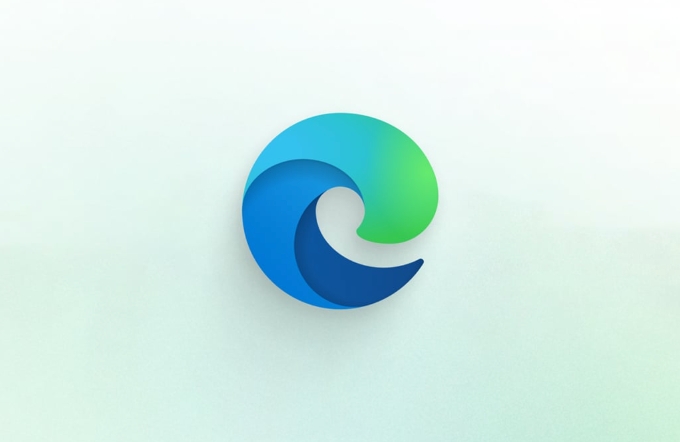
- Press Windows I to open Settings.
- Go to Apps > Default apps .
- Scroll down and click on Web browser .
- Make sure Microsoft Edge is selected.
- For more control, click Set defaults by app > choose Microsoft Edge > ensure all link types (HTTP, HTTPS, etc.) are set to Edge.
Even if Edge is your default browser, individual protocol handlers (like "http" or "https") might still point to another app.
? 2. Repair or Reset Microsoft Edge
Corrupted settings or extensions can prevent links from opening properly.

Steps:
- Open Settings > Apps > Installed apps .
- Search for Microsoft Edge , click the three dots ( … ), then Modify .
- Choose Repair . If that doesn't work, try Reset .
This reinstalls Edge with default settings, which often fixes deep-seated issues.
? 3. Fix How Links Open in Apps (Mail, Teams, etc.)
Sometimes links from Outlook, Teams, or other apps don't open in Edge even if it's the default.
Common causes:
- Third-party apps override browser settings.
- Edge flags or policies are misconfigured.
Try this:
- Close all Edge windows.
- Reopen Edge and type in the address bar:
edge://settings/system - Under Open links from other apps , make sure Open links in Edge when you're using a different browser is ON .
Also, in Edge Settings > Default browser , click Make default to reform Edge as the handler.
? 4. Clear Edge Protocol Handler Settings
Websites can register themselves as handlers for certain links (like mailto: or microsoft-edge: ), which can cause conflicts.
To reset:
- Open Edge and go to:
edge://settings/content/protocols - Look for any suspicious or unwanted apps listed under Applications that can handle protocols .
- Click Reset next to any you don't trust or want to remove.
? 5. Check for Conflicting Software
Some programs (especially third-party browser helpers, antivirus tools, or old toolbars) hijack link behavior.
What to do:
- Temporarily disable antivirus or security suites (especially if they have "link protection" features).
- Uninstall unused browser extensions or toolbars.
- Check if the issue persists in Windows Safe Mode (to rule out background apps).
? 6. Update Windows and Edge
Outdated software can cause protocol and linking bugs.
- Press Windows I > Windows Update > Check for updates .
- Also, in Edge, go to Settings > About Microsoft Edge to ensure it's up to date.
? 7. Test with a New User Profile
Sometimes user-specific settings are corrupted.
- Create a new Windows user account.
- Log in and test if links open correctly in Edge there.
If they do, the issue is isolated to your original profile—consider migrating data or troubleshooting profile corruption.
Bottom line:
Most link-opening issues in Edge come down to default app settings, protocol handlers, or software conflicts. Start with making Edge the default for all link types, then repair the browser if needed. It's not complicated—but easy to miss a step.
Basically that's it.
The above is the detailed content of edge not opening links correctly. For more information, please follow other related articles on the PHP Chinese website!

Hot AI Tools

Undress AI Tool
Undress images for free

Undresser.AI Undress
AI-powered app for creating realistic nude photos

AI Clothes Remover
Online AI tool for removing clothes from photos.

Clothoff.io
AI clothes remover

Video Face Swap
Swap faces in any video effortlessly with our completely free AI face swap tool!

Hot Article

Hot Tools

Notepad++7.3.1
Easy-to-use and free code editor

SublimeText3 Chinese version
Chinese version, very easy to use

Zend Studio 13.0.1
Powerful PHP integrated development environment

Dreamweaver CS6
Visual web development tools

SublimeText3 Mac version
God-level code editing software (SublimeText3)

Hot Topics
 css dark mode toggle example
Jul 30, 2025 am 05:28 AM
css dark mode toggle example
Jul 30, 2025 am 05:28 AM
First, use JavaScript to obtain the user system preferences and locally stored theme settings, and initialize the page theme; 1. The HTML structure contains a button to trigger topic switching; 2. CSS uses: root to define bright theme variables, .dark-mode class defines dark theme variables, and applies these variables through var(); 3. JavaScript detects prefers-color-scheme and reads localStorage to determine the initial theme; 4. Switch the dark-mode class on the html element when clicking the button, and saves the current state to localStorage; 5. All color changes are accompanied by 0.3 seconds transition animation to enhance the user
 VSCode settings.json location
Aug 01, 2025 am 06:12 AM
VSCode settings.json location
Aug 01, 2025 am 06:12 AM
The settings.json file is located in the user-level or workspace-level path and is used to customize VSCode settings. 1. User-level path: Windows is C:\Users\\AppData\Roaming\Code\User\settings.json, macOS is /Users//Library/ApplicationSupport/Code/User/settings.json, Linux is /home//.config/Code/User/settings.json; 2. Workspace-level path: .vscode/settings in the project root directory
 css dropdown menu example
Jul 30, 2025 am 05:36 AM
css dropdown menu example
Jul 30, 2025 am 05:36 AM
Yes, a common CSS drop-down menu can be implemented through pure HTML and CSS without JavaScript. 1. Use nested ul and li to build a menu structure; 2. Use the:hover pseudo-class to control the display and hiding of pull-down content; 3. Set position:relative for parent li, and the submenu is positioned using position:absolute; 4. The submenu defaults to display:none, which becomes display:block when hovered; 5. Multi-level pull-down can be achieved through nesting, combined with transition, and add fade-in animations, and adapted to mobile terminals with media queries. The entire solution is simple and does not require JavaScript support, which is suitable for large
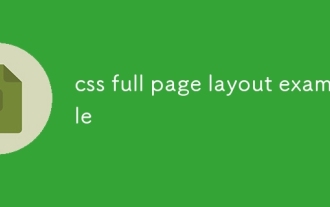 css full page layout example
Jul 30, 2025 am 05:39 AM
css full page layout example
Jul 30, 2025 am 05:39 AM
Full screen layout can be achieved using Flexbox or Grid. The core is to make the minimum height of the page the viewport height (min-height:100vh); 2. Use flex:1 or grid-template-rows:auto1frauto to make the content area occupy the remaining space; 3. Set box-sizing:border-box to ensure that the margin does not exceed the container; 4. Optimize the mobile experience with responsive media query; this solution is compatible with good structure and is suitable for login pages, dashboards and other scenarios, and finally realizes a full screen page layout with vertical centering and full viewport.
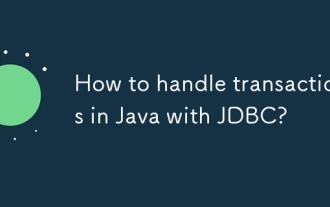 How to handle transactions in Java with JDBC?
Aug 02, 2025 pm 12:29 PM
How to handle transactions in Java with JDBC?
Aug 02, 2025 pm 12:29 PM
To correctly handle JDBC transactions, you must first turn off the automatic commit mode, then perform multiple operations, and finally commit or rollback according to the results; 1. Call conn.setAutoCommit(false) to start the transaction; 2. Execute multiple SQL operations, such as INSERT and UPDATE; 3. Call conn.commit() if all operations are successful, and call conn.rollback() if an exception occurs to ensure data consistency; at the same time, try-with-resources should be used to manage resources, properly handle exceptions and close connections to avoid connection leakage; in addition, it is recommended to use connection pools and set save points to achieve partial rollback, and keep transactions as short as possible to improve performance.
 Full-Stack Web Development with Java, Spring Boot, and React
Jul 31, 2025 am 03:33 AM
Full-Stack Web Development with Java, Spring Boot, and React
Jul 31, 2025 am 03:33 AM
Selecting the Java SpringBoot React technology stack can build stable and efficient full-stack web applications, suitable for small and medium-sized to large enterprise-level systems. 2. The backend uses SpringBoot to quickly build RESTfulAPI. The core components include SpringWeb, SpringDataJPA, SpringSecurity, Lombok and Swagger. The front-end separation is achieved through @RestController returning JSON data. 3. The front-end uses React (in conjunction with Vite or CreateReactApp) to develop a responsive interface, uses Axios to call the back-end API, and ReactRouter
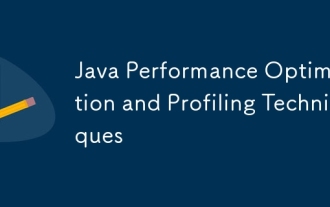 Java Performance Optimization and Profiling Techniques
Jul 31, 2025 am 03:58 AM
Java Performance Optimization and Profiling Techniques
Jul 31, 2025 am 03:58 AM
Use performance analysis tools to locate bottlenecks, use VisualVM or JProfiler in the development and testing stage, and give priority to Async-Profiler in the production environment; 2. Reduce object creation, reuse objects, use StringBuilder to replace string splicing, and select appropriate GC strategies; 3. Optimize collection usage, select and preset initial capacity according to the scene; 4. Optimize concurrency, use concurrent collections, reduce lock granularity, and set thread pool reasonably; 5. Tune JVM parameters, set reasonable heap size and low-latency garbage collector and enable GC logs; 6. Avoid reflection at the code level, replace wrapper classes with basic types, delay initialization, and use final and static; 7. Continuous performance testing and monitoring, combined with JMH
 A Guide to Java Flight Recorder (JFR) and Mission Control
Jul 31, 2025 am 04:42 AM
A Guide to Java Flight Recorder (JFR) and Mission Control
Jul 31, 2025 am 04:42 AM
JavaFlightRecorder(JFR)andJavaMissionControl(JMC)providedeep,low-overheadinsightsintoJavaapplicationperformance.1.JFRcollectsruntimedatalikeGCbehavior,threadactivity,CPUusage,andcustomeventswithlessthan2%overhead,writingittoa.jfrfile.2.EnableJFRatsta






