Docker can be installed on Windows 10 by meeting system requirements and following three main steps: 1) Enable WSL 2 and virtualization by running wsl --install in PowerShell as Administrator, enabling Hyper-V and WSL features if needed, entering BIOS/UEFI to enable virtualization, and setting WSL 2 as default with wsl --set-default-version 2; 2) Download Docker Desktop from docker.com, run the installer, follow the setup wizard, and enable WSL 2 integration; 3) Verify installation by running docker --version and testing with docker run hello-world to confirm functionality, ensuring your system meets prerequisites like Windows 10 Pro/Enterprise/Education 64-bit with at least 4GB RAM and virtualization enabled.

Installing Docker on Windows 10 is straightforward, but it requires a few prerequisites and steps. Here’s a clear guide to get Docker up and running on your machine.
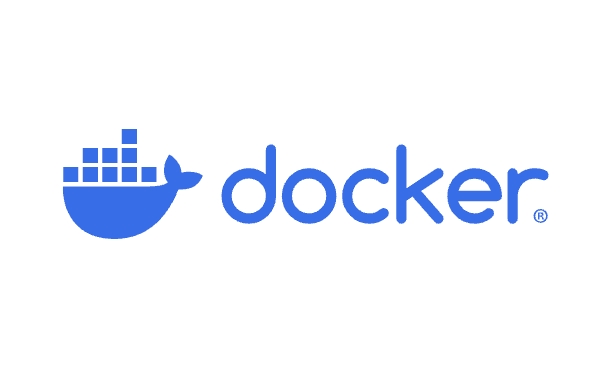
? Check System Requirements
Before installing Docker, make sure your Windows 10 setup meets the requirements:
- Windows 10 64-bit: Pro, Enterprise, or Education (Build 19041 or higher)
- Hyper-V and WSL 2 enabled
- Virtualization enabled in BIOS/UEFI
- At least 4GB RAM
? Note: Docker Desktop doesn't run on Windows 10 Home by default unless you manually install WSL 2 and configure it.

? Step 1: Enable WSL 2 and Virtualization
-
Enable WSL (Windows Subsystem for Linux):
- Open PowerShell as Administrator and run:
wsl --install
- This command installs WSL and sets up a default Linux distribution (like Ubuntu).
If you get an error, you may need to enable features manually:

dism.exe /online /enable-feature /featurename:Microsoft-Windows-Subsystem-Linux /all /norestart dism.exe /online /enable-feature /featurename:Microsoft-Hyper-V /all /norestart
- Open PowerShell as Administrator and run:
Enable Virtualization:
- Restart your PC and enter BIOS/UEFI (usually by pressing F2, F10, or Del during boot).
- Look for settings like Intel VT-x, AMD-V, or Virtualization Technology and enable them.
Set WSL 2 as Default:
- After WSL is installed, run:
wsl --set-default-version 2
- After WSL is installed, run:
? Step 2: Download and Install Docker Desktop
Go to the official Docker website:
http://ipnx.cn/link/58f170c366f582dba770b94119f6099aDownload the Docker Desktop Installer for Windows.
Run the installer (double-click the
.exefile).Follow the setup wizard. When prompted:
- Use the recommended settings.
- Check "Use WSL 2 instead of Hyper-V" if available.
- Allow changes when prompted by User Account Control (UAC).
After installation, Docker will start automatically.
? Step 3: Verify Installation
Once Docker Desktop is running:
Open a PowerShell or Command Prompt and run:
docker --version
You should see output like:
Docker version 24.0.7, build ...
Test with a simple container:
docker run hello-world
If you see a "Hello from Docker!" message, everything is working.
?? Tips & Troubleshooting
-
Docker won’t start? Make sure:
- Your user is in the docker-users group.
- WSL 2 is updated:
wsl --update - Antivirus or firewall isn’t blocking Docker.
Using Windows 10 Home? The above steps still work as long as WSL 2 is installed.
Switch between Linux and Windows containers: Right-click the Docker icon in the system tray and choose “Switch to Linux containers” (recommended for most use cases).
That’s it! Docker is now installed and ready to use on your Windows 10 machine. You can start pulling images, building containers, and developing apps with ease.
The above is the detailed content of How to install Docker on Windows 10?. For more information, please follow other related articles on the PHP Chinese website!

Hot AI Tools

Undress AI Tool
Undress images for free

Undresser.AI Undress
AI-powered app for creating realistic nude photos

AI Clothes Remover
Online AI tool for removing clothes from photos.

Clothoff.io
AI clothes remover

Video Face Swap
Swap faces in any video effortlessly with our completely free AI face swap tool!

Hot Article

Hot Tools

Notepad++7.3.1
Easy-to-use and free code editor

SublimeText3 Chinese version
Chinese version, very easy to use

Zend Studio 13.0.1
Powerful PHP integrated development environment

Dreamweaver CS6
Visual web development tools

SublimeText3 Mac version
God-level code editing software (SublimeText3)

Hot Topics
 How do you back up and restore Docker volumes?
Jul 07, 2025 am 12:05 AM
How do you back up and restore Docker volumes?
Jul 07, 2025 am 12:05 AM
To back up and restore Docker volumes, you need to use temporary containers in conjunction with tar tools. 1. During backup, run a temporary container that mounts the target volume, use the tar command to package the data and save it to the host; 2. During recovery, copy the backup file to the container that mounts the volume and decompress it, pay attention to path matching and possible overwriting of data; 3. Multiple volumes can be written to automatically cycle through each volume; 4. It is recommended to operate when the container is stopped to ensure data consistency, and regularly test the recovery process to verify the backup validity.
 How does Docker differ from traditional virtualization?
Jul 08, 2025 am 12:03 AM
How does Docker differ from traditional virtualization?
Jul 08, 2025 am 12:03 AM
The main difference between Docker and traditional virtualization lies in the processing and resource usage of the operating system layer. 1. Docker containers share the host OS kernel, which is lighter, faster startup, and more resource efficiency; 2. Each instance of a traditional VM runs a full OS, occupying more space and resources; 3. The container usually starts in a few seconds, and the VM may take several minutes; 4. The container depends on namespace and cgroups to achieve isolation, while the VM obtains stronger isolation through hypervisor simulation hardware; 5. Docker has better portability, ensuring that applications run consistently in different environments, suitable for microservices and cloud environment deployment.
 How do you expose a port from a Docker container to the host machine?
Jul 12, 2025 am 01:33 AM
How do you expose a port from a Docker container to the host machine?
Jul 12, 2025 am 01:33 AM
To expose Docker container ports, the host needs to access the container service through port mapping. 1. Use the dockerrun-p[host_port]:[container_port] command to run the container, such as dockerrun-p8080:3000my-web-app; 2. Use the EXPOSE instruction to mark the purpose in the Dockerfile, such as EXPOSE3000, but the port will not be automatically published; 3. Configure the ports segment of the yml file in DockerCompose, such as ports:-"8080:3000"; 4. Use dockerps to check whether the port map is generated after running.
 How do you inspect the metadata of a Docker image?
Jul 08, 2025 am 12:14 AM
How do you inspect the metadata of a Docker image?
Jul 08, 2025 am 12:14 AM
To view the metadata of the Docker image, the dockerinspect command is mainly used. 1. Execute dockerinspect to obtain complete metadata information, including ID, architecture, layer summary and configuration details; 2. Use Go templates to format the output, such as dockerinspect--format='{{.Os}}/{{.Architecture}}' to display only the operating system and architecture; 3. Use dockerhistory to view each layer of information during the image construction process to help optimize the image structure; 4. Use skopeo tool skopeoinspectdocker:///: to obtain without pulling the complete image.
 What are the different types of Docker volumes (named volumes, bind mounts)?
Jul 05, 2025 am 01:01 AM
What are the different types of Docker volumes (named volumes, bind mounts)?
Jul 05, 2025 am 01:01 AM
Docker has three main volume types: namedvolumes, bindmounts, and tmpfsmounts. namedvolumes are managed by Docker and are suitable for scenarios where persistent data is required, such as databases; bindmounts map host-specific paths to containers, suitable for sharing code or configuration during development; tmpfsmounts stores data in memory, suitable for temporary or sensitive information. When using it, select the appropriate type according to your needs to optimize container data management.
 How do you map ports between the host machine and a Docker container?
Jul 10, 2025 am 11:53 AM
How do you map ports between the host machine and a Docker container?
Jul 10, 2025 am 11:53 AM
To access services in Docker container from the host, use port mapping. The specific steps are: 1. Use -p to specify host_port:container_port when starting the container, such as dockerrun-d-p8080:80nginx; 2. Multiple ports can be configured through multiple -p parameters or DockerCompose files; 3. IP address binding can be limited, such as -p192.168.1.100:8080:80; 4. Use dockerps or dockerinspect to view port mapping details.
 How do you optimize Docker image size?
Jul 04, 2025 am 01:23 AM
How do you optimize Docker image size?
Jul 04, 2025 am 01:23 AM
Using lightweight basic images, merging and optimizing RUN instructions, and copying only necessary files are the key to reducing Docker images size. 1. Select lightweight basic images such as alpine, distroless or scratch to reduce unnecessary system components; 2. Merge multiple RUN commands and clean caches in time, such as combining apt-getupdate with installation commands, and delete /var/lib/apt/lists/*; 3. Exclude non-essential files through .dockerignore, use multi-stage construction to separate compilation and runtime dependencies, and copy only the necessary configuration and executable files into the final image. These methods can effectively reduce mirror size, improve construction and deployment efficiency, and reduce security
 What are the advantages and disadvantages of named volumes vs. bind mounts?
Jul 13, 2025 am 12:59 AM
What are the advantages and disadvantages of named volumes vs. bind mounts?
Jul 13, 2025 am 12:59 AM
WhenchoosingbetweennamedvolumesandbindmountsinDocker,usenamedvolumesforcross-hostconsistency,reliabledatapersistence,andDocker-managedstorage,especiallyinproductionenvironments.①Namedvolumesautomaticallyhandlestoragepaths,ensuringportabilityacrossdev







