To hide formulas in Excel, there are three methods: 1. Hide formulas through cell formatting and protect the worksheet; 2. Directly protect the worksheet from viewing formulas; 3. Hide the entire worksheet or use VBA to hide it very much. First, select the cell → Set cell format → check "Hide" in "Protect" and protect the worksheet; second, click "Review" → "Protect the worksheet" and set the password; finally, right-click the worksheet label and select "Hide" or use VBA to set it to xlSheetVeryHidden. Be careful to be both hiding and protection, and be sure to save your password to ensure that it is editable in the future.

Sometimes you may not want others to view or modify the formulas you write in Excel, such as making financial statements, budget tables, etc. At this time, hidden formulas become very useful.
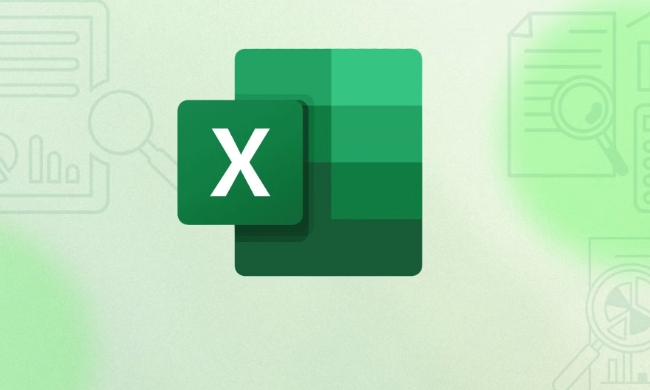
Below I will share a few simple and practical methods to allow you to easily hide formulas in Excel.
? 1. Set hidden formulas through cell formatting
This is the most basic and most commonly used method. Excel allows you to set properties of a cell or region individually to make formulas invisible.

Operation steps:
- Select the cell containing the formula;
- Right-click → Set cell format (or use the shortcut key Ctrl 1);
- Switch to the "Protection" tab;
- Check the “Hide” option;
- Then click OK.
??Note: This setting will only take effect after the worksheet is "protected". That is to say, you need to click "Review" → "Protect Worksheet" in the menu bar and set a password (optional) so that others will not see the formula you are hiding.
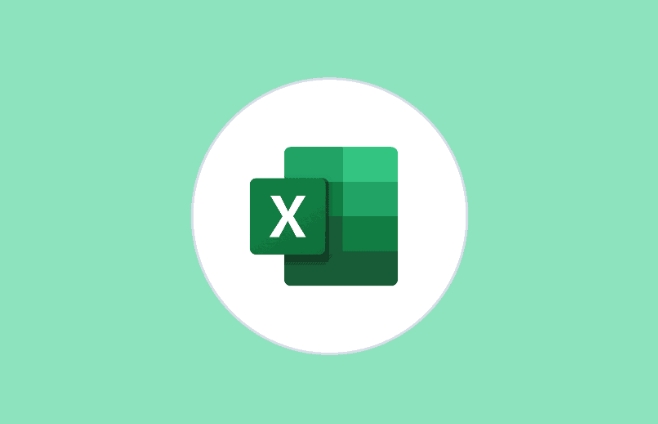
?? 2. Protect the entire worksheet to prevent viewing formulas
If you have set "hidden" but have not protected the worksheet, others can still double-click the cell to see the formula. So this step is a must.
How to operate?
- Click the Review tab;
- Find the "Protect Worksheet" button;
- You can choose whether to set a password in the pop-up window;
- You can check the actions that are allowed to perform by users, such as selecting cells, sorting, etc.
- After clicking OK, the worksheet is locked.
In this way, even if others click on that cell, they cannot see the formula inside, and can only see the results.
? 3. Hide the entire worksheet to avoid formula leakage
If you don't want people to know that there is any data and formulas, you can even consider hiding the entire worksheet directly.
How to do it?
- Right-click on the worksheet tab at the bottom;
- Select Hide;
- If you want to resume display, right-click again → “Unhide”;
- If you want to hide deeper, you can set it to "very hidden" with VBA.
? If you want to use VBA, you can open the VBA editor (Alt F11) in the development tool, then right-click the worksheet → Properties → Change (Visible) to xlSheetVeryHidden . Hiding at this level can only be restored through VBA.
? Tips: Don’t forget your password!
If you set a protection password, remember to save it. If you can't open it one day, it's embarrassing. In addition, if it is just a shared form within the company, it is recommended to put the password in a safe place to facilitate collaboration.
Basically these methods are all, not complicated but it is easy to ignore details, especially the two steps of "hiding" and "protection" are indispensable. You can choose one or several combinations according to your needs.
The above is the detailed content of How to hide formulas in Excel. For more information, please follow other related articles on the PHP Chinese website!

Hot AI Tools

Undress AI Tool
Undress images for free

Undresser.AI Undress
AI-powered app for creating realistic nude photos

AI Clothes Remover
Online AI tool for removing clothes from photos.

Clothoff.io
AI clothes remover

Video Face Swap
Swap faces in any video effortlessly with our completely free AI face swap tool!

Hot Article

Hot Tools

Notepad++7.3.1
Easy-to-use and free code editor

SublimeText3 Chinese version
Chinese version, very easy to use

Zend Studio 13.0.1
Powerful PHP integrated development environment

Dreamweaver CS6
Visual web development tools

SublimeText3 Mac version
God-level code editing software (SublimeText3)

Hot Topics
 Why does Microsoft Teams use so much memory?
Jul 02, 2025 pm 02:10 PM
Why does Microsoft Teams use so much memory?
Jul 02, 2025 pm 02:10 PM
MicrosoftTeamsusesalotofmemoryprimarilybecauseitisbuiltonElectron,whichrunsmultipleChromium-basedprocessesfordifferentfeatureslikechat,videocalls,andbackgroundsyncing.1.Eachfunctionoperateslikeaseparatebrowsertab,increasingRAMusage.2.Videocallswithef
 What is the meeting time limit for the free version of Teams?
Jul 04, 2025 am 01:11 AM
What is the meeting time limit for the free version of Teams?
Jul 04, 2025 am 01:11 AM
MicrosoftTeams’freeversionlimitsmeetingsto60minutes.1.Thisappliestomeetingswithexternalparticipantsorwithinanorganization.2.Thelimitdoesnotaffectinternalmeetingswhereallusersareunderthesameorganization.3.Workaroundsincludeendingandrestartingthemeetin
 5 New Microsoft Excel Features to Try in July 2025
Jul 02, 2025 am 03:02 AM
5 New Microsoft Excel Features to Try in July 2025
Jul 02, 2025 am 03:02 AM
Quick Links Let Copilot Determine Which Table to Manipu
 how to group by month in excel pivot table
Jul 11, 2025 am 01:01 AM
how to group by month in excel pivot table
Jul 11, 2025 am 01:01 AM
Grouping by month in Excel Pivot Table requires you to make sure that the date is formatted correctly, then insert the Pivot Table and add the date field, and finally right-click the group to select "Month" aggregation. If you encounter problems, check whether it is a standard date format and the data range are reasonable, and adjust the number format to correctly display the month.
 How to use Microsoft Teams?
Jul 02, 2025 pm 02:17 PM
How to use Microsoft Teams?
Jul 02, 2025 pm 02:17 PM
Microsoft Teams is not complicated to use, you can get started by mastering the basic operations. To create a team, you can click the "Team" tab → "Join or Create Team" → "Create Team", fill in the information and invite members; when you receive an invitation, click the link to join. To create a new team, you can choose to be public or private. To exit the team, you can right-click to select "Leave Team". Daily communication can be initiated on the "Chat" tab, click the phone icon to make voice or video calls, and the meeting can be initiated through the "Conference" button on the chat interface. The channel is used for classified discussions, supports file upload, multi-person collaboration and version control. It is recommended to place important information in the channel file tab for reference.
 How to Fix AutoSave in Microsoft 365
Jul 07, 2025 pm 12:31 PM
How to Fix AutoSave in Microsoft 365
Jul 07, 2025 pm 12:31 PM
Quick Links Check the File's AutoSave Status
 How to change Outlook to dark theme (mode) and turn it off
Jul 12, 2025 am 09:30 AM
How to change Outlook to dark theme (mode) and turn it off
Jul 12, 2025 am 09:30 AM
The tutorial shows how to toggle light and dark mode in different Outlook applications, and how to keep a white reading pane in black theme. If you frequently work with your email late at night, Outlook dark mode can reduce eye strain and
 how to repeat header rows on every page when printing excel
Jul 09, 2025 am 02:24 AM
how to repeat header rows on every page when printing excel
Jul 09, 2025 am 02:24 AM
To set up the repeating headers per page when Excel prints, use the "Top Title Row" feature. Specific steps: 1. Open the Excel file and click the "Page Layout" tab; 2. Click the "Print Title" button; 3. Select "Top Title Line" in the pop-up window and select the line to be repeated (such as line 1); 4. Click "OK" to complete the settings. Notes include: only visible effects when printing preview or actual printing, avoid selecting too many title lines to affect the display of the text, different worksheets need to be set separately, ExcelOnline does not support this function, requires local version, Mac version operation is similar, but the interface is slightly different.






