Installed version settings are in %APPDATA%\Notepad \ with XML files like config.xml, shortcuts.xml, stylers.xml, and session.xml for user-specific configurations. 2. Portable version stores all settings in the same folder as notepad .exe, such as config.xml and shortcuts.xml, allowing full portability without using AppData. 3. Machine-wide settings may exist in C:\Program Files\Notepad \config.model but are typically template files, not active user configurations. All settings are in XML format, enabling easy backup or manual editing, and the correct location depends on whether the installed or portable version is used.

Notepad settings are stored in XML files, and their location depends on whether you're using the installed version or the portable version of Notepad .
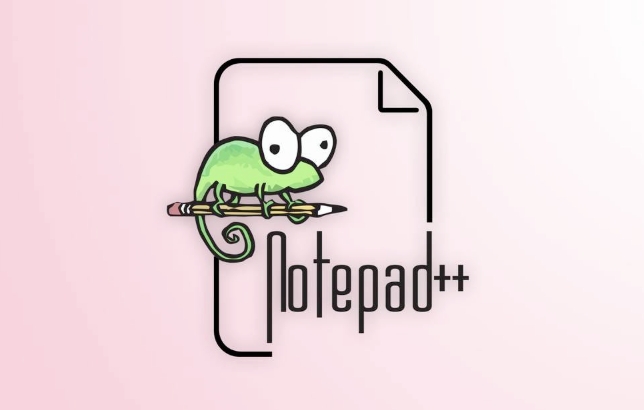
1. Installed Version – Settings in AppData
For the standard installed version on Windows, Notepad stores user-specific settings in the AppData folder. The main configuration files are located at:
C:\Users\<YourUsername>\AppData\Roaming\Notepad \
Replace <YourUsername> with your actual Windows username.
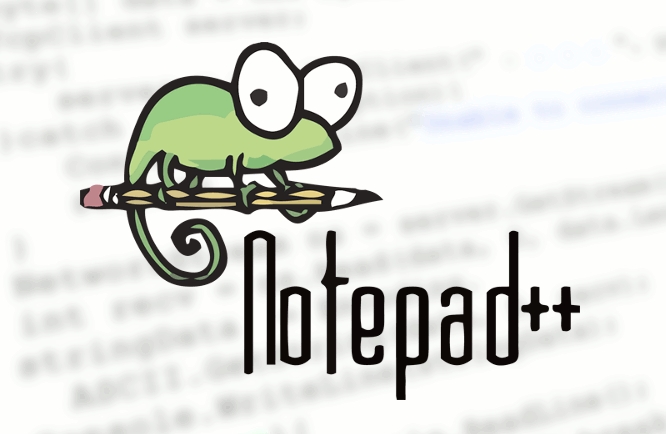
This folder contains important XML files such as:
config.xml– Main application settings (interface, preferences, etc.)shortcuts.xml– Custom keyboard shortcutsstylers.xml– Syntax highlighting stylessession.xml– Restores open files on startup (if enabled)plugins\config– Plugin-specific settings
? Tip: Press
Win R, type%APPDATA%\Notepad, and press Enter to quickly open this folder.
2. Portable Version – Settings in the Program Folder
If you're using the portable version, all settings are stored in the same directory as the Notepad executable (usually notepad .exe).
For example:
D:\Tools\Notepad \config.xml D:\Tools\Notepad \shortcuts.xml
In this mode, no settings are written to AppData, making it easy to carry your setup on a USB drive.
3. Machine-Wide Settings (Less Common)
Some installation types may also use:
C:\Program Files\Notepad \config.model
But this is typically a template file, not where active user settings are saved.
Summary
-
Installed:
%APPDATA%\Notepad \(user-specific) -
Portable: Same folder as
notepad .exe(no AppData used) - All settings are in XML format, so you can back them up or edit them manually if needed.
Basically, just navigate to one of those locations depending on how you installed it, and you’ll find all your customizations.
The above is the detailed content of Where are Notepad settings stored. For more information, please follow other related articles on the PHP Chinese website!

Hot AI Tools

Undress AI Tool
Undress images for free

Undresser.AI Undress
AI-powered app for creating realistic nude photos

AI Clothes Remover
Online AI tool for removing clothes from photos.

Clothoff.io
AI clothes remover

Video Face Swap
Swap faces in any video effortlessly with our completely free AI face swap tool!

Hot Article

Hot Tools

Notepad++7.3.1
Easy-to-use and free code editor

SublimeText3 Chinese version
Chinese version, very easy to use

Zend Studio 13.0.1
Powerful PHP integrated development environment

Dreamweaver CS6
Visual web development tools

SublimeText3 Mac version
God-level code editing software (SublimeText3)

Hot Topics
 How do I make Notepad always open in maximized mode?
Jul 08, 2025 am 01:17 AM
How do I make Notepad always open in maximized mode?
Jul 08, 2025 am 01:17 AM
YoucanmakeNotepadopeninmaximizedmodebydefaultthroughtwomethods.1.CreateashortcutwiththerunstatesettoMaximized,ensuringNotepadopensfull-screenwhenlaunchedthroughthatshortcut.2.UseanAutoHotKeyscriptthatautomaticallymaximizesNotepadwindowssystem-wide,re
 How can I change Notepad's icon in Windows?
Jul 06, 2025 am 12:33 AM
How can I change Notepad's icon in Windows?
Jul 06, 2025 am 12:33 AM
WindowsdoesnotallowchangingNotepad’sicondirectlythroughsettings,butitcanbecustomizedviashortcutsoradvancedregistryedits.1.Tochangetheshortcuticon,createadesktopshortcutfornotepad.exe,right-clickit,selectProperties,clickChangeIcon,andchooseorbrowsefor
 How do I replace all occurrences of a text string in Notepad?
Jul 02, 2025 am 12:01 AM
How do I replace all occurrences of a text string in Notepad?
Jul 02, 2025 am 12:01 AM
ToreplacealloccurrencesofatextstringinNotepad,usethebuilt-inFindandReplacefeaturebypressingCtrl H,enteringthetexttofindandreplaceintheirrespectivefields,thenclickingReplaceAll;forcase-insensitiveorregex-basedreplacements,useNotepad .1.PressCtrl Htoo
 How do I change the text encoding in Notepad (e.g., UTF-8, ANSI)?
Jul 07, 2025 am 12:38 AM
How do I change the text encoding in Notepad (e.g., UTF-8, ANSI)?
Jul 07, 2025 am 12:38 AM
To change the text encoding in Notepad, select it via the Encoding option in the Save As menu. The specific steps are as follows: 1. After opening the file, click "File>Save As"; 2. Find the "Encoding" drop-down menu at the bottom of the dialog box; 3. Select the required format such as UTF-8 or ANSI; 4. Save as the original file or new file. Different encoding uses vary: ANSI is suitable for legacy systems, UTF-8 is suitable for web and cross-platform compatibility, Unicode (UTF-16LE) is used for Windows applications, and UTF-8 has no BOM for certain tool preferences. Check the current encoding to view the drop-down menu display by opening Save As again. Although Notepad has limited functionality, basic editing
 Can Notepad be used to create or distribute malware?
Jul 04, 2025 am 12:01 AM
Can Notepad be used to create or distribute malware?
Jul 04, 2025 am 12:01 AM
Notepad itself cannot create or spread malware directly, but it can be abused as a tool for writing malicious scripts. ① It can only edit plain text files such as .bat, .vbs, etc. If these files contain executable code, they may be used for malicious purposes; ② For example, using .bat to delete the content of the specified directory, disguising it as a game to induce clicks to run; ③ Preventive measures include not running unknown scripts, enabling firewall anti-virus software, restricting user permissions, and disabling some script types. In real cases, beginners or attackers use notepad to write disruptive scripts, so the key is how the user uses it rather than the tool itself.
 How can I prevent Notepad from automatically adding a .txt extension when saving?
Jul 13, 2025 am 01:38 AM
How can I prevent Notepad from automatically adding a .txt extension when saving?
Jul 13, 2025 am 01:38 AM
To prevent Notepad from automatically adding .txt extensions, wrap the file name in quotes when saving and select All Files in the Save Type drop-down menu. The specific steps are as follows: 1. Enter a quoted name in the file name field of the "Save As" dialog box, such as "config"; 2. Select "All Files" from the "Save Type" drop-down menu to disable the behavior of automatically adding extensions; 3. Note that Windows may hide known extensions. You can check "File Name Extension" in the "View" tab of File Explorer to confirm that the saving is correct. Follow these steps to ensure that Notepad saves files in the specified format without automatically adding the default .txt extension.
 How do I use case-sensitive search in Notepad?
Jul 15, 2025 am 12:44 AM
How do I use case-sensitive search in Notepad?
Jul 15, 2025 am 12:44 AM
Notepad does not support direct case-sensitive searches, but can be achieved through alternative tools or workarounds. 1. Notepad is case-sensitive when searching by default, and the settings cannot be changed; 2. Use Notepad to truly realize case-sensitive search, by checking the "Case-sensitive" option; 3. Native Notepad can assist in marking target text through replacement functions, but the effect is limited; 4. It is recommended to use more powerful editors such as Notepad or VSCode for long-term needs.
 Can I create a custom Notepad shortcut with specific command-line arguments?
Jul 14, 2025 am 12:51 AM
Can I create a custom Notepad shortcut with specific command-line arguments?
Jul 14, 2025 am 12:51 AM
Yes, you can create custom notepad shortcuts with command line parameters. First, right-click on the desktop or folder, select "New" > "Shortcut", and enter notepad.exe in the location bar; then right-click the shortcut and select "Properties" and add command line parameters in the "Target" field, such as: C:\Windows\System32\notepad.exeC:\Users\YourName\Documents\example.txt to open a specific file; although Standard Notepad has limited support for command line options, you can still implement functions such as opening files directly, opening files in read-only mode, and using wildcards to open multiple files at once;







