 Computer Tutorials
Computer Tutorials
 Computer Knowledge
Computer Knowledge
 The Beginners' Guide to Using the Linux Terminal - Make Tech Easier
The Beginners' Guide to Using the Linux Terminal - Make Tech Easier
The Beginners' Guide to Using the Linux Terminal - Make Tech Easier
Aug 02, 2025 am 01:06 AMLike any Linux beginner, I felt a bit intimidated by the Linux Terminal when I first switched to Linux. However, as I began exploring and learning some basic terminal commands, things started to change. Now, I can easily automate tasks, manage files with lightning speed, and install software directly from the terminal. The truth is, using the Linux terminal is not as scary as it seems. Here we show you how to get started using the Linux terminal.
Table of Contents
- Introducing the Linux Terminal
- Getting Started With the Linux Terminal
- Setting Up and Customizing Your Linux Terminal
- Understanding the Basics Commands
- Use TLDR or Man Pages for Help
- Websites and YouTube Channels to Learn Linux
- Browse Through Our Linux Section
- Alternatives to the Default Terminal
Introducing the Linux Terminal
The Terminal (also known as the command-line interface, shell, or CLI) is essentially your direct line of communication with your Linux system. It serves as the command center of your operating system, providing a text-based interface that enables you to type commands, execute scripts, and manage your system efficiently.
Getting Started With the Linux Terminal
So, how do you access the Linux Terminal? It depends slightly on your Linux distribution (such as Ubuntu, Fedora, or Mint), but generally, you can find it in your Applications menu. Look for something labelled Terminal, Console, or Xterm, or simply use a keyboard shortcut like Ctrl Alt T.
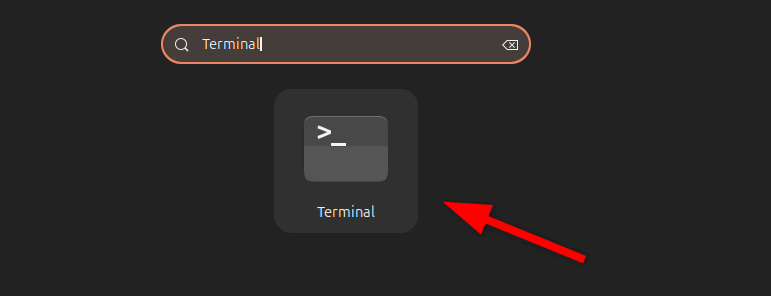
Once you open it, you’ll see a black screen (usually, though it can be customized) with a blinking cursor. This is your prompt, where you’ll execute your Linux commands. It typically looks something like this:

Here, user@computer:~$ (haroon@Ubuntu:~$) indicates your username (haroon), your computer’s name (Ubuntu), and your current directory (~, which is your home directory). Also, the $ sign means the terminal is ready for your commands.
Let’s try something simple. Type echo "Welcome to MTE!" command in your terminal and press Enter:

This is a basic command that outputs text to the screen.
Remember, the Terminal is case-sensitive, so Hello and hello are treated as different inputs. Additionally, spaces matter. If you type a command incorrectly, the Terminal won’t sugarcoat it – it’ll simply throw an error.
Setting Up and Customizing Your Linux Terminal
While the default terminal setup is functional, you can tweak its look and feel to align with your style. For instance, you can modify the terminal fonts, colors, and even the prompt itself. Most Linux distributions come with built-in customization options.
For instance, on Ubuntu, you can right-click inside the Terminal window, select Preferences, and tweak everything from fonts to colors.

In the customization window, you can also transition between dark and light themes depending on your preference. Simply look for the Appearance or Colors section to select or create your desired theme.
Some terminal emulators even allow you to adjust the background transparency, giving your terminal a sleek look. In the preferences, under the Colors section, you’ll find a transparency slider to adjust the opacity to your liking.

Understanding the Basics Commands
Now that you know how to open and use the Terminal, let’s dive into some basic commands that will help you navigate and manage your system. In Linux, different commands serve different purposes.
For example, one of the most common tasks I perform in the Terminal is navigating through files and folders. If you want to jump to a specific directory, use the cd command with the directory name:
cd Documents
When working in a nested directory, you might want to know your present destination in the file system. For this, use the pwd command, which stands for Print Working Directory:
pwd
To view all the files and folders in your currently opened location, use the ls command:
ls
Besides navigating, you can also create a new empty file using the touch command followed by the filename:
touch filename.txt
Need to create a new folder? Execute mkdir along with a folder named:
mkdir Projects
After creating files or folders, you can delete them using the rm command followed by the file or folder name:
rm oldfile.txt
You can also use cp to copy a file or directory, and mv to move or rename a file or directory.
Another task I love performing in the Terminal is viewing file contents or searching within files using Linux commands or terminal-based editors. Let’s display the entire content of a file with the cat:
cat filename.txt
Beyond file management, there are various Linux commands for tasks like process management, checking disk usage, networking, and displaying system information. There are also commands for package management, which you can use to remove, update, or install software packages.
These are just the basics, but they’re enough to get you started. You can make use of our Linux command line cheatsheet to help you master the commonly used commands. As you practice, you’ll discover more commands and shortcuts that make your life easier.
Use TLDR or Man Pages for Help
Let’s say you’re trying to use a command, but you’re not sure how it works. What do you do? Don’t worry – you don’t need to go anywhere. You can get detailed and simplified explanations of any command right in the Terminal using the man and tldr commands.
The first one, man (short for manual), shows the manual page for a command. It provides a detailed explanation, including all its options, examples, and definitions.
For instance, running man ls will show you all the options and details for the ls command.

While man pages are comprehensive, they can sometimes be overwhelming for beginners. Enter TLDR (Too Long; Didn’t Read). It’s a simplified version of man pages that gives you quick examples and concise definitions of the requested command. You’ll need to install it with your default package manager, such as using APT on Ubuntu:
sudo apt install tldr
Then, simply type tldr followed by the command:
tldr ls

You’ll get a cheat sheet with practical examples.
Websites and YouTube Channels to Learn Linux
Learning Linux doesn’t have to be intimidating, especially with the wide range of online resources available today. If you’re a beginner, YouTube is a fantastic place to start. Channels like The Linux Experiment and Learn Linux TV offer beginner-friendly tutorials, ranging from basic commands to advanced topics like server management. I personally found introductory videos incredibly helpful when I first started. It’s like having a virtual tutor guide you through the basics.
If you prefer interactive websites, platforms like Linux Journey and OverTheWire are excellent choices. Linux Journey breaks down Linux concepts into bite-sized lessons with quizzes, while OverTheWire gamifies learning with challenges like Bandit, where you solve puzzles using Linux commands. Both platforms are beginner-friendly and make learning fun and engaging.
For those who enjoy a mix of tutorials and community-driven content, YouTube channels like DistroTube and Chris Titus Tech offer practical tips, distro reviews, and Linux news.
Browse Through Our Linux Section
If you’re looking for more tips, tricks, and tutorials, check out our Linux section. We’ve got articles on a wide range of topics, from simple newbie guides to highly complex tutorials. Additionally, there are several beginner-friendly articles already linked in this guide, but here are a few more you might find helpful:
- 6 of the Most Useful Linux Commands for New Users provides some of the most common commands you’ll need to try.
- 15 Linux LS Commands You Need to Know shows the practical examples of using the ls command.
- The Beginner’s Guide to Using Linux provides a detailed, friendly guide on how to use Linux.
- How to Find a File in Linux Using the Find Command teaches you how to find files with the help of find command.
- Thirteen Useful Tools for Working with Text on the Command Line explores the power of Linux commands for editing text.
Alternatives to the Default Terminal
While the default Terminal is perfectly fine for most tasks, there are alternatives that offer enhanced features and customization options. Some popular choices include Terminator, Guake, Konsole, and Alacritty. Each of these terminals has unique features and specifications.
For example, Guake is a drop-down terminal that emerges from the top of the screen, similar to the Quake console. Meanwhile, terminals like Alacritty provide a GPU-accelerated terminal emulator focused on simplicity and performance.
These alternatives can improve your workflow and make working in the Terminal even more efficient. You can quickly install them using your specified default Linux package manager.
Start learning the Linux terminal with the basics, explore the given resources, and don’t be afraid to make mistakes. That’s how you learn.
Image credit: James Harrison via Unsplash. All alterations and screenshots by Haroon Javed.
The above is the detailed content of The Beginners' Guide to Using the Linux Terminal - Make Tech Easier. For more information, please follow other related articles on the PHP Chinese website!

Hot AI Tools

Undress AI Tool
Undress images for free

Undresser.AI Undress
AI-powered app for creating realistic nude photos

AI Clothes Remover
Online AI tool for removing clothes from photos.

Clothoff.io
AI clothes remover

Video Face Swap
Swap faces in any video effortlessly with our completely free AI face swap tool!

Hot Article

Hot Tools

Notepad++7.3.1
Easy-to-use and free code editor

SublimeText3 Chinese version
Chinese version, very easy to use

Zend Studio 13.0.1
Powerful PHP integrated development environment

Dreamweaver CS6
Visual web development tools

SublimeText3 Mac version
God-level code editing software (SublimeText3)

Hot Topics
 A Guide on Ubisoft Connect Download, Install, and Reinstall - MiniTool
Jul 02, 2025 am 12:18 AM
A Guide on Ubisoft Connect Download, Install, and Reinstall - MiniTool
Jul 02, 2025 am 12:18 AM
If you want to play Ubisoft Connect games, you can choose to download this app and install it on your device. This post from php.cn guides on Ubisoft Connect download and install for PC, Android, and iOS. Besides, if you run into Ubisoft Connect down
 Google Translate Picture | Translate Text in Images - MiniTool
Jul 12, 2025 am 12:57 AM
Google Translate Picture | Translate Text in Images - MiniTool
Jul 12, 2025 am 12:57 AM
This Google translate picture guide shows you how to translate text from an image. If you are looking for more computer tips and solutions, you can visit php.cn Software official website where you can also find some useful computer tools like php.cn
 How to Install Device Drivers Manually on Windows 11/10? - MiniTool
Jul 06, 2025 am 12:15 AM
How to Install Device Drivers Manually on Windows 11/10? - MiniTool
Jul 06, 2025 am 12:15 AM
If your Windows 11/10 computer doesn’t automatically the latest versions of device drivers, you will need to manually install them. In this post, php.cn Software will show you 3 different methods to manually install drivers on your device.
 Fix Error Code 'SSL_Error_Handshake_Failure_Alert” in Browsers - MiniTool
Jul 02, 2025 am 12:23 AM
Fix Error Code 'SSL_Error_Handshake_Failure_Alert” in Browsers - MiniTool
Jul 02, 2025 am 12:23 AM
The error code “ssl_error_handshake_failure_alert” often happens when you are trying to access some sites. These complicated codes may make you overwhelmed and confused. But you don’t need to worry about it. It’s reversible. Just follow this guide on
 9 Ways – How to Open Task Scheduler in Windows 10/Windows 11… - MiniTool
Jul 03, 2025 am 12:28 AM
9 Ways – How to Open Task Scheduler in Windows 10/Windows 11… - MiniTool
Jul 03, 2025 am 12:28 AM
This post summarized on php.cn official website mainly introduces you nine ways to open Task Scheduler in Windows 10 together with the latest Windows 11. Generally, these methods are similar in both systems with just a little difference.
 Guide - iTunes Download, Install, & Reinstall in Windows 11/10 - MiniTool
Jul 02, 2025 am 12:15 AM
Guide - iTunes Download, Install, & Reinstall in Windows 11/10 - MiniTool
Jul 02, 2025 am 12:15 AM
What is iTunes? How to download iTunes for Windows 11 or 10? How to install iTunes to a PC to manage your entire media collection in one place? After reading the guide on iTunes download Windows 11/10, install and use, you know much information given
 Guide: Stop File Explorer From Showing External Drives Twice
Jul 02, 2025 am 12:25 AM
Guide: Stop File Explorer From Showing External Drives Twice
Jul 02, 2025 am 12:25 AM
Have you found that your external hard drives show up twice in the navigation pane of File Explorer? Do you know how to stop File Explorer from showing external drives twice? Now you can get detailed instructions from this post on php.cn.
 Guide - How to Update Visual Studio to a New Version in Windows - MiniTool
Jul 02, 2025 am 12:21 AM
Guide - How to Update Visual Studio to a New Version in Windows - MiniTool
Jul 02, 2025 am 12:21 AM
How to update Visual Studio 2022/2019/2017/2015/2013 to a new version to gain a better experience? It is a simple way and you can follow some ways given by php.cn to easily do the update operation.





