Prepare data with categories and values. 2. Sort data in descending order by value. 3. Calculate cumulative sum and percentage. 4. Select count data and insert Pareto chart from Statistic Chart options. 5. Customize title, axes, and style as needed. To create a Pareto chart in Excel, organize your data with categories and frequencies, sort it in descending order, add cumulative sum and percentage columns, use the built-in Pareto chart feature under Insert > Statistic Chart to automatically generate the chart with sorted bars and a cumulative percentage line, then customize the chart elements such as title, axes, and formatting for clarity, ensuring the final chart displays the vital few factors contributing to the majority of issues, with bars in descending order and a clear dual-axis visualization, completing the process efficiently in Excel 2016 or later.

Creating a Pareto chart in Excel is straightforward, especially if you already have your data organized. A Pareto chart combines a bar chart (sorted in descending order) and a line graph showing cumulative percentage. It’s commonly used in quality control to identify the most significant factors in a dataset.
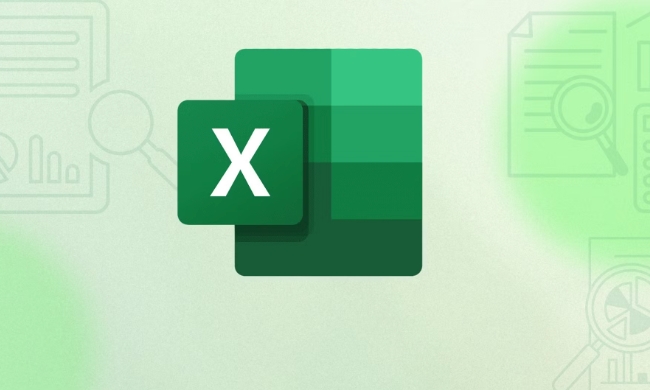
Here’s how to make one in Excel (steps apply to Excel 2016 and later, including Microsoft 365):
1. Prepare Your Data
Start with a table that includes:

- Categories (e.g., types of defects, causes of delays)
- Frequencies or values for each category
Example:
| Cause | Count |
|---|---|
| Late Delivery | 45 |
| Damaged Goods | 30 |
| Wrong Item | 20 |
| Missing Invoice | 8 |
| Other | 7 |
2. Sort Data in Descending Order
Before creating the chart, sort your data by count (largest to smallest):
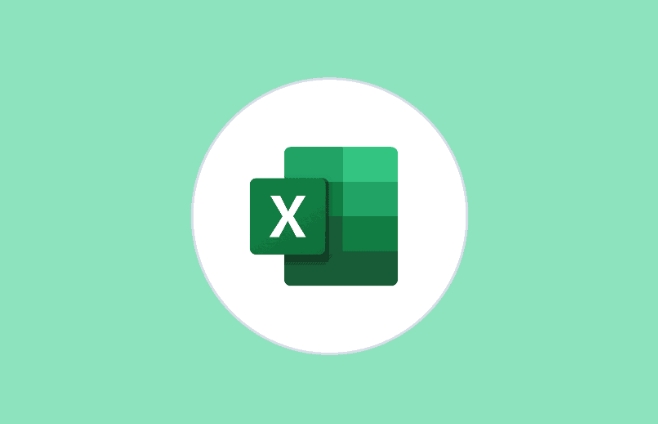
- Select your data range
- Go to Data > Sort
- Sort by "Count" in Descending order
This ensures the Pareto principle (80/20 rule) is visually represented correctly.
3. Calculate Cumulative Percentage
Add two new columns:
- Cumulative Sum
- Cumulative Percentage
Steps:
- In the first row of Cumulative Sum, enter the first count.
- For the next rows, add the current count to the previous cumulative sum.
- In Cumulative Percentage, divide each cumulative sum by the total sum and format as percentage.
Example formula setup:
| Cause | Count | Cumulative Sum | Cumulative % |
|---|---|---|---|
| Late Delivery | 45 | =B2 | =C2/SUM($B$2:$B$6) |
| Damaged Goods | 30 | =B3 C2 | =C3/SUM($B$2:$B$6) |
Drag formulas down. Format the % column as Percentage with 1 decimal place.
4. Insert the Pareto Chart (Easiest Method)
If you're using Excel 2016 or later:
- Select your original Count data (just the values, not cumulative columns)
- Go to Insert > Insert Statistic Chart > Pareto
? Excel automatically:
- Sorts bars in descending order
- Adds a cumulative percentage line
- Creates dual axes (bars on left, line on right)
Note: This built-in option does the sorting and percentage calculation automatically. You don’t need to pre-calculate cumulative percentages if you use this method.
5. Customize the Chart (Optional)
After inserting:
- Title: Edit or remove the default title
- Axes: Right-click to format scale if needed
- Legend: Usually unnecessary — you can remove it
- Line Style: Right-click the cumulative line > Format Data Series > change color or make it smoother
You can also:
- Add data labels to bars
- Adjust gap width (right-click bars > Format Data Series > Gap Width)
Alternative: Manual Combo Chart (For Older Excel Versions)
If you don’t have the built-in Pareto option:
- Select your data including Count and Cumulative %
- Go to Insert > Combo Chart > Custom Combination
- Set:
- Count → Clustered Column (bar chart)
- Cumulative % → Line with Secondary Axis
- Click OK
Then sort the categories manually in descending order by count.
Final Tips
- The Pareto chart works best with categorical data and numerical frequencies.
- Always check that the bars are in descending order.
- Use it to highlight the "vital few" causes that contribute to most of the issues.
Basically, Excel does most of the work — just organize your data, and let the built-in Pareto chart do the rest.
The above is the detailed content of How to create a Pareto chart in Excel. For more information, please follow other related articles on the PHP Chinese website!

Hot AI Tools

Undress AI Tool
Undress images for free

Undresser.AI Undress
AI-powered app for creating realistic nude photos

AI Clothes Remover
Online AI tool for removing clothes from photos.

Clothoff.io
AI clothes remover

Video Face Swap
Swap faces in any video effortlessly with our completely free AI face swap tool!

Hot Article

Hot Tools

Notepad++7.3.1
Easy-to-use and free code editor

SublimeText3 Chinese version
Chinese version, very easy to use

Zend Studio 13.0.1
Powerful PHP integrated development environment

Dreamweaver CS6
Visual web development tools

SublimeText3 Mac version
God-level code editing software (SublimeText3)

Hot Topics
 Why does Microsoft Teams use so much memory?
Jul 02, 2025 pm 02:10 PM
Why does Microsoft Teams use so much memory?
Jul 02, 2025 pm 02:10 PM
MicrosoftTeamsusesalotofmemoryprimarilybecauseitisbuiltonElectron,whichrunsmultipleChromium-basedprocessesfordifferentfeatureslikechat,videocalls,andbackgroundsyncing.1.Eachfunctionoperateslikeaseparatebrowsertab,increasingRAMusage.2.Videocallswithef
 What is the meeting time limit for the free version of Teams?
Jul 04, 2025 am 01:11 AM
What is the meeting time limit for the free version of Teams?
Jul 04, 2025 am 01:11 AM
MicrosoftTeams’freeversionlimitsmeetingsto60minutes.1.Thisappliestomeetingswithexternalparticipantsorwithinanorganization.2.Thelimitdoesnotaffectinternalmeetingswhereallusersareunderthesameorganization.3.Workaroundsincludeendingandrestartingthemeetin
 5 New Microsoft Excel Features to Try in July 2025
Jul 02, 2025 am 03:02 AM
5 New Microsoft Excel Features to Try in July 2025
Jul 02, 2025 am 03:02 AM
Quick Links Let Copilot Determine Which Table to Manipu
 how to group by month in excel pivot table
Jul 11, 2025 am 01:01 AM
how to group by month in excel pivot table
Jul 11, 2025 am 01:01 AM
Grouping by month in Excel Pivot Table requires you to make sure that the date is formatted correctly, then insert the Pivot Table and add the date field, and finally right-click the group to select "Month" aggregation. If you encounter problems, check whether it is a standard date format and the data range are reasonable, and adjust the number format to correctly display the month.
 How to use Microsoft Teams?
Jul 02, 2025 pm 02:17 PM
How to use Microsoft Teams?
Jul 02, 2025 pm 02:17 PM
Microsoft Teams is not complicated to use, you can get started by mastering the basic operations. To create a team, you can click the "Team" tab → "Join or Create Team" → "Create Team", fill in the information and invite members; when you receive an invitation, click the link to join. To create a new team, you can choose to be public or private. To exit the team, you can right-click to select "Leave Team". Daily communication can be initiated on the "Chat" tab, click the phone icon to make voice or video calls, and the meeting can be initiated through the "Conference" button on the chat interface. The channel is used for classified discussions, supports file upload, multi-person collaboration and version control. It is recommended to place important information in the channel file tab for reference.
 How to Fix AutoSave in Microsoft 365
Jul 07, 2025 pm 12:31 PM
How to Fix AutoSave in Microsoft 365
Jul 07, 2025 pm 12:31 PM
Quick Links Check the File's AutoSave Status
 How to change Outlook to dark theme (mode) and turn it off
Jul 12, 2025 am 09:30 AM
How to change Outlook to dark theme (mode) and turn it off
Jul 12, 2025 am 09:30 AM
The tutorial shows how to toggle light and dark mode in different Outlook applications, and how to keep a white reading pane in black theme. If you frequently work with your email late at night, Outlook dark mode can reduce eye strain and
 how to repeat header rows on every page when printing excel
Jul 09, 2025 am 02:24 AM
how to repeat header rows on every page when printing excel
Jul 09, 2025 am 02:24 AM
To set up the repeating headers per page when Excel prints, use the "Top Title Row" feature. Specific steps: 1. Open the Excel file and click the "Page Layout" tab; 2. Click the "Print Title" button; 3. Select "Top Title Line" in the pop-up window and select the line to be repeated (such as line 1); 4. Click "OK" to complete the settings. Notes include: only visible effects when printing preview or actual printing, avoid selecting too many title lines to affect the display of the text, different worksheets need to be set separately, ExcelOnline does not support this function, requires local version, Mac version operation is similar, but the interface is slightly different.






