 Computer Tutorials
Computer Tutorials
 Computer Knowledge
Computer Knowledge
 Choosing the Right Monitor: Resolution, Refresh Rate, and Panel Type
Choosing the Right Monitor: Resolution, Refresh Rate, and Panel Type
Choosing the Right Monitor: Resolution, Refresh Rate, and Panel Type
Aug 01, 2025 am 07:28 AMResolution determines image sharpness, with 1080p suitable for smaller screens and budget use, 1440p offering a balanced upgrade for productivity and gaming, and 4K delivering top-tier clarity for creative work and large displays. 2. Refresh rate affects motion smoothness, where 60Hz suffices for basic tasks, 144Hz enhances gaming responsiveness, and 240Hz benefits competitive players, especially when paired with adaptive sync technologies. 3. Panel type involves trade-offs: IPS provides the best color accuracy and viewing angles for creatives, VA offers high contrast and decent media performance, and TN delivers the fastest response times for budget-focused competitive gaming. Choosing the right monitor means prioritizing resolution, refresh rate, and panel type based on your specific needs, ensuring optimal performance without unnecessary over-specification.

When it comes to choosing the right monitor, three key specs dominate the decision: resolution, refresh rate, and panel type. These factors directly affect image quality, smoothness of motion, and color accuracy—so getting them right matters whether you're gaming, working, or editing photos and videos.
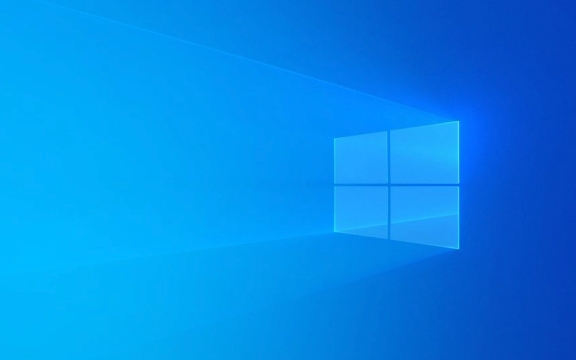
Let’s break down each one so you can make a smart choice based on your needs and budget.
1. Monitor Resolution: How Sharp the Image Looks
Resolution refers to the number of pixels displayed on the screen, usually written as width x height (e.g., 1920x1080). Higher resolution means sharper text, more screen real estate, and better detail.

Common resolutions:
- 1080p (1920x1080) – Also called Full HD. Great for 21–24 inch monitors. Still solid for general use and casual gaming, especially on a budget.
- 1440p (2560x1440) – Known as QHD or 2K. Offers a noticeable upgrade over 1080p with sharper images and more desktop space. Ideal for 27-inch screens and popular among gamers and creatives.
- 4K (3840x2160) – Ultra HD. Delivers stunning clarity, especially on 27-inch and larger displays. Best for content creation, movie watching, and high-end gaming—if your GPU can handle it.
What to consider:

- Match resolution to screen size. A 1080p on a 32-inch monitor will look pixelated.
- Higher resolutions require more graphics power. 4K gaming needs a strong GPU.
- For productivity, higher resolution lets you have multiple windows side by side.
2. Refresh Rate: How Smooth Motion Appears
The refresh rate, measured in hertz (Hz), tells you how many times per second the screen updates. A higher refresh rate makes motion look smoother and reduces blur—especially noticeable in fast-paced games or scrolling.
Common refresh rates:
- 60Hz – Standard for basic monitors. Fine for office work and web browsing.
- 144Hz – Popular among gamers. Makes gameplay feel much more responsive.
- 240Hz or higher – Found on premium gaming monitors. Best for competitive esports players who want every edge.
Why it matters:
- Higher refresh rates reduce motion blur and screen tearing.
- To benefit, your graphics card must be able to output high frame rates (e.g., 144 FPS).
- Even non-gamers may notice smoother cursor movement and scrolling on high-refresh screens.
Tip: Pair high refresh rates with adaptive sync tech like FreeSync (AMD) or G-Sync (NVIDIA) to eliminate screen tearing without input lag.
3. Panel Type: Balancing Color, Speed, and Viewing Angles
The panel technology determines how the monitor produces images. Each type has trade-offs in color accuracy, response time, brightness, and viewing angles.
Main panel types:
-
IPS (In-Plane Switching)
- Best color reproduction and accuracy.
- Wide viewing angles (great for group viewing or photo editing).
- Slight motion blur in fast scenes (older models); newer ones have improved.
- Typically more expensive than other types.
- Best for: Designers, photographers, general use.
-
VA (Vertical Alignment)
- Deeper blacks and higher contrast ratios than IPS.
- Better than TN for colors, but not as good as IPS.
- Slower response times can cause ghosting in fast motion.
- Good for dark-room media watching.
- Best for: Mixed use, media consumption.
-
TN (Twisted Nematic)
- Fastest response times (great for competitive gaming).
- High refresh rates at lower prices.
- Poor color accuracy and narrow viewing angles (colors shift when viewed from the side).
- Best for: Competitive gamers on a budget.
Pro tip: Look for "IPS-level" or "Nano-IPS" panels in mid-to-high-end monitors—they offer excellent color and faster response times than traditional IPS.
Final Thoughts
Choosing the right monitor comes down to balancing your priorities:
- For gaming: Aim for 1440p, 144Hz , and a fast IPS or TN panel with adaptive sync.
- For creative work: Prioritize 4K or 1440p IPS panels with accurate color (check sRGB/Adobe RGB coverage).
- For general use: 1080p or 1440p IPS at 60–75Hz is more than enough.
You don’t need the highest specs in every category. Focus on what you’ll actually use. A 4K 240Hz monitor is overkill if you’re just browsing and watching videos.
Basically, match the monitor to your use case—and don’t forget to check actual reviews for real-world performance. Specs tell part of the story, but how a monitor feels matters just as much.
The above is the detailed content of Choosing the Right Monitor: Resolution, Refresh Rate, and Panel Type. For more information, please follow other related articles on the PHP Chinese website!

Hot AI Tools

Undress AI Tool
Undress images for free

Undresser.AI Undress
AI-powered app for creating realistic nude photos

AI Clothes Remover
Online AI tool for removing clothes from photos.

Clothoff.io
AI clothes remover

Video Face Swap
Swap faces in any video effortlessly with our completely free AI face swap tool!

Hot Article

Hot Tools

Notepad++7.3.1
Easy-to-use and free code editor

SublimeText3 Chinese version
Chinese version, very easy to use

Zend Studio 13.0.1
Powerful PHP integrated development environment

Dreamweaver CS6
Visual web development tools

SublimeText3 Mac version
God-level code editing software (SublimeText3)

Hot Topics
 A Guide on Ubisoft Connect Download, Install, and Reinstall - MiniTool
Jul 02, 2025 am 12:18 AM
A Guide on Ubisoft Connect Download, Install, and Reinstall - MiniTool
Jul 02, 2025 am 12:18 AM
If you want to play Ubisoft Connect games, you can choose to download this app and install it on your device. This post from php.cn guides on Ubisoft Connect download and install for PC, Android, and iOS. Besides, if you run into Ubisoft Connect down
 Google Translate Picture | Translate Text in Images - MiniTool
Jul 12, 2025 am 12:57 AM
Google Translate Picture | Translate Text in Images - MiniTool
Jul 12, 2025 am 12:57 AM
This Google translate picture guide shows you how to translate text from an image. If you are looking for more computer tips and solutions, you can visit php.cn Software official website where you can also find some useful computer tools like php.cn
 How to Install Device Drivers Manually on Windows 11/10? - MiniTool
Jul 06, 2025 am 12:15 AM
How to Install Device Drivers Manually on Windows 11/10? - MiniTool
Jul 06, 2025 am 12:15 AM
If your Windows 11/10 computer doesn’t automatically the latest versions of device drivers, you will need to manually install them. In this post, php.cn Software will show you 3 different methods to manually install drivers on your device.
 Fix Error Code 'SSL_Error_Handshake_Failure_Alert” in Browsers - MiniTool
Jul 02, 2025 am 12:23 AM
Fix Error Code 'SSL_Error_Handshake_Failure_Alert” in Browsers - MiniTool
Jul 02, 2025 am 12:23 AM
The error code “ssl_error_handshake_failure_alert” often happens when you are trying to access some sites. These complicated codes may make you overwhelmed and confused. But you don’t need to worry about it. It’s reversible. Just follow this guide on
 9 Ways – How to Open Task Scheduler in Windows 10/Windows 11… - MiniTool
Jul 03, 2025 am 12:28 AM
9 Ways – How to Open Task Scheduler in Windows 10/Windows 11… - MiniTool
Jul 03, 2025 am 12:28 AM
This post summarized on php.cn official website mainly introduces you nine ways to open Task Scheduler in Windows 10 together with the latest Windows 11. Generally, these methods are similar in both systems with just a little difference.
 Guide - iTunes Download, Install, & Reinstall in Windows 11/10 - MiniTool
Jul 02, 2025 am 12:15 AM
Guide - iTunes Download, Install, & Reinstall in Windows 11/10 - MiniTool
Jul 02, 2025 am 12:15 AM
What is iTunes? How to download iTunes for Windows 11 or 10? How to install iTunes to a PC to manage your entire media collection in one place? After reading the guide on iTunes download Windows 11/10, install and use, you know much information given
 Guide - How to Update Visual Studio to a New Version in Windows - MiniTool
Jul 02, 2025 am 12:21 AM
Guide - How to Update Visual Studio to a New Version in Windows - MiniTool
Jul 02, 2025 am 12:21 AM
How to update Visual Studio 2022/2019/2017/2015/2013 to a new version to gain a better experience? It is a simple way and you can follow some ways given by php.cn to easily do the update operation.
 Guide: Stop File Explorer From Showing External Drives Twice
Jul 02, 2025 am 12:25 AM
Guide: Stop File Explorer From Showing External Drives Twice
Jul 02, 2025 am 12:25 AM
Have you found that your external hard drives show up twice in the navigation pane of File Explorer? Do you know how to stop File Explorer from showing external drives twice? Now you can get detailed instructions from this post on php.cn.





