How to check for malware on a computer
Aug 01, 2025 am 07:24 AMLook for signs like slow performance, crashes, pop-ups, browser redirects, unfamiliar startup programs, disabled security software, or unusual network activity. 2. Run a full system scan using built-in antivirus tools: use Microsoft Defender on Windows or XProtect on macOS, ensuring definitions are up to date. 3. Use a dedicated malware scanner such as Malwarebytes, HitmanPro, or Emsisoft Emergency Kit by downloading from the official site, installing, updating, scanning, and removing detected threats. 4. Check startup programs and running processes via Task Manager on Windows or System Settings and Activity Monitor on macOS, disabling suspicious entries and investigating high-resource or unknown processes. 5. Review browser extensions and settings, removing unrecognized add-ons, resetting browser settings to default, and verifying homepage and search engine configurations. 6. Monitor network activity using tools like Resource Monitor, GlassWire, or Little Snitch to detect and block suspicious outgoing connections. 7. Boot into Safe Mode—by holding Shift during restart on Windows or macOS—then rerun scans to improve detection. To stay protected, keep all software updated, avoid suspicious downloads and links, use trusted websites, and perform regular scans to catch threats early. Combining built-in and third-party tools while staying vigilant ensures effective malware detection and system security.

If you suspect your computer might be infected with malware, it's important to act quickly to minimize damage and protect your data. Here’s how to check for malware effectively:
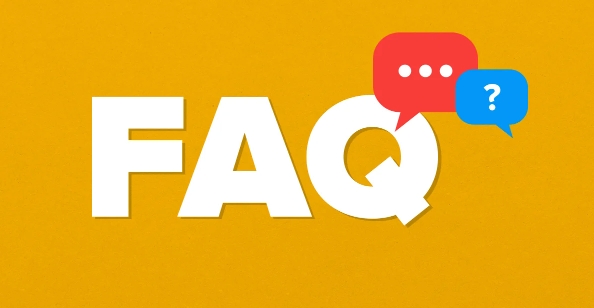
1. Look for Common Signs of Malware
Before running scans, check for symptoms that might indicate an infection:
- Slower-than-normal performance
- Frequent crashes or freezes
- Unexpected pop-ups or ads (especially outside your browser)
- Browser redirects to unfamiliar websites
- Unfamiliar programs launching at startup
- Disabled security software
- Unusual network activity (e.g., high data usage when idle)
These signs don’t always mean malware is present, but they’re a good reason to investigate further.
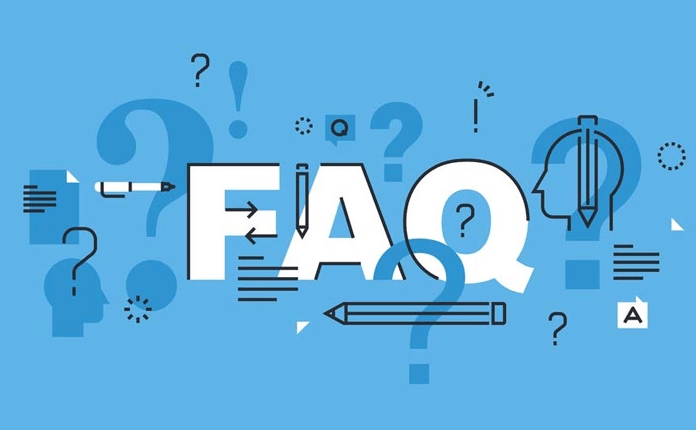
2. Run a Full System Scan with Antivirus Software
Most computers come with built-in security tools:
-
Windows: Use Microsoft Defender Antivirus (built into Windows Security)
- Open Settings > Update & Security > Windows Security > Virus & threat protection
- Click “Scan options” and choose Full scan, then run it
-
macOS: Use XProtect (built-in) and consider adding a trusted third-party antivirus
- Apple’s system scans automatically, but you can use tools like Malwarebytes for deeper checks
Make sure your antivirus definitions are up to date before scanning.
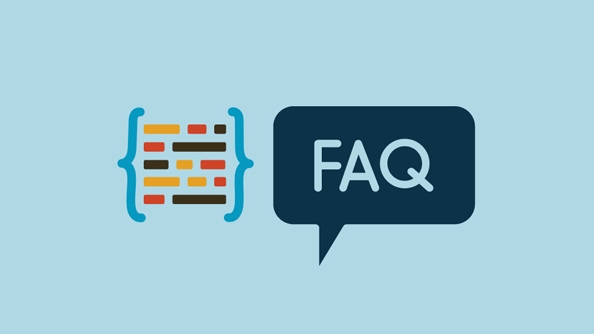
3. Use a Dedicated Malware Scanner
Antivirus software may miss certain types of malware like adware or spyware. Use a second-opinion tool:
- Malwarebytes (free version available) is excellent for detecting and removing modern threats
- HitmanPro or Emsisoft Emergency Kit can be used alongside your main antivirus
Steps:
- Download from the official website (on a clean device if possible)
- Install and update the program
- Run a full system scan
- Quarantine or remove any detected threats
4. Check Startup Programs and Running Processes
Malware often hides in startup items or background processes.
-
On Windows:
- Press
Ctrl Shift Escto open Task Manager - Go to the Startup tab and disable suspicious entries
- In the Processes tab, look for high CPU, memory, or disk usage from unknown apps
- Press
-
On macOS:
- Go to System Settings > General > Login Items to review startup apps
- Use Activity Monitor (in Utilities) to check for unusual processes
If you’re unsure about a process, search its name online to verify if it’s legitimate.
5. Review Browser Extensions and Settings
Malware often targets browsers:
- Open your browser settings and go to Extensions/Add-ons
- Remove any you don’t recognize or didn’t install
- Reset your browser settings to default (available in Chrome, Firefox, Edge)
- Check your homepage and search engine settings—malware often changes these
6. Monitor Network Activity
Some malware “phones home” or steals data in the background.
- Use tools like Windows Resource Monitor or GlassWire (Windows) or Little Snitch (macOS)
- Look for unexpected connections to strange IP addresses or domains
- Block suspicious outgoing connections if possible
7. Boot into Safe Mode for a Cleaner Scan
Malware can hide by running in the background. Scanning in Safe Mode increases detection chances:
-
Windows: Restart and hold
Shiftwhile clicking “Restart,” then go to Troubleshoot > Advanced Options > Startup Settings > Restart > Enable Safe Mode -
macOS: Restart and hold
Shiftuntil the login screen appears
Then run your antivirus and malware scans again.
Keep your operating system, browser, and software updated, avoid suspicious downloads and email attachments, and stick to trusted websites. Running regular scans—especially if you notice odd behavior—can catch issues early.
Basically, combine built-in tools with a trusted third-party scanner, stay alert to warning signs, and don’t skip updates. It’s not complicated, but consistent checks make a big difference.
The above is the detailed content of How to check for malware on a computer. For more information, please follow other related articles on the PHP Chinese website!

Hot AI Tools

Undress AI Tool
Undress images for free

Undresser.AI Undress
AI-powered app for creating realistic nude photos

AI Clothes Remover
Online AI tool for removing clothes from photos.

Clothoff.io
AI clothes remover

Video Face Swap
Swap faces in any video effortlessly with our completely free AI face swap tool!

Hot Article

Hot Tools

Notepad++7.3.1
Easy-to-use and free code editor

SublimeText3 Chinese version
Chinese version, very easy to use

Zend Studio 13.0.1
Powerful PHP integrated development environment

Dreamweaver CS6
Visual web development tools

SublimeText3 Mac version
God-level code editing software (SublimeText3)

Hot Topics
 There are two Windows folders in the C drive; what should I do?
Mar 06, 2024 am 11:55 AM
There are two Windows folders in the C drive; what should I do?
Mar 06, 2024 am 11:55 AM
The Windows folder contains the Windows operating system and is an important folder in a Windows computer. By default, Windows is installed on the C drive. Therefore, C is the default directory for Windows folders. Every Windows computer has a Windows folder. However, some users reported that two Windows folders were found in the C drive. In this article, we will explain what you can do if you encounter such a situation. Two Windows folders in C drive It is rare to have two Windows folders in C drive. However, if you encounter such a situation, you can use the following suggestions: Run an anti-malware scan to try to find the correct
 0x80016CFA Windows Defender Error: How to Fix It
Jul 09, 2023 pm 07:54 PM
0x80016CFA Windows Defender Error: How to Fix It
Jul 09, 2023 pm 07:54 PM
The internet is largely unsafe unless you possess some technical acumen and the ability to identify online threats. And it's often difficult to distinguish a legitimate mistake from a scam. An example here is the pop-up Microsoft Defender error 0x80016CFA. While you are browsing the web, a pop-up window will appear stating that a critical failure has been detected. It lists a mobile phone number of a so-called Microsoft certified technician who can be contacted to resolve the issue. If you're seeing this message on your browser too, keep reading! Is WindowsDefender error 0x80016CFA a scam? Yes, the Windows Defender error message in your browser is a scam
 How to use Microsoft Defender offline scanning to powerfully remove stubborn viruses
Mar 03, 2024 am 09:10 AM
How to use Microsoft Defender offline scanning to powerfully remove stubborn viruses
Mar 03, 2024 am 09:10 AM
Microsoft Defender Antivirus provides comprehensive security protection for Windows users. It not only detects and removes viruses and malware, but also provides an important but often overlooked "offline scanning" function. This feature can effectively discover and remove stubborn malware that is difficult to deal with, providing reliable protection for users' devices. Below, we will introduce in detail how to use Microsoft Defender's offline scanning function in "Windows Security Center" to deeply detect and remove viruses and malware that may be present in your computer. Through this process, you can ensure a more secure and reliable computing environment. This feature can be run while the system is offline, ensuring system
 Common malware and virus problems encountered in Linux systems and their solutions
Jun 29, 2023 pm 12:12 PM
Common malware and virus problems encountered in Linux systems and their solutions
Jun 29, 2023 pm 12:12 PM
Common malware and virus problems encountered in Linux systems and their solutions. With the popularity of the Linux operating system and the expansion of its application scope, concerns about its security are also increasing. Although Linux has less attack surface from malware and viruses than other operating systems, it does not mean that it is completely immune. This article will introduce common malware and virus problems in Linux systems and provide corresponding solutions. Common malware and virus types in Linux systems, common malware
 How to set up a computer firewall
Jan 09, 2024 am 08:45 AM
How to set up a computer firewall
Jan 09, 2024 am 08:45 AM
Computer firewall is a very important function. It is a screen that protects the computer. Many friends do not know how to turn on or off the firewall. Because sometimes there are permission issues that require the use of a firewall. Today I will teach you how to set up a firewall. You can set it up in the control panel. Let’s take a look at the specific tutorials. Steps to set up computer firewall 1. Search for Control Panel in the search bar and open it. 2. Select the small icon in the upper left corner. 3. Click Windows Defender Firewall. 4. Select Change notification settings in the list. 5. You can choose to turn it off or on.
 Meta Malware impersonating ChatGPT is increasing and has blocked many links
May 09, 2023 am 10:43 AM
Meta Malware impersonating ChatGPT is increasing and has blocked many links
May 09, 2023 am 10:43 AM
According to news on May 4, on Wednesday local time in the United States, social media giant Meta issued a warning that malware attackers are increasingly inclined to spread software to multiple platforms, which may make it more difficult for individual technology companies to detect their malicious activities. However, the company said it believes this shift in strategy is just a sign that industry efforts to combat malware attacks are working, and it is promising more resources and protections for business users with the goal of further raising the bar for attackers to launch attacks. On Facebook, Meta is now adding new controls for business accounts to manage, audit, and limit who can be an account administrator, who can add additional administrators, and who can perform sensitive actions like accessing credit lines. The goal is to make it harder for attackers
 Prevent malware intrusions: Protect your system on Linux servers
Sep 10, 2023 pm 02:06 PM
Prevent malware intrusions: Protect your system on Linux servers
Sep 10, 2023 pm 02:06 PM
Prevent Malware Intrusion: Protect Your System on Linux Server Malware intrusion is a serious threat to any server. Linux servers have a number of key differences from other operating systems that make them more secure and resistant to malware intrusions. However, this doesn’t mean we can neglect protecting our servers. In this article, we will explore some ways to protect your system from malware on Linux servers. Keeping software and system updates up to date is key to keeping your system secure. Security vulnerabilities are malicious
 How to deal with the intrusion and spread of malware and viruses in Linux systems
Jun 29, 2023 pm 02:40 PM
How to deal with the intrusion and spread of malware and viruses in Linux systems
Jun 29, 2023 pm 02:40 PM
How to deal with the intrusion and spread of malware and viruses in Linux systems. With the rapid development of information technology, malware and viruses have become important factors posing threats. Traditionally, Windows systems have been the main target of malware and viruses, while Linux systems are considered relatively safe. However, as Linux systems are widely used in servers and embedded devices, it has also become a target for attackers. Therefore, it is crucial to protect your Linux system from the intrusion and spread of malware and viruses






