The SUMPRODUCT function is not limited to product summing, but can also be used for conditional summing, weighted average, etc. 1. The basic usage is to multiply the corresponding elements of multiple arrays and sum, such as calculating the total sales volume and unit price; 2. You can use logical judgment to achieve conditional summing, such as filtering the sales of "East" or "Apple" products, and use the TRUE=1 and FALSE=0 characteristics to combine the array operation; 3. You can calculate the weighted average value, such as multiplying the score and weight and dividing it by the weight sum; 4. When using it, you need to pay attention to the consistency of the scope size, avoiding the entire column reference, treating the text as zero, and using double-negative signs to convert the logical value.

The SUMPRODUCT function in Excel is more powerful than most people give it credit for. At its core, it multiples arrays together and returns the sum of those products — but that's just the start. With a bit of creativity, you can use it for conditional counting, weighed averages, and even replace functions like SUMIFS or COUNTIFS with more flexibility.
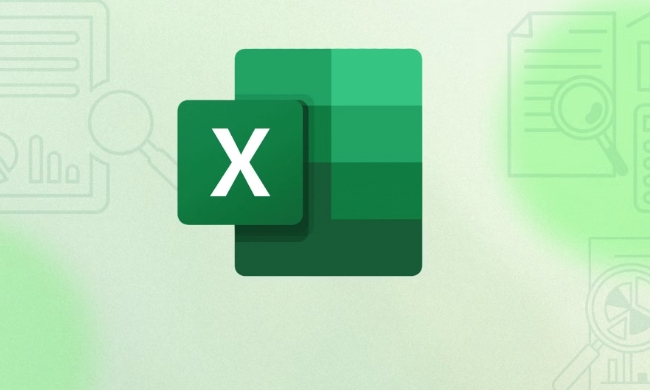
Basic usage: Multiply and sum
This is the simplest form of SUMPRODUCT. You give it two or more arrays (ranges of cells), and it multiples the corresponding elements and then sums them up.
For example:

=SUMPRODUCT(A1:A5, B1:B5)
What happens here:
- It multiples A1 × B1, A2 × B2, and so on.
- Then adds all those results together.
Make sure the ranges are the same size — otherwise, you'll get an error.
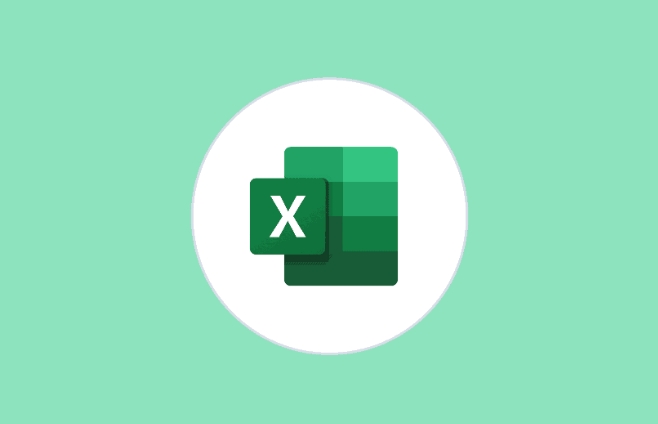
Use case: Calculating total sales when you have quantities in column A and prices in column B.
Conditional sum with criteria
One of the cooler tricks with SUMPRODUCT is using it to apply conditions before summing. This works because TRUE equals 1 and FALSE equals 0 in Excel.
Say you want to calculate total sales from region "East":
=SUMPRODUCT((A1:A10="East") * B1:B10)
How this works:
-
(A1:A10="East")creates an array of TRUE/FALSE values. - Multiplying by
B1:B10converts TRUE to 1 and FALSE to 0, effectively zeroing out rows that don't match “East.” - Then it sums the remaining values.
You can add multiple conditions:
Region = "East" AND Product = "Apples":
=SUMPRODUCT((A1:A10="East")*(B1:B10="Apples")*C1:C10)
Weighted average calculation
If you need a weighed average (where some values count more than others), SUMPRODUCT makes it easy.
Example:
- Grades in column A (scores)
- Weights in column B (importance of each score)
Formula:
=SUMPRODUCT(A1:A5, B1:B5) / SUM(B1:B5)
That gives you the weighted average. Super useful for grading systems or financial calculations where different factors have different weights.
Tips and things to watch for
Here are a few quick tips to avoid common issues:
- Ranges must be the same size – If one range has 10 cells and another has 12, SUMPRODUCT will throw an error.
- Text values are treated as zero – So if your data includes text in number ranges, it won't break the formula but might give unexpected results.
- Don't use full column references – Like
A:A– because it can slow down performance. Stick to defined ranges (eg,A1:A100). - Double negatives or -- can help - Sometimes you need to convert logical tests into numbers. Writing
--(A1:A10>5)forces TRUE/FALSE into 1/0.
It's not flashy, but once you get comfortable with SUMPRODUCT, you'll find yourself reaching for it often. It's flexible, doesn't require Ctrl Shift Enter like old-school array formulas, and handles multiple conditions without needing extra helper columns.
Basically that's it.
The above is the detailed content of How to use the SUMPRODUCT function in Excel. For more information, please follow other related articles on the PHP Chinese website!

Hot AI Tools

Undress AI Tool
Undress images for free

Undresser.AI Undress
AI-powered app for creating realistic nude photos

AI Clothes Remover
Online AI tool for removing clothes from photos.

Clothoff.io
AI clothes remover

Video Face Swap
Swap faces in any video effortlessly with our completely free AI face swap tool!

Hot Article

Hot Tools

Notepad++7.3.1
Easy-to-use and free code editor

SublimeText3 Chinese version
Chinese version, very easy to use

Zend Studio 13.0.1
Powerful PHP integrated development environment

Dreamweaver CS6
Visual web development tools

SublimeText3 Mac version
God-level code editing software (SublimeText3)

Hot Topics
 Why does Microsoft Teams use so much memory?
Jul 02, 2025 pm 02:10 PM
Why does Microsoft Teams use so much memory?
Jul 02, 2025 pm 02:10 PM
MicrosoftTeamsusesalotofmemoryprimarilybecauseitisbuiltonElectron,whichrunsmultipleChromium-basedprocessesfordifferentfeatureslikechat,videocalls,andbackgroundsyncing.1.Eachfunctionoperateslikeaseparatebrowsertab,increasingRAMusage.2.Videocallswithef
 5 New Microsoft Excel Features to Try in July 2025
Jul 02, 2025 am 03:02 AM
5 New Microsoft Excel Features to Try in July 2025
Jul 02, 2025 am 03:02 AM
Quick Links Let Copilot Determine Which Table to Manipu
 What is the meeting time limit for the free version of Teams?
Jul 04, 2025 am 01:11 AM
What is the meeting time limit for the free version of Teams?
Jul 04, 2025 am 01:11 AM
MicrosoftTeams’freeversionlimitsmeetingsto60minutes.1.Thisappliestomeetingswithexternalparticipantsorwithinanorganization.2.Thelimitdoesnotaffectinternalmeetingswhereallusersareunderthesameorganization.3.Workaroundsincludeendingandrestartingthemeetin
 How to use Microsoft Teams?
Jul 02, 2025 pm 02:17 PM
How to use Microsoft Teams?
Jul 02, 2025 pm 02:17 PM
Microsoft Teams is not complicated to use, you can get started by mastering the basic operations. To create a team, you can click the "Team" tab → "Join or Create Team" → "Create Team", fill in the information and invite members; when you receive an invitation, click the link to join. To create a new team, you can choose to be public or private. To exit the team, you can right-click to select "Leave Team". Daily communication can be initiated on the "Chat" tab, click the phone icon to make voice or video calls, and the meeting can be initiated through the "Conference" button on the chat interface. The channel is used for classified discussions, supports file upload, multi-person collaboration and version control. It is recommended to place important information in the channel file tab for reference.
 how to group by month in excel pivot table
Jul 11, 2025 am 01:01 AM
how to group by month in excel pivot table
Jul 11, 2025 am 01:01 AM
Grouping by month in Excel Pivot Table requires you to make sure that the date is formatted correctly, then insert the Pivot Table and add the date field, and finally right-click the group to select "Month" aggregation. If you encounter problems, check whether it is a standard date format and the data range are reasonable, and adjust the number format to correctly display the month.
 How to Fix AutoSave in Microsoft 365
Jul 07, 2025 pm 12:31 PM
How to Fix AutoSave in Microsoft 365
Jul 07, 2025 pm 12:31 PM
Quick Links Check the File's AutoSave Status
 How to change Outlook to dark theme (mode) and turn it off
Jul 12, 2025 am 09:30 AM
How to change Outlook to dark theme (mode) and turn it off
Jul 12, 2025 am 09:30 AM
The tutorial shows how to toggle light and dark mode in different Outlook applications, and how to keep a white reading pane in black theme. If you frequently work with your email late at night, Outlook dark mode can reduce eye strain and
 how to repeat header rows on every page when printing excel
Jul 09, 2025 am 02:24 AM
how to repeat header rows on every page when printing excel
Jul 09, 2025 am 02:24 AM
To set up the repeating headers per page when Excel prints, use the "Top Title Row" feature. Specific steps: 1. Open the Excel file and click the "Page Layout" tab; 2. Click the "Print Title" button; 3. Select "Top Title Line" in the pop-up window and select the line to be repeated (such as line 1); 4. Click "OK" to complete the settings. Notes include: only visible effects when printing preview or actual printing, avoid selecting too many title lines to affect the display of the text, different worksheets need to be set separately, ExcelOnline does not support this function, requires local version, Mac version operation is similar, but the interface is slightly different.






