On Windows 10/11, open Settings, go to Apps > Default apps, click on Web browser, and select your preferred browser from the list, ensuring it’s installed first. 2. On macOS, click the Apple menu, go to System Settings, navigate to General > Default web browser, and choose your preferred browser, making sure it’s installed and launched if not visible. 3. If the browser doesn’t appear, reinstall or relaunch it to register with the OS, and re-check settings after system updates if defaults revert. 4. Advanced users can set defaults by file type in Windows to control which app opens specific link types. Changing the default browser ensures all links open in your preferred app, and the process is quick and reversible.

Changing your default browser on a computer is a simple way to make sure links you click open in the browser you prefer—whether it's Chrome, Firefox, Edge, Safari (on Mac), or another. Here’s how to do it on the most common operating systems.
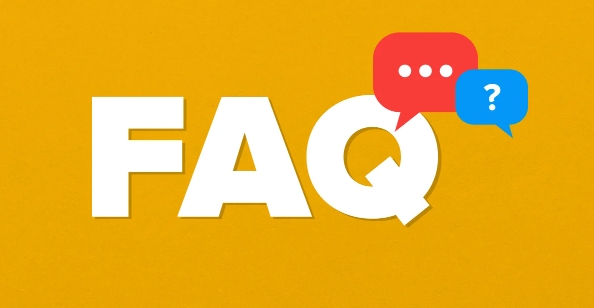
On Windows 10 and Windows 11
Windows lets you set a default browser easily through the Settings app.
- Open Settings (press
Windows I). - Go to Apps > Default apps.
- Scroll down to Web browser—you’ll see the current default (e.g., Microsoft Edge).
- Click on it, then choose your preferred browser from the list (e.g., Google Chrome, Mozilla Firefox, etc.).
Note: On Windows 10, after selecting a new browser, you may be redirected to the Microsoft Store if the app isn’t installed. Make sure your preferred browser is installed first.

In Windows 11, if your browser doesn't appear in the list, click “Look for an app in the Microsoft Store” or ensure it's properly installed.
For some browsers (like Chrome), you might also need to confirm the change within the browser itself—it often prompts you after installation.
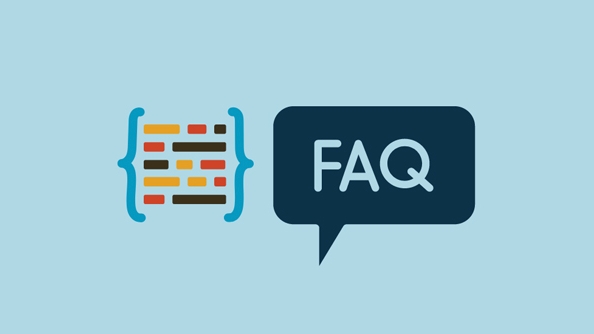
On macOS (Mac Computers)
Apple makes it easy to switch your default browser through System Settings.
- Click the Apple menu (?) and select System Settings (or System Preferences on older versions).
- Go to Desktop & Screen Saver or search for Default web browser.
- In newer macOS versions (Ventura and later), go to General > Default web browser.
- Select the browser you want to use (e.g., Safari, Chrome, Firefox, Brave, etc.).
Make sure your preferred browser is installed. If it doesn’t show up, open the browser first—some apps register themselves only after being launched.
Tips and Common Issues
- Browser not showing up? Reinstall or relaunch the browser—it may need to register with the OS.
- Keeps reverting? Some versions of Windows may reset defaults after updates. Re-check Default Apps after major updates.
-
Set per-file type? Advanced users can use “Choose default apps by file type” in Windows to control exactly which app opens
.html,http, andhttpslinks.
Basically, just go to your system’s default apps settings, find the web browser option, and pick the one you actually use. It’s quick, and once set, all links from emails, documents, or apps will open the way you want.
The above is the detailed content of How to change the default browser on a computer. For more information, please follow other related articles on the PHP Chinese website!

Hot AI Tools

Undress AI Tool
Undress images for free

Undresser.AI Undress
AI-powered app for creating realistic nude photos

AI Clothes Remover
Online AI tool for removing clothes from photos.

Clothoff.io
AI clothes remover

Video Face Swap
Swap faces in any video effortlessly with our completely free AI face swap tool!

Hot Article

Hot Tools

Notepad++7.3.1
Easy-to-use and free code editor

SublimeText3 Chinese version
Chinese version, very easy to use

Zend Studio 13.0.1
Powerful PHP integrated development environment

Dreamweaver CS6
Visual web development tools

SublimeText3 Mac version
God-level code editing software (SublimeText3)

Hot Topics
 Google Translate Picture | Translate Text in Images - MiniTool
Jul 12, 2025 am 12:57 AM
Google Translate Picture | Translate Text in Images - MiniTool
Jul 12, 2025 am 12:57 AM
This Google translate picture guide shows you how to translate text from an image. If you are looking for more computer tips and solutions, you can visit php.cn Software official website where you can also find some useful computer tools like php.cn
 How to Install Device Drivers Manually on Windows 11/10? - MiniTool
Jul 06, 2025 am 12:15 AM
How to Install Device Drivers Manually on Windows 11/10? - MiniTool
Jul 06, 2025 am 12:15 AM
If your Windows 11/10 computer doesn’t automatically the latest versions of device drivers, you will need to manually install them. In this post, php.cn Software will show you 3 different methods to manually install drivers on your device.
 9 Ways – How to Open Task Scheduler in Windows 10/Windows 11… - MiniTool
Jul 03, 2025 am 12:28 AM
9 Ways – How to Open Task Scheduler in Windows 10/Windows 11… - MiniTool
Jul 03, 2025 am 12:28 AM
This post summarized on php.cn official website mainly introduces you nine ways to open Task Scheduler in Windows 10 together with the latest Windows 11. Generally, these methods are similar in both systems with just a little difference.
 How to Amplify/Boost/Increase Microphone Volume Windows 11? - MiniTool
Jul 06, 2025 am 12:27 AM
How to Amplify/Boost/Increase Microphone Volume Windows 11? - MiniTool
Jul 06, 2025 am 12:27 AM
This post delivered by php.cn official web page introduces three methods to improve microphone volume and boost its performance, in Control Panel, via Settings, and by Device Manager. Read the below content to view details.
 what is an operating system
Jul 11, 2025 am 03:16 AM
what is an operating system
Jul 11, 2025 am 03:16 AM
The operating system is the basic software for managing hardware resources, running programs, and providing user interaction interfaces. It coordinates the relationship between hardware and software and is responsible for memory allocation, device scheduling, file management and multitasking. Common systems include Windows (suitable for office and gaming), macOS (Apple devices, suitable for creative work), Linux (open source, suitable for developers), and Android/iOS (mobile device system). The choice of ordinary users depends on the usage scenario, such as software compatibility, security and customization requirements. How to view system information: Use winver command for Windows, click on the machine for macOS, use terminal commands for Linux, and find the phone in settings. The operating system is the underlying tool for daily use,
 How to Open and Run dxdiag.exe on Windows 10/11
Jul 06, 2025 am 12:23 AM
How to Open and Run dxdiag.exe on Windows 10/11
Jul 06, 2025 am 12:23 AM
This post includes answers for what is dxdiag, how to run dxdiag in Windows 10/11, DirectX Diagnostic Tool’s main functions, and how to update dxdiag.exe driver. php.cn Software also provides many other computer tips and solutions for users. You can
 Best Ways to Fix Windows 11/10 Control Panel Not Opening!
Jul 08, 2025 am 12:01 AM
Best Ways to Fix Windows 11/10 Control Panel Not Opening!
Jul 08, 2025 am 12:01 AM
Have you ever wanted to adjust computer settings to fix some issues but suffered from Control Panel not opening? There is nothing more frustrating than this app not turning on, stopping you from viewing and changing system settings. In this post, mul
 Top Free Google Chrome Password Managers
Jul 03, 2025 am 12:22 AM
Top Free Google Chrome Password Managers
Jul 03, 2025 am 12:22 AM
Learn how to access and use Google Password Manager to manage your saved passwords in your Google Account. If you want a more comprehensive third-party free password management tool, this post also lists the top 3 alternatives to Google Password Mana







