How to use Word to create a personal planner
Aug 01, 2025 am 04:55 AMStart with a built-in template or a blank document in Word to create a personalized planner. 2. Structure your planner with sections like monthly calendars, weekly spreads, to-do lists, habit trackers, and notes using section breaks for layout control. 3. Design monthly pages with 7x6 tables for calendar grids and weekly spreads with two-page layouts for overview and notes, incorporating text boxes for goals or quotes. 4. Customize with consistent fonts, heading styles, color coding, and checkboxes for tasks using the Developer tab or Wingdings. 5. Enhance functionality by adding to-do lists, habit trackers, page numbers, and hyperlinks for navigation. 6. Save as a .dotx template for reuse, print with appropriate margins, or use digitally as a PDF on a tablet, ensuring usability and consistency for long-term organization.

Creating a personal planner in Microsoft Word is a practical and customizable way to stay organized. You don’t need fancy tools—Word gives you all the basics to design a planner that fits your daily, weekly, or monthly needs. Here’s how to do it step by step.

1. Start with a Template (or Build from Scratch)
Word has built-in planner templates that can save you time:
- Open Word > Go to File > New.
- Search for “planner” in the template bar.
- Choose from options like “Daily Planner,” “Weekly Schedule,” or “Monthly Calendar.”
- Click to download and open the template.
If you prefer a custom design, start with a blank document and set up your layout manually.
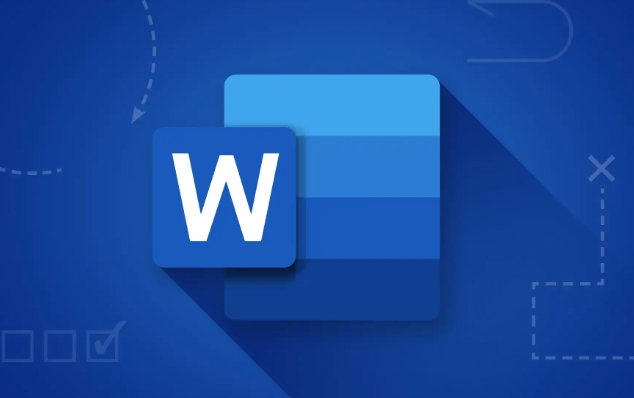
2. Set Up Your Planner Structure
Decide what sections you want. Most personal planners include:
- Year-at-a-glance
- Monthly calendars
- Weekly spreads
- Daily to-do lists
- Goal trackers or habit logs
- Notes pages
Create a separate section or page for each. Use Section Breaks (under Layout > Breaks) to manage different page orientations or margins if needed.
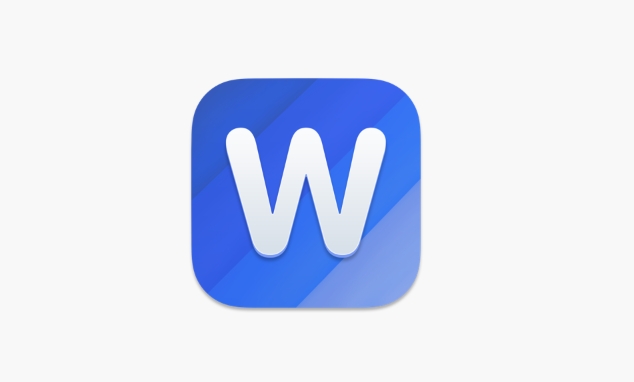
3. Design Monthly and Weekly Pages
For Monthly Calendars:
- Insert a table (e.g., 7 columns for days, 6 rows for weeks).
- Fill in the days of the week in the top row.
- Add month and year as a heading.
- Optionally, include space for monthly goals or priorities.
For Weekly Spreads:
- Use a two-page layout: left page for a weekly overview, right for notes.
- Create a table with 7 columns (one per day) or use a vertical layout with time blocks.
- Add sections for:
- Top priorities
- Appointments
- Habit tracking
- Gratitude or journal prompts
Use text boxes for flexible placement of elements like motivational quotes or weekly goals.
4. Customize with Styles and Formatting
Make your planner easy to use and visually appealing:
- Use consistent fonts (e.g., Calibri or Arial for readability).
- Apply heading styles (Heading 1 for months, Heading 2 for weeks).
- Add color coding—light shading for weekends, different colors for work/personal tasks.
- Insert checkboxes via the Developer tab (Enable Developer tab in File > Options > Customize Ribbon) or use Wingdings (? or ?).
Tip: Save time by designing one week, then copy and paste the page, updating the dates.
5. Add Practical Features
Enhance functionality:
- To-do lists: Use bullet points or tables with checkboxes.
- Habit tracker: Create a grid with habits on the Y-axis and dates on the X-axis.
- Notes section: Leave blank space or insert a text box for reflections.
- Page numbers: Insert > Page Number (helpful if printing).
- Hyperlinks: Link the table of contents to specific months using bookmarks.
6. Save and Print (or Use Digitally)
- Save your file as a template (.dotx) so you can reuse it yearly.
- If printing: choose hole-punch-friendly margins and test print one page first.
- For digital use: save as PDF and open on a tablet with a stylus for writing.
Basically, Word gives you full control—start simple, then add features as you go. The key is consistency and usability. Once your planner is set up, updating it becomes quick and satisfying.
The above is the detailed content of How to use Word to create a personal planner. For more information, please follow other related articles on the PHP Chinese website!

Hot AI Tools

Undress AI Tool
Undress images for free

Undresser.AI Undress
AI-powered app for creating realistic nude photos

AI Clothes Remover
Online AI tool for removing clothes from photos.

Clothoff.io
AI clothes remover

Video Face Swap
Swap faces in any video effortlessly with our completely free AI face swap tool!

Hot Article

Hot Tools

Notepad++7.3.1
Easy-to-use and free code editor

SublimeText3 Chinese version
Chinese version, very easy to use

Zend Studio 13.0.1
Powerful PHP integrated development environment

Dreamweaver CS6
Visual web development tools

SublimeText3 Mac version
God-level code editing software (SublimeText3)

Hot Topics
 How to cancel automatic word wrapping in word
Mar 19, 2024 pm 10:16 PM
How to cancel automatic word wrapping in word
Mar 19, 2024 pm 10:16 PM
When editing content in a word document, lines may automatically wrap. If no adjustment is made at this time, it will have a great impact on our editing and make people very headache. What is going on? In fact, it is a problem with the ruler. Below, I will introduce the solution to how to cancel automatic word wrapping in word. I hope it can help everyone! After opening a Word document and entering text, when you try to copy and paste, the text may jump to a new line. In this case, you need to adjust the settings to solve this problem. 2. To solve this problem, we must first know the cause of this problem. At this time we click View under the toolbar. 3. Then click the "Ruler" option below. 4. At this time we will find that a ruler appears above the document with several conical markers on it.
 Detailed explanation of how to display the ruler in Word and how to operate the ruler!
Mar 20, 2024 am 10:46 AM
Detailed explanation of how to display the ruler in Word and how to operate the ruler!
Mar 20, 2024 am 10:46 AM
When we use Word, in order to edit the content more beautifully, we often use rulers. You should know that the rulers in Word include horizontal rulers and vertical rulers, which are used to display and adjust the document's page margins, paragraph indents, tabs, etc. So, how do you display the ruler in Word? Next, I will teach you how to set the ruler display. Students in need should quickly collect it! The steps are as follows: 1. First, we need to bring up the word ruler. The default word document does not display the word ruler. We only need to click the [View] button in word. 2. Then, we find the option of [Ruler] and check it. In this way, we can adjust the word ruler! Yes or no
 How to add handwritten signature to word document
Mar 20, 2024 pm 08:56 PM
How to add handwritten signature to word document
Mar 20, 2024 pm 08:56 PM
Word documents are widely used due to their powerful functions. Not only can various formats be inserted into Word, such as pictures and tables, etc., but now for the integrity and authenticity of the files, many files require a manual signature at the end of the document. It sounds like this How to solve complex problems? Today I will teach you how to add a handwritten signature to a word document. Use a scanner, camera or mobile phone to scan or photograph the handwritten signature, and then use PS or other image editing software to perform necessary cropping on the image. 2. Select "Insert - Picture - From File" in the Word document where you want to insert the handwritten signature, and select the cropped handwritten signature. 3. Double-click the handwritten signature picture (or right-click the picture and select "Set Picture Format"), and the "Set Picture Format" pops up.
 How to set page margins for Word
Mar 19, 2024 pm 10:00 PM
How to set page margins for Word
Mar 19, 2024 pm 10:00 PM
Among office software, Word is one of our most commonly used software. The text documents we produce are generally operated with Word. Some documents need to be submitted in paper version as required. Before printing, the layout must be set before it can be presented. produce better results. So the question is, how do you set page margins in Word? We have specific course explanations to help you solve your doubts. 1. Open or create a new word document and click the "Page Layout" menu on the menu bar. 2. Click the "Margins" button of the "Page Setup" option. 3. Select a commonly used page margin in the list. 4. If there are no suitable margins in the list, click "Custom Margins". 5. The "Page Setup" dialog box pops up, enter the "Margins" option respectively.
 How to draw a table in Word
Mar 19, 2024 pm 11:50 PM
How to draw a table in Word
Mar 19, 2024 pm 11:50 PM
Word is a very powerful office software. Compared with WPS, Word has more advantages in detail processing. Especially when the document description is too complex, it is generally more worry-free to use Word. Therefore, when you enter the society, you must learn some tips on using word. Some time ago, my cousin asked me a question like this. I often see other people drawing tables when using Word, and I feel very high-level. I laughed at that time. It seemed like high-level content, but actually it only took 3 steps to operate. Do you know how to draw a table in Word? 1. Open word, select the place where you want to insert the table, and find the "Insert" option in the upper menu bar. 2. Click the "Table" option, and densely packed small cubes will appear.
 Where is the shading setting in word?
Mar 20, 2024 am 08:16 AM
Where is the shading setting in word?
Mar 20, 2024 am 08:16 AM
We often use word for office work, but do you know where the shading settings are in word? Today I will share with you the specific operation steps. Come and take a look, friends! 1. First, open the word document, select a paragraph of text paragraph information that needs to be added with shading, then click the [Start] button on the toolbar, find the paragraph area, and click the drop-down button on the right (as shown in the red circle in the figure below) ). 2. After clicking the drop-down box button, in the pop-up menu options, click the [Border and Shading] option (as shown in the red circle in the figure below). 3. In the pop-up [Border and Shading] dialog box, click the [Shading] option (as shown in the red circle in the figure below). 4. In the filled column, select a color
 How to draw a dotted line in word
Mar 19, 2024 pm 10:25 PM
How to draw a dotted line in word
Mar 19, 2024 pm 10:25 PM
Word is a software that we often use in our office. It has many functions that can facilitate our operations. For example, for a large article, we can use the search function inside to find out that a word in the full text is wrong, so we can directly replace it. Make changes one by one; when submitting the document to your superiors, you can beautify the document to make it look better, etc. Below, the editor will share with you the steps on how to draw a dotted line in Word. Let's learn together! 1. First, we open the word document on the computer, as shown in the figure below: 2. Then, enter a string of text in the document, as shown in the red circle in the figure below: 3. Next, press and hold [ctrl+A] Select all the text, as shown in the red circle in the figure below: 4. Click [Start] on the top of the menu bar
 How to underline in word
Mar 19, 2024 pm 10:49 PM
How to underline in word
Mar 19, 2024 pm 10:49 PM
When you make a graduation thesis or resume cover, you will write your gender, age, class and other information on the cover, and draw a line behind it and write your own information. Then it involves the issue of underlining the name. That is what everyone is asking about how to underline in word. Below I will share with you the specific steps. Come and learn! First, open the document on your computer, click the [Start] button on the top toolbar of Word, and then click the underlined icon button under the letter [U], as shown in the red circle in the figure below. 2. Then, place the cursor where you want to underline, and then press the space bar on the keyboard. At this time, the underline will appear. The length of the underline can be controlled according to the number of spaces, as shown in the red circle in the figure below






