Use try-with-resources to ensure automatic shutdown of resources; 2. Explicitly specify UTF-8 encoding to ensure text compatibility; 3. Call flush() and sync() on key data to prevent data loss; 4. Use Files.write() to handle simple writes, safe and concise; 5. Check file paths and permissions in advance to avoid write conflicts; 6. Always capture and properly handle IOException to ensure the robustness of the program. The above methods jointly ensure the security of Java file writing.

Writing to a file in Java safely means ensuring data is written correctly, resources are properly managed, and potential errors (like disk full or permission issues) are handled gracefully. Here's how to do it right.

Use Try-with-Resources for Automatic Resource Management
Always use try-with-resources when working with file streams or writers. This ensures that files are closed automatically, even if an exception occurs.
import java.io.BufferedWriter;
import java.io.FileWriter;
import java.io.IOException;
public class SafeFileWrite {
public static void writeToFile(String filename, String content) {
try (BufferedWriter writer = new BufferedWriter(new FileWriter(filename))) {
writer.write(content);
} catch (IOException e) {
System.err.println("Error writing to file: " e.getMessage());
// Handle exception appropriately (log, retry, notify, etc.)
}
}
} Using BufferedWriter improves performance and wraps FileWriter , which handles character encoding properly (default platform encoding). The try block automatically closes the writer.

Choose the Right Writer for Safety and Control
-
FileWriter: Simple but uses default encoding — not ideal if portability matters. -
OutputStreamWriterwithFileOutputStream: Allows specifying encoding explicitly.
Example with UTF-8:
import java.io.BufferedWriter;
import java.io.OutputStreamWriter;
import java.io.FileOutputStream;
import java.nio.charset.StandardCharsets;
import java.io.IOException;
try (BufferedWriter writer = new BufferedWriter(
new OutputStreamWriter(
new FileOutputStream("output.txt"), StandardCharsets.UTF_8))) {
writer.write("Hello, world!");
} catch (IOException e) {
System.err.println("Failed to write file: " e.getMessage());
}This gives you control over character encoding, which is cruel for international text.
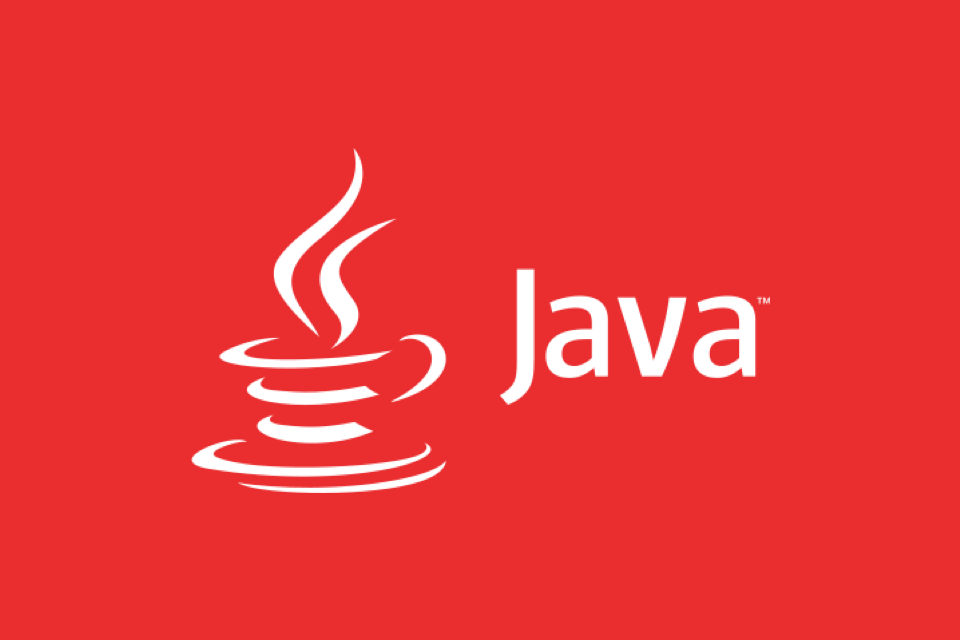
Avoid Data Loss: Flush and Sync (When Needed)
-
writer.flush()forces buffered data to be written to disk. - For critical data, call
writer.flush()followed by((FileOutputStream)out).getFD().sync()to ensure it's written to physical storage (not just OS cache).
try (BufferedWriter writer = new BufferedWriter(new FileWriter("data.txt"))) {
writer.write("Critical data");
writer.flush(); // Push from buffer to OS
if (writer instanceof java.io.BufferedWriter) {
java.io.OutputStream out = ((java.io.FileWriter)
((java.io.BufferedWriter) writer).getWriter()).getFD().sync();
}
} catch (IOException e) {
System.err.println("Sync failed: " e.getMessage());
} Note: sync() ensures durability but impacts performance — use only when needed (eg, financial logs).
Handle File Conflicts and Permissions
Before writing:
- Check if the file is writable.
- Decide whether to overwrite, append, or fail.
Use java.nio.file for better control:
import java.nio.file.*;
import java.io.IOException;
Path path = Paths.get("output.txt");
// Write with options
try {
Files.write(path, "Hello".getBytes(StandardCharsets.UTF_8),
StandardOpenOption.CREATE, // Create if doesn't exist
StandardOpenOption.TRUNCATE_EXISTING, // Or use APPEND
StandardOpenOption.WRITE);
} catch (IOException e) {
System.err.println("Write failed: " e.getMessage());
}This avoids race conditions and give atomic-like behavior where supported.
Best Practices Summary
- ? Always use try-with-resources
- ? Specify encoding explicitly (prefer UTF-8)
- ? Handle
IOException— don't ignore it - ? Use
Files.write()for simple cases (it's safe and concise) - ? For large or frequent writes, use buffering (
BufferedWriter) - ? Use
sync()only for critical data - ? Validate file paths and permissions beforehand if possible
For most modern applications, this is safe and sufficient:
Files.write(Paths.get("file.txt"), "content".getBytes(StandardCharsets.UTF_8));It's concise, safe, and handles resource management internally.
Basically, safety comes from proper resource handling, error catching, and being explicit about encoding and file operations.
The above is the detailed content of How to write to a file in Java safely?. For more information, please follow other related articles on the PHP Chinese website!

Hot AI Tools

Undress AI Tool
Undress images for free

Undresser.AI Undress
AI-powered app for creating realistic nude photos

AI Clothes Remover
Online AI tool for removing clothes from photos.

Clothoff.io
AI clothes remover

Video Face Swap
Swap faces in any video effortlessly with our completely free AI face swap tool!

Hot Article

Hot Tools

Notepad++7.3.1
Easy-to-use and free code editor

SublimeText3 Chinese version
Chinese version, very easy to use

Zend Studio 13.0.1
Powerful PHP integrated development environment

Dreamweaver CS6
Visual web development tools

SublimeText3 Mac version
God-level code editing software (SublimeText3)

Hot Topics
 Building RESTful APIs in Java with Jakarta EE
Jul 30, 2025 am 03:05 AM
Building RESTful APIs in Java with Jakarta EE
Jul 30, 2025 am 03:05 AM
SetupaMaven/GradleprojectwithJAX-RSdependencieslikeJersey;2.CreateaRESTresourceusingannotationssuchas@Pathand@GET;3.ConfiguretheapplicationviaApplicationsubclassorweb.xml;4.AddJacksonforJSONbindingbyincludingjersey-media-json-jackson;5.DeploytoaJakar
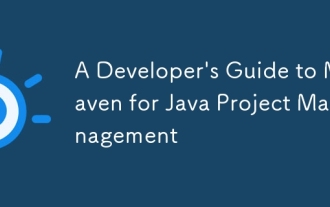 A Developer's Guide to Maven for Java Project Management
Jul 30, 2025 am 02:41 AM
A Developer's Guide to Maven for Java Project Management
Jul 30, 2025 am 02:41 AM
Maven is a standard tool for Java project management and construction. The answer lies in the fact that it uses pom.xml to standardize project structure, dependency management, construction lifecycle automation and plug-in extensions; 1. Use pom.xml to define groupId, artifactId, version and dependencies; 2. Master core commands such as mvnclean, compile, test, package, install and deploy; 3. Use dependencyManagement and exclusions to manage dependency versions and conflicts; 4. Organize large applications through multi-module project structure and are managed uniformly by the parent POM; 5.
 css dark mode toggle example
Jul 30, 2025 am 05:28 AM
css dark mode toggle example
Jul 30, 2025 am 05:28 AM
First, use JavaScript to obtain the user system preferences and locally stored theme settings, and initialize the page theme; 1. The HTML structure contains a button to trigger topic switching; 2. CSS uses: root to define bright theme variables, .dark-mode class defines dark theme variables, and applies these variables through var(); 3. JavaScript detects prefers-color-scheme and reads localStorage to determine the initial theme; 4. Switch the dark-mode class on the html element when clicking the button, and saves the current state to localStorage; 5. All color changes are accompanied by 0.3 seconds transition animation to enhance the user
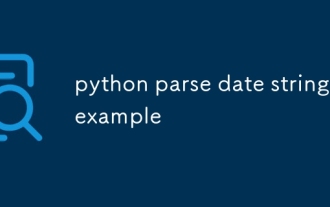 python parse date string example
Jul 30, 2025 am 03:32 AM
python parse date string example
Jul 30, 2025 am 03:32 AM
Use datetime.strptime() to convert date strings into datetime object. 1. Basic usage: parse "2023-10-05" as datetime object through "%Y-%m-%d"; 2. Supports multiple formats such as "%m/%d/%Y" to parse American dates, "%d/%m/%Y" to parse British dates, "%b%d,%Y%I:%M%p" to parse time with AM/PM; 3. Use dateutil.parser.parse() to automatically infer unknown formats; 4. Use .d
 How to use Java MessageDigest for hashing (MD5, SHA-256)?
Jul 30, 2025 am 02:58 AM
How to use Java MessageDigest for hashing (MD5, SHA-256)?
Jul 30, 2025 am 02:58 AM
To generate hash values using Java, it can be implemented through the MessageDigest class. 1. Get an instance of the specified algorithm, such as MD5 or SHA-256; 2. Call the .update() method to pass in the data to be encrypted; 3. Call the .digest() method to obtain a hash byte array; 4. Convert the byte array into a hexadecimal string for reading; for inputs such as large files, read in chunks and call .update() multiple times; it is recommended to use SHA-256 instead of MD5 or SHA-1 to ensure security.
 css dropdown menu example
Jul 30, 2025 am 05:36 AM
css dropdown menu example
Jul 30, 2025 am 05:36 AM
Yes, a common CSS drop-down menu can be implemented through pure HTML and CSS without JavaScript. 1. Use nested ul and li to build a menu structure; 2. Use the:hover pseudo-class to control the display and hiding of pull-down content; 3. Set position:relative for parent li, and the submenu is positioned using position:absolute; 4. The submenu defaults to display:none, which becomes display:block when hovered; 5. Multi-level pull-down can be achieved through nesting, combined with transition, and add fade-in animations, and adapted to mobile terminals with media queries. The entire solution is simple and does not require JavaScript support, which is suitable for large
 VSCode settings.json location
Aug 01, 2025 am 06:12 AM
VSCode settings.json location
Aug 01, 2025 am 06:12 AM
The settings.json file is located in the user-level or workspace-level path and is used to customize VSCode settings. 1. User-level path: Windows is C:\Users\\AppData\Roaming\Code\User\settings.json, macOS is /Users//Library/ApplicationSupport/Code/User/settings.json, Linux is /home//.config/Code/User/settings.json; 2. Workspace-level path: .vscode/settings in the project root directory
 Sublime Text auto close HTML tags
Jul 30, 2025 am 02:41 AM
Sublime Text auto close HTML tags
Jul 30, 2025 am 02:41 AM
Installing the Emmet plug-in can achieve intelligent automatic closing of tags and support abbreviation syntax; 2. Enable "auto_match_enabled":true to allow Sublime to automatically complete simple tags; 3. Use Alt . (Win) or Ctrl Shift . (Mac) shortcut keys to manually close the current tag - it is recommended to use Emmet in daily life. The latter two methods can be combined, which is efficient and simple to set.






