How to open command prompt as admin in Windows
Aug 01, 2025 am 04:30 AMPress the Windows key, type "cmd", right-click Command Prompt, and select "Run as administrator", then confirm the UAC prompt. 2. Press Windows R, type cmd, and press Ctrl Shift Enter, then click Yes on the UAC prompt. 3. Open Windows Terminal, right-click it, choose "Run as administrator", then select Command Prompt from the tabs. 4. In File Explorer, navigate to C:\Windows\System32, right-click cmd.exe, and select "Run as administrator"; or in Task Manager, go to File > Run new task, type cmd, check "Create this task with administrative privileges", and click OK. Running as administrator is required for system-level commands and modifications, as standard users lack the necessary permissions, and without elevation, commands may fail or be denied—always exercise caution to avoid system instability.

Opening Command Prompt as an administrator gives you elevated privileges needed to run certain system commands, modify protected files, or troubleshoot advanced issues. Here’s how to do it in several ways on Windows:
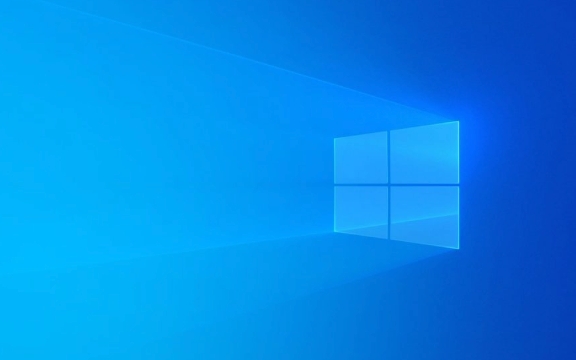
1. Using the Start Menu (Windows 10 & 11)
This is the quickest and most common method:
- Press the Windows key or click the Start button.
- Type "cmd" or "Command Prompt".
- Right-click on Command Prompt from the search results.
- Select "Run as administrator".
- Click Yes if prompted by User Account Control (UAC).
Tip: If you use this often, you can pin it to the Start menu or taskbar for faster access.

2. Using the Run Dialog
- Press Windows R to open the Run dialog.
- Type
cmd. - Press Ctrl Shift Enter instead of just Enter.
- This runs the command as administrator.
- Confirm the UAC prompt by clicking Yes.
This method skips the mouse and is great for keyboard power users.
3. Through the Windows Terminal (if installed)
If you're using Windows Terminal (available via Microsoft Store or in newer Windows versions):

- Open the Start menu and search for Windows Terminal.
- Right-click it and choose "Run as administrator".
- Once open, click the dropdown arrow and select Command Prompt from the tabs.
This lets you manage multiple command-line tools (PowerShell, CMD, etc.) in one elevated window.
4. From File Explorer or Task Manager
Via File Explorer:
- Open File Explorer, navigate to C:\Windows\System32.
- Find cmd.exe, right-click it, and select "Run as administrator".
Via Task Manager:
- Press Ctrl Shift Esc to open Task Manager.
- Click File > Run new task.
- Type
cmd. - Check the box "Create this task with administrative privileges".
- Click OK.
Why Run as Admin?
Some commands (like netsh, sfc /scannow, or modifying system directories) require admin rights. Without elevation:
- Commands may fail silently or show "Access is denied."
- System-level changes won’t apply.
?? Always be cautious when running commands as admin—mistakes can affect system stability.
Basically, just remember: search for cmd, right-click, and "Run as administrator" — that’s the go-to move for most users.
The above is the detailed content of How to open command prompt as admin in Windows. For more information, please follow other related articles on the PHP Chinese website!

Hot AI Tools

Undress AI Tool
Undress images for free

Undresser.AI Undress
AI-powered app for creating realistic nude photos

AI Clothes Remover
Online AI tool for removing clothes from photos.

Clothoff.io
AI clothes remover

Video Face Swap
Swap faces in any video effortlessly with our completely free AI face swap tool!

Hot Article

Hot Tools

Notepad++7.3.1
Easy-to-use and free code editor

SublimeText3 Chinese version
Chinese version, very easy to use

Zend Studio 13.0.1
Powerful PHP integrated development environment

Dreamweaver CS6
Visual web development tools

SublimeText3 Mac version
God-level code editing software (SublimeText3)

Hot Topics
 How to view all IP addresses in LAN using cmd
Feb 20, 2023 pm 02:22 PM
How to view all IP addresses in LAN using cmd
Feb 20, 2023 pm 02:22 PM
How to view all IP addresses on the LAN using cmd: 1. Press the "Win+R" shortcut key to open the "Run" window; 2. After entering "CMD" in the "Run" window, press the Enter key; 3. In the open "Command" In the "Prompt" interface, enter the command "arp -a" and press the Enter key; 4. From the returned results, you can see the IP addresses of all computers in the local LAN that communicate with the machine.
 How to get BitLocker recovery key from CMD without Microsoft account
Feb 19, 2024 pm 09:00 PM
How to get BitLocker recovery key from CMD without Microsoft account
Feb 19, 2024 pm 09:00 PM
This guide will explain how to obtain a BitLocker recovery key to restore access to encrypted data if necessary. BitLocker is a security feature of Windows devices used to protect data from unauthorized access. Recovery keys are a backup method if you can't access your data through regular means. You can obtain a 48-digit BitLocker recovery key without a Microsoft account or via CMD, ensuring you are always able to access and recover your important data. How to get BitLocker recovery key from CMD without Microsoft account? Follow these suggestions to obtain a BitLocker recovery key: Using Command Prompt click Start, search for cmd and click to manage
 CMD close port command
Nov 21, 2023 am 09:45 AM
CMD close port command
Nov 21, 2023 am 09:45 AM
The command to use CMD to close a port: 1. Use CMD to close a specific port; 2. Use CMD to close all open ports; 3. Use CMD to open a specific port; 4. Use CMD to open all open ports.
 How to turn off Bitlocker encryption using CMD at the command prompt
Jun 19, 2024 am 11:33 AM
How to turn off Bitlocker encryption using CMD at the command prompt
Jun 19, 2024 am 11:33 AM
Enter the following command in the administrator command prompt to turn off manage-bde-offC: But sometimes the following prompt appears: Error - This volume stores one or more external keys that can automatically unlock other volumes. This type of key must first be deleted before this volume can be unlocked. At this time, you need to execute the following command first: (If the system partition is not C, change the drive letter below) manage-bde-autounlock-ClearAllKeysc: Error 2: This operation cannot be performed because the volume is locked. manage-bde-unlockc:-rp123456789012345678901234567890123456789012345678 Note:
 Open Task Manager using command line: Detailed steps
Dec 29, 2023 pm 10:59 PM
Open Task Manager using command line: Detailed steps
Dec 29, 2023 pm 10:59 PM
Many friends encounter certain software getting stuck when using their computers. If the computer cannot move, you need to call up the task manager to end the process. So how to use cmd to open the task manager command? Just enter tasksmgr and press enter. The specific solutions are discussed below. Take a look. Steps to use cmd to open the Task Manager command: 1. Press and hold the Win+R keys on the keyboard to open the run window, or click "Start - Run" in the lower left corner, enter cmd in the run window, and press the Enter key to open the cmd window. 2. Enter: C:\Windows\system32\taskmgr.exe, and then press the Enter key to open the task manager. 3. Open CMD
 How to install any software without administrator rights on Windows 11,10
Apr 28, 2023 am 11:52 AM
How to install any software without administrator rights on Windows 11,10
Apr 28, 2023 am 11:52 AM
To install most software on a Windows machine, you need administrator rights, which is a pretty standard security requirement. But you may not be an admin user on every PC you use. While the requirement to install software as an admin user is a pretty awesome feature for enhanced security, not being able to install software when you really want to can be frustrating. So, is there any solution? There's definitely a solution and we're here to help. Although this may seem like a difficult process, the solution is surprisingly simple and straightforward. In this article, we will guide you through the steps on how to easily install any software without administrator rights on your Windows computer. Hope you like it! Solution step 1
 What is the difference between powershell and cmd
Jan 11, 2023 pm 02:23 PM
What is the difference between powershell and cmd
Jan 11, 2023 pm 02:23 PM
Differences: 1. When running Cmd, it only takes up less than 1M of memory; when using PowerShell, it takes up about 20M of memory. 2. Cmd does not support syntax highlighting, but PowerShell does. 3. When using Cmd to run some more complex and time-consuming commands, when you drag the command line window at will, the content in the window can still remain the same; but PowerShell cannot. 4. Cmd can only use commands in the .net library, nor can it use Linux commands; PowerShell can.
 How to solve the problem of requiring administrator rights to copy files to the desktop in Win11? Details
Feb 14, 2024 pm 01:18 PM
How to solve the problem of requiring administrator rights to copy files to the desktop in Win11? Details
Feb 14, 2024 pm 01:18 PM
How to solve the problem of requiring administrator rights to copy files to the desktop in Win11? Details: When we use win11 system, we need to copy the folder to the desktop, but why do we need administrator rights? What to do? Users can directly open the security options interface under properties and then make settings. Let this site carefully introduce to users the solution to the problem of requiring administrator rights to copy files to the desktop in Win11. Solution to the problem of requiring administrator rights to copy files to the desktop in Win11 2. In the advanced security settings window of the desktop, find the owner and click [Change]. 4. After the owner changes to Everyone, check [Replace owners of subcontainers and objects] and click [Apply]. 6. Click [







