How to turn on Do Not Disturb on your iPhone
Jul 31, 2025 pm 06:50 PMTo quickly turn on Do Not Disturb (DND), swipe down from the top-right (Face ID) or up from the bottom (Home button), then tap the moon icon (?), which turns orange when active; long-press the icon to choose a duration. 2. For customization, go to Settings > Focus > Do Not Disturb to toggle it on, set allowed contacts, permit specific app notifications, or configure auto-replies for Messages. 3. To automate DND, go to Settings > Focus > Do Not Disturb > Add Schedule or Automation and select Sunset to Sunrise or set custom times like 10 PM to 7 AM. 4. Use voice or automation by saying “Hey Siri, turn on Do Not Disturb” or creating a Shortcut based on time, location, or app use; once enabled, the status bar darkens or shows a moon icon, indicating DND is active.

Turning on Do Not Disturb (DND) on your iPhone is a quick and easy way to silence calls, alerts, and notifications—perfect for when you're sleeping, in a meeting, or just need some quiet time. Here’s how to do it:

1. Use Control Center (Fastest Method)
The quickest way to turn on Do Not Disturb is through the Control Center:
- Swipe down from the top-right corner of the screen (iPhone with Face ID), or swipe up from the bottom (iPhone with Home button).
- Look for the moon icon (?) — that’s the Do Not Disturb button.
- Tap the moon icon. It will turn orange, indicating DND is active.
Tip: Long-press the moon icon on newer iOS versions to choose a duration (e.g., for 1 hour, until tomorrow, or until you leave your current location).

2. Enable DND in Settings
If you want to schedule or customize DND, go to Settings:
- Open the Settings app.
- Tap Focus, then select Do Not Disturb.
- Toggle on Do Not Disturb.
From here, you can:
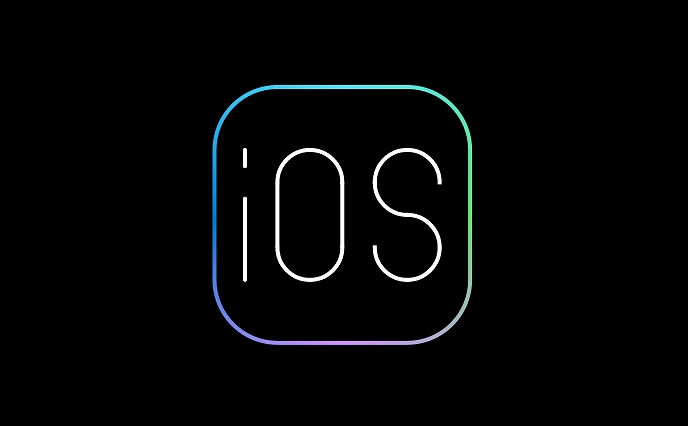
- Set a schedule (e.g., automatically turn on at night)
- Choose which contacts can reach you (via repeated calls or Favorites)
- Allow notifications from specific people or apps
- Set auto-replies for Messages
3. Schedule Automatic DND
Avoid turning it on manually every day by setting a schedule:
- Go to Settings > Focus > Do Not Disturb > Add Schedule or Automation
- Choose Sunset to Sunrise, or set Custom Times (e.g., 10 PM to 7 AM)
4. Use Siri or Shortcuts
You can also say:
“Hey Siri, turn on Do Not Disturb”
Or create an automation in the Shortcuts app to enable DND based on time, location, or app usage.
Once enabled, your iPhone will silence calls and notifications, and the status bar usually turns dark gray (if using Dark Mode) or shows a moon icon at the top.
Basically, just tap the moon in Control Center—it’s the easiest way. The rest is about fine-tuning when and how it works for you.
The above is the detailed content of How to turn on Do Not Disturb on your iPhone. For more information, please follow other related articles on the PHP Chinese website!

Hot AI Tools

Undress AI Tool
Undress images for free

Undresser.AI Undress
AI-powered app for creating realistic nude photos

AI Clothes Remover
Online AI tool for removing clothes from photos.

Clothoff.io
AI clothes remover

Video Face Swap
Swap faces in any video effortlessly with our completely free AI face swap tool!

Hot Article

Hot Tools

Notepad++7.3.1
Easy-to-use and free code editor

SublimeText3 Chinese version
Chinese version, very easy to use

Zend Studio 13.0.1
Powerful PHP integrated development environment

Dreamweaver CS6
Visual web development tools

SublimeText3 Mac version
God-level code editing software (SublimeText3)

Hot Topics
 Solution to the application cannot be installed after iOS system update
May 29, 2025 pm 08:42 PM
Solution to the application cannot be installed after iOS system update
May 29, 2025 pm 08:42 PM
To solve the problem that the app cannot be installed after the iOS system is updated, you can use the following steps: 1. Clean the system cache: Go to "Settings" > "General" > "IPhone Storage", uninstall infrequently used apps and restart the device. 2. Solve through downgrade: Download the previous version of iOS firmware and use iTunes or Finder to downgrade. 3. Contact Apple customer service: provide serial number, seek professional help and backup data.
 Apple phone cannot connect to WiFi. Solve iPhone network connection failed steps
May 29, 2025 pm 09:06 PM
Apple phone cannot connect to WiFi. Solve iPhone network connection failed steps
May 29, 2025 pm 09:06 PM
If your iPhone cannot connect to WiFi, you can solve it by restarting the device, resetting network settings, or updating the iOS system. 1. Restart the phone: Press and hold the power button, slide to shut down, and restart later. 2. Reset network settings: Go to "Settings" > "General" > "Reset", and select "Reset Network Settings". 3. Update iOS system: Go to "Settings" > "General" > "Software Update", download and install the update.
 How to retrieve Apple phones if they lose them? Introduction to how to retrieve Apple phones if they lose them
May 29, 2025 pm 09:00 PM
How to retrieve Apple phones if they lose them? Introduction to how to retrieve Apple phones if they lose them
May 29, 2025 pm 09:00 PM
If your iPhone is lost, you can retrieve it through the "Find My iPhone" feature. The specific operations are: 1. Visit the "Find My iPhone" website or use the "Find" app, enter the Apple ID and password to view the location of the phone; 2. If the phone is nearby, select play sound; 3. If it is not nearby, select "Lost Mode" to lock the phone and display contact information; 4. If it cannot be found, select "Erase Device" to clear the data, but the phone can no longer be located. If this function is not enabled, contact Apple customer service, report the IMEI number to the operator, and change the relevant password to protect the information security.
 Huobi app download huobi latest official website address
Jun 24, 2025 pm 06:30 PM
Huobi app download huobi latest official website address
Jun 24, 2025 pm 06:30 PM
Huobi App download requires selecting the corresponding method according to the operating system. iOS users should use overseas Apple ID to log in to the App Store to search and install, while Android users download the APK file through the official website and allow the installation of applications from unknown sources. To ensure security, you must master the methods of identifying the authenticity of the official website: check the official website, check the HTTPS security certificate, follow the official announcement channels, avoid clicking on unknown links, and confirm the source of the verification code. In addition, when using the App, you should pay attention to setting a strong password and enabling two-factor verification, regularly update the version, understand transaction risks, beware of fraud, backup mnemonics and private keys, and contact the official customer service if you encounter problems.
 How to download Apple phones from Ouyi
Jun 04, 2025 am 11:36 AM
How to download Apple phones from Ouyi
Jun 04, 2025 am 11:36 AM
Apple mobile phone users can download the OKX APP through the App Store or TestFlight. 1) Search "OKX" or "Ouyi" through the App Store and download it; 2) Get the test invitation link through TestFlight and install it. Before downloading, you must ensure iOS 11.0 or above and valid Apple ID, and use official channels to download to ensure security.
 Download the Binance App Ultimate Tutorial on Apple Mobile (iOS)
Jun 18, 2025 pm 08:06 PM
Download the Binance App Ultimate Tutorial on Apple Mobile (iOS)
Jun 18, 2025 pm 08:06 PM
Binance App Download Tutorial: Install it on iOS devices through TestFlight and other methods to ensure safe transactions.
 OEX official website entrance ios directly enter OEX platform official website Apple login portal
Jul 03, 2025 pm 02:06 PM
OEX official website entrance ios directly enter OEX platform official website Apple login portal
Jul 03, 2025 pm 02:06 PM
The OEX platform is a highly-watched digital asset trading platform, providing users with a safe, convenient and efficient trading experience. Here, you can conveniently buy, sell and trade various mainstream digital currencies such as Bitcoin and Ethereum, and enjoy the rich financial derivative services provided by the platform.
 Download the latest version of Bi'an Exchange. Download tutorial of Bi'an Exchange.
Jun 24, 2025 pm 06:57 PM
Download the latest version of Bi'an Exchange. Download tutorial of Bi'an Exchange.
Jun 24, 2025 pm 06:57 PM
To download the latest version of Bian Exchange, you need to obtain the TestFlight invitation link through the official website, download the TestFlight application, install the Bian App through the link, trust the developer certificate, and finally start using it; the specific steps are: 1. Visit the Bian official website to obtain the TestFlight invitation link; 2. Download and install the TestFlight application on Apple devices; 3. Open the TestFlight click the invitation link or scan the QR code to install it; 4. Enter the settings to trust the Bian developer certificate; 5. After completing the above steps, you can start using the Bian Exchange for digital asset trading.







