How to use the search function on your iPhone effectively
Jul 31, 2025 pm 05:38 PMSwipe down on the Home Screen or up from the Lock Screen to access search and type what you’re looking for, which finds apps, contacts, messages, emails, notes, calendar events, Safari suggestions, and settings. 2. Use Spotlight Search to find deeper content like documents, notes, or past events by typing keywords, and customize results in Settings > Siri & Search > Search by toggling on/off data types and reordering them. 3. Use in-app search in Messages, Mail, Notes, Files, and Photos to find texts, emails, handwritten notes, file contents, or images using AI-powered keywords like “beach” or “dog.” 4. Use Siri voice commands like “Find messages from Mom about dinner” or keyboard shortcuts like Command + Space on supported devices to open search quickly, and type partial words for automatic matching. 5. Improve search by organizing data with clear titles and folders, backing up regularly, and resetting Spotlight Search Index in Settings > General > Transfer or Reset iPhone > Reset > Reset Spotlight Search Index if results are missing, which may take time to rebuild but fixes issues. With these steps, iPhone search becomes a fast, powerful tool for finding anything across your device.

Knowing how to use the search function on your iPhone effectively can save you time and make navigating your device much smoother. Apple has built powerful search tools right into iOS, letting you find apps, messages, files, settings, and even web results — all without leaving your current screen. Here’s how to make the most of it.

1. Use the Main Screen Swipe-Down Search
The quickest way to access search is from your Home Screen or Lock Screen:
- Swipe down anywhere on your Home Screen (or up from the Lock Screen, depending on your settings).
- A search bar appears at the top — start typing what you’re looking for.
What it finds:

- Apps
- Contacts
- Messages
- Emails
- Notes
- Calendar events
- Safari web suggestions
- Settings (e.g., type “Bluetooth” to jump straight to the setting)
? Tip: You don’t need to go to a specific app first. Just swipe down and type — it searches across your entire device.
2. Search Within Apps Using Spotlight
Spotlight Search goes deeper than just launching apps. It pulls results from content you’ve created or interacted with.
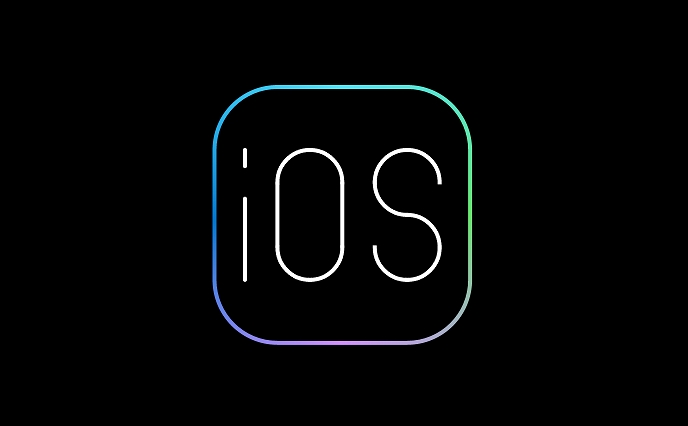
Examples:
- Type a person’s name to see their contact, recent texts, emails, and FaceTime history.
- Search for a document in Files or a note with a specific keyword.
- Look up a past event in Calendar by typing the location or title.
To customize what appears:
- Go to Settings > Siri & Search > Search.
- Toggle on/off which apps and data types show up in results.
- Reorder them by dragging so your most-used sources appear first.
This helps reduce clutter and speeds up finding what matters.
3. Use In-App Search Features
Many native and third-party apps have their own search functions — and they’re often more powerful than general Spotlight.
Key examples:
- Messages: Tap the search bar at the top to find texts by keyword, person, or date.
- Mail: Search across all mailboxes to locate emails fast.
- Notes: Search text within notes, including handwriting and scanned text (if enabled).
- Files: Search for file names or content inside documents (if supported).
- Photos: Type keywords like “beach,” “dog,” or “2023” to find images using AI recognition.
? Fun fact: Photos search can recognize scenes, objects, pets, and even text in images (like a whiteboard or sign).
4. Use Keyboard Shortcuts and Phrases
You don’t always need to open search manually. Try these tricks:
Wake Siri and say:
“Find messages from Mom about dinner”
“Show photos from July”
“Open the Settings for Wi-Fi”On iPad or iPhone with keyboard, press Command + Space (if enabled) to open search quickly.
Use partial words — iOS matches close variations automatically.
5. Improve Search Results with Good Habits
Search works better when your data is organized:
- Use clear, descriptive titles in Notes and Files.
- Tag important emails or use folders.
- Regularly back up your iPhone — ensures search indexes aren’t corrupted.
If search isn’t working well:
- Go to Settings > General > iPhone Storage > Spotlight Search.
- Or try resetting Spotlight:
Settings > General > Transfer or Reset iPhone > Reset > Reset Spotlight Search Index
(Note: This takes time to rebuild, but often fixes missing results.)
With a few tweaks and knowing where to look, your iPhone’s search can become your go-to tool for finding anything — fast. Most people underuse it, but once you get into the habit, you’ll wonder how you lived without it.
Basically, just swipe down and start typing — the rest happens automatically.
The above is the detailed content of How to use the search function on your iPhone effectively. For more information, please follow other related articles on the PHP Chinese website!

Hot AI Tools

Undress AI Tool
Undress images for free

Undresser.AI Undress
AI-powered app for creating realistic nude photos

AI Clothes Remover
Online AI tool for removing clothes from photos.

Clothoff.io
AI clothes remover

Video Face Swap
Swap faces in any video effortlessly with our completely free AI face swap tool!

Hot Article

Hot Tools

Notepad++7.3.1
Easy-to-use and free code editor

SublimeText3 Chinese version
Chinese version, very easy to use

Zend Studio 13.0.1
Powerful PHP integrated development environment

Dreamweaver CS6
Visual web development tools

SublimeText3 Mac version
God-level code editing software (SublimeText3)

Hot Topics
 Apple phone cannot connect to WiFi. Solve iPhone network connection failed steps
May 29, 2025 pm 09:06 PM
Apple phone cannot connect to WiFi. Solve iPhone network connection failed steps
May 29, 2025 pm 09:06 PM
If your iPhone cannot connect to WiFi, you can solve it by restarting the device, resetting network settings, or updating the iOS system. 1. Restart the phone: Press and hold the power button, slide to shut down, and restart later. 2. Reset network settings: Go to "Settings" > "General" > "Reset", and select "Reset Network Settings". 3. Update iOS system: Go to "Settings" > "General" > "Software Update", download and install the update.
 How to retrieve Apple phones if they lose them? Introduction to how to retrieve Apple phones if they lose them
May 29, 2025 pm 09:00 PM
How to retrieve Apple phones if they lose them? Introduction to how to retrieve Apple phones if they lose them
May 29, 2025 pm 09:00 PM
If your iPhone is lost, you can retrieve it through the "Find My iPhone" feature. The specific operations are: 1. Visit the "Find My iPhone" website or use the "Find" app, enter the Apple ID and password to view the location of the phone; 2. If the phone is nearby, select play sound; 3. If it is not nearby, select "Lost Mode" to lock the phone and display contact information; 4. If it cannot be found, select "Erase Device" to clear the data, but the phone can no longer be located. If this function is not enabled, contact Apple customer service, report the IMEI number to the operator, and change the relevant password to protect the information security.
 Huobi app download huobi latest official website address
Jun 24, 2025 pm 06:30 PM
Huobi app download huobi latest official website address
Jun 24, 2025 pm 06:30 PM
Huobi App download requires selecting the corresponding method according to the operating system. iOS users should use overseas Apple ID to log in to the App Store to search and install, while Android users download the APK file through the official website and allow the installation of applications from unknown sources. To ensure security, you must master the methods of identifying the authenticity of the official website: check the official website, check the HTTPS security certificate, follow the official announcement channels, avoid clicking on unknown links, and confirm the source of the verification code. In addition, when using the App, you should pay attention to setting a strong password and enabling two-factor verification, regularly update the version, understand transaction risks, beware of fraud, backup mnemonics and private keys, and contact the official customer service if you encounter problems.
 How to download Apple phones from Ouyi
Jun 04, 2025 am 11:36 AM
How to download Apple phones from Ouyi
Jun 04, 2025 am 11:36 AM
Apple mobile phone users can download the OKX APP through the App Store or TestFlight. 1) Search "OKX" or "Ouyi" through the App Store and download it; 2) Get the test invitation link through TestFlight and install it. Before downloading, you must ensure iOS 11.0 or above and valid Apple ID, and use official channels to download to ensure security.
 Download the Binance App Ultimate Tutorial on Apple Mobile (iOS)
Jun 18, 2025 pm 08:06 PM
Download the Binance App Ultimate Tutorial on Apple Mobile (iOS)
Jun 18, 2025 pm 08:06 PM
Binance App Download Tutorial: Install it on iOS devices through TestFlight and other methods to ensure safe transactions.
 OEX official website entrance ios directly enter OEX platform official website Apple login portal
Jul 03, 2025 pm 02:06 PM
OEX official website entrance ios directly enter OEX platform official website Apple login portal
Jul 03, 2025 pm 02:06 PM
The OEX platform is a highly-watched digital asset trading platform, providing users with a safe, convenient and efficient trading experience. Here, you can conveniently buy, sell and trade various mainstream digital currencies such as Bitcoin and Ethereum, and enjoy the rich financial derivative services provided by the platform.
 Download the latest version of Bi'an Exchange. Download tutorial of Bi'an Exchange.
Jun 24, 2025 pm 06:57 PM
Download the latest version of Bi'an Exchange. Download tutorial of Bi'an Exchange.
Jun 24, 2025 pm 06:57 PM
To download the latest version of Bian Exchange, you need to obtain the TestFlight invitation link through the official website, download the TestFlight application, install the Bian App through the link, trust the developer certificate, and finally start using it; the specific steps are: 1. Visit the Bian official website to obtain the TestFlight invitation link; 2. Download and install the TestFlight application on Apple devices; 3. Open the TestFlight click the invitation link or scan the QR code to install it; 4. Enter the settings to trust the Bian developer certificate; 5. After completing the above steps, you can start using the Bian Exchange for digital asset trading.
 Binance Exchange app official download
Jun 10, 2025 pm 05:06 PM
Binance Exchange app official download
Jun 10, 2025 pm 05:06 PM
Android users can download the Binance App first through the official website or through the Google Play store. However, due to regional policies, the official website method is recommended. The specific steps are: 1. Visit the Binance official website and check the URL; 2. Find the download portal of the homepage; 3. Select the Android version to download; 4. Click the APK file to install after the download is completed; 5. Enable the unknown source permission to complete the installation. In addition, you can also download it through a third-party app store or scan the code, but you need to ensure that the channel is credible. After downloading, you need to register an account, complete real-name authentication, enable two-factor verification, understand trading rules and invest prudently.






