Uninstall unused programs and delete unnecessary personal files from folders like Downloads and Desktop. 2. Use built-in tools like Disk Cleanup on Windows or Storage Management on Mac to remove temporary files, cache, and system logs, and clear browser cache regularly. 3. Identify large files using tools like WinDirStat or DaisyDisk, and move photos, videos, and archives to external or cloud storage. 4. Empty the Recycle Bin on Windows or Trash on Mac after deletions, and clear caches in apps like Outlook or Slack to fully reclaim space. Regularly performing these steps removes clutter, improves computer performance, and prevents storage issues.

Running out of disk space can slow down your computer and make it harder to save new files. The good news is that freeing up space isn’t complicated—you just need to know where to look. Here are practical steps to reclaim valuable storage on your computer.
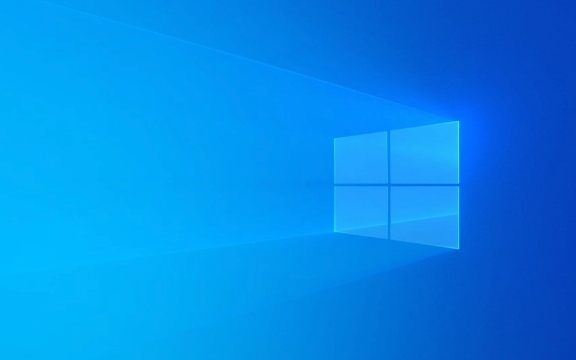
1. Delete Unnecessary Files and Programs
Start by removing things you no longer use. Over time, we accumulate files, apps, and downloads that serve no purpose.
-
Uninstall unused programs:
Go to Control Panel > Programs > Programs and Features (Windows) or Applications folder (Mac), and remove software you don’t use—especially large programs like old games or trial software.
Clear out personal files:
Check your Downloads, Documents, and Desktop folders. Delete duplicates, old installers, or outdated projects. If unsure, back them up to an external drive or cloud storage first.
2. Clean Up System and Temporary Files
Your system stores temporary files, cache, and logs that add up over time—most of which you can safely delete.

-
Use built-in cleanup tools:
- On Windows: Use Disk Cleanup. Search for it in the Start menu, select your drive, and let it scan. It will show you categories like temporary files, system logs, and回收站 contents you can delete.
- On Mac: Use Storage Management (Apple Menu > About This Mac > Storage > Manage). It helps you offload large files, clear caches, and optimize storage.
Clear browser cache:
Browsers store images and site data to speed up loading, but this can take up hundreds of MB or even GB. Go to your browser settings and clear browsing data regularly.
3. Manage Large and Old Files
Big files—like videos, disk images, or backups—are often the main space hogs.
-
Find large files:
Use tools like:- WinDirStat (Windows)
- DaisyDisk (Mac, paid) or OmniDiskSweeper (free) These show you which folders and files take up the most space.
Move files to external storage or cloud:
Photos, videos, and archives can be moved to an external hard drive, USB stick, or cloud services like Google Drive, OneDrive, or iCloud. Enable “Optimize Mac Storage” (on Mac) to keep only frequently used files locally.
4. Empty the Recycle Bin and Trash
It’s easy to forget—deleting files doesn’t free up space until you empty the trash.
- Right-click the Recycle Bin (Windows) or go to the Trash (Mac) and choose Empty.
- Do this regularly, especially after large deletions.
Also, some apps (like email or messaging tools) have their own storage caches. For example, cleaning up old attachments in Outlook or clearing cache in Slack can help.
Basically, freeing up disk space comes down to removing the clutter you’ve accumulated over time. Focus on the big wins—unused apps, temporary files, and large media—and do a quick cleanup every few months. It doesn’t take long, and your computer will run smoother as a result.
The above is the detailed content of How to Free Up Disk Space on Your Computer. For more information, please follow other related articles on the PHP Chinese website!

Hot AI Tools

Undress AI Tool
Undress images for free

Undresser.AI Undress
AI-powered app for creating realistic nude photos

AI Clothes Remover
Online AI tool for removing clothes from photos.

Clothoff.io
AI clothes remover

Video Face Swap
Swap faces in any video effortlessly with our completely free AI face swap tool!

Hot Article

Hot Tools

Notepad++7.3.1
Easy-to-use and free code editor

SublimeText3 Chinese version
Chinese version, very easy to use

Zend Studio 13.0.1
Powerful PHP integrated development environment

Dreamweaver CS6
Visual web development tools

SublimeText3 Mac version
God-level code editing software (SublimeText3)

Hot Topics
 A Guide on Ubisoft Connect Download, Install, and Reinstall - MiniTool
Jul 02, 2025 am 12:18 AM
A Guide on Ubisoft Connect Download, Install, and Reinstall - MiniTool
Jul 02, 2025 am 12:18 AM
If you want to play Ubisoft Connect games, you can choose to download this app and install it on your device. This post from php.cn guides on Ubisoft Connect download and install for PC, Android, and iOS. Besides, if you run into Ubisoft Connect down
 Google Translate Picture | Translate Text in Images - MiniTool
Jul 12, 2025 am 12:57 AM
Google Translate Picture | Translate Text in Images - MiniTool
Jul 12, 2025 am 12:57 AM
This Google translate picture guide shows you how to translate text from an image. If you are looking for more computer tips and solutions, you can visit php.cn Software official website where you can also find some useful computer tools like php.cn
 How to Install Device Drivers Manually on Windows 11/10? - MiniTool
Jul 06, 2025 am 12:15 AM
How to Install Device Drivers Manually on Windows 11/10? - MiniTool
Jul 06, 2025 am 12:15 AM
If your Windows 11/10 computer doesn’t automatically the latest versions of device drivers, you will need to manually install them. In this post, php.cn Software will show you 3 different methods to manually install drivers on your device.
 Fix Error Code 'SSL_Error_Handshake_Failure_Alert” in Browsers - MiniTool
Jul 02, 2025 am 12:23 AM
Fix Error Code 'SSL_Error_Handshake_Failure_Alert” in Browsers - MiniTool
Jul 02, 2025 am 12:23 AM
The error code “ssl_error_handshake_failure_alert” often happens when you are trying to access some sites. These complicated codes may make you overwhelmed and confused. But you don’t need to worry about it. It’s reversible. Just follow this guide on
 9 Ways – How to Open Task Scheduler in Windows 10/Windows 11… - MiniTool
Jul 03, 2025 am 12:28 AM
9 Ways – How to Open Task Scheduler in Windows 10/Windows 11… - MiniTool
Jul 03, 2025 am 12:28 AM
This post summarized on php.cn official website mainly introduces you nine ways to open Task Scheduler in Windows 10 together with the latest Windows 11. Generally, these methods are similar in both systems with just a little difference.
 Guide - iTunes Download, Install, & Reinstall in Windows 11/10 - MiniTool
Jul 02, 2025 am 12:15 AM
Guide - iTunes Download, Install, & Reinstall in Windows 11/10 - MiniTool
Jul 02, 2025 am 12:15 AM
What is iTunes? How to download iTunes for Windows 11 or 10? How to install iTunes to a PC to manage your entire media collection in one place? After reading the guide on iTunes download Windows 11/10, install and use, you know much information given
 Guide: Stop File Explorer From Showing External Drives Twice
Jul 02, 2025 am 12:25 AM
Guide: Stop File Explorer From Showing External Drives Twice
Jul 02, 2025 am 12:25 AM
Have you found that your external hard drives show up twice in the navigation pane of File Explorer? Do you know how to stop File Explorer from showing external drives twice? Now you can get detailed instructions from this post on php.cn.
 Guide - How to Update Visual Studio to a New Version in Windows - MiniTool
Jul 02, 2025 am 12:21 AM
Guide - How to Update Visual Studio to a New Version in Windows - MiniTool
Jul 02, 2025 am 12:21 AM
How to update Visual Studio 2022/2019/2017/2015/2013 to a new version to gain a better experience? It is a simple way and you can follow some ways given by php.cn to easily do the update operation.







