The method to set the image to float above the text in Word is: select the image, click "Every text" in the "Image Format" tab, and select "Float above the text"; the method to set the image to cover the text through CSS in web development is: use position: absolute and z-index to control the hierarchy, and ensure that the parent container has position: relative; the way to adjust the layer order in PPT or design software is: right-click to select "Place on top" or drag the layer position through the layer panel.

Sometimes when you are typing or designing, you will find that the picture is blocked by the text, or the text is covered on the picture. At this time, you need to "refer" the image to the front of the text and let it be displayed on the top layer. The implementation method is actually not difficult, the key depends on what tool you use.

How to make pictures float above text in Word
If you are operating in Microsoft Word, such as writing reports or making resumes, you often need to insert pictures and adjust their position. By default, images are embedded in the middle of text, and do not float or overwrite text.
Solution:
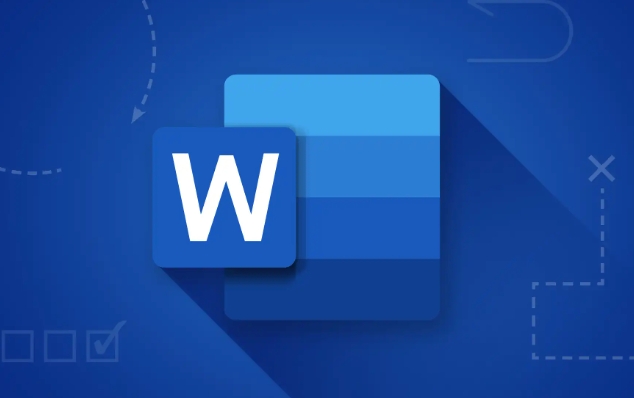
- Open Word document and select the image you want to adjust
- Click the "Image Format" tab in the top menu bar (different versions may be slightly different)
- Find the "Encircle text" button in the "Arrange" group
- Select non-embedded wrapping methods such as "floating above text" or "tight"
After setting this way, the picture will be separated from the text stream, can be dragged freely to any position, and will appear in front of the text.
Tip: If the image still does not float, it may be set to "embed cell" or "lock anchor point". Try moving it outside the paragraph and resetting it.

Let images cover text in web development
If you are writing HTML and CSS, if you want to cover an image above the text, you need to use positioning attributes and hierarchical control.
Basic practices:
- Use
position: absoluteorposition: relativeto position to locate elements - Set the
z-indexattribute for the picture, the greater the value, the higher the - Make sure the parent container has
position: relative, otherwise the positioning may occur errors
.container {
position: relative;
}
.overlay-image {
position: absolute;
top: 0;
left: 0;
z-index: 2;
}This way the picture can be covered on other content (including text).
Adjust the layer order in PPT or design software
Visual editing tools such as PowerPoint, Photoshop, and Canva usually have "layer panels" or "object panels". You can control who is in front and who is behind by adjusting the layer order.
General Operation:
- Select the picture
- Right-click → "Place on top" or use shortcut keys (such as Ctrl Shift)
- Or drag the upper and lower positions of the layer in the Layers panel
Note: Some software puts text on the top layer by default, especially template design tools. Remember to check whether "Lock Layer" or "Fixed Background" is set.
Basically these common scenarios. Different software has different names, but the core logic is "changing the hierarchical relationship of objects". As long as you find the corresponding function entrance, it is generally not difficult to handle.
The above is the detailed content of how to bring a picture in front of text. For more information, please follow other related articles on the PHP Chinese website!

Hot AI Tools

Undress AI Tool
Undress images for free

Undresser.AI Undress
AI-powered app for creating realistic nude photos

AI Clothes Remover
Online AI tool for removing clothes from photos.

Clothoff.io
AI clothes remover

Video Face Swap
Swap faces in any video effortlessly with our completely free AI face swap tool!

Hot Article

Hot Tools

Notepad++7.3.1
Easy-to-use and free code editor

SublimeText3 Chinese version
Chinese version, very easy to use

Zend Studio 13.0.1
Powerful PHP integrated development environment

Dreamweaver CS6
Visual web development tools

SublimeText3 Mac version
God-level code editing software (SublimeText3)

Hot Topics
 Why does Microsoft Teams use so much memory?
Jul 02, 2025 pm 02:10 PM
Why does Microsoft Teams use so much memory?
Jul 02, 2025 pm 02:10 PM
MicrosoftTeamsusesalotofmemoryprimarilybecauseitisbuiltonElectron,whichrunsmultipleChromium-basedprocessesfordifferentfeatureslikechat,videocalls,andbackgroundsyncing.1.Eachfunctionoperateslikeaseparatebrowsertab,increasingRAMusage.2.Videocallswithef
 What is the meeting time limit for the free version of Teams?
Jul 04, 2025 am 01:11 AM
What is the meeting time limit for the free version of Teams?
Jul 04, 2025 am 01:11 AM
MicrosoftTeams’freeversionlimitsmeetingsto60minutes.1.Thisappliestomeetingswithexternalparticipantsorwithinanorganization.2.Thelimitdoesnotaffectinternalmeetingswhereallusersareunderthesameorganization.3.Workaroundsincludeendingandrestartingthemeetin
 5 New Microsoft Excel Features to Try in July 2025
Jul 02, 2025 am 03:02 AM
5 New Microsoft Excel Features to Try in July 2025
Jul 02, 2025 am 03:02 AM
Quick Links Let Copilot Determine Which Table to Manipu
 how to group by month in excel pivot table
Jul 11, 2025 am 01:01 AM
how to group by month in excel pivot table
Jul 11, 2025 am 01:01 AM
Grouping by month in Excel Pivot Table requires you to make sure that the date is formatted correctly, then insert the Pivot Table and add the date field, and finally right-click the group to select "Month" aggregation. If you encounter problems, check whether it is a standard date format and the data range are reasonable, and adjust the number format to correctly display the month.
 How to use Microsoft Teams?
Jul 02, 2025 pm 02:17 PM
How to use Microsoft Teams?
Jul 02, 2025 pm 02:17 PM
Microsoft Teams is not complicated to use, you can get started by mastering the basic operations. To create a team, you can click the "Team" tab → "Join or Create Team" → "Create Team", fill in the information and invite members; when you receive an invitation, click the link to join. To create a new team, you can choose to be public or private. To exit the team, you can right-click to select "Leave Team". Daily communication can be initiated on the "Chat" tab, click the phone icon to make voice or video calls, and the meeting can be initiated through the "Conference" button on the chat interface. The channel is used for classified discussions, supports file upload, multi-person collaboration and version control. It is recommended to place important information in the channel file tab for reference.
 How to Fix AutoSave in Microsoft 365
Jul 07, 2025 pm 12:31 PM
How to Fix AutoSave in Microsoft 365
Jul 07, 2025 pm 12:31 PM
Quick Links Check the File's AutoSave Status
 How to change Outlook to dark theme (mode) and turn it off
Jul 12, 2025 am 09:30 AM
How to change Outlook to dark theme (mode) and turn it off
Jul 12, 2025 am 09:30 AM
The tutorial shows how to toggle light and dark mode in different Outlook applications, and how to keep a white reading pane in black theme. If you frequently work with your email late at night, Outlook dark mode can reduce eye strain and
 how to repeat header rows on every page when printing excel
Jul 09, 2025 am 02:24 AM
how to repeat header rows on every page when printing excel
Jul 09, 2025 am 02:24 AM
To set up the repeating headers per page when Excel prints, use the "Top Title Row" feature. Specific steps: 1. Open the Excel file and click the "Page Layout" tab; 2. Click the "Print Title" button; 3. Select "Top Title Line" in the pop-up window and select the line to be repeated (such as line 1); 4. Click "OK" to complete the settings. Notes include: only visible effects when printing preview or actual printing, avoid selecting too many title lines to affect the display of the text, different worksheets need to be set separately, ExcelOnline does not support this function, requires local version, Mac version operation is similar, but the interface is slightly different.







