To create a searchable dropdown list in Excel, use data validation for the base dropdown and a combo box from form controls to enable search functionality. 1. Prepare your data source by organizing it in a column without duplicates or blanks and convert it into an Excel table for dynamic range. 2. Create a basic dropdown using data validation by referencing your named list range. 3. Insert a combo box from the Developer tab, set its input range to your data list, and optionally link it to a cell for selection output. 4. Improve usability by resizing the combo box, hiding the original list, and protecting the sheet while allowing input cells to remain editable.

Creating a searchable dropdown list in Excel is actually not something Excel supports directly out of the box, but with a bit of setup using data validation and combo boxes or form controls, you can get it done pretty well. It’s especially useful when dealing with long lists — typing a few letters to filter options saves time and reduces errors.
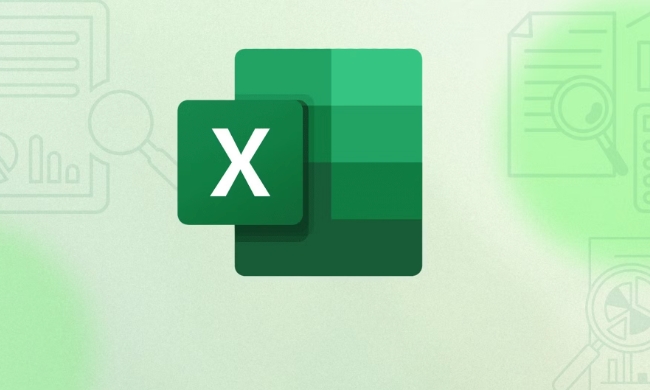
1. Prepare Your Data Source
Before setting up any dropdowns, organize your list somewhere on the sheet. This could be a column of names, products, departments — whatever data you want users to pick from.
- Keep your list clean: no duplicates or blank rows.
- Place it somewhere off to the side or on a separate sheet so it doesn’t clutter your main table.
- If possible, convert this list into an Excel table (
Ctrl + T) so that new entries automatically expand the range.
For example, if your list is in column A starting at A2, name the range (Formulas > Define Name) as ItemList.

2. Create a Basic Dropdown Using Data Validation
This is the foundation. Even though standard dropdowns aren’t searchable, they’re still necessary for our next steps.
Steps:
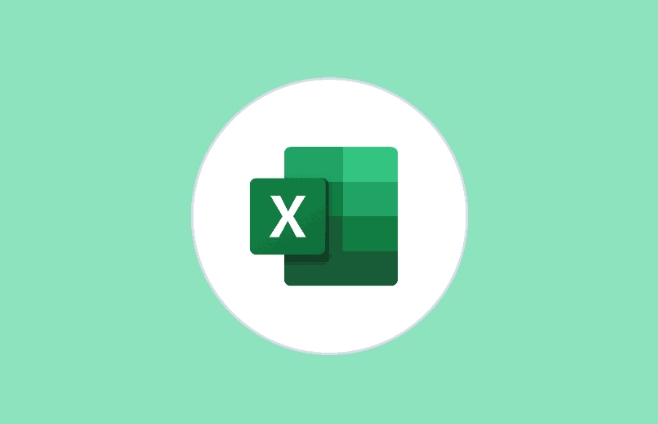
- Select the cell where you want the dropdown.
- Go to Data > Data Validation.
- Choose List under Allow.
- In the Source field, type
=ItemList(or the actual range like=$A$2:$A$50). - Click OK.
Now you have a basic dropdown, but typing won’t filter it yet.
3. Add a Searchable Combo Box (Using Form Control)
To make the dropdown searchable, you’ll need to use an ActiveX control or Form Control combo box. Here’s how to do it using Form Controls:
Steps:
- Go to the Developer tab (if it’s not visible, enable it via File > Options > Customize Ribbon).
- Click Insert, then choose Combo Box (Form Control).
- Draw the combo box on your worksheet.
- Right-click it and select Format Control.
- Under Control, set the Input range to your list (e.g.,
$A$2:$A$50), and optionally link it to a cell to return the selected item’s position.
This combo box will allow users to start typing and see matching items — exactly what we're going for.
4. Make It Look Clean and Functional
Once everything works, you can hide the original list or place it elsewhere to keep your sheet tidy.
- Resize the combo box to fit your layout.
- Use cell formatting or labels to guide users where to type/select.
- Optionally protect the sheet (but leave input cells unlocked) to prevent accidental changes.
Also, remember that combo boxes are objects — they don’t auto-fill down like regular dropdowns. So if you want multiple searchable fields, you'll need to copy and adjust each combo box manually.
That’s basically how you create a searchable dropdown in Excel. It takes a couple extra steps beyond the basic data validation, but the usability boost makes it worth the effort, especially for large datasets.
The above is the detailed content of How to create a searchable dropdown list in Excel. For more information, please follow other related articles on the PHP Chinese website!

Hot AI Tools

Undress AI Tool
Undress images for free

Undresser.AI Undress
AI-powered app for creating realistic nude photos

AI Clothes Remover
Online AI tool for removing clothes from photos.

Clothoff.io
AI clothes remover

Video Face Swap
Swap faces in any video effortlessly with our completely free AI face swap tool!

Hot Article

Hot Tools

Notepad++7.3.1
Easy-to-use and free code editor

SublimeText3 Chinese version
Chinese version, very easy to use

Zend Studio 13.0.1
Powerful PHP integrated development environment

Dreamweaver CS6
Visual web development tools

SublimeText3 Mac version
God-level code editing software (SublimeText3)

Hot Topics
 Why does Microsoft Teams use so much memory?
Jul 02, 2025 pm 02:10 PM
Why does Microsoft Teams use so much memory?
Jul 02, 2025 pm 02:10 PM
MicrosoftTeamsusesalotofmemoryprimarilybecauseitisbuiltonElectron,whichrunsmultipleChromium-basedprocessesfordifferentfeatureslikechat,videocalls,andbackgroundsyncing.1.Eachfunctionoperateslikeaseparatebrowsertab,increasingRAMusage.2.Videocallswithef
 What is the meeting time limit for the free version of Teams?
Jul 04, 2025 am 01:11 AM
What is the meeting time limit for the free version of Teams?
Jul 04, 2025 am 01:11 AM
MicrosoftTeams’freeversionlimitsmeetingsto60minutes.1.Thisappliestomeetingswithexternalparticipantsorwithinanorganization.2.Thelimitdoesnotaffectinternalmeetingswhereallusersareunderthesameorganization.3.Workaroundsincludeendingandrestartingthemeetin
 5 New Microsoft Excel Features to Try in July 2025
Jul 02, 2025 am 03:02 AM
5 New Microsoft Excel Features to Try in July 2025
Jul 02, 2025 am 03:02 AM
Quick Links Let Copilot Determine Which Table to Manipu
 how to group by month in excel pivot table
Jul 11, 2025 am 01:01 AM
how to group by month in excel pivot table
Jul 11, 2025 am 01:01 AM
Grouping by month in Excel Pivot Table requires you to make sure that the date is formatted correctly, then insert the Pivot Table and add the date field, and finally right-click the group to select "Month" aggregation. If you encounter problems, check whether it is a standard date format and the data range are reasonable, and adjust the number format to correctly display the month.
 How to use Microsoft Teams?
Jul 02, 2025 pm 02:17 PM
How to use Microsoft Teams?
Jul 02, 2025 pm 02:17 PM
Microsoft Teams is not complicated to use, you can get started by mastering the basic operations. To create a team, you can click the "Team" tab → "Join or Create Team" → "Create Team", fill in the information and invite members; when you receive an invitation, click the link to join. To create a new team, you can choose to be public or private. To exit the team, you can right-click to select "Leave Team". Daily communication can be initiated on the "Chat" tab, click the phone icon to make voice or video calls, and the meeting can be initiated through the "Conference" button on the chat interface. The channel is used for classified discussions, supports file upload, multi-person collaboration and version control. It is recommended to place important information in the channel file tab for reference.
 How to Fix AutoSave in Microsoft 365
Jul 07, 2025 pm 12:31 PM
How to Fix AutoSave in Microsoft 365
Jul 07, 2025 pm 12:31 PM
Quick Links Check the File's AutoSave Status
 How to change Outlook to dark theme (mode) and turn it off
Jul 12, 2025 am 09:30 AM
How to change Outlook to dark theme (mode) and turn it off
Jul 12, 2025 am 09:30 AM
The tutorial shows how to toggle light and dark mode in different Outlook applications, and how to keep a white reading pane in black theme. If you frequently work with your email late at night, Outlook dark mode can reduce eye strain and
 how to repeat header rows on every page when printing excel
Jul 09, 2025 am 02:24 AM
how to repeat header rows on every page when printing excel
Jul 09, 2025 am 02:24 AM
To set up the repeating headers per page when Excel prints, use the "Top Title Row" feature. Specific steps: 1. Open the Excel file and click the "Page Layout" tab; 2. Click the "Print Title" button; 3. Select "Top Title Line" in the pop-up window and select the line to be repeated (such as line 1); 4. Click "OK" to complete the settings. Notes include: only visible effects when printing preview or actual printing, avoid selecting too many title lines to affect the display of the text, different worksheets need to be set separately, ExcelOnline does not support this function, requires local version, Mac version operation is similar, but the interface is slightly different.






