Understanding BIOS and UEFI: A Comprehensive Guide
Jul 31, 2025 am 09:37 AMUEFI is the modern standard replacing BIOS. 1) UEFI operates in 32/64-bit mode enabling faster boot times and advanced pre-boot applications, while BIOS is limited to 16-bit mode. 2) UEFI supports drives larger than 2.2TB using GPT partitioning, whereas BIOS is limited to 2.2TB with MBR. 3) UEFI features a graphical interface with mouse support, unlike BIOS’s text-based, keyboard-only interface. 4) UEFI offers enhanced security through Secure Boot and anti-malware protection, while BIOS has minimal security features. 5) UEFI provides a rich pre-OS environment with networking and diagnostic tools, compared to BIOS’s limited capabilities. 6) UEFI maintains legacy compatibility via CSM for older systems, but modern setups should use UEFI for better performance, security, and hardware support, especially with drives over 2.2TB or recent operating systems like Windows 10/11 or modern Linux distributions.

Understanding BIOS and UEFI: A Comprehensive Guide
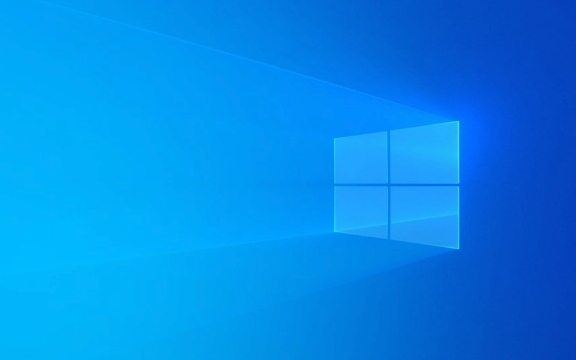
If you've ever turned on a computer and seen a black screen with text options before the operating system loads, you’ve encountered the firmware interface—either BIOS or UEFI. These systems are critical to how your computer starts up, but they work in very different ways. Here's a clear breakdown of what BIOS and UEFI are, how they differ, and why it matters.
What Is BIOS?
BIOS (Basic Input/Output System) is the traditional firmware used in PCs since the 1980s. It’s the first software that runs when you power on your computer.

Key functions of BIOS:
- Performs the Power-On Self-Test (POST) to check hardware components.
- Loads the bootloader from the designated boot device.
- Provides a basic interface for configuring hardware settings (like boot order, CPU settings, or memory timing).
- Initializes essential hardware before handing control over to the operating system.
BIOS is stored on a small chip on the motherboard, usually non-volatile ROM or flash memory. One major limitation of BIOS is that it operates in 16-bit mode, can only support drives up to 2.2TB (due to MBR partitioning), and has a text-based interface.

Because of these constraints, BIOS has largely been replaced in modern systems.
What Is UEFI?
UEFI (Unified Extensible Firmware Interface) is the modern replacement for BIOS. While it performs the same core functions, it does so with more flexibility, speed, and features.
Advantages of UEFI:
- 32-bit or 64-bit execution environment, allowing faster boot times and more advanced pre-boot applications.
- Supports drives larger than 2.2TB thanks to GPT (GUID Partition Table).
- Graphical interface with mouse support, making navigation easier.
- Can run apps and utilities directly from firmware (e.g., diagnostic tools, secure boot managers).
- Enables Secure Boot, which helps prevent malware from hijacking the boot process.
- Allows network connectivity during boot (useful for remote troubleshooting).
UEFI also supports backward compatibility with BIOS through a Compatibility Support Module (CSM), so it can still boot older operating systems that expect a traditional BIOS environment.
BIOS vs UEFI: Key Differences
| Feature | BIOS | UEFI |
|---|---|---|
| Mode | 16-bit | 32/64-bit |
| Drive Support | Up to 2.2TB (MBR) | 9.4ZB (GPT) |
| Interface | Text-based, keyboard only | Graphical, often supports mouse |
| Boot Speed | Slower | Faster |
| Security Features | Minimal | Secure Boot, anti-malware protection |
| Pre-OS Environment | Limited | Rich (apps, networking, diagnostics) |
| Legacy Compatibility | Full | Supported via CSM |
Switching from BIOS to UEFI isn’t just about performance—it’s about future-proofing your system. Most computers manufactured since 2012 use UEFI, especially those shipping with Windows 8 or later.
Should You Use UEFI or Stick with BIOS?
For most users, the choice has already been made—your modern PC uses UEFI by default. But if you're building a system or reinstalling an OS, here are a few things to consider:
-
Use UEFI if:
- You have a drive larger than 2.2TB.
- You want faster boot times.
- You’re installing a modern OS like Windows 10/11 or a recent Linux distribution.
- You care about security (Secure Boot blocks unauthorized bootloaders).
-
Stick with Legacy BIOS (or CSM) only if:
- You're running an older operating system that doesn’t support UEFI.
- You have legacy hardware or tools that only work in BIOS mode.
- You're troubleshooting and need compatibility with older boot media.
?? Note: To boot in UEFI mode, your disk must be partitioned using GPT, not MBR. Converting between the two requires reformatting or using tools like
mbr2gpt(on Windows).
How to Access BIOS or UEFI Settings
When you power on your computer, press a specific key (often F2, F10, Del, or Esc) to enter setup. The exact key depends on your motherboard or manufacturer.
- On older systems: This leads to the BIOS setup utility.
- On modern systems: You’re usually entering the UEFI firmware interface, even if people still call it "BIOS."
In Windows, you can also access UEFI settings through:
- Settings > Update & Security > Recovery > Advanced Startup > UEFI Firmware Settings
This method ensures you enter the true UEFI interface, especially on systems with Fast Startup enabled.
Final Thoughts
While BIOS laid the foundation for PC boot processes, UEFI represents a significant evolution—offering better performance, enhanced security, and support for modern hardware. Understanding the difference helps when installing operating systems, troubleshooting boot issues, or upgrading your system.
If you’re using a computer from the last decade, you’re likely already using UEFI without even realizing it. The important thing is to know which mode your system uses, especially when dealing with disk partitions, dual-booting, or security settings.
Basically, think of UEFI as BIOS reimagined for the modern era—faster, smarter, and more secure. And while the term "BIOS" still lingers in everyday language, the reality is that UEFI is now the standard.
That’s the core of it. Not complicated once you see how they fit into the boot process.
The above is the detailed content of Understanding BIOS and UEFI: A Comprehensive Guide. For more information, please follow other related articles on the PHP Chinese website!

Hot AI Tools

Undress AI Tool
Undress images for free

Undresser.AI Undress
AI-powered app for creating realistic nude photos

AI Clothes Remover
Online AI tool for removing clothes from photos.

Clothoff.io
AI clothes remover

Video Face Swap
Swap faces in any video effortlessly with our completely free AI face swap tool!

Hot Article

Hot Tools

Notepad++7.3.1
Easy-to-use and free code editor

SublimeText3 Chinese version
Chinese version, very easy to use

Zend Studio 13.0.1
Powerful PHP integrated development environment

Dreamweaver CS6
Visual web development tools

SublimeText3 Mac version
God-level code editing software (SublimeText3)

Hot Topics
 Ventoy secure boot settingsSecure Boot
Jun 18, 2024 pm 09:00 PM
Ventoy secure boot settingsSecure Boot
Jun 18, 2024 pm 09:00 PM
Ventoy is a USB boot tool that can directly boot ISO/WIM/IMG/VHD(x)/EFI and other types of files in the USB flash drive. It is very easy to use. Laptops have secure boot turned on by default. If they are not turned off or cannot be turned off, they cannot be booted from a USB device. Ventoy also supports secure boot. The principle is to inject a GRUB installation certificate into the current computer. As long as your computer After being injected once, any USB disk PE booted based on grub can pass. The official description of Ventoy is a GIF image. The playback speed is too fast and you may not be able to remember it. The editor has divided the GIF image to make it easier to understand. Ventoy secure boot has EnrollKey and Enro
 Acer laptop disables secure boot and removes password in Bios
Jun 19, 2024 am 06:49 AM
Acer laptop disables secure boot and removes password in Bios
Jun 19, 2024 am 06:49 AM
I repaired an Acer laptop and had to turn off secure boot when entering PE. I recorded how to turn off secure boot and remove the password from Bios. Turn on the computer and when the screen is not on, keep pressing the F2 key to enter the BIOS. On Acer laptops, turn off Secure Boot and press the arrow keys to switch to Boot. If SecureBoot is gray and unclickable, switch to the Security page, select SetSupervisorPassword and press Enter to set the password. Then switch to Boot, SecureBoot can be selected as Disabled, and press F10 to save. Modify and clear the BIOS password on your Acer notebook. Switch to the Security menu and select SetSupervisorPasswo.
 Dell computer bios interface to set USB disk startup items
Feb 10, 2024 pm 10:09 PM
Dell computer bios interface to set USB disk startup items
Feb 10, 2024 pm 10:09 PM
How do you set up a USB drive if your computer is a Dell laptop? Many friends have found that Dell laptops will not display the USB disk option by pressing the boot hotkey, so they need to enter the BIOS to set up the USB disk boot, so what if they don't know how to operate it? Now follow the editor’s steps to demonstrate how to set up a USB flash drive on a Dell laptop. Many friends assemble Dell computers, but don't know how to use the USB boot tool after entering the USBPE interface. Many friends don't know that they need to enter the BIOS interface to set up USB boot, so pressing the boot hotkey will not appear. what should we do? Let’s see how Dell sets up USB boot! Set up Dell laptop to reinstall system bootable from USB disk
 The system has posted in safe mode ASUS motherboard
Jun 19, 2024 am 07:35 AM
The system has posted in safe mode ASUS motherboard
Jun 19, 2024 am 07:35 AM
After the computer is turned on, it prompts The system has posted in safe mode. You can set it in the BIOS to ignore the F1 error. Although it does not prompt, it directly enters the BIOS when it is turned on. Sometimes F1 is useless every time it is turned on. Then you need to restart the BIOS, and then exit the BIOS to enter the system. . thesystemhaspostedinsafemode=The system is in safe mode. This problem is relatively common on ASUS motherboards. As long as you turn off the XMP of the memory and adjust the memory frequency back to normal, you can boot normally without the thesystemhaspostedinsafemode error. Updating the latest motherboard BIOS should be OK.
![Windows PC keeps booting into BIOS [Fix]](https://img.php.cn/upload/article/000/887/227/171012121854600.jpg?x-oss-process=image/resize,m_fill,h_207,w_330) Windows PC keeps booting into BIOS [Fix]
Mar 11, 2024 am 09:40 AM
Windows PC keeps booting into BIOS [Fix]
Mar 11, 2024 am 09:40 AM
If your Windows PC frequently enters the BIOS interface, this may cause difficulty in use. I'm stuck with the BIOS screen every time I turn on my computer, and restarting doesn't help. If you are facing this problem, then the solutions provided in this article will help you. Why does my computer keep booting in BIOS? Your computer's frequent restarts in BIOS mode may be caused by a variety of reasons, such as improper boot sequence settings, damaged SATA cables, loose connections, BIOS configuration errors, or hard drive failures, etc. Fix Windows PC Keeps Booting into BIOS If your Windows PC keeps booting into BIOS, use the fix below. Check your boot order and re-plug the
 ASUS releases BIOS update for Z790 motherboards to alleviate instability issues with Intel's 13th/14th generation Core processors
Aug 09, 2024 am 12:47 AM
ASUS releases BIOS update for Z790 motherboards to alleviate instability issues with Intel's 13th/14th generation Core processors
Aug 09, 2024 am 12:47 AM
According to news from this website on August 8, MSI and ASUS today launched a beta version of BIOS containing the 0x129 microcode update for some Z790 motherboards in response to the instability issues in Intel Core 13th and 14th generation desktop processors. ASUS's first batch of motherboards to provide BIOS updates include: ROGMAXIMUSZ790HEROBetaBios2503ROGMAXIMUSZ790DARKHEROBetaBios1503ROGMAXIMUSZ790HEROBTFBetaBios1503ROGMAXIMUSZ790HEROEVA-02 joint version BetaBios2503ROGMAXIMUSZ790A
 How to deal with the black screen problem after entering Win11 BIOS
Jan 03, 2024 pm 01:05 PM
How to deal with the black screen problem after entering Win11 BIOS
Jan 03, 2024 pm 01:05 PM
Bios setting is a very important function in the computer. If the user finds that he cannot enter the BIOS setting page and the computer has a black screen, then the editor strongly recommends that you read this article. What to do if win11 enters BIOS black screen 1. First, check whether the monitor is fully functional and operating normally. Please confirm whether the monitor's power cord is firmly connected. 2. In addition, you need to carefully check the power switch of the monitor to see if it can start up and shut down normally. 3. Also make sure that the monitor's interface is fastened and not loose, and that the monitor's settings should also remain correct in their default state. 4. If the above steps prove that the monitor is running well, then we can start troubleshooting other problems! 5. It is recommended to scan and
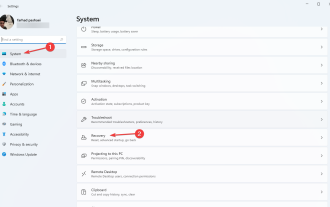 Confirmation process for changing startup order in Windows 11
Jun 03, 2023 am 08:15 AM
Confirmation process for changing startup order in Windows 11
Jun 03, 2023 am 08:15 AM
In some cases, you need to change the startup order in Windows 11. You may want to boot from a USB drive or external hard drive, or you may want to change the default operating system. Before Windows 10, there weren't many ways to accomplish this. You can only press the key multiple times at startup and simply miss entering the BIOS. Today, however, there are many more ways to achieve this. This article will detail all the ways to change the startup order in Windows 11. How to change the boot order in Windows 11? 1. Enter the BIOS menu. First, click on the Start menu, search for Settings, and then click on Open. From the left panel, select System and scroll down






