There are three common methods to extract the unique value of a column in Excel. ① Use the "Delete Duplicate" function: select the data column, click "Data" → "Delete Duplicate" to directly delete the duplicate row, but the original data will be modified; ② Use "Advanced Filter": Select the data area, enter "Data" → "Advanced", check "Select non-duplicate records", copy the unique value to the new location, and do not change the original data; ③ Use the formula method: If Excel supports the UNIQUE function, enter =UNIQUE(A:A) to dynamically generate a unique value list. The old version can be implemented in combination with INDEX, MATCH and COUNTIF. Selecting the appropriate method can effectively improve processing efficiency based on whether dynamic updates are required and whether modifications to the original data are allowed.

There are actually several simple and effective ways to extract Unique Values of a column in Excel. No complex formulas or plug-ins are needed, mastering one of them can complete tasks quickly.
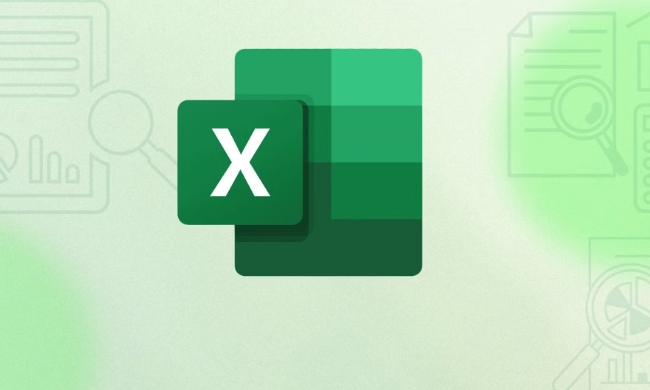
Use the Delete Duplicates feature
This is the most intuitive way to suit the situation where only a unique value is needed to be extracted at once.
Operation steps:

- Select the data column you want to process (including the title can also be selected)
- Click "Data" on the menu bar
- Find "Delete Duplicates" in the "Data Tools" group
- Confirm that you want to check the duplicate columns in the pop-up window, click OK
Note: This method will operate directly on the original data and delete duplicate lines. If you don't want to change the original data, you can copy it before operating.
Extract unique values using Advanced Filter
This method can output the unique value to another location without changing the original data.
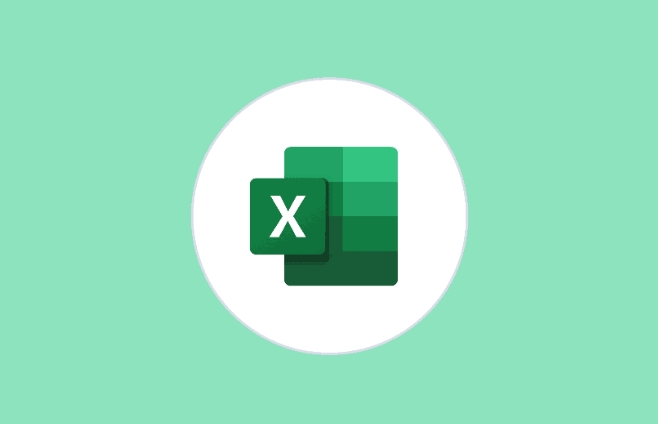
Operation steps:
- Select your data area
- Click on the "Data" tab
- Click the "Advanced" button (usually in the "Sort and Filter" group)
- Select "Copy filter results to another location" in the pop-up window
- Check "Select non-duplicate records"
- Set the location of the source data area and output area, and click OK
This method is suitable for when you need to keep the original data structure and want to organize the unique values into a new list.
Extract unique values using formula method (for dynamic updates)
If you want to automatically update the unique value list after each data change, you can use the UNIQUE function (for Excel 365 or Excel 2019 and above).
The syntax is simple:
=UNIQUE(A:A)
As long as your data is in column A, entering this formula will automatically generate a deduplication list.
If you are using the old version of Excel and do not have this function, you can consider using array formulas to implement them with INDEX, MATCH and COUNTIF, but it is a little more complicated and suitable for advanced users.
Basically these common methods are. You can choose the most suitable method according to your needs, such as whether dynamic updates are required, whether modifications to the original data are allowed, etc. Each method has applicable scenarios, which are not complicated but are easy to ignore details. If you use it correctly, you can improve your efficiency a lot.
The above is the detailed content of How to get unique values from a column in Excel. For more information, please follow other related articles on the PHP Chinese website!

Hot AI Tools

Undress AI Tool
Undress images for free

Undresser.AI Undress
AI-powered app for creating realistic nude photos

AI Clothes Remover
Online AI tool for removing clothes from photos.

Clothoff.io
AI clothes remover

Video Face Swap
Swap faces in any video effortlessly with our completely free AI face swap tool!

Hot Article

Hot Tools

Notepad++7.3.1
Easy-to-use and free code editor

SublimeText3 Chinese version
Chinese version, very easy to use

Zend Studio 13.0.1
Powerful PHP integrated development environment

Dreamweaver CS6
Visual web development tools

SublimeText3 Mac version
God-level code editing software (SublimeText3)

Hot Topics
 Why does Microsoft Teams use so much memory?
Jul 02, 2025 pm 02:10 PM
Why does Microsoft Teams use so much memory?
Jul 02, 2025 pm 02:10 PM
MicrosoftTeamsusesalotofmemoryprimarilybecauseitisbuiltonElectron,whichrunsmultipleChromium-basedprocessesfordifferentfeatureslikechat,videocalls,andbackgroundsyncing.1.Eachfunctionoperateslikeaseparatebrowsertab,increasingRAMusage.2.Videocallswithef
 5 New Microsoft Excel Features to Try in July 2025
Jul 02, 2025 am 03:02 AM
5 New Microsoft Excel Features to Try in July 2025
Jul 02, 2025 am 03:02 AM
Quick Links Let Copilot Determine Which Table to Manipu
 What is the meeting time limit for the free version of Teams?
Jul 04, 2025 am 01:11 AM
What is the meeting time limit for the free version of Teams?
Jul 04, 2025 am 01:11 AM
MicrosoftTeams’freeversionlimitsmeetingsto60minutes.1.Thisappliestomeetingswithexternalparticipantsorwithinanorganization.2.Thelimitdoesnotaffectinternalmeetingswhereallusersareunderthesameorganization.3.Workaroundsincludeendingandrestartingthemeetin
 how to group by month in excel pivot table
Jul 11, 2025 am 01:01 AM
how to group by month in excel pivot table
Jul 11, 2025 am 01:01 AM
Grouping by month in Excel Pivot Table requires you to make sure that the date is formatted correctly, then insert the Pivot Table and add the date field, and finally right-click the group to select "Month" aggregation. If you encounter problems, check whether it is a standard date format and the data range are reasonable, and adjust the number format to correctly display the month.
 How to use Microsoft Teams?
Jul 02, 2025 pm 02:17 PM
How to use Microsoft Teams?
Jul 02, 2025 pm 02:17 PM
Microsoft Teams is not complicated to use, you can get started by mastering the basic operations. To create a team, you can click the "Team" tab → "Join or Create Team" → "Create Team", fill in the information and invite members; when you receive an invitation, click the link to join. To create a new team, you can choose to be public or private. To exit the team, you can right-click to select "Leave Team". Daily communication can be initiated on the "Chat" tab, click the phone icon to make voice or video calls, and the meeting can be initiated through the "Conference" button on the chat interface. The channel is used for classified discussions, supports file upload, multi-person collaboration and version control. It is recommended to place important information in the channel file tab for reference.
 How to Fix AutoSave in Microsoft 365
Jul 07, 2025 pm 12:31 PM
How to Fix AutoSave in Microsoft 365
Jul 07, 2025 pm 12:31 PM
Quick Links Check the File's AutoSave Status
 How to change Outlook to dark theme (mode) and turn it off
Jul 12, 2025 am 09:30 AM
How to change Outlook to dark theme (mode) and turn it off
Jul 12, 2025 am 09:30 AM
The tutorial shows how to toggle light and dark mode in different Outlook applications, and how to keep a white reading pane in black theme. If you frequently work with your email late at night, Outlook dark mode can reduce eye strain and
 how to repeat header rows on every page when printing excel
Jul 09, 2025 am 02:24 AM
how to repeat header rows on every page when printing excel
Jul 09, 2025 am 02:24 AM
To set up the repeating headers per page when Excel prints, use the "Top Title Row" feature. Specific steps: 1. Open the Excel file and click the "Page Layout" tab; 2. Click the "Print Title" button; 3. Select "Top Title Line" in the pop-up window and select the line to be repeated (such as line 1); 4. Click "OK" to complete the settings. Notes include: only visible effects when printing preview or actual printing, avoid selecting too many title lines to affect the display of the text, different worksheets need to be set separately, ExcelOnline does not support this function, requires local version, Mac version operation is similar, but the interface is slightly different.






