Windows Hello face recognition not working
Jul 31, 2025 am 08:37 AMCheck if your device has an IR or depth camera compatible with Windows Hello, as standard webcams won’t work; if unavailable, consider adding a certified external camera. 2. Run the built-in Windows Hello troubleshooter via Settings > System > Troubleshoot to detect sign-in issues. 3. Update or reinstall camera drivers through Device Manager by selecting “Update driver” or uninstalling and restarting the PC. 4. Ensure Biometric Service is set to Automatic and running via services.msc, and verify related Windows Hello services are active. 5. Remove and re-set up facial recognition data in Sign-in options, ensuring good lighting, a clean camera, and unobstructed facial visibility. 6. Install pending Windows updates, including optional driver updates, which may contain critical fixes. 7. On managed devices, check with IT or verify Group Policy settings in gpedit.msc under Biometrics to ensure biometric use is allowed; also confirm camera access is enabled in Privacy settings and not blocked by antivirus software, as hardware limitations may require fallback to PIN, fingerprint, or password authentication if all steps fail.

Windows Hello face recognition not working can be frustrating, especially if you rely on it for quick and secure login. Here’s a straightforward guide to help you diagnose and fix common issues.
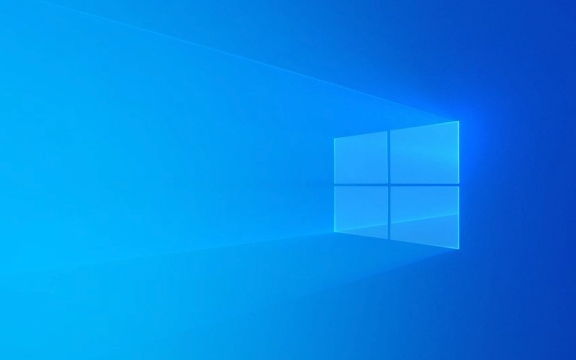
1. Check if Your Device Supports Windows Hello Face
Not all webcams support Windows Hello face recognition. It requires an infrared (IR) camera or a depth camera to work securely.
- Go to Settings > Accounts > Sign-in options.
- Look under Windows Hello — if "Face" is grayed out or says "Not available," your camera likely doesn’t support it.
- Devices with Intel RealSense, Windows Hello-certified IR cameras, or newer laptops with built-in facial recognition sensors are usually compatible.
? Tip: If you're on a desktop or older laptop, adding a compatible external IR camera (like the Logitech Brio or Microsoft Modern Webcam) may solve the issue.

2. Run the Windows Hello Troubleshooter
Windows includes built-in tools to diagnose sign-in problems.
- Press Windows I to open Settings.
- Go to System > Troubleshoot > Other troubleshooters.
- Run the Windows Hello troubleshooter if available.
This may detect driver issues, hardware problems, or permission blocks.

3. Update or Reinstall Camera Drivers
Outdated or corrupted drivers are a common cause.
- Press Windows X and select Device Manager.
- Expand Cameras or Imaging devices.
- Right-click your IR or webcam and choose Update driver > Search automatically.
- If that doesn’t help, right-click and select Uninstall device, then restart your PC to reinstall the driver.
? After reinstalling, go back to Sign-in options and try setting up face recognition again.
4. Ensure Required Services Are Running
Windows Hello depends on background services.
- Press Windows R, type
services.msc, and press Enter. - Check these services:
- Biometric Service – Set to Automatic, and ensure it’s Running.
- Windows Hello Face (or related services) – Should be active.
If Biometric Service is disabled, double-click it, set Startup type to Automatic, and click Start.
5. Re-Set Up Windows Hello Face
Sometimes the facial data gets corrupted.
- Go to Settings > Accounts > Sign-in options.
- Under Face, click Remove.
- Then click Set up (under Face) and follow the prompts to re-scan your face.
? Make sure:
- You’re in a well-lit room (but not backlit).
- Your face is clearly visible, without hats or heavy glasses if possible.
- The camera lens is clean.
6. Check for Windows Updates
Microsoft regularly rolls out fixes for biometric issues.
- Go to Settings > Windows Update > Check for updates.
- Install any pending updates, especially optional driver updates.
7. Group Policy or System Requirements Blocking It?
On work or school devices, policies may disable Windows Hello.
- If you're on a domain or managed device, contact your IT admin.
- Local users can check:
- Press Windows R, type
gpedit.msc(if you have Pro/Enterprise). - Navigate to Computer Configuration > Administrative Templates > Windows Components > Biometrics.
- Ensure "Allow the use of biometrics" is enabled.
- Press Windows R, type
Final Notes
- Antivirus or third-party security software can sometimes interfere. Temporarily disable them to test.
- Some privacy settings (like camera access) must be enabled:
- Settings > Privacy & security > Camera > Camera access should be ON.
- Also check App permissions for the Camera.
If none of the above works, your hardware may simply not support secure facial recognition — and you might need to use PIN, fingerprint (if available), or password instead.
Basically, start with hardware compatibility, then move through drivers, services, and setup. Most issues can be resolved without a full system reset.
The above is the detailed content of Windows Hello face recognition not working. For more information, please follow other related articles on the PHP Chinese website!

Hot AI Tools

Undress AI Tool
Undress images for free

Undresser.AI Undress
AI-powered app for creating realistic nude photos

AI Clothes Remover
Online AI tool for removing clothes from photos.

Clothoff.io
AI clothes remover

Video Face Swap
Swap faces in any video effortlessly with our completely free AI face swap tool!

Hot Article

Hot Tools

Notepad++7.3.1
Easy-to-use and free code editor

SublimeText3 Chinese version
Chinese version, very easy to use

Zend Studio 13.0.1
Powerful PHP integrated development environment

Dreamweaver CS6
Visual web development tools

SublimeText3 Mac version
God-level code editing software (SublimeText3)

Hot Topics
 How to solve the problem that Windows Hello face camera cannot be found in win11 facial recognition?
Mar 28, 2024 am 09:21 AM
How to solve the problem that Windows Hello face camera cannot be found in win11 facial recognition?
Mar 28, 2024 am 09:21 AM
When we use the win11 system, we have a function called windowshello face. This function is mainly used for face unlocking. However, many users are asking about the solution for win11 facial recognition and cannot find the windowshello face camera? Let this site carefully introduce to users the solution to the problem that Win11 facial recognition cannot find faces. How to solve the problem of Windows 11 facial recognition not being able to find Windows Shello face camera? Solution 1. Roll back the biometric driver 1. Open the device manager - biometric device - right click on Windows helloface software device properties > driver > roll back the driver
 How to solve the problem of facial recognition not working on Apple mobile phone
Mar 08, 2024 pm 06:28 PM
How to solve the problem of facial recognition not working on Apple mobile phone
Mar 08, 2024 pm 06:28 PM
Facial recognition on Apple phones doesn’t work. Users don’t have to worry if they encounter this situation. It’s not necessarily a problem with the device. You can try many methods to solve it. I’ll introduce it to you today. What should I do if the facial recognition on my Apple phone is not working? Solutions: 1. The FaceID function needs to ensure that there are no foreign objects blocking the face and that the face is unobstructed. Check that the front camera is not blocked. 2. Check the ambient lighting environment: When face recognition is performed, it is necessary to maintain sufficient ambient brightness and avoid interference from strong light sources. 3. Reset FaceID: Open the "Face & Password" option in "Settings" and click "Reset Face ID" to reset FaceID. 4. Upgrade the iOS version: If the iOS version running on the device is too old, it may affect Fac due to insufficient stability.
 It's scary to think about it! PimEyes steals photos of dead people to train facial recognition algorithm
Apr 15, 2023 pm 04:52 PM
It's scary to think about it! PimEyes steals photos of dead people to train facial recognition algorithm
Apr 15, 2023 pm 04:52 PM
When you search for photos of yourself on PimEyes, you'll see a lot of photos of yourself and people who look like you. However, when this tool trains the algorithm, it does not use photos authorized by the user, but based on photos from various platforms across the entire network to perform facial recognition. So after your photo is recognized, the search results will often show screenshots of videos from many websites. Not only that, but the website was also revealed to have been stealing photos of dead people to train its algorithms. No one is spared. Some people are dead, but they are still alive on the Internet. CherScarlett is a software engineer and writer. Recently, she suddenly discovered that photos of her mother, her great-great-grandmother who had passed away long ago, and her sister who passed away in 18 years all appeared in the
 How to develop facial recognition functionality using uniapp
Jul 04, 2023 pm 02:19 PM
How to develop facial recognition functionality using uniapp
Jul 04, 2023 pm 02:19 PM
Introduction to how to use uniapp to develop facial recognition function: With the development of science and technology, facial recognition technology is widely used in various fields. In mobile application development, we often need to use facial recognition function. Uniapp is a cross-platform development tool based on the Vue.js framework. It can use a set of codes to develop applications for multiple platforms such as iOS, Android and Web at the same time. This article will introduce how to use Uniapp to develop facial recognition capabilities and provide code examples. 1. Integrate face recognition SDK in U
 Learn how to enable face unlock on your Asus computer under Windows 10
Dec 21, 2023 pm 02:39 PM
Learn how to enable face unlock on your Asus computer under Windows 10
Dec 21, 2023 pm 02:39 PM
Some users of Asus computers using Win10 system want to set up facial recognition, but don’t know how to do it. This article is a tutorial for setting up facial recognition on Asus computers under Win10 system. Setting up facial recognition is only applicable to computers with infrared (IR) webcams. If you don’t see the facial login option in Windows Hello or it says that this option is unavailable, it means your computer does not have an infrared webcam. You can also check whether it has an infrared (IR) webcam through the device manager. Enter [Device Manager] in the Win10 search box, and then click [Open]. In the Device Manager window, click the arrow next to the [Camera] device type to check whether there is infrared rays
 Facial recognition not working on Windows 11? Fix now
Apr 14, 2023 pm 12:25 PM
Facial recognition not working on Windows 11? Fix now
Apr 14, 2023 pm 12:25 PM
We have it on our phones and laptops, and we use it because it makes our lives easier, without having to enter a password or use a fingerprint, although the second one is just as easy to do. Yes, we are indeed talking about facial recognition capabilities. While some people are skeptical about using it, most people are more than happy to streamline their authentication process for security reasons. However, some Windows 11 users claim that this built-in security doesn't work for them, and we'll show you how to fix the problem. Why doesn't facial recognition work on Windows 11? There are several reasons for this problem, and in most cases it is caused by a bad driver, so you may need to update or reinstall it. Policy settings also
 How to set up facial recognition on win11 laptop and tutorial
Jan 30, 2024 pm 03:09 PM
How to set up facial recognition on win11 laptop and tutorial
Jan 30, 2024 pm 03:09 PM
Many of our laptops now have Win11 installed by default. Some users are accustomed to setting a password, but it is troublesome to enter the password every time they start or wake up. Want to know how to set up facial recognition? To address this issue, today’s Win11 tutorial will share specific steps. Hope this content can help more people. Let’s take a look at the complete steps. How to set up facial recognition on win11 laptop 1. Enter win settings and click Account. 3. Find facial recognition and open it to enter.
 How to set up facial recognition in win11
Dec 24, 2023 pm 03:23 PM
How to set up facial recognition in win11
Dec 24, 2023 pm 03:23 PM
In the latest win11 system, users can enter their own facial information to directly open the computer through facial recognition, which enhances the user's security. If you want to set it up, you can directly enter the system settings to find the face recognition and then enter it. Information. How to set up facial recognition in win11 1. Enter win settings, then click "Account" 2. Click "Login Options" on the right 3. Find facial recognition and open it to log in.







