 Computer Tutorials
Computer Tutorials
 Troubleshooting
Troubleshooting
 my win pc shows a black screen with only a cursor before login
my win pc shows a black screen with only a cursor before login
my win pc shows a black screen with only a cursor before login
Jul 31, 2025 am 08:07 AMFirst try to start explorer.exe through the Task Manager; if it is invalid, run sfc /scannow and DISM to repair the system files; 1. Restart and enter safe mode; 2. Uninstall the graphics card driver in safe mode; 3. Disable all startup items and perform full-disk antivirus; 4. Check and repair Windows updates; 5. If the user configuration file is corrupted, create a new administrator account to migrate data; finally consider using the media creation tool for repair and installation. This problem is usually a software or driver failure, and in most cases it can avoid data loss.

If your Windows PC shows only a black screen with a cursor before login, it usually means the system has booted far enough to start the login process, but something is preventing the login interface or desktop from loading properly. This can be frustrating, but it's often fixed. Here are the most common causes and solutions:
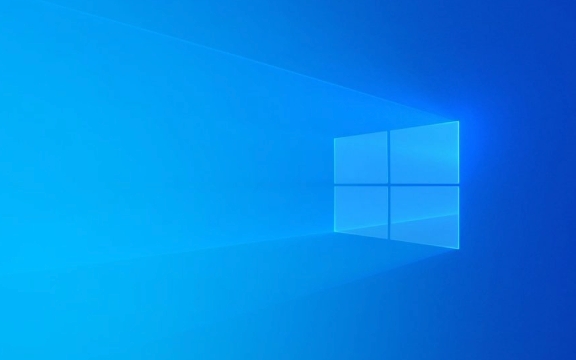
1. Explorer or Shell Process Isn't Loading
Sometimes Windows starts, but the shell (explorer.exe) fails to launch, leaving you with just a cursor.
Try this:

- Press Ctrl Shift Esc to open Task Manager.
- Click File > Run new task .
- Type
explorer.exeand press Enter. - If the desktop appears, the issue is temporary or related to explorer not starting.
If this works, it may come back after reboot. To fix permanently, check for corrupt system files or misconfigured settings (see below).
2. Corrupted User Profile or Login Interface
The sign-in screen (Winlogon/UI) might be failing due to a corrupted profile or system file.

Fix with System File Checker:
- Press Ctrl Shift Esc to open Task Manager.
- Click File > Run new task .
- Type
cmd, check "Create this task with administrative privileges" , and press Enter. - In the Command Prompt, run:
sfc /scannow
- Wait for the scan to finish. If it finds and fixes issues, restart.
If
sfcdoesn't help, try:DISM /Online /Cleanup-Image /RestoreHealthThen run
sfc /scannowagain.
3. Graphics Driver Issues
A faulty or updated graphics driver can cause a black screen after boot.
Try booting into Safe Mode:
- Restart your PC and interrupt boot 3 times to trigger Automatic Repair .
- Go to Troubleshoot > Advanced Options > Startup Settings > Restart .
- After restart, press F4 or 5 to boot into Safe Mode (with or without networking).
If the desktop loads in Safe Mode:
- Uninstall the graphics driver:
- Press Win X > Device Manager .
- Expand Display adapters , right-click the GPU, and choose Uninstall device .
- Check “Delete the driver software” if available.
- Restart normally — Windows will use a basic display driver.
4. Third-Party Software or Startup Conflict
Sometimes malware, antivirus, or startup apps interfere with the login process.
What to do:
- Boot into Safe Mode (as above).
- Open Task Manager > Startup tab and disable all startup items.
- Or use msconfig :
- Run
msconfigfrom Task Manager. - Go to Startup tab > Open Task Manager , and disable everything.
- Reboot and see if login screen appears.
- Run
Also, scan for malware using:
mpcmdrun.exe -scan -scantype 2
(run in admin Command Prompt — this triggers a full Microsoft Defender scan).
5. Check for Pending Updates or Failed Updates
A failed Windows Update can cause this issue.
- Boot into Safe Mode.
- Go to Settings > Update & Security > Windows Update .
- Check if there are pending or failed updates.
- If so, try to install them or use the Windows Update Troubleshooter .
Alternatively, use the media creation tool to perform a repair install (in-place upgrade) — this reinstalls Windows without deleting your files.
6. Temporary Profile or Profile Corruption
If Windows can't load your user profile, it may fall back to a temporary one or fail silently.
Signs:
- You see a temporary profile message on rare occasions.
- Settings and files don't load.
Fix:
- Boot into Safe Mode and log in as a different admin account (create one if needed via Command Prompt):
net user tempadmin P@ssw0rd /add net localgroup administrators tempadmin /add
- Then check your original profile under
C:\Users\YourName— if it's corrupted, you may need to migrate data. - ? Launch explorer.exe via Task Manager .
- ? Run
sfc /scannowand DISM . - ? Boot into Safe Mode to diagnose.
- ? Update or roll back graphics drivers .
- ? Disable startup apps and scan for malware .
- ? Repair install Windows (last resort) .
Summary – Quick Steps to Try:
It's usually not hardware failure if the cursor appears. Focus on software, drivers, and system integrity. Most cases are resolvable without data loss.
Basically, start with Safe Mode and work from there.
The above is the detailed content of my win pc shows a black screen with only a cursor before login. For more information, please follow other related articles on the PHP Chinese website!

Hot AI Tools

Undress AI Tool
Undress images for free

Undresser.AI Undress
AI-powered app for creating realistic nude photos

AI Clothes Remover
Online AI tool for removing clothes from photos.

Clothoff.io
AI clothes remover

Video Face Swap
Swap faces in any video effortlessly with our completely free AI face swap tool!

Hot Article

Hot Tools

Notepad++7.3.1
Easy-to-use and free code editor

SublimeText3 Chinese version
Chinese version, very easy to use

Zend Studio 13.0.1
Powerful PHP integrated development environment

Dreamweaver CS6
Visual web development tools

SublimeText3 Mac version
God-level code editing software (SublimeText3)

Hot Topics
 Black screen after changing refresh rate on Windows PC
Feb 20, 2024 am 09:27 AM
Black screen after changing refresh rate on Windows PC
Feb 20, 2024 am 09:27 AM
If you encounter black screen issues after changing the refresh rate on Windows 11/10 PC, this article will help you. We will share some effective troubleshooting steps to help you resolve this issue. By default, desktop monitors have a refresh rate of 60 Hz. You can increase the refresh rate for better game or app performance, but going beyond what your monitor supports can cause display issues or screen flickering. Windows itself limits setting refresh rates that your monitor doesn't support, but third-party apps may bypass this limit. If the system's graphics settings are adjusted, the screen may go black after startup and the desktop environment cannot be entered. This article will guide you on how to handle accidentally changing your monitor's refresh rate to an unsupported one. Why is my screen
 Fix no sound, lag or black screen when streaming VLC on Discord
Feb 19, 2024 pm 08:27 PM
Fix no sound, lag or black screen when streaming VLC on Discord
Feb 19, 2024 pm 08:27 PM
Although VLC is an established player, it is constantly updated and improved to maintain its relevance. Some users may experience issues such as sound, lag, and black screen when streaming VLC, which is what we will focus on in this article. Therefore, if you also encounter missing sound, lag or black screen when playing VLC, this article will provide you with a solution. How to stream VLC on Discord? Configuring VLC streaming is not complicated, but special problems can still arise. Before trying to solve these problems, make sure you fully understand the potential solutions mentioned below. Follow the steps mentioned below to configure VLC on the inconsistency. First, download and install the Discorde client on your computer, as the web version does not support streaming. Open VLC media
 What to do if a black screen appears when taking a screenshot on a win10 computer_How to deal with a black screen when taking a screenshot on a win10 computer
Mar 27, 2024 pm 01:01 PM
What to do if a black screen appears when taking a screenshot on a win10 computer_How to deal with a black screen when taking a screenshot on a win10 computer
Mar 27, 2024 pm 01:01 PM
1. Press the win key + r key, enter regedit, and click OK. 2. In the opened registry editor window, expand: HKEY_LOCAL_MACHINESYSTEMCurrentControlSetControlGraphicsDriversDCI, select Timeout on the right and double-click. 3. Then change 7 in [Numeric Data] to 0, and confirm to exit.
 Reasons and solutions for why the screen of Windows 11 computer is black but the mouse can still be moved
Jan 30, 2024 am 09:06 AM
Reasons and solutions for why the screen of Windows 11 computer is black but the mouse can still be moved
Jan 30, 2024 am 09:06 AM
When we use the win11 system, we will encounter a situation where only the mouse can move when the computer is turned on, and the computer has a black screen. So what is going on when the win11 computer screen is black but the mouse can move? For details, users can use the ctrl+alt+del shortcut keys to open the task manager to set up. If it still doesn’t work, they can directly reinstall the system. Let this site introduce to users in detail the win11 computer screen black screen. The solution is to make the mouse move. Solution to the problem that the win11 computer screen is black but the mouse can move. Solution 1: 1. Use the ctrl+alt+del shortcut key combination and click to open the task manager. 4. Find the uninstaller and click to view installed updates. Solution 2: 1. If
 Effective solutions and techniques for Ubuntu startup black screen problem
Dec 29, 2023 am 10:30 AM
Effective solutions and techniques for Ubuntu startup black screen problem
Dec 29, 2023 am 10:30 AM
Practical tips and methods to solve the black screen on Ubuntu startup Introduction: Ubuntu is a popular Linux operating system, but sometimes you may encounter a black screen problem during the startup process. This problem can be caused by a variety of reasons, such as graphics card driver issues, software conflicts, or system errors. This article will introduce some practical tips and methods to help solve the black screen problem at Ubuntu startup to ensure the stable operation of the system. 1. Update and reinstall the graphics card driver to enter recovery mode: press the Shift key during startup to enter
 How to deal with the black screen problem after entering Win11 BIOS
Jan 03, 2024 pm 01:05 PM
How to deal with the black screen problem after entering Win11 BIOS
Jan 03, 2024 pm 01:05 PM
Bios setting is a very important function in the computer. If the user finds that he cannot enter the BIOS setting page and the computer has a black screen, then the editor strongly recommends that you read this article. What to do if win11 enters BIOS black screen 1. First, check whether the monitor is fully functional and operating normally. Please confirm whether the monitor's power cord is firmly connected. 2. In addition, you need to carefully check the power switch of the monitor to see if it can start up and shut down normally. 3. Also make sure that the monitor's interface is fastened and not loose, and that the monitor's settings should also remain correct in their default state. 4. If the above steps prove that the monitor is running well, then we can start troubleshooting other problems! 5. It is recommended to scan and
 Solve the black screen problem caused by the inability to wake up from sleep in win11
Jan 04, 2024 pm 04:54 PM
Solve the black screen problem caused by the inability to wake up from sleep in win11
Jan 04, 2024 pm 04:54 PM
Win11 will turn on sleep by default, and it will automatically enter if you don't touch the computer for a period of time. As a result, some friends found that win11 sleep cannot wake up and the screen is black. This may be because the device has not been awakened, and sleep can also be canceled directly. Solution to the black screen that cannot be woken up from sleep in win11. Method 1: Force restart with the power button 1. First use the power button to force restart the computer, and then enter the win11 system. . 2. Right-click on the start menu door to open the options page of "Device Manager". 3. Then, double-click to open the keyboard or mouse device options. 4. After entering the device, click "Power Management" and check the "Allow this device to wake the computer" option. 5. Click OK to save the operation just now, and then use the selected settings.
 What should I do if I get a black screen after installing the NVIDIA graphics card driver? Solution to black screen after installing graphics card driver
Mar 13, 2024 pm 02:34 PM
What should I do if I get a black screen after installing the NVIDIA graphics card driver? Solution to black screen after installing graphics card driver
Mar 13, 2024 pm 02:34 PM
Many of our users' computers use NVIDIA graphics cards, so they need to install the NVIDIA graphics card driver. However, some users will enter a black screen as soon as they install the graphics card driver, causing the need to restart. After multiple attempts, the installation fails. So what is the solution to this problem? What's the solution? Today, the editor of the software tutorial will share effective solutions for the majority of users. Next, let us learn about the detailed steps. Solution to black screen when installing NVIDIA graphics card driver: 1. First, right-click [This PC] on the desktop and select [Manage] to enter it. 2. After entering the [Computer Management Page], click [Device Manager], click to expand [Display Adapter] according to the picture on the right side of the current page, and click [Video Card Driver]





