To successfully export videos in Premiere Pro, the key is to select the right format, set parameters and master the process. First, confirm that the sequence settings are consistent with the target, such as 1080×1920 resolution, 24/30fps frame rate; secondly, select MP4 format and platform presets through "File>Export Media>Media Exporter"; then adjust the bit rate according to the purpose, upload the platform and recommend that the video should not be less than 8Mbps and audio should be 128kbps, and save the master to use higher bit rate or ProRes format; turn on hardware acceleration to improve speed; finally use the queue function to batch export and save custom presets to improve efficiency.

If you want to export videos successfully in Premiere Pro, the key is to select the right format, set parameters, and master the basic export process. Many people tend to get stuck in the details of "what presets are used" and "how to adjust the bit rate" when they export the first time. In fact, as long as they understand the purpose and platform requirements, the whole process is not complicated.
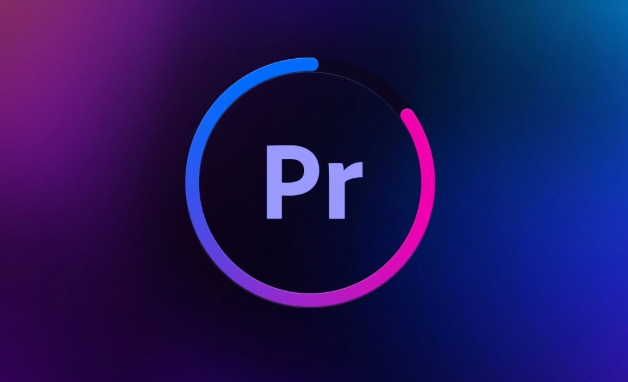
Confirm the project settings before exporting
Before exporting, check if the sequence settings on the timeline are correct. For example, whether the information such as frame rate, resolution, and pixel ratio is consistent with the goal you want to export. If you are uploading short videos to Douyin or B station, it is recommended to unify them to 1080×1920 (vertical screen) or 1920×1080 (horizontal screen), and the frame rate is 24fps or 30fps is more common.
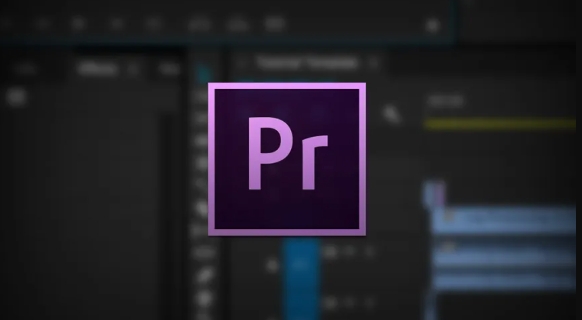
In addition, if your material is mixed with different formats, it is best to render a part before exporting to see if there is any lag or the audio and video is out of sync.
Use Media Exporter correctly
Premiere Pro's export function is mainly done through "File > Export Media > Media Exporter". After opening it, you will see a bunch of options. Don’t panic and remember a few key points:
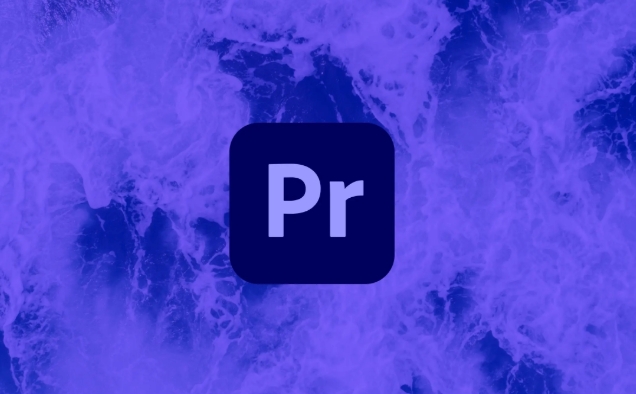
- Format : MP4 is the most versatile choice and is suitable for uploading on most platforms
- Presets : Adobe provides presets for some commonly used platforms, such as YouTube, Instagram, etc., which can be applied directly.
- Bit rate encoding : It is recommended to use "VBR 2 times", so that the file size can be controlled while ensuring image quality.
- Resolution : Select the output size according to the purpose, and keep the original size unless you want to zoom in the picture.
If you are not sure about the specific value, just select a suitable preset and fine-tune it.
Don't move the key parameters, but you need to understand some tricks
Many newbies will be confused about "How much is the right bit rate?" In fact, this depends on your final purpose:
- If it is uploaded to the online platform (such as B station, Douyin):
- The video bit rate is recommended to be no less than 8Mbps (1080p)
- 128kbps audio bit rate is enough
- If you save the HD master version, spare:
- You can choose a higher bit rate (such as 20~50Mbps), and the format can also be considered H.264 or ProRes (if it is a Mac)
Another thing that is easily overlooked is "hardware accelerated coding". If your computer supports NVIDIA or Intel graphics card acceleration, turning on this option in the export settings can significantly increase the export speed.
Multitasking export and queue management
If you have multiple versions that need to be exported (such as horizontal and vertical versions), you can use the "Quote" function of "Export to Media Exporter". Add different settings and click "Start Queue", and the software will automatically process it in turn. This saves time for manual operation.
In addition, you can save the commonly used export settings into custom presets and call them directly next time, which is very convenient.
Basically that's it. Although export is just the last part of the editing, if the wrong settings will also affect the playback experience. The key is to understand the platform requirements, set parameters reasonably, and use presets and queue functions proficiently, and you can complete the export work quickly and well.
The above is the detailed content of how to render in Premiere Pro. For more information, please follow other related articles on the PHP Chinese website!

Hot AI Tools

Undress AI Tool
Undress images for free

Undresser.AI Undress
AI-powered app for creating realistic nude photos

AI Clothes Remover
Online AI tool for removing clothes from photos.

Clothoff.io
AI clothes remover

Video Face Swap
Swap faces in any video effortlessly with our completely free AI face swap tool!

Hot Article

Hot Tools

Notepad++7.3.1
Easy-to-use and free code editor

SublimeText3 Chinese version
Chinese version, very easy to use

Zend Studio 13.0.1
Powerful PHP integrated development environment

Dreamweaver CS6
Visual web development tools

SublimeText3 Mac version
God-level code editing software (SublimeText3)

Hot Topics
 how to fix audio drift in Premiere Pro
Jul 02, 2025 pm 04:01 PM
how to fix audio drift in Premiere Pro
Jul 02, 2025 pm 04:01 PM
To solve the problem of audio and video out of synchronization in PremierePro, first check the timeline settings to ensure that the frame rate matches the audio sample rate; secondly enable hardware acceleration and optimize cache settings to improve performance; then use the synchronization lock function to prevent mismoving the track; finally pay attention to exporting settings, select a stable format and confirm that the audio parameters are correct. Perform the above steps in turn to effectively avoid audio and video drift problems.
 how to use the razor tool in Premiere Pro
Jul 02, 2025 pm 03:58 PM
how to use the razor tool in Premiere Pro
Jul 02, 2025 pm 03:58 PM
The method to quickly use the razor tool in PremierePro is to press the C key; 1. Press the C key on the keyboard to switch to the razor tool, or you can find the knife icon in the left toolbar to select it; 2. Position the playback head to the position you need to cut, click the clip to cut; 3. If you need to delete the middle part, you can select the middle section and press Delete to delete it after the same clip is cut again; 4. Use the selection tool (V) to adjust the sequence of the clips or leave a blank timeline; 5. If you need to cut the multi-track clip at the same time, you can check "All tracks" in the top menu; 6. If you accidentally cut the wrong clips, you can undo or right-click the clips; 7. In addition, press and hold the Alt left mouse button to temporarily enable the razor function without switching the tool; pay attention to ensuring that the playback head is used when using it; 6. If you accidentally cut it wrong, you can undo or right-click the clips; 7. In addition, press and hold the left mouse button of the Alt mouse to temporarily enable the razor function without switching the tool;
 how to make text appear one letter at a time in Premiere Pro
Jul 08, 2025 am 12:02 AM
how to make text appear one letter at a time in Premiere Pro
Jul 08, 2025 am 12:02 AM
To display text letter by letter, use PremierePro’s built-in “Typewriter” animation preset or manually adjust the opacity or zoom of each character. 1. Use presets such as "Typewriter-Reveal" in the "EssentialGraphics" panel to directly apply the verbatim effect; 2. Enable character-by-character animation through the "EssentialGraphics panel" and select Opacity or Scale for customization; 3. Set Start and EndOffset to control the animation rhythm and combine keyframes to achieve dynamic changes; 4. You can adjust the offset, add blur or color change to enhance the effect. It is recommended that each letter lasts 0.1-0.2 seconds and is suitable for phrases rather than long paragraphs.
 how to fix red frames in Premiere Pro
Jul 07, 2025 am 12:16 AM
how to fix red frames in Premiere Pro
Jul 07, 2025 am 12:16 AM
The red box appears in PremierePro because the preview file is not generated or the material path is incorrect. Common reasons include just imported projects, material path changes, insufficient cache space, or failed proxy files loading. Solution: 1. Wait for automatic cache generation; 2. Manually generate preview rendering timeline; 3. Check and relink missing materials; 4. Clean and rebuild media cache. When using proxy clips, you should confirm that the proxy files are correctly associated and appropriately reduce the playback resolution to improve preview fluency.
 how to apply an effect to multiple clips in Premiere Pro
Jul 05, 2025 am 12:22 AM
how to apply an effect to multiple clips in Premiere Pro
Jul 05, 2025 am 12:22 AM
There are three ways to quickly add the same effect to multiple clips in PremierePro: 1. Use the "EffectChainer" tool to first apply the effect to one clip, and then click other clips one by one through the chain icon in the effect panel to apply it in batches; 2. By copying and pasting attributes, right-click the first clip with added effects in the timeline to select copy, then select other clips to right-click to select paste attributes, and only select video or audio effects to paste; 3. Use the adjustment layer to process the video effect, create a new adjustment layer and place it above the target clip, and drag the effect to the adjustment layer to affect all clips below it. The above methods can significantly improve work efficiency and are suitable for the needs of different scenarios.
 how to normalize audio in Premiere Pro
Jul 04, 2025 am 12:16 AM
how to normalize audio in Premiere Pro
Jul 04, 2025 am 12:16 AM
NormalizingaudioinPremiereProadjuststheloudestpeakinacliptoatargetlevel,balancingvolumeacrossclips.1.Right-clickaclipandchoose“AudioGain…”2.Select“NormalizeMaxPeakto”andsetatargetlike-1dBor-3dB.3.ClickOKtoapply;thisscaleseachclip’svolumeuniformly.Itw
 how to rotate video in Premiere Pro
Jul 04, 2025 am 01:33 AM
how to rotate video in Premiere Pro
Jul 04, 2025 am 01:33 AM
There are three ways to rotate videos in PremierePro. 1. Use the "Motion" option in the "Effect Control" to accurately adjust the rotation angle, which is suitable for fine operation; 2. Use the "Create Sequence from Clip" function to automatically correct the vertical video direction of the mobile phone, saving time and effort; 3. Use "Crop" and "Zoom" to adjust the screen to fill the screen and avoid black edges to ensure complete output quality.
 how to fade audio in Premiere Pro
Jul 05, 2025 am 12:50 AM
how to fade audio in Premiere Pro
Jul 05, 2025 am 12:50 AM
Adding a fade effect to audio in PremierePro can be achieved in three ways: 1. Use audio transition effects such as "Constant Gain" or "Exponential Fade" and drag directly to the beginning of the audio clip; 2. Manually add volume keyframes in the "Effect Controls" panel, and control fade speed and nature by adjusting the keyframe position and curve; 3. Use the "Trail Mixer" to drag the volume slider in real time to record the operation track, which is suitable for unified management of multi-track audio. Each method has its own advantages. Newbie can choose to quickly achieve the transition effect, advanced users are suitable for manual adjustment or use the track mixer to obtain more refined control. Finally, it is recommended that preview ensures that the audio transition is natural and smooth.






