 System Tutorial
System Tutorial
 Windows Series
Windows Series
 How to fix 'IRQL_NOT_LESS_OR_EQUAL' blue screen error in Windows
How to fix 'IRQL_NOT_LESS_OR_EQUAL' blue screen error in Windows
How to fix 'IRQL_NOT_LESS_OR_EQUAL' blue screen error in Windows
Jul 30, 2025 am 05:00 AMRestart your computer to rule out temporary glitches; 2. Uninstall recent hardware, drivers, or software—especially antivirus, VPN, or overclocking tools—by booting into Safe Mode and using Device Manager; 3. Update or roll back problematic drivers for network, graphics, storage, and audio devices through Device Manager or manufacturer websites; 4. Run Windows Memory Diagnostic (mdsched.exe) to detect RAM issues and reseat or replace faulty sticks if errors are found; 5. Use sfc /scannow and DISM /Online /Cleanup-Image /RestoreHealth to repair corrupted system files; 6. Run chkdsk /f /r to check and fix disk errors on reboot; 7. Disable CPU, GPU, or RAM overclocking and reset BIOS/UEFI to default settings; 8. Analyze minidump files (C:\Windows\Minidump) using BlueScreenView or WinDbg to identify the faulting driver and update or remove it; 9. Perform a clean boot via msconfig to disable non-Microsoft services and startup items, then re-enable them gradually to isolate conflicts; 10. As a last resort, reset or reinstall Windows to eliminate deep-seated software issues—most IRQL errors stem from drivers or faulty RAM and can be resolved systematically without professional help.

The "IRQL_NOT_LESS_OR_EQUAL" blue screen error (BSOD) in Windows is one of the most common and frustrating stop errors. It typically indicates that a system process or driver tried to access a memory address at an incorrect Interrupt Request Level (IRQL). This usually points to faulty drivers, incompatible software, or hardware issues.
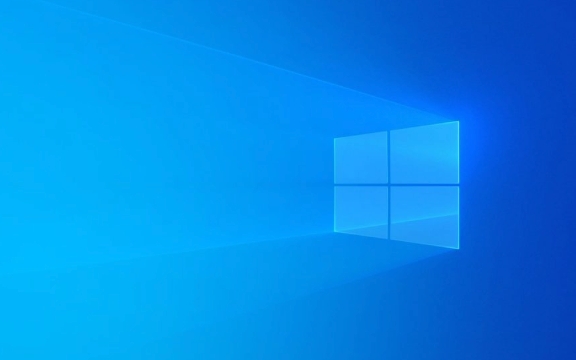
Here’s how to fix it — step by step.
1. Restart Your Computer
Before diving into complex fixes, restart your PC. Sometimes, the error is caused by a temporary glitch or a misbehaving driver that doesn’t persist after a reboot.

If the error doesn’t reappear, it may have been a one-time issue. But if it keeps happening — especially during startup or while using certain apps — keep reading.
2. Check for Recently Installed Hardware or Drivers
This error often occurs after:

- Installing new hardware (like RAM, GPU, or peripherals)
- Updating or installing new drivers
- Running third-party software that installs kernel-level drivers (e.g., antivirus, virtualization tools)
What to do:
- Unplug any recently added hardware.
- Boot into Safe Mode (press F8 or Shift Restart → Troubleshoot → Advanced Options → Startup Settings → Restart → Enable Safe Mode).
- In Safe Mode, uninstall recent drivers:
- Press
Win X→ Device Manager - Look for devices with a yellow warning icon
- Right-click and Uninstall device, then check "Delete the driver software"
- Press
- Remove recently installed software, especially:
- Antivirus tools (e.g., McAfee, Norton)
- VPN clients
- Overclocking utilities
- Disk encryption or backup software
3. Update or Roll Back Drivers
Outdated, corrupt, or incompatible drivers are a top cause of this error.
Focus on these drivers:
- Network adapters
- Graphics drivers (NVIDIA, AMD, Intel)
- Storage controllers
- Audio drivers
How to update:
- Use Device Manager to update drivers automatically.
- Or go to your PC manufacturer’s website (or component manufacturer, like NVIDIA) and download the latest official drivers.
- If the crash started after a driver update, roll back the driver:
- Device Manager → Right-click device → Properties → Driver → Roll Back Driver
? Pro tip: Avoid third-party driver updater tools. They often install incorrect or outdated drivers.
4. Run Memory Diagnostics
Faulty RAM is a frequent cause of IRQL errors.
Test your memory:
- Press
Win R, typemdsched.exe, and press Enter. - Choose "Restart now and check for problems".
- After reboot, your PC will run the Windows Memory Diagnostic tool.
- Once complete, it will reboot again.
Check results:
- Open Command Prompt as admin and run:
eventvwr.msc
- Go to Windows Logs → System
- Look for entries from MemoryDiagnostics-Results to see if any errors were found.
If errors appear, try:
- Reseating your RAM sticks
- Testing each stick individually
- Replacing faulty RAM
5. Scan for System File Corruption
Corrupted system files can lead to memory access violations.
Run these commands in Command Prompt (Admin):
sfc /scannow
Wait for it to complete. If it finds and fixes issues, restart and test.
Then run:
DISM /Online /Cleanup-Image /RestoreHealth
This repairs the Windows image. After it finishes, restart again.
6. Check for Disk Errors
A failing hard drive or SSD can cause memory-related crashes.
Run:
chkdsk /f /r
You’ll be prompted to schedule the scan on next reboot — type Y and restart.
Let it run (it may take a while), then check if the issue persists.
7. Disable Overclocking
If you’ve overclocked your CPU, GPU, or RAM:
- Reset BIOS/UEFI settings to default
- Disable XMP/DOCP profiles temporarily
- Run the system at stock speeds
Overclocking can destabilize memory access and trigger IRQL errors.
8. Analyze the Minidump File
Windows saves crash dumps (usually in C:\Windows\Minidump\) that can pinpoint the faulty driver.
How to analyze:
- Download BlueScreenView (by NirSoft) or WinDbg (from Microsoft)
- Open the most recent
.dmpfile - Look for the driver with the faulting module or highlighted in red
Example: If nvlddmkm.sys appears, it’s likely your NVIDIA graphics driver causing the issue.
Then:
- Update or reinstall that specific driver
- Or temporarily disable the device
9. Perform a Clean Boot (Identify Software Conflicts)
Third-party services can interfere with system operations.
Do a clean boot:
- Press
Win R, typemsconfig, hit Enter - Go to Services tab → Check "Hide all Microsoft services" → Click "Disable all"
- Go to Startup tab → Open Task Manager → Disable all startup items
- Restart
If the BSOD stops, re-enable services/startup items in groups to find the culprit.
10. Reset or Reinstall Windows (Last Resort)
If nothing works:
- Use Reset this PC (Settings → System → Recovery → Reset PC)
- Choose "Remove everything" and reinstall Windows cleanly
This eliminates software corruption, bad drivers, and conflicting apps.
Bottom line:
IRQL_NOT_LESS_OR_EQUAL is usually caused by drivers or hardware — especially memory. Start with Safe Mode, check recent changes, test RAM, update drivers, and use dump files to identify the root cause. Most cases can be fixed without professional help.
Basically, it’s not complicated — just methodical.
The above is the detailed content of How to fix 'IRQL_NOT_LESS_OR_EQUAL' blue screen error in Windows. For more information, please follow other related articles on the PHP Chinese website!

Hot AI Tools

Undress AI Tool
Undress images for free

Undresser.AI Undress
AI-powered app for creating realistic nude photos

AI Clothes Remover
Online AI tool for removing clothes from photos.

Clothoff.io
AI clothes remover

Video Face Swap
Swap faces in any video effortlessly with our completely free AI face swap tool!

Hot Article

Hot Tools

Notepad++7.3.1
Easy-to-use and free code editor

SublimeText3 Chinese version
Chinese version, very easy to use

Zend Studio 13.0.1
Powerful PHP integrated development environment

Dreamweaver CS6
Visual web development tools

SublimeText3 Mac version
God-level code editing software (SublimeText3)

Hot Topics
 How to solve the computer blue screen system thread exception not handled?
Mar 13, 2024 pm 02:46 PM
How to solve the computer blue screen system thread exception not handled?
Mar 13, 2024 pm 02:46 PM
When the computer is running, it is inevitable that the computer will have a blue screen, a black screen, unresponsive operations, etc. Recently, some users have reported to the editor that their computers have a blue screen code systemthreadexceptionnothandled. What does this mean? How do we solve this problem? Let’s take a look at the detailed solutions below. What does systemthreadexceptionnothandled mean? Answer: The systemthreadexceptionnothandled blue screen is usually caused by soft faults such as driver conflicts and virtual memory configuration errors. Incompatible hardware and software, drivers or updated patches cause damage to system files. Solution:
 How to restart the computer without blue screen when playing League of Legends
Feb 13, 2024 pm 07:12 PM
How to restart the computer without blue screen when playing League of Legends
Feb 13, 2024 pm 07:12 PM
As one of the most popular and influential online games, LOL has a huge user base. However, many friends have recently reported to the editor that a blue screen appears when playing LOL. This is really terrible. How should I deal with it? Don’t panic when encountering anything. Here, the editor will share with you some tips on solving LOL blue screen. lol blue screen solution: Reason 1, the computer's own memory is insufficient, resulting in a blue screen solution: In order to solve the problem of insufficient hard disk space, we can take some measures. First, make sure not to store too many files and data on your hard drive, and try to delete some files you no longer need. Secondly, to regularly clean up temporary files generated by the system, you can use the system's own cleaning tool or third-party cleaning software. Furthermore, if there are
 What to do if the blue screen error code 0x00000124 appears in Win7 system? The editor will teach you how to solve it
Mar 21, 2024 pm 10:10 PM
What to do if the blue screen error code 0x00000124 appears in Win7 system? The editor will teach you how to solve it
Mar 21, 2024 pm 10:10 PM
Computers are now the most commonly used. Whether it is work, study, or life, they are everywhere. However, computers also have their problems. People are overwhelmed with all kinds of problems, such as the blue screen 0x00000124 error in the Win7 system of the computer. Code is one of the more common problems for win7 users. What should you do if you encounter this problem? For this reason, the editor has brought a method to solve the blue screen 0x00000124. In the process of using the win7 system, it is inevitable to encounter problems of one kind or another, especially problems such as blue screen or black screen, which are often encountered by users. Some users of the win7 ultimate system reported that a blue screen appeared when the computer was turned on. And prompts 0x00000124 error code, how to deal with this
 What to do if the blue screen code 0x0000001 occurs
Feb 23, 2024 am 08:09 AM
What to do if the blue screen code 0x0000001 occurs
Feb 23, 2024 am 08:09 AM
What to do with blue screen code 0x0000001? The blue screen error is a warning mechanism when there is a problem with the computer system or hardware. Code 0x0000001 usually indicates a hardware or driver failure. When users suddenly encounter a blue screen error while using their computer, they may feel panicked and at a loss. Fortunately, most blue screen errors can be troubleshooted and dealt with with a few simple steps. This article will introduce readers to some methods to solve the blue screen error code 0x0000001. First, when encountering a blue screen error, we can try to restart
 How to Fix 0x00000001 Blue Screen Error
Feb 19, 2024 pm 11:12 PM
How to Fix 0x00000001 Blue Screen Error
Feb 19, 2024 pm 11:12 PM
What to do about 0x00000001 blue screen? The blue screen problem is a headache that many computer users often encounter. When our computer encounters a blue screen, it will suddenly stop running and display a blue screen interface with an error code. Among them, 0x00000001 is a common blue screen error code. Blue screen issues can be caused by a variety of reasons, including software errors, hardware failures, driver issues, and more. Although this problem can be frustrating, there are things we can do to resolve it. Below I will introduce some solutions to blue screen
 What does the blue screen code 0x000000d1 represent?
Feb 18, 2024 pm 01:35 PM
What does the blue screen code 0x000000d1 represent?
Feb 18, 2024 pm 01:35 PM
What does the 0x000000d1 blue screen code mean? In recent years, with the popularization of computers and the rapid development of the Internet, the stability and security issues of the operating system have become increasingly prominent. A common problem is blue screen errors, code 0x000000d1 is one of them. A blue screen error, or "Blue Screen of Death," is a condition that occurs when a computer experiences a severe system failure. When the system cannot recover from the error, the Windows operating system displays a blue screen with the error code on the screen. These error codes
 The computer frequently blue screens and the code is different every time
Jan 06, 2024 pm 10:53 PM
The computer frequently blue screens and the code is different every time
Jan 06, 2024 pm 10:53 PM
The win10 system is a very excellent high-intelligence system. Its powerful intelligence can bring the best user experience to users. Under normal circumstances, users’ win10 system computers will not have any problems! However, it is inevitable that various faults will occur in excellent computers. Recently, friends have been reporting that their win10 systems have encountered frequent blue screens! Today, the editor will bring you solutions to different codes that cause frequent blue screens in Windows 10 computers. Let’s take a look. Solutions to frequent computer blue screens with different codes each time: causes of various fault codes and solution suggestions 1. Cause of 0×000000116 fault: It should be that the graphics card driver is incompatible. Solution: It is recommended to replace the original manufacturer's driver. 2,
 Win11 users reported that problems such as blue screens and lags occurred after installing Microsoft's March update.
Apr 11, 2024 pm 07:04 PM
Win11 users reported that problems such as blue screens and lags occurred after installing Microsoft's March update.
Apr 11, 2024 pm 07:04 PM
Microsoft pushed the KB5035853 update to Windows 11 users during the March Patch Tuesday event, but users reported that a blue screen of death error occurred after installation. Affected users reported that the blue screen error page displayed "ThreadStuckinDeviceDriver" (a thread in the device driver is stuck). A Lenovo user reported that after installing KB5035853 on a device with Bitlocker, the hardware failed to boot and a blue screen of death occurred. Another user reported: After installing KB5035853 on multiple of my AMD hosts (all models are 21B9), a cyclic blue screen requesting Bitlocker code occurred. 5 sets





