How to skip product key during Windows 10 installation
Jul 30, 2025 am 04:58 AM1. When installing Windows 10, you can skip entering the key by selecting "I don't have a product key"; 2. If this option is not available, you can use Shift F10 to call up the command prompt and enter oobe\bat to bypass it; 3. The system can still be used normally without activation, but some personalized functions are limited. During the installation of Windows 10, it is not mandatory to enter the product key immediately. Users can click "I don't have a product key" when selecting the version to continue the installation. If this option is missing, you can use the command prompt to execute the specified command to skip it. Although the system is not activated after skipping the key, the core functions are not affected. Only personalized settings are limited, and subsequent activation can be made.

Skipping product key input is actually a common requirement during installation of Windows 10, especially when you don't have a key available for the time being, or you plan to activate the system later. The good news is that Microsoft does not mandate that the product key must be entered immediately, and you can bypass this step smoothly as long as you are not ready to activate the system when it is completely installed.
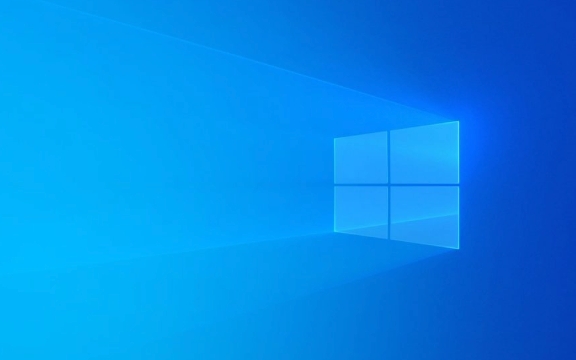
Here are some practical methods and precautions to help you skip the product key input process when installing Windows 10.

The option of "I don't have a product key" in the installation interface
In most cases, the Windows 10 installer provides an option to "I don't have a product key" at the step of selecting the version. Just click on this link and the installation process will not force you to enter the key.
- This option usually appears after you have selected the version of Windows to install.
- If you see this option, select it directly and you can continue to the next installation.
- If you don't see this option, it may be because you are using a specific brand of OEM mirror (such as Lenovo, Dell, etc.), in which case you can try the following method.
Bypass product key input using a command prompt
If you encounter the installation interface without the option "I don't have a product key", there is also a hidden trick: Use the command prompt during the installation process to turn off activation checks.
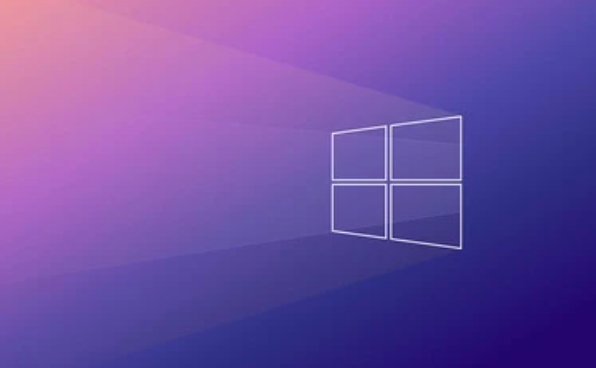
The operation steps are as follows:
In the product key input interface, press
Shift F10to open the command prompt window-
Enter the following command and press Enter:
oobe\bat
The system will restart and return to the initial setup interface, and you will no longer be asked to enter the product key.
It should be noted that this method is suitable for most standard versions of Windows 10 installation images, but is not guaranteed to be effective in all customized versions.
It can also be used normally using an inactivated system
Even if you skip product key input and the system is inactive, Windows 10 can still be used properly. Only some personalized functions will be restricted, for example:
- Unable to change wallpaper or theme
- There will be an activated watermark in the lower right corner of the desktop
- Some advanced settings may be grayed out and unavailable
However, core functions such as daily office, Internet access, and software operation will not be affected. You can use "Settings > System > About > Activate Windows" to reactivate the key later.
Basically these methods. Although skipping product keys may seem a bit troublesome, you actually only need to pay attention to a few key points to successfully install them. If you use the system yourself, install it first and then activate it will not delay the use.
The above is the detailed content of How to skip product key during Windows 10 installation. For more information, please follow other related articles on the PHP Chinese website!

Hot AI Tools

Undress AI Tool
Undress images for free

Undresser.AI Undress
AI-powered app for creating realistic nude photos

AI Clothes Remover
Online AI tool for removing clothes from photos.

Clothoff.io
AI clothes remover

Video Face Swap
Swap faces in any video effortlessly with our completely free AI face swap tool!

Hot Article

Hot Tools

Notepad++7.3.1
Easy-to-use and free code editor

SublimeText3 Chinese version
Chinese version, very easy to use

Zend Studio 13.0.1
Powerful PHP integrated development environment

Dreamweaver CS6
Visual web development tools

SublimeText3 Mac version
God-level code editing software (SublimeText3)

Hot Topics
 What is the difference between macOS Recovery and Internet Recovery?
Jul 02, 2025 am 12:24 AM
What is the difference between macOS Recovery and Internet Recovery?
Jul 02, 2025 am 12:24 AM
macOSRecoveryisabuilt-inrecoverysystemonahiddenpartitionofyourMac’sstartupdisk,providingtoolslikeDiskUtility,Terminal,andmacOSreinstallation.1.Itloadsquicklyfromlocalstorage.2.Requiresafunctioninginternaldrive.3.ToolsincludereinstallingmacOS,repairin
 How to dual boot Windows 11 and Ubuntu
Jul 01, 2025 am 12:08 AM
How to dual boot Windows 11 and Ubuntu
Jul 01, 2025 am 12:08 AM
When installing dual systems, you need to pay attention to partitioning, installation order and BIOS settings. 1. Partition preparation: Use disk management tools to compress at least 25GB (50GB or more) of unallocated space to Ubuntu without formatting; 2. Make a boot U disk: Use Rufus to write Ubuntu ISO to at least 8GB U disk; 3. BIOS settings: Restart and enter the BIOS (usually press F2, Del or Esc), turn off SecureBoot, and set the U disk as the first boot item; 4. Install Ubuntu: Select "Somethingelse" custom partition, create a new ext4 mount point/ and occupy the remaining space, and build a swap partition equal to the memory size, boot and add
 Can I use my Windows 7 product key to activate a new Windows 10 installation
Jul 02, 2025 am 12:15 AM
Can I use my Windows 7 product key to activate a new Windows 10 installation
Jul 02, 2025 am 12:15 AM
No,youcannotdirectlyuseaWindows7productkeytoactivateWindows10.1.Windowsproductkeysareversion-specific,soaWindows7keyonlyworksforWindows7.2.IfyourPCwasupgradedfromWindows7toWindows10beforesupportended,itmayhaveadigitallicenselinkedtothehardware,allowi
 Minimum system requirements for Windows 11
Jul 03, 2025 am 12:48 AM
Minimum system requirements for Windows 11
Jul 03, 2025 am 12:48 AM
The minimum hardware requirements of Windows 11 mainly include five aspects: 1. The processor must be from the sixth-generation Intel or Ryzen starting point or above, supports 64-bit, dual-core and above, the main frequency is not less than 1GHz, and is on the Microsoft support list; 2. At least 4GB of memory, but 8GB or higher is recommended to ensure smooth use; 3. At least 64GB of storage space, the system itself occupies about 25~30GB, and it is recommended to use SSD; 4. The TPM2.0 security module must be supported and enabled, many motherboards did not meet this condition before 2016; 5. Some users try to bypass the restricted installation may cause driver or update problems, and ordinary users do not recommend this.
 This copy of the Install macOS application is damaged
Jul 06, 2025 am 12:26 AM
This copy of the Install macOS application is damaged
Jul 06, 2025 am 12:26 AM
The "InstallmacOS is corrupted" prompt is usually caused by security mechanisms rather than file corruption. Common reasons include unofficial download sources, incomplete files, failure to verify signatures in the old system, or misjudgment of Gatekeeper; solutions include: 1. Forced opening of the installer through terminal commands and starting the USB flash drive; 2. Temporarily closing Gatekeeper verification; 3. Remount the installer and delete kernelcache file repair permissions; ways to avoid problems include prioritizing the use of official channels to download, verify the SHA256 value, selecting a trusted third-party site, and avoiding modification of the installation content.
 How to convert MBR to GPT for Windows 11 installation
Jul 05, 2025 am 12:39 AM
How to convert MBR to GPT for Windows 11 installation
Jul 05, 2025 am 12:39 AM
To convert the hard disk from MBR to GPT to install Windows 11, you must first back up the data and confirm that the motherboard supports UEFI; 1. Automatic conversion using Windows installation media: Insert the USB disk and boot from USB, press Shift F10 on the installation interface to open the command prompt, enter diskpart, listdisk, selectdiskX, clean, convertgpt commands to complete the conversion. This method will clear all contents of the disk; 2. Lossless conversion of non-system disks in existing Windows: Use AOMEIPartitionAssistantStandard and other tools to right-click to convert to GPT disk. It is still recommended to backup data before operation;
 Windows 10 installation stuck on logo
Jul 06, 2025 am 12:01 AM
Windows 10 installation stuck on logo
Jul 06, 2025 am 12:01 AM
When booting the computer and logging in the Windows 10Logo interface is usually not damaged by hardware, but rather an error in system file loading. 1. Wait for 15 to 30 minutes first to confirm whether it is "fake death". If there is no progress, force restart; 2. Force shut down three times to enter the recovery environment, try to start repair or enter safe mode to troubleshoot driver and software conflicts; 3. Check the hard disk bad channel, clean the memory gold fingers and replace the slot to test the hardware problems; 4. Finally, you can try to reset the computer or install the system in a brand new way to solve it, and give priority to using the official website pure ISO mirror.
 How to use Disk Utility to erase a Mac for a clean macOS install?
Jul 02, 2025 am 12:23 AM
How to use Disk Utility to erase a Mac for a clean macOS install?
Jul 02, 2025 am 12:23 AM
To completely erase the Mac drive for clean installation, you must first enter recovery mode and use Disk Utility. The steps are as follows: 1. Press and hold Command R after shutting down the power and start to enter recovery mode; 2. Open Disk Utility and select "Show All Devices" to view the complete drive information; 3. Select the target volume or physical drive, click "Erase" and select the appropriate format (APFS or MacOSExtended); 4. If you need to sell or give away the device, you can enable the safe erase option; 5. Exit Disk Utility and reinstall macOS after completion. Make sure to back up important data before operation.






