 Computer Tutorials
Computer Tutorials
 System Installation
System Installation
 How to bypass the Microsoft account requirement during Windows 11 setup
How to bypass the Microsoft account requirement during Windows 11 setup
How to bypass the Microsoft account requirement during Windows 11 setup
Jul 30, 2025 am 04:53 AMYes, Microsoft account requirements can be skipped in Windows 11 settings. 1. Enter "localhost" or a fake email address during the account setting phase to trigger the local account option; 2. Disconnect the Internet so that the system cannot verify the Microsoft account and fall back to the local account option; 3. Use the command prompt (Shift F10) to create a local account through the net user command and give administrator permissions to skip the account settings interface. These methods allow users to create local accounts rather than Microsoft accounts during the installation process.

Yes, you can skip the Microsoft account requirement when setting up Windows 11 — it's not officially advertised, but definitely doable. The setup pushes you towards using a Microsoft account, but there's still an option to use a local account instead, if you know how to get around the prompts.
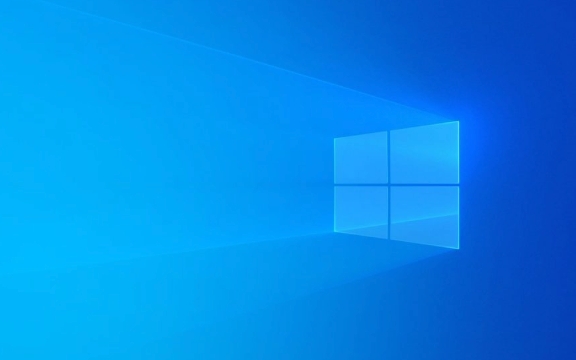
Here's how to actually bypass that step and create a local account during installation.

Use the Local Account Setup Trick
During the account setup phase of Windows 11 installation, Microsoft tries to force you to sign in with a Microsoft account. However, there's a workaround:
- When prompted to enter your Microsoft account email, type “l(fā)ocalhost” or any fake email (like
test@localhost.com) into the email field. - It will say the email is invalid, but then an option should appear: “Sign in with a local account instead.”
- Click that link and proceed to create a username and password for a local account.
This trick works because the system eventually gives you access to the local account option after detecting an unsuccessful login attempt.
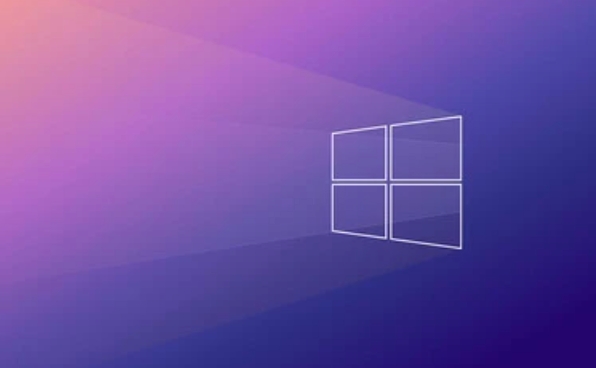
Disconnect Internet During Setup
Another solid method is to disconnect from the internet temporarily:
- Skip connecting to Wi-Fi or unplug the Ethernet cable during the setup process.
- Without internet access, Windows won't be able to verify a Microsoft account, so it will fall back to offering a local account.
- You'll still need to go through the motions of entering an email, but the lack of connection forces the system to show the local account option.
Once you're past this screen, you can reconnect to the internet and continue setting up your system normally.
Use Command Prompt (Advanced)
If you're more technically inclined, you can use the command prompt during setup:
- At the “Let's connect you to a network” screen, press Shift F10 to open the command prompt.
- Type
net user [username] [password] /add(replace with your desired name and password). - Then type
net localgroup administrators [username] /addto give admin rights. - Close the command prompt and continue setup — you can now log in with the local account you just created.
This method skips the account screen entirely by creating one on the fly.
Keep in mind that while these methods work today, Microsoft may patch them in future updates. If you're planning to set up multiple machines or want to avoid syncing issues, going local can help keep things simple and private.
Basically that's it.
The above is the detailed content of How to bypass the Microsoft account requirement during Windows 11 setup. For more information, please follow other related articles on the PHP Chinese website!

Hot AI Tools

Undress AI Tool
Undress images for free

Undresser.AI Undress
AI-powered app for creating realistic nude photos

AI Clothes Remover
Online AI tool for removing clothes from photos.

Clothoff.io
AI clothes remover

Video Face Swap
Swap faces in any video effortlessly with our completely free AI face swap tool!

Hot Article

Hot Tools

Notepad++7.3.1
Easy-to-use and free code editor

SublimeText3 Chinese version
Chinese version, very easy to use

Zend Studio 13.0.1
Powerful PHP integrated development environment

Dreamweaver CS6
Visual web development tools

SublimeText3 Mac version
God-level code editing software (SublimeText3)

Hot Topics
 What is the difference between macOS Recovery and Internet Recovery?
Jul 02, 2025 am 12:24 AM
What is the difference between macOS Recovery and Internet Recovery?
Jul 02, 2025 am 12:24 AM
macOSRecoveryisabuilt-inrecoverysystemonahiddenpartitionofyourMac’sstartupdisk,providingtoolslikeDiskUtility,Terminal,andmacOSreinstallation.1.Itloadsquicklyfromlocalstorage.2.Requiresafunctioninginternaldrive.3.ToolsincludereinstallingmacOS,repairin
 How to dual boot Windows 11 and Ubuntu
Jul 01, 2025 am 12:08 AM
How to dual boot Windows 11 and Ubuntu
Jul 01, 2025 am 12:08 AM
When installing dual systems, you need to pay attention to partitioning, installation order and BIOS settings. 1. Partition preparation: Use disk management tools to compress at least 25GB (50GB or more) of unallocated space to Ubuntu without formatting; 2. Make a boot U disk: Use Rufus to write Ubuntu ISO to at least 8GB U disk; 3. BIOS settings: Restart and enter the BIOS (usually press F2, Del or Esc), turn off SecureBoot, and set the U disk as the first boot item; 4. Install Ubuntu: Select "Somethingelse" custom partition, create a new ext4 mount point/ and occupy the remaining space, and build a swap partition equal to the memory size, boot and add
 Can I use my Windows 7 product key to activate a new Windows 10 installation
Jul 02, 2025 am 12:15 AM
Can I use my Windows 7 product key to activate a new Windows 10 installation
Jul 02, 2025 am 12:15 AM
No,youcannotdirectlyuseaWindows7productkeytoactivateWindows10.1.Windowsproductkeysareversion-specific,soaWindows7keyonlyworksforWindows7.2.IfyourPCwasupgradedfromWindows7toWindows10beforesupportended,itmayhaveadigitallicenselinkedtothehardware,allowi
 Minimum system requirements for Windows 11
Jul 03, 2025 am 12:48 AM
Minimum system requirements for Windows 11
Jul 03, 2025 am 12:48 AM
The minimum hardware requirements of Windows 11 mainly include five aspects: 1. The processor must be from the sixth-generation Intel or Ryzen starting point or above, supports 64-bit, dual-core and above, the main frequency is not less than 1GHz, and is on the Microsoft support list; 2. At least 4GB of memory, but 8GB or higher is recommended to ensure smooth use; 3. At least 64GB of storage space, the system itself occupies about 25~30GB, and it is recommended to use SSD; 4. The TPM2.0 security module must be supported and enabled, many motherboards did not meet this condition before 2016; 5. Some users try to bypass the restricted installation may cause driver or update problems, and ordinary users do not recommend this.
 This copy of the Install macOS application is damaged
Jul 06, 2025 am 12:26 AM
This copy of the Install macOS application is damaged
Jul 06, 2025 am 12:26 AM
The "InstallmacOS is corrupted" prompt is usually caused by security mechanisms rather than file corruption. Common reasons include unofficial download sources, incomplete files, failure to verify signatures in the old system, or misjudgment of Gatekeeper; solutions include: 1. Forced opening of the installer through terminal commands and starting the USB flash drive; 2. Temporarily closing Gatekeeper verification; 3. Remount the installer and delete kernelcache file repair permissions; ways to avoid problems include prioritizing the use of official channels to download, verify the SHA256 value, selecting a trusted third-party site, and avoiding modification of the installation content.
 How to convert MBR to GPT for Windows 11 installation
Jul 05, 2025 am 12:39 AM
How to convert MBR to GPT for Windows 11 installation
Jul 05, 2025 am 12:39 AM
To convert the hard disk from MBR to GPT to install Windows 11, you must first back up the data and confirm that the motherboard supports UEFI; 1. Automatic conversion using Windows installation media: Insert the USB disk and boot from USB, press Shift F10 on the installation interface to open the command prompt, enter diskpart, listdisk, selectdiskX, clean, convertgpt commands to complete the conversion. This method will clear all contents of the disk; 2. Lossless conversion of non-system disks in existing Windows: Use AOMEIPartitionAssistantStandard and other tools to right-click to convert to GPT disk. It is still recommended to backup data before operation;
 Windows 10 installation stuck on logo
Jul 06, 2025 am 12:01 AM
Windows 10 installation stuck on logo
Jul 06, 2025 am 12:01 AM
When booting the computer and logging in the Windows 10Logo interface is usually not damaged by hardware, but rather an error in system file loading. 1. Wait for 15 to 30 minutes first to confirm whether it is "fake death". If there is no progress, force restart; 2. Force shut down three times to enter the recovery environment, try to start repair or enter safe mode to troubleshoot driver and software conflicts; 3. Check the hard disk bad channel, clean the memory gold fingers and replace the slot to test the hardware problems; 4. Finally, you can try to reset the computer or install the system in a brand new way to solve it, and give priority to using the official website pure ISO mirror.
 How to use Disk Utility to erase a Mac for a clean macOS install?
Jul 02, 2025 am 12:23 AM
How to use Disk Utility to erase a Mac for a clean macOS install?
Jul 02, 2025 am 12:23 AM
To completely erase the Mac drive for clean installation, you must first enter recovery mode and use Disk Utility. The steps are as follows: 1. Press and hold Command R after shutting down the power and start to enter recovery mode; 2. Open Disk Utility and select "Show All Devices" to view the complete drive information; 3. Select the target volume or physical drive, click "Erase" and select the appropriate format (APFS or MacOSExtended); 4. If you need to sell or give away the device, you can enable the safe erase option; 5. Exit Disk Utility and reinstall macOS after completion. Make sure to back up important data before operation.





