Check your Notepad version via Help > About Notepad ; 2. For version 8.0 and later, use Plugins Admin: open Plugins > Plugins Admin, search or browse for the desired plugin, check it, click Install, and restart Notepad after automatic download; 3. For offline or advanced cases, manually download the plugin DLL from a trusted source like the official GitHub repository, place it in the correct plugins folder (either C:\Program Files\Notepad \plugins\ or the portable installation’s plugins subfolder), ensuring proper subfolder structure and 32/64-bit compatibility, then restart Notepad ; 4. Verify installation by checking the Plugins menu, noting that manually installed plugins won’t appear in Plugins Admin or receive auto-updates; 5. Troubleshoot missing plugins by verifying folder placement, running Notepad as administrator, or ensuring version compatibility, and only download plugins from trusted sources to avoid security risks.
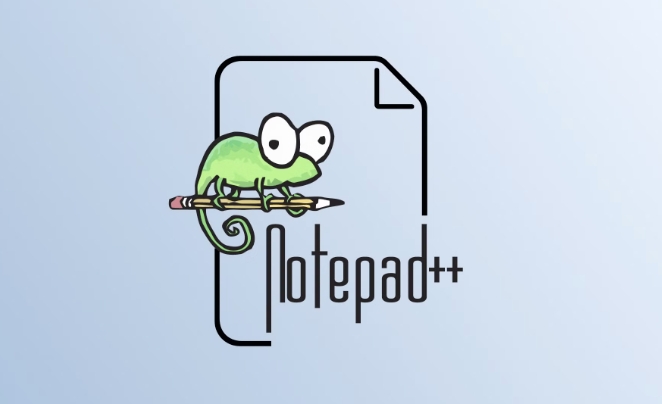
Installing plugins in Notepad is straightforward, but the process has changed slightly over recent versions—especially since Notepad 8.0 , which removed the old Plugin Manager in favor of a new system called "Plugins Admin". Here’s how to install plugins correctly depending on your version.
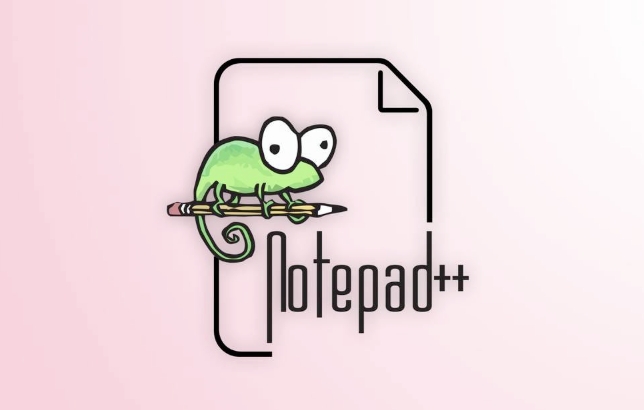
? Check Your Notepad Version First
Before installing anything, go to Help > About Notepad to see your version.
- Notepad 7.9 and earlier: Use the Plugin Manager (built-in).
- Notepad 8.0 and later: Use Plugins Admin (internet connection required).
? Method 1: Using Plugins Admin (Notepad 8.0 )
This is the official and safest way now.
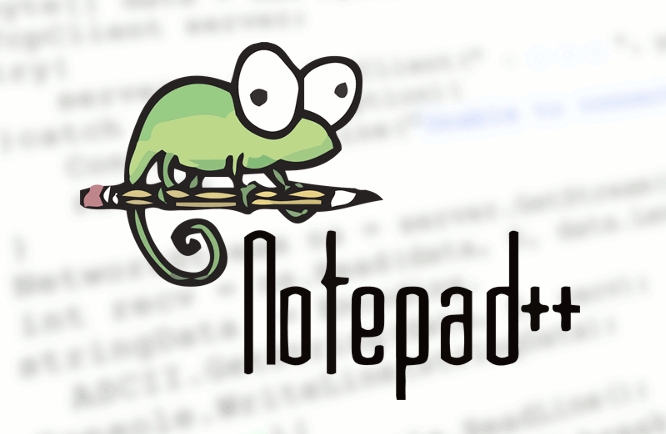
- Open Notepad .
- Go to Plugins > Plugins Admin.
- A window will pop up showing available plugins.
- Browse or search for the plugin you want (e.g., NppExport, TextFX, Hex Editor).
- Check the box next to the plugin.
- Click Install.
- Notepad will download and install it automatically.
- Restart Notepad when prompted.
? Internet connection is required. If you're behind a firewall or proxy, make sure Notepad can access the internet.
?? Method 2: Manual Plugin Installation (Advanced or Offline)
Use this if:
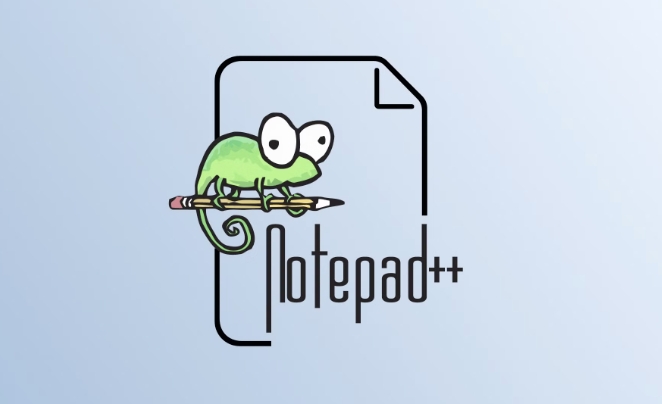
- You're offline.
- The plugin isn’t in Plugins Admin.
- You're using an older version or portable install.
Steps:
-
Download the plugin DLL file from a trusted source:
- Official repo: http://ipnx.cn/link/943c84b16aaafd25f1c0d243cdd357d6
- Or the plugin’s official website.
-
Locate your Notepad plugins folder:
- Default path:
C:\Program Files\Notepad \plugins\ - For portable: Look inside your Notepad folder →
\plugins\
- Default path:
-
Copy the DLL into the correct subfolder:
- Most plugins go directly into
\plugins\ - Some may require a subfolder (e.g.,
\plugins\PluginName\PluginName.dll)
- Most plugins go directly into
Restart Notepad
Check Plugins menu—your plugin should appear.
?? Warning: Manually installed plugins won’t show in Plugins Admin and won’t auto-update. Also, avoid 32-bit vs 64-bit compatibility issues—make sure the DLL matches your Notepad version.
? Common Issues & Tips
-
Plugin not showing up?
- Make sure it’s in the right folder.
- Try running Notepad as administrator once.
- Some plugins only work in older versions.
-
Missing Plugin Manager in older versions?
- Install it manually from: http://ipnx.cn/link/936bc6fd776ce64da2a129ebba5d27d8 (only for v7.9 and below)
Security tip: Only download plugins from trusted sources to avoid malware.
? Recommended Plugins
- NppExport – Export to RTF/HTML/PDF
- Hex Editor – View files in hex mode
- Compare – Compare two files
- TextFX – Text manipulation tools
- JSON Viewer – Format and view JSON
Most of these are available via Plugins Admin.
Basically, if you're on a recent version, just use Plugins > Plugins Admin—it’s safe and simple. Manual install is for special cases. Keep your Notepad updated to avoid compatibility problems.
The above is the detailed content of How to install Notepad plugins. For more information, please follow other related articles on the PHP Chinese website!

Hot AI Tools

Undress AI Tool
Undress images for free

Undresser.AI Undress
AI-powered app for creating realistic nude photos

AI Clothes Remover
Online AI tool for removing clothes from photos.

Clothoff.io
AI clothes remover

Video Face Swap
Swap faces in any video effortlessly with our completely free AI face swap tool!

Hot Article

Hot Tools

Notepad++7.3.1
Easy-to-use and free code editor

SublimeText3 Chinese version
Chinese version, very easy to use

Zend Studio 13.0.1
Powerful PHP integrated development environment

Dreamweaver CS6
Visual web development tools

SublimeText3 Mac version
God-level code editing software (SublimeText3)

Hot Topics
 How do I make Notepad always open in maximized mode?
Jul 08, 2025 am 01:17 AM
How do I make Notepad always open in maximized mode?
Jul 08, 2025 am 01:17 AM
YoucanmakeNotepadopeninmaximizedmodebydefaultthroughtwomethods.1.CreateashortcutwiththerunstatesettoMaximized,ensuringNotepadopensfull-screenwhenlaunchedthroughthatshortcut.2.UseanAutoHotKeyscriptthatautomaticallymaximizesNotepadwindowssystem-wide,re
 How can I change Notepad's icon in Windows?
Jul 06, 2025 am 12:33 AM
How can I change Notepad's icon in Windows?
Jul 06, 2025 am 12:33 AM
WindowsdoesnotallowchangingNotepad’sicondirectlythroughsettings,butitcanbecustomizedviashortcutsoradvancedregistryedits.1.Tochangetheshortcuticon,createadesktopshortcutfornotepad.exe,right-clickit,selectProperties,clickChangeIcon,andchooseorbrowsefor
 How do I replace all occurrences of a text string in Notepad?
Jul 02, 2025 am 12:01 AM
How do I replace all occurrences of a text string in Notepad?
Jul 02, 2025 am 12:01 AM
ToreplacealloccurrencesofatextstringinNotepad,usethebuilt-inFindandReplacefeaturebypressingCtrl H,enteringthetexttofindandreplaceintheirrespectivefields,thenclickingReplaceAll;forcase-insensitiveorregex-basedreplacements,useNotepad .1.PressCtrl Htoo
 How do I change the text encoding in Notepad (e.g., UTF-8, ANSI)?
Jul 07, 2025 am 12:38 AM
How do I change the text encoding in Notepad (e.g., UTF-8, ANSI)?
Jul 07, 2025 am 12:38 AM
To change the text encoding in Notepad, select it via the Encoding option in the Save As menu. The specific steps are as follows: 1. After opening the file, click "File>Save As"; 2. Find the "Encoding" drop-down menu at the bottom of the dialog box; 3. Select the required format such as UTF-8 or ANSI; 4. Save as the original file or new file. Different encoding uses vary: ANSI is suitable for legacy systems, UTF-8 is suitable for web and cross-platform compatibility, Unicode (UTF-16LE) is used for Windows applications, and UTF-8 has no BOM for certain tool preferences. Check the current encoding to view the drop-down menu display by opening Save As again. Although Notepad has limited functionality, basic editing
 Can Notepad be used to create or distribute malware?
Jul 04, 2025 am 12:01 AM
Can Notepad be used to create or distribute malware?
Jul 04, 2025 am 12:01 AM
Notepad itself cannot create or spread malware directly, but it can be abused as a tool for writing malicious scripts. ① It can only edit plain text files such as .bat, .vbs, etc. If these files contain executable code, they may be used for malicious purposes; ② For example, using .bat to delete the content of the specified directory, disguising it as a game to induce clicks to run; ③ Preventive measures include not running unknown scripts, enabling firewall anti-virus software, restricting user permissions, and disabling some script types. In real cases, beginners or attackers use notepad to write disruptive scripts, so the key is how the user uses it rather than the tool itself.
 How can I prevent Notepad from automatically adding a .txt extension when saving?
Jul 13, 2025 am 01:38 AM
How can I prevent Notepad from automatically adding a .txt extension when saving?
Jul 13, 2025 am 01:38 AM
To prevent Notepad from automatically adding .txt extensions, wrap the file name in quotes when saving and select All Files in the Save Type drop-down menu. The specific steps are as follows: 1. Enter a quoted name in the file name field of the "Save As" dialog box, such as "config"; 2. Select "All Files" from the "Save Type" drop-down menu to disable the behavior of automatically adding extensions; 3. Note that Windows may hide known extensions. You can check "File Name Extension" in the "View" tab of File Explorer to confirm that the saving is correct. Follow these steps to ensure that Notepad saves files in the specified format without automatically adding the default .txt extension.
 How do I use case-sensitive search in Notepad?
Jul 15, 2025 am 12:44 AM
How do I use case-sensitive search in Notepad?
Jul 15, 2025 am 12:44 AM
Notepad does not support direct case-sensitive searches, but can be achieved through alternative tools or workarounds. 1. Notepad is case-sensitive when searching by default, and the settings cannot be changed; 2. Use Notepad to truly realize case-sensitive search, by checking the "Case-sensitive" option; 3. Native Notepad can assist in marking target text through replacement functions, but the effect is limited; 4. It is recommended to use more powerful editors such as Notepad or VSCode for long-term needs.
 Can I create a custom Notepad shortcut with specific command-line arguments?
Jul 14, 2025 am 12:51 AM
Can I create a custom Notepad shortcut with specific command-line arguments?
Jul 14, 2025 am 12:51 AM
Yes, you can create custom notepad shortcuts with command line parameters. First, right-click on the desktop or folder, select "New" > "Shortcut", and enter notepad.exe in the location bar; then right-click the shortcut and select "Properties" and add command line parameters in the "Target" field, such as: C:\Windows\System32\notepad.exeC:\Users\YourName\Documents\example.txt to open a specific file; although Standard Notepad has limited support for command line options, you can still implement functions such as opening files directly, opening files in read-only mode, and using wildcards to open multiple files at once;






