To batch delete all comments in Word, click the Review tab, select the Delete drop-down arrow in the Comments group, and then click Delete all comments in the document. 1. If you want to delete only a person's comment, right-click the commenter's name in the "Review pane" and select "Delete all comments from this person". 2. Before deleting a comment, you should accept or reject the changes to ensure that the modifications meet expectations and avoid omissions. Mastering these methods can effectively clean up unnecessary comments.

Comments are often used for review and collaboration when editing documents using Word. But if you have completed the modification or don't want others to see these annotations, you need to delete them. Deleting comments is actually not difficult, the key is to know where to start.

How to batch delete all comments in Word
If you are dealing with a document that has been edited by multiple people, there may be dozens or even hundreds of comments in it. It is too troublesome to delete one by one manually, but fortunately Word provides the "batch deletion" function:
- Open your Word document
- Click the Review tab in the top menu bar
- Find the Delete button in the Annotation group
- Click the drop-down arrow and select "Delete all comments in the document"
This will clear all comments at once, clean and efficient. This method is suitable for Microsoft 365, Word 2019 and later.
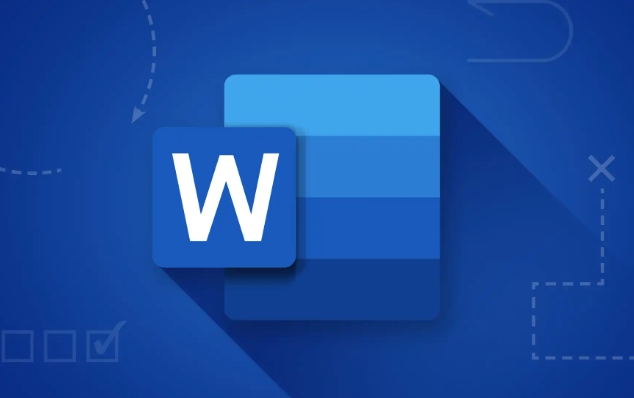
How to delete only one person's comments
Sometimes you just want to clean up the comments of specific users, such as the opinions given by a colleague have been adopted, while others still retain them. This can be done at this time:
- Also enter the "Review" menu
- Find the "Previous" or "Next" button, and click it will jump to different comments
- Word will pop up the "Review Pane" on the right, which lists all commenters
- Right-click on a commenter's name and select "Delete all comments for this person"
This feature is especially suitable for teamwork scenarios, allowing for targeted management of comment content.
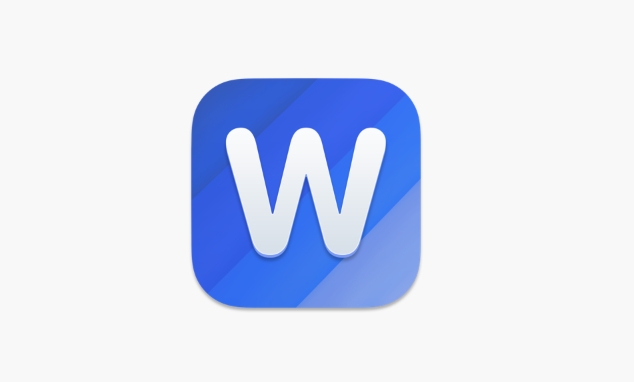
Remember to accept or reject changes before deleting comments
Many people overlook one thing: the comment itself is just a suggestion and does not mean that the modification has taken effect . If you delete the comment directly, the modifications in it may be retained in the document. So the correct way is:
- First check whether the corresponding content of each comment is reasonable
- If you agree, click "Accept"
- If you do not agree, click "Reject"
- Finally delete the comment
Of course, if you want to keep the original text unchanged, you can also directly reject all changes and delete comments to avoid omissions.
Basically these are the operations. Although Word's comment function is convenient, it is easy to leave traces if you are not careful when handling it. By mastering these tips, you can quickly and cleanly clean up unnecessary comment content.
The above is the detailed content of how to remove comments in word. For more information, please follow other related articles on the PHP Chinese website!

Hot AI Tools

Undress AI Tool
Undress images for free

Undresser.AI Undress
AI-powered app for creating realistic nude photos

AI Clothes Remover
Online AI tool for removing clothes from photos.

Clothoff.io
AI clothes remover

Video Face Swap
Swap faces in any video effortlessly with our completely free AI face swap tool!

Hot Article

Hot Tools

Notepad++7.3.1
Easy-to-use and free code editor

SublimeText3 Chinese version
Chinese version, very easy to use

Zend Studio 13.0.1
Powerful PHP integrated development environment

Dreamweaver CS6
Visual web development tools

SublimeText3 Mac version
God-level code editing software (SublimeText3)

Hot Topics
 Why does Microsoft Teams use so much memory?
Jul 02, 2025 pm 02:10 PM
Why does Microsoft Teams use so much memory?
Jul 02, 2025 pm 02:10 PM
MicrosoftTeamsusesalotofmemoryprimarilybecauseitisbuiltonElectron,whichrunsmultipleChromium-basedprocessesfordifferentfeatureslikechat,videocalls,andbackgroundsyncing.1.Eachfunctionoperateslikeaseparatebrowsertab,increasingRAMusage.2.Videocallswithef
 5 New Microsoft Excel Features to Try in July 2025
Jul 02, 2025 am 03:02 AM
5 New Microsoft Excel Features to Try in July 2025
Jul 02, 2025 am 03:02 AM
Quick Links Let Copilot Determine Which Table to Manipu
 What is the meeting time limit for the free version of Teams?
Jul 04, 2025 am 01:11 AM
What is the meeting time limit for the free version of Teams?
Jul 04, 2025 am 01:11 AM
MicrosoftTeams’freeversionlimitsmeetingsto60minutes.1.Thisappliestomeetingswithexternalparticipantsorwithinanorganization.2.Thelimitdoesnotaffectinternalmeetingswhereallusersareunderthesameorganization.3.Workaroundsincludeendingandrestartingthemeetin
 how to group by month in excel pivot table
Jul 11, 2025 am 01:01 AM
how to group by month in excel pivot table
Jul 11, 2025 am 01:01 AM
Grouping by month in Excel Pivot Table requires you to make sure that the date is formatted correctly, then insert the Pivot Table and add the date field, and finally right-click the group to select "Month" aggregation. If you encounter problems, check whether it is a standard date format and the data range are reasonable, and adjust the number format to correctly display the month.
 How to use Microsoft Teams?
Jul 02, 2025 pm 02:17 PM
How to use Microsoft Teams?
Jul 02, 2025 pm 02:17 PM
Microsoft Teams is not complicated to use, you can get started by mastering the basic operations. To create a team, you can click the "Team" tab → "Join or Create Team" → "Create Team", fill in the information and invite members; when you receive an invitation, click the link to join. To create a new team, you can choose to be public or private. To exit the team, you can right-click to select "Leave Team". Daily communication can be initiated on the "Chat" tab, click the phone icon to make voice or video calls, and the meeting can be initiated through the "Conference" button on the chat interface. The channel is used for classified discussions, supports file upload, multi-person collaboration and version control. It is recommended to place important information in the channel file tab for reference.
 How to Fix AutoSave in Microsoft 365
Jul 07, 2025 pm 12:31 PM
How to Fix AutoSave in Microsoft 365
Jul 07, 2025 pm 12:31 PM
Quick Links Check the File's AutoSave Status
 How to change Outlook to dark theme (mode) and turn it off
Jul 12, 2025 am 09:30 AM
How to change Outlook to dark theme (mode) and turn it off
Jul 12, 2025 am 09:30 AM
The tutorial shows how to toggle light and dark mode in different Outlook applications, and how to keep a white reading pane in black theme. If you frequently work with your email late at night, Outlook dark mode can reduce eye strain and
 how to repeat header rows on every page when printing excel
Jul 09, 2025 am 02:24 AM
how to repeat header rows on every page when printing excel
Jul 09, 2025 am 02:24 AM
To set up the repeating headers per page when Excel prints, use the "Top Title Row" feature. Specific steps: 1. Open the Excel file and click the "Page Layout" tab; 2. Click the "Print Title" button; 3. Select "Top Title Line" in the pop-up window and select the line to be repeated (such as line 1); 4. Click "OK" to complete the settings. Notes include: only visible effects when printing preview or actual printing, avoid selecting too many title lines to affect the display of the text, different worksheets need to be set separately, ExcelOnline does not support this function, requires local version, Mac version operation is similar, but the interface is slightly different.






