The method of setting up hanging indentation in Word is as follows: First, select the paragraph, right-click to select "Paragraph" or enter the settings window through the menu bar; secondly, select "Hang" in "Special Indentation" and set the indentation value; finally click "OK" to complete the setting. Hanging indentation is mainly used in document scenarios with strict format requirements such as references. For batch processing of multiple paragraphs, you can select and set them uniformly at one time. Additionally, you can save settings as custom styles for efficiency. After mastering these steps, the suspension indent effect can be efficiently achieved.

It is not difficult to set up hanging indentation in Word, the key is to find the correct position to operate. Many people use this function when writing papers or organizing references, but they may not know how to do it at the beginning. Let’s talk about the method directly below.

Under what circumstances do you need to hang indent?
The most common use of hanging indentation is in reference lists. For example, when you are writing an academic paper, according to the format requirements of APA, MLA, etc., the first line of each document is on the left and indented from the second line. This is a typical hanging indent.
If you just manually type the space or the Tab key, it is not only inefficient, but also prone to errors in the layout. The correct way to do this is to use Word's built-in paragraph setting feature.
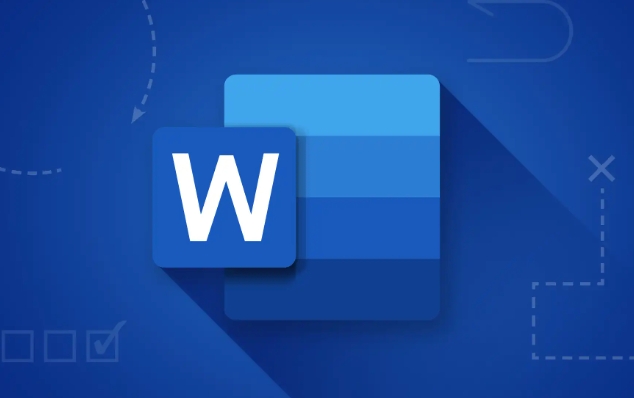
How to set up hanging indentation in Word?
The operation method is roughly as follows (applicable to Windows and Mac versions of Word, with slightly different interfaces but consistent logic):
- Open the Word document and select the paragraph you want to set the hanging indentation
- Right-click the selected content and select "Paragraph" (or click the small arrow in the lower right corner of the "Paragraph" area in the menu bar "Start")
- In the "Paragraph" settings window that pops up, find the "Indent" section
- Select Hang from the Special Indent drop-down menu
- Set the "Indent Value", which is generally 1.27 cm by default, and can also be adjusted according to the specific format requirements.
- Click "OK" to save the settings
After setting this way, the selected paragraph will automatically become the effect of the first line not being indented, and the subsequent line being indented as a whole.
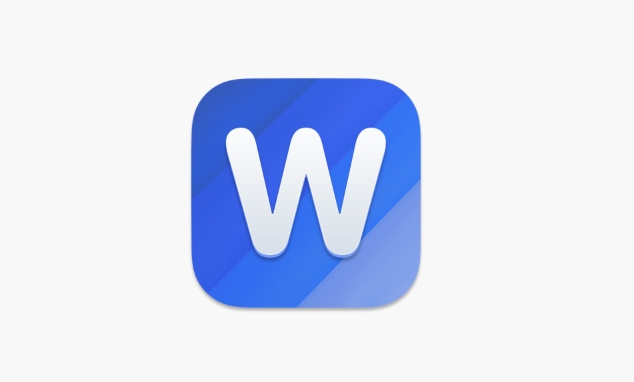
Tips: Quickly set multiple paragraphs in batches
If you have many paragraphs to set up, such as dozens of references, you can do this:
- Hold down the left mouse button to select all paragraphs that need to be set, or Ctrl A Select all
- Directly call up the paragraph setting window, set it to suspend indentation at one time
- If some paragraphs are misoperated, select them separately and reset to "None" special indentation
In addition, you can save the hanging indent style as a custom style. You can directly apply this style in the future without opening the paragraph settings every time.
Basically, that's not complicated to set up, but if you are not familiar with it, you may take a few more steps. After mastering it, you can efficiently process references or other documents that need to be hung and indented.
The above is the detailed content of how to do a hanging indent in word. For more information, please follow other related articles on the PHP Chinese website!

Hot AI Tools

Undress AI Tool
Undress images for free

Undresser.AI Undress
AI-powered app for creating realistic nude photos

AI Clothes Remover
Online AI tool for removing clothes from photos.

Clothoff.io
AI clothes remover

Video Face Swap
Swap faces in any video effortlessly with our completely free AI face swap tool!

Hot Article

Hot Tools

Notepad++7.3.1
Easy-to-use and free code editor

SublimeText3 Chinese version
Chinese version, very easy to use

Zend Studio 13.0.1
Powerful PHP integrated development environment

Dreamweaver CS6
Visual web development tools

SublimeText3 Mac version
God-level code editing software (SublimeText3)

Hot Topics
 Why does Microsoft Teams use so much memory?
Jul 02, 2025 pm 02:10 PM
Why does Microsoft Teams use so much memory?
Jul 02, 2025 pm 02:10 PM
MicrosoftTeamsusesalotofmemoryprimarilybecauseitisbuiltonElectron,whichrunsmultipleChromium-basedprocessesfordifferentfeatureslikechat,videocalls,andbackgroundsyncing.1.Eachfunctionoperateslikeaseparatebrowsertab,increasingRAMusage.2.Videocallswithef
 5 New Microsoft Excel Features to Try in July 2025
Jul 02, 2025 am 03:02 AM
5 New Microsoft Excel Features to Try in July 2025
Jul 02, 2025 am 03:02 AM
Quick Links Let Copilot Determine Which Table to Manipu
 What is the meeting time limit for the free version of Teams?
Jul 04, 2025 am 01:11 AM
What is the meeting time limit for the free version of Teams?
Jul 04, 2025 am 01:11 AM
MicrosoftTeams’freeversionlimitsmeetingsto60minutes.1.Thisappliestomeetingswithexternalparticipantsorwithinanorganization.2.Thelimitdoesnotaffectinternalmeetingswhereallusersareunderthesameorganization.3.Workaroundsincludeendingandrestartingthemeetin
 how to group by month in excel pivot table
Jul 11, 2025 am 01:01 AM
how to group by month in excel pivot table
Jul 11, 2025 am 01:01 AM
Grouping by month in Excel Pivot Table requires you to make sure that the date is formatted correctly, then insert the Pivot Table and add the date field, and finally right-click the group to select "Month" aggregation. If you encounter problems, check whether it is a standard date format and the data range are reasonable, and adjust the number format to correctly display the month.
 How to use Microsoft Teams?
Jul 02, 2025 pm 02:17 PM
How to use Microsoft Teams?
Jul 02, 2025 pm 02:17 PM
Microsoft Teams is not complicated to use, you can get started by mastering the basic operations. To create a team, you can click the "Team" tab → "Join or Create Team" → "Create Team", fill in the information and invite members; when you receive an invitation, click the link to join. To create a new team, you can choose to be public or private. To exit the team, you can right-click to select "Leave Team". Daily communication can be initiated on the "Chat" tab, click the phone icon to make voice or video calls, and the meeting can be initiated through the "Conference" button on the chat interface. The channel is used for classified discussions, supports file upload, multi-person collaboration and version control. It is recommended to place important information in the channel file tab for reference.
 How to Fix AutoSave in Microsoft 365
Jul 07, 2025 pm 12:31 PM
How to Fix AutoSave in Microsoft 365
Jul 07, 2025 pm 12:31 PM
Quick Links Check the File's AutoSave Status
 How to change Outlook to dark theme (mode) and turn it off
Jul 12, 2025 am 09:30 AM
How to change Outlook to dark theme (mode) and turn it off
Jul 12, 2025 am 09:30 AM
The tutorial shows how to toggle light and dark mode in different Outlook applications, and how to keep a white reading pane in black theme. If you frequently work with your email late at night, Outlook dark mode can reduce eye strain and
 how to repeat header rows on every page when printing excel
Jul 09, 2025 am 02:24 AM
how to repeat header rows on every page when printing excel
Jul 09, 2025 am 02:24 AM
To set up the repeating headers per page when Excel prints, use the "Top Title Row" feature. Specific steps: 1. Open the Excel file and click the "Page Layout" tab; 2. Click the "Print Title" button; 3. Select "Top Title Line" in the pop-up window and select the line to be repeated (such as line 1); 4. Click "OK" to complete the settings. Notes include: only visible effects when printing preview or actual printing, avoid selecting too many title lines to affect the display of the text, different worksheets need to be set separately, ExcelOnline does not support this function, requires local version, Mac version operation is similar, but the interface is slightly different.






