How to fix 'MEMORY_MANAGEMENT' blue screen of death in Windows
Jul 30, 2025 am 03:08 AMRestart your computer to resolve temporary glitches. 2. Install Windows and driver updates via Settings and Device Manager. 3. Run Windows Memory Diagnostic using mdsched.exe and check results in Event Viewer; reseat or test RAM with MemTest86 if errors occur. 4. Repair system files using sfc /scannow and DISM /Online /Cleanup-Image /RestoreHealth in Command Prompt (admin). 5. Disable overclocking settings like XMP or DOCP in BIOS/UEFI to restore default memory speeds. 6. Update or reset BIOS to default settings through motherboard manufacturer’s website or BIOS menu. 7. Boot into Safe Mode to identify conflicting third-party software or drivers and uninstall them using tools like BlueScreenView or WhoCrashed. 8. Test hardware including RAM with MemTest86, disk with chkdsk C: /f /r, and inspect motherboard and power supply for issues. Most MEMORY_MANAGEMENT BSOD errors are resolved by updating drivers, testing memory, or disabling overclocking, and if all steps fail, professional hardware diagnostics or RAM replacement is recommended.

The "MEMORY_MANAGEMENT" Blue Screen of Death (BSOD) in Windows typically points to issues with physical RAM, memory drivers, or system memory handling. It can be frustrating, but the good news is it’s often fixable with systematic troubleshooting. Here’s how to resolve it:
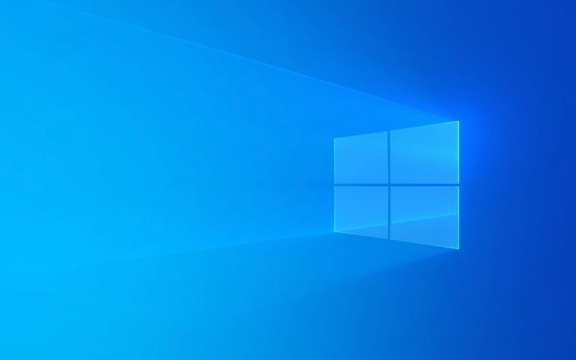
1. Restart Your Computer
Before diving into complex fixes, restart your PC. Sometimes the error is a one-time glitch caused by a temporary memory conflict or software hiccup.
2. Check for Windows and Driver Updates
Outdated system drivers—especially graphics, chipset, or storage drivers—can cause memory management errors.

- Press Windows I → Go to Settings > Windows Update.
- Install all available updates.
- Also, check optional updates (under Advanced options) for driver updates.
Alternatively:
- Open Device Manager (right-click Start button).
- Look for devices with warnings.
- Right-click and Update driver for critical ones like:
- Display adapters
- System devices (e.g., Intel Management Engine, Chipset)
- Storage controllers
3. Run Windows Memory Diagnostic
This built-in tool checks your RAM for problems.

- Press Windows R, type
mdsched.exe, and press Enter. - Choose "Restart now and check for problems".
- Your PC will reboot and test memory. It may take several minutes.
- After reboot, check for results:
- Open Event Viewer → Windows Logs → System
- Look for an entry from "MemoryDiagnostics-Results"
- If errors are found, you likely have faulty RAM.
? If errors appear, try reseating your RAM sticks or test them individually using tools like MemTest86 (bootable USB).
4. Scan for Corrupted System Files
Corrupted system files can mimic memory issues.
Run these commands in Command Prompt as Administrator:
sfc /scannow
Wait for completion. If issues are found and fixed, reboot and check.
Then run:
DISM /Online /Cleanup-Image /RestoreHealth
This repairs the Windows image. Reboot after it finishes.
5. Check for Overclocking
Overclocked RAM, CPU, or GPU can destabilize memory management.
- Enter BIOS/UEFI (usually by pressing F2, Del, or Esc during boot).
- Look for settings like XMP, DOCP, or overclocking.
- Disable them to return to default (JEDEC) speeds.
- Save and exit.
If the BSOD stops, the overclock was likely the culprit.
6. Update or Reset BIOS
An outdated BIOS can cause memory compatibility issues.
- Check your motherboard manufacturer’s website.
- Find the correct BIOS version for your model.
- Follow their instructions carefully to update (this carries risk if done wrong).
Alternatively, reset BIOS to default settings (look for "Load Setup Defaults" in BIOS).
7. Inspect Third-Party Software and Drivers
Certain software (especially antivirus, virtualization tools, or RGB control apps) can conflict with memory management.
- Boot into Safe Mode:
- Hold Shift while clicking Restart.
- Troubleshoot → Advanced Options → Startup Settings → Restart → Enable Safe Mode.
- Use the system in Safe Mode. If no BSOD occurs, a third-party driver or app is likely causing it.
- Uninstall recently installed software or drivers.
- Pay attention to non-Microsoft drivers using tools like BlueScreenView or WhoCrashed to analyze dump files.
8. Test Hardware
If software fixes don’t help, test your hardware:
- RAM: Use MemTest86 (run for at least 4 passes). Bad modules should be replaced.
-
SSD/HDD: Use
chkdsk C: /f /rin Command Prompt (admin) to check disk errors. - Motherboard: Physical damage or aging capacitors can cause memory issues.
- Power Supply: Inconsistent power can corrupt memory operations.
Summary Checklist:
- ? Restart the PC
- ? Run Windows Update and driver updates
- ? Test RAM with
mdsched.exeor MemTest86 - ? Run
sfc /scannowandDISM - ? Disable overclocking
- ? Reset or update BIOS
- ? Uninstall suspicious software
- ? Check hardware (RAM, disk, PSU)
Most MEMORY_MANAGEMENT errors are resolved through driver updates, memory testing, or disabling overclocking. If the problem persists after all steps, consider professional hardware diagnostics or replacing faulty RAM.
Basically, start simple and work up—most fixes don’t require opening the PC case.
The above is the detailed content of How to fix 'MEMORY_MANAGEMENT' blue screen of death in Windows. For more information, please follow other related articles on the PHP Chinese website!

Hot AI Tools

Undress AI Tool
Undress images for free

Undresser.AI Undress
AI-powered app for creating realistic nude photos

AI Clothes Remover
Online AI tool for removing clothes from photos.

Clothoff.io
AI clothes remover

Video Face Swap
Swap faces in any video effortlessly with our completely free AI face swap tool!

Hot Article

Hot Tools

Notepad++7.3.1
Easy-to-use and free code editor

SublimeText3 Chinese version
Chinese version, very easy to use

Zend Studio 13.0.1
Powerful PHP integrated development environment

Dreamweaver CS6
Visual web development tools

SublimeText3 Mac version
God-level code editing software (SublimeText3)

Hot Topics
 How to solve the computer blue screen system thread exception not handled?
Mar 13, 2024 pm 02:46 PM
How to solve the computer blue screen system thread exception not handled?
Mar 13, 2024 pm 02:46 PM
When the computer is running, it is inevitable that the computer will have a blue screen, a black screen, unresponsive operations, etc. Recently, some users have reported to the editor that their computers have a blue screen code systemthreadexceptionnothandled. What does this mean? How do we solve this problem? Let’s take a look at the detailed solutions below. What does systemthreadexceptionnothandled mean? Answer: The systemthreadexceptionnothandled blue screen is usually caused by soft faults such as driver conflicts and virtual memory configuration errors. Incompatible hardware and software, drivers or updated patches cause damage to system files. Solution:
 How to solve the problem of Win11 blue screen stuck at 100%
Jan 03, 2024 pm 08:50 PM
How to solve the problem of Win11 blue screen stuck at 100%
Jan 03, 2024 pm 08:50 PM
When we install or update win11 system, we may encounter the situation where the progress bar is stuck at 100%. First, we need to wait for a period of time to confirm whether there is a real problem. After confirming the problem, we can solve it by repairing the mechanical failure. , let’s take a look below. What to do if win11 blue screen is stuck at 100%. Method 1. First, we wait in this interface for a while to confirm whether it is really stuck. 2. After waiting for more than 10 minutes to confirm the problem, first use the power button to restart the computer. 3. If you can enter the system normally, hold down the "shift" key on the keyboard, then click the start menu with the mouse, select "Power" - "Restart" 4. After restarting the system, you will automatically enter the advanced repair options, select "Startup and Failure"
 How to restart the computer without blue screen when playing League of Legends
Feb 13, 2024 pm 07:12 PM
How to restart the computer without blue screen when playing League of Legends
Feb 13, 2024 pm 07:12 PM
As one of the most popular and influential online games, LOL has a huge user base. However, many friends have recently reported to the editor that a blue screen appears when playing LOL. This is really terrible. How should I deal with it? Don’t panic when encountering anything. Here, the editor will share with you some tips on solving LOL blue screen. lol blue screen solution: Reason 1, the computer's own memory is insufficient, resulting in a blue screen solution: In order to solve the problem of insufficient hard disk space, we can take some measures. First, make sure not to store too many files and data on your hard drive, and try to delete some files you no longer need. Secondly, to regularly clean up temporary files generated by the system, you can use the system's own cleaning tool or third-party cleaning software. Furthermore, if there are
 What to do if the blue screen error code 0x00000124 appears in Win7 system? The editor will teach you how to solve it
Mar 21, 2024 pm 10:10 PM
What to do if the blue screen error code 0x00000124 appears in Win7 system? The editor will teach you how to solve it
Mar 21, 2024 pm 10:10 PM
Computers are now the most commonly used. Whether it is work, study, or life, they are everywhere. However, computers also have their problems. People are overwhelmed with all kinds of problems, such as the blue screen 0x00000124 error in the Win7 system of the computer. Code is one of the more common problems for win7 users. What should you do if you encounter this problem? For this reason, the editor has brought a method to solve the blue screen 0x00000124. In the process of using the win7 system, it is inevitable to encounter problems of one kind or another, especially problems such as blue screen or black screen, which are often encountered by users. Some users of the win7 ultimate system reported that a blue screen appeared when the computer was turned on. And prompts 0x00000124 error code, how to deal with this
 What to do if the blue screen code 0x0000001 occurs
Feb 23, 2024 am 08:09 AM
What to do if the blue screen code 0x0000001 occurs
Feb 23, 2024 am 08:09 AM
What to do with blue screen code 0x0000001? The blue screen error is a warning mechanism when there is a problem with the computer system or hardware. Code 0x0000001 usually indicates a hardware or driver failure. When users suddenly encounter a blue screen error while using their computer, they may feel panicked and at a loss. Fortunately, most blue screen errors can be troubleshooted and dealt with with a few simple steps. This article will introduce readers to some methods to solve the blue screen error code 0x0000001. First, when encountering a blue screen error, we can try to restart
 Revealing the root causes of win11 blue screen
Jan 04, 2024 pm 05:32 PM
Revealing the root causes of win11 blue screen
Jan 04, 2024 pm 05:32 PM
I believe many friends have encountered the problem of system blue screen, but I don’t know what is the cause of win11 blue screen. In fact, there are many reasons for system blue screen, and we can investigate and solve them in order. Reasons for win11 blue screen: 1. Insufficient memory 1. It may occur when running too many software or the game consumes too much memory. 2. Especially now there is a memory overflow bug in win11, so it is very likely to be encountered. 3. At this time, you can try to set up virtual memory to solve the problem, but the best way is to upgrade the memory module. 2. CPU overclocking and overheating 1. The causes of CPU problems are actually similar to those of memory. 2. It usually occurs when using post-processing, modeling and other software, or when playing large-scale games. 3. If the CPU consumption is too high, a blue screen will appear.
 An easy guide to fixing Windows 11 blue screen issues
Dec 27, 2023 pm 02:26 PM
An easy guide to fixing Windows 11 blue screen issues
Dec 27, 2023 pm 02:26 PM
Many friends always encounter blue screens when using computer operating systems. Even the latest win11 system cannot escape the fate of blue screens. Therefore, today I have brought you a tutorial on how to repair win11 blue screens. No matter whether you have encountered a blue screen or not, you can learn it first in case you need it. How to fix win11 blue screen method 1. If we encounter a blue screen, first restart the system and check whether it can start normally. 2. If it can start normally, right-click "Computer" on the desktop and select "Manage" 3. Then expand "System Tools" on the left side of the pop-up window and select "Event Viewer" 4. In the event viewer, we will You can see what specific problem caused the blue screen. 5. Then just follow the blue screen situation and events
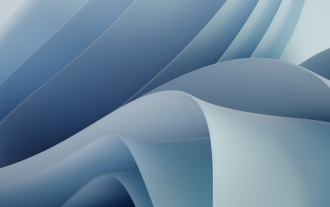 An effective method to solve the problem of win11 blue screen not restarting
Jan 04, 2024 pm 08:18 PM
An effective method to solve the problem of win11 blue screen not restarting
Jan 04, 2024 pm 08:18 PM
Sometimes when installing win11, there will be a blue screen showing 100% but not restarting. This may be because the system is stuck. We can try to restart manually. If it does not work after manual restart, there may be a problem with the system installed. Other system files need to be selected for installation. What to do if win11 blue screen is stuck at 100%. Method 1. Wait patiently for a while, because installing the system itself requires waiting. 2. If you still can't restart after a while, use the power button to restart manually. 3. If you enter the system directly after manual restart, it means that the installation has been completed and you can use it normally. Method 2 1. If we restart and re-enter the installation, and it is still stuck at 100%, it means that the system version is installed.






