How to show all icons in the system tray in Windows
Jul 30, 2025 am 02:22 AMTo show all icons in the system tray, go to Taskbar settings, click Notification area, then enable “Always show all icons” or toggle each app’s icon to On. 2. Click the up arrow in the system tray to view hidden icons, and drag frequently used ones to the main area for constant visibility. 3. As an advanced option, use Registry Editor by creating a DWORD named NoAutoTrayNotify under Explorer policies and set it to 1, then restart Explorer or reboot, ensuring all icons are always displayed without hiding any.

By default, Windows hides some icons in the system tray (also known as the notification area) to keep the taskbar clean. If you want to see all icons—including those that are hidden—you can adjust the settings easily. Here's how to show all icons in the system tray in Windows 10 and Windows 11.
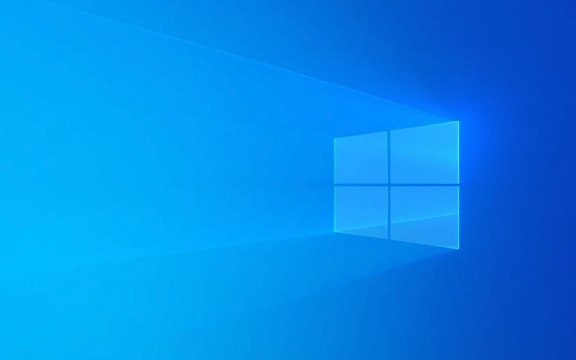
1. Enable All Icons to Always Show
This method ensures that every system tray icon is visible at all times.
- Right-click on the taskbar and select Taskbar settings.
- In the settings window, go to System tray (in Windows 10) or Notification area (in Windows 11).
- Click on Select which icons appear on the taskbar (Windows 10), or Turn system icons on or off and Choose which icons appear on the taskbar (Windows 11).
- Under Notification area, click Turn system icons on or off and make sure essential ones (like Volume, Network, Power) are set to On.
- Then, go to Choose which icons appear on the taskbar.
- For each app or background program, toggle the switch to On to show its icon.
- Optionally, click Always show all icons in the notification area (Windows 10) — this setting forces all icons to be visible without hiding any.
? In Windows 11, this option may appear as a toggle labeled Show all icons or similar, depending on your version.

2. Expand the Hidden Icons Menu
Even if not all icons are permanently visible, you can quickly access the hidden ones:
- Click the up arrow (^) in the system tray to expand the hidden icons panel.
- Any icons not pinned to the front will appear here.
- To keep an icon always visible, drag it out of the hidden menu and into the main system tray area (available in Windows 10; limited in Windows 11).
3. Use Registry Editor (Advanced Option)
If the GUI settings aren't working or you want more control, you can modify the registry:

?? Warning: Editing the registry can affect system stability. Back up the registry before proceeding.
- Press Win R, type
regedit, and press Enter. - Navigate to:
HKEY_CURRENT_USER\Software\Microsoft\Windows\CurrentVersion\Policies\Explorer
- Look for a DWORD value called NoAutoTrayNotify. If it doesn’t exist, create it (right-click → New → DWORD).
- Set its value to 1 to disable auto-hiding of icons.
- Restart Explorer or reboot for changes to take effect.
Final Notes
- Some apps only display icons when active (e.g., OneDrive, antivirus tools).
- Windows updates may reset some of these settings, especially after major upgrades.
- Showing all icons can clutter the taskbar, so consider only enabling icons you use regularly.
Basically, the easiest way is through Taskbar settings → Notification area → Always show all icons. That’ll cover most use cases without needing advanced tweaks.
The above is the detailed content of How to show all icons in the system tray in Windows. For more information, please follow other related articles on the PHP Chinese website!

Hot AI Tools

Undress AI Tool
Undress images for free

Undresser.AI Undress
AI-powered app for creating realistic nude photos

AI Clothes Remover
Online AI tool for removing clothes from photos.

Clothoff.io
AI clothes remover

Video Face Swap
Swap faces in any video effortlessly with our completely free AI face swap tool!

Hot Article

Hot Tools

Notepad++7.3.1
Easy-to-use and free code editor

SublimeText3 Chinese version
Chinese version, very easy to use

Zend Studio 13.0.1
Powerful PHP integrated development environment

Dreamweaver CS6
Visual web development tools

SublimeText3 Mac version
God-level code editing software (SublimeText3)

Hot Topics
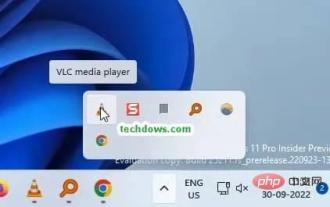 How to enable the new system tray in Windows 11
Apr 16, 2023 am 08:49 AM
How to enable the new system tray in Windows 11
Apr 16, 2023 am 08:49 AM
Microsoft has modernized the system tray on the Windows 11 taskbar in recent builds and added the ability to drag and drop icons. Tooltips feature a sleek design, and system tray icons feature circular focus and hover handling. Here's how to enable all these new features for the system tray in Windows 11. Windows 11 new system tray highlights: Selected system tray icons in the lower right corner of the taskbar have rounded corners, and tool tips now follow a smooth design. You can rearrange tray icons. The system tray area can display up to 5 icons horizontally or vertically. Icon alignment is different than before Tray icons receive new animations when you drag and drop other tray icons. The "Show hidden icons" (^) option on the taskbar appears
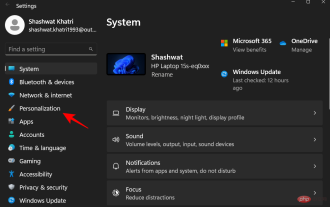 How to Use Settings (And 4 Other Ways) to Show Seconds in Windows 11 Taskbar Clock
May 15, 2023 pm 07:49 PM
How to Use Settings (And 4 Other Ways) to Show Seconds in Windows 11 Taskbar Clock
May 15, 2023 pm 07:49 PM
Displaying the clock in the taskbar is one of the most basic and permanent features of Windows or any other operating system. But Windows does not support all time units. Earlier versions of Windows were able to display seconds updates in the system tracking clock. However, later versions of Windows dropped this feature and users had to rely on third-party applications to display the seconds on the taskbar. New Feature Alert: Microsoft restores seconds in taskbar clock in Windows 11 Starting with Windows 11 Devbuild 25247, the long-awaited feature of displaying seconds in the taskbar clock is now back. If you are not a member of the Insider program, you may need to wait a moment before this feature
 Windows 11 Build 22616 brings back taskbar drag and drop functionality
May 04, 2023 pm 06:04 PM
Windows 11 Build 22616 brings back taskbar drag and drop functionality
May 04, 2023 pm 06:04 PM
Yes, it's time for us to talk about the new Insider Preview for Windows 11. If you're up to date on new operating systems, you'll know that Microsoft launched a brand new version in the Dev and Beta channels today. What's new you ask? Well, this time we talk about more fixes and enhancements, as well as improvements to remove some system trays. In fact, build 22616 returns the system tray to its state on public builds of Windows 11, which means the highlighting consistency improvements have been removed. What's new in Build 22616 for Windows 11? You may also wonder why this happens. this
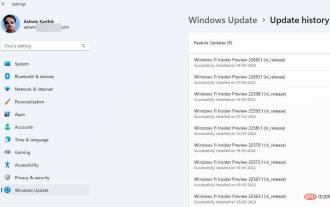 Windows 11 Insider Preview Build 22616 brings the Controller Bar and restores the option to rearrange icons in the system tray
Apr 30, 2023 pm 11:40 PM
Windows 11 Insider Preview Build 22616 brings the Controller Bar and restores the option to rearrange icons in the system tray
Apr 30, 2023 pm 11:40 PM
Microsoft has pushed Windows 11 Insider Preview Build 22616 to the Dev and Beta channels. The latest version offers a new way to launch games quickly and fixes annoying system tray-related issues. 11InsiderPreview What's New in Build 22616 System tray users criticized Microsoft for removing the ability to rearrange icons in the system tray when it released Build 22581, including icons in the system tray's "Show Hidden Icons" pop-up. This feature has been restored in Build22616. However, this may be a temporary fix as Microsoft says it is working on
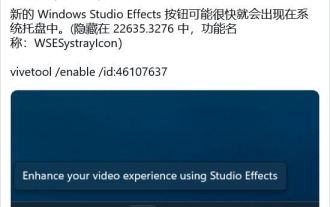 How to enable the Windows Studio Effects button in the system tray of Win11 preview version 22635.3276?
Apr 11, 2024 pm 08:04 PM
How to enable the Windows Studio Effects button in the system tray of Win11 preview version 22635.3276?
Apr 11, 2024 pm 08:04 PM
Windows enthusiast @PhantomOfEarth recently tweeted that Microsoft has hidden a feature in the Beta channel Windows 11 Build 22635.3276 preview update: the Windows Studio Effects button can be enabled in the system tray area. Note: Windows Studio Effects is a video experience enhancement function based on machine learning algorithms. It deploys certain filters and effects to the user's camera and microphone by calling the Neural Processing Unit (NPU) to improve your appearance and sound during video calls. WindowsStudioEffects have 4 main uses, 3 for cameras and 1 for
 New Windows 11 features promise cleaner taskbar at the expense of functionality
Apr 18, 2023 am 11:40 AM
New Windows 11 features promise cleaner taskbar at the expense of functionality
Apr 18, 2023 am 11:40 AM
Microsoft is experimenting with a new minimalist taskbar for Windows 11, revamping the UI for overflow menus and new system tray controls to cater to those who prefer a clean taskbar, but in the meantime, another taskbar feature is definitely gone No good reason. In the latest preview build, Microsoft has been testing a new overflow experience designed to make it easier to select a running app when you have too many open or pinned to the taskbar. The purpose is to make it easier to select specific applications when the taskbar is crowded. Additionally, Microsoft has refreshed the system tray to match the rest of the new operating system's visual style. As part of this change, it is now possible to hide all icons that appear on the right side of the taskbar, except for Sound and WiF in the new Control Center
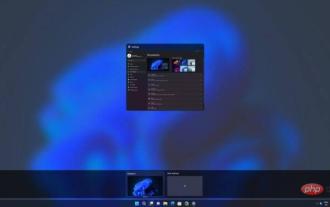 Microsoft rolls back unnecessary taskbar changes for Windows 11
May 02, 2023 pm 02:55 PM
Microsoft rolls back unnecessary taskbar changes for Windows 11
May 02, 2023 pm 02:55 PM
Windows as a Service continues to grow and evolve, with new features regularly tested in preview builds. Windows 11 preview builds recently disabled a key taskbar feature (drag and drop in popups), and a new update is being rolled out to users to undo the change. So what happened? A few weeks ago, Microsoft made changes to the taskbar that made it difficult to reorder icons in the system tray popup ("Show hidden icons"). In the Feedback Hub, a post from Microsoft confirmed that the taskbar's drag-and-drop functionality has been removed to optimize the taskbar for tablets. "With the update we made in Build 22563 to optimize the taskbar for new tablets, we no longer support hiding icons in the system tray or system tray and showing
 Fixed Win11 notification area showing all icons
Jan 02, 2024 pm 06:37 PM
Fixed Win11 notification area showing all icons
Jan 02, 2024 pm 06:37 PM
Many users like to display the application icon clock in the notification area in the lower right corner, which is more convenient to use. However, after updating to win11, the function of always displaying is gone, and we can only turn on the icons that dominate the area one by one. All icons are always displayed in the win11 notification area: 1. First, press "Win+i" on the keyboard at the same time to open settings. 2. After opening, enter the "Personalization" settings on the left. 3. Then enter the "Taskbar" settings on the right. 4. Then expand the "Taskbar Hidden Icon Management" function. 5. Finally, open the application icons one by one.







