how to export an alpha channel from Premiere Pro
Jul 30, 2025 am 02:10 AMTo export video or image sequences with transparent channels from Premiere Pro, you need to select Alpha formats such as QuickTime animation encoding, ProRes 4444 or PNG sequences; correctly set and check the "Preserve Transparency" option in Media Encoder; make sure the background in the timeline is transparent and uses compatibility effects; pay attention to the compatibility issues between the player and import tools, such as QuickTime Player supports but Windows Media Player does not, and the Alpha channel needs to be manually enabled when importing After Effects.

Exporting an alpha channel from Premiere Pro isn't always obvious, especially if you're used to doing it in After Effects. But yes, it's totally doable — as long as you use the right settings and export format.
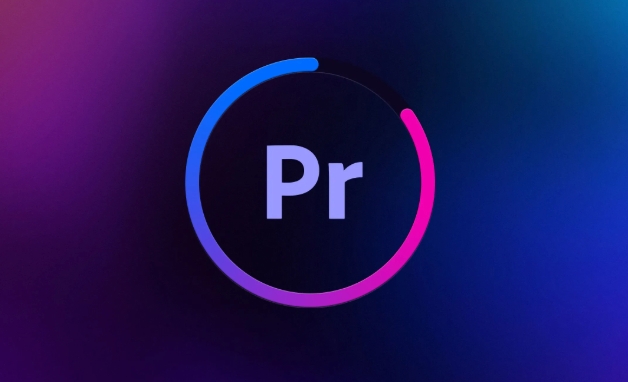
Pick a Format That Supports Alpha
Not all video formats support transparency. If you want that alpha channel to stick around after export, your best bets are:
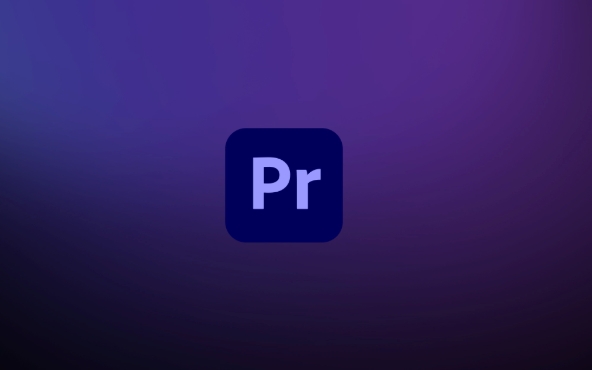
- QuickTime with Animation codec
- ProRes 4444 (especially for higher quality)
- PNG sequence (for frame sequences instead of video)
Avoid MP4 or standard ProRes unless you want to lose the transparency. The key is choosing something that preserves that extra channel.
Use the Right Export Settings
When you go to File > Export > Media > Media > Media Encoder , don't just pick “Match Source – High Bitrate” and call it a day. You need to dig into the video options.
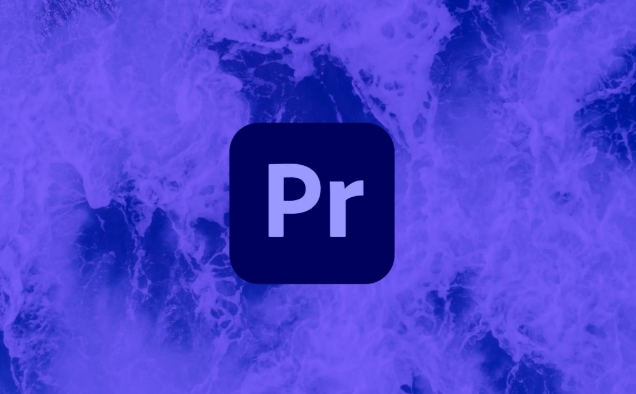
In Media Encoder:
- Choose QuickTime or ProRes 4444 as the format
- Click the "Video" dropdown and make sure "Keyframe Rate" is set appropriately
- Most importantly, check the box labeled “Preserve Transparency”
If you're exporting a PNG sequence, select PNG as the format and make sure each image has an alpha channel embedded — which they usually do by default.
Check Your Timeline Setup First
Premiere handles alpha channels differently depending on how your project is built. Make sure:
- You're using supported effects or masks — not all effects preserve alpha
- Any background or fill behind your clip should be transparent (not white or black solid)
- If you're layering clips, only the ones you want visible should be showing through
This might sound obvious, but more than once I've exported with alpha only to realize later that a background matte was blocking everything out.
Watch Out for Playback & Compatibility Gotchas
Even if you export correctly, some players or tools won't show the alpha channel properly. For example:
- QuickTime Player on macOS usually works fine
- Windows Media Player definitely won't play nicely
- Importing into After Effects? Make sure you enable "Alpha Channel" when importing
Also, if you're sending this to someone else or using it in another app, double-check what format they expect — sometimes ProRes 4444 is better for quality, sometimes a PNG sequence is safer.
Basically that's it. As long as you select the correct format and export settings, you can successfully export videos or sequence diagrams with transparent channels from Pr.
The above is the detailed content of how to export an alpha channel from Premiere Pro. For more information, please follow other related articles on the PHP Chinese website!

Hot AI Tools

Undress AI Tool
Undress images for free

Undresser.AI Undress
AI-powered app for creating realistic nude photos

AI Clothes Remover
Online AI tool for removing clothes from photos.

Clothoff.io
AI clothes remover

Video Face Swap
Swap faces in any video effortlessly with our completely free AI face swap tool!

Hot Article

Hot Tools

Notepad++7.3.1
Easy-to-use and free code editor

SublimeText3 Chinese version
Chinese version, very easy to use

Zend Studio 13.0.1
Powerful PHP integrated development environment

Dreamweaver CS6
Visual web development tools

SublimeText3 Mac version
God-level code editing software (SublimeText3)

Hot Topics
 how to fix audio drift in Premiere Pro
Jul 02, 2025 pm 04:01 PM
how to fix audio drift in Premiere Pro
Jul 02, 2025 pm 04:01 PM
To solve the problem of audio and video out of synchronization in PremierePro, first check the timeline settings to ensure that the frame rate matches the audio sample rate; secondly enable hardware acceleration and optimize cache settings to improve performance; then use the synchronization lock function to prevent mismoving the track; finally pay attention to exporting settings, select a stable format and confirm that the audio parameters are correct. Perform the above steps in turn to effectively avoid audio and video drift problems.
 how to use the razor tool in Premiere Pro
Jul 02, 2025 pm 03:58 PM
how to use the razor tool in Premiere Pro
Jul 02, 2025 pm 03:58 PM
The method to quickly use the razor tool in PremierePro is to press the C key; 1. Press the C key on the keyboard to switch to the razor tool, or you can find the knife icon in the left toolbar to select it; 2. Position the playback head to the position you need to cut, click the clip to cut; 3. If you need to delete the middle part, you can select the middle section and press Delete to delete it after the same clip is cut again; 4. Use the selection tool (V) to adjust the sequence of the clips or leave a blank timeline; 5. If you need to cut the multi-track clip at the same time, you can check "All tracks" in the top menu; 6. If you accidentally cut the wrong clips, you can undo or right-click the clips; 7. In addition, press and hold the Alt left mouse button to temporarily enable the razor function without switching the tool; pay attention to ensuring that the playback head is used when using it; 6. If you accidentally cut it wrong, you can undo or right-click the clips; 7. In addition, press and hold the left mouse button of the Alt mouse to temporarily enable the razor function without switching the tool;
 how to make text appear one letter at a time in Premiere Pro
Jul 08, 2025 am 12:02 AM
how to make text appear one letter at a time in Premiere Pro
Jul 08, 2025 am 12:02 AM
To display text letter by letter, use PremierePro’s built-in “Typewriter” animation preset or manually adjust the opacity or zoom of each character. 1. Use presets such as "Typewriter-Reveal" in the "EssentialGraphics" panel to directly apply the verbatim effect; 2. Enable character-by-character animation through the "EssentialGraphics panel" and select Opacity or Scale for customization; 3. Set Start and EndOffset to control the animation rhythm and combine keyframes to achieve dynamic changes; 4. You can adjust the offset, add blur or color change to enhance the effect. It is recommended that each letter lasts 0.1-0.2 seconds and is suitable for phrases rather than long paragraphs.
 how to fix red frames in Premiere Pro
Jul 07, 2025 am 12:16 AM
how to fix red frames in Premiere Pro
Jul 07, 2025 am 12:16 AM
The red box appears in PremierePro because the preview file is not generated or the material path is incorrect. Common reasons include just imported projects, material path changes, insufficient cache space, or failed proxy files loading. Solution: 1. Wait for automatic cache generation; 2. Manually generate preview rendering timeline; 3. Check and relink missing materials; 4. Clean and rebuild media cache. When using proxy clips, you should confirm that the proxy files are correctly associated and appropriately reduce the playback resolution to improve preview fluency.
 how to apply an effect to multiple clips in Premiere Pro
Jul 05, 2025 am 12:22 AM
how to apply an effect to multiple clips in Premiere Pro
Jul 05, 2025 am 12:22 AM
There are three ways to quickly add the same effect to multiple clips in PremierePro: 1. Use the "EffectChainer" tool to first apply the effect to one clip, and then click other clips one by one through the chain icon in the effect panel to apply it in batches; 2. By copying and pasting attributes, right-click the first clip with added effects in the timeline to select copy, then select other clips to right-click to select paste attributes, and only select video or audio effects to paste; 3. Use the adjustment layer to process the video effect, create a new adjustment layer and place it above the target clip, and drag the effect to the adjustment layer to affect all clips below it. The above methods can significantly improve work efficiency and are suitable for the needs of different scenarios.
 how to normalize audio in Premiere Pro
Jul 04, 2025 am 12:16 AM
how to normalize audio in Premiere Pro
Jul 04, 2025 am 12:16 AM
NormalizingaudioinPremiereProadjuststheloudestpeakinacliptoatargetlevel,balancingvolumeacrossclips.1.Right-clickaclipandchoose“AudioGain…”2.Select“NormalizeMaxPeakto”andsetatargetlike-1dBor-3dB.3.ClickOKtoapply;thisscaleseachclip’svolumeuniformly.Itw
 how to rotate video in Premiere Pro
Jul 04, 2025 am 01:33 AM
how to rotate video in Premiere Pro
Jul 04, 2025 am 01:33 AM
There are three ways to rotate videos in PremierePro. 1. Use the "Motion" option in the "Effect Control" to accurately adjust the rotation angle, which is suitable for fine operation; 2. Use the "Create Sequence from Clip" function to automatically correct the vertical video direction of the mobile phone, saving time and effort; 3. Use "Crop" and "Zoom" to adjust the screen to fill the screen and avoid black edges to ensure complete output quality.
 how to fade audio in Premiere Pro
Jul 05, 2025 am 12:50 AM
how to fade audio in Premiere Pro
Jul 05, 2025 am 12:50 AM
Adding a fade effect to audio in PremierePro can be achieved in three ways: 1. Use audio transition effects such as "Constant Gain" or "Exponential Fade" and drag directly to the beginning of the audio clip; 2. Manually add volume keyframes in the "Effect Controls" panel, and control fade speed and nature by adjusting the keyframe position and curve; 3. Use the "Trail Mixer" to drag the volume slider in real time to record the operation track, which is suitable for unified management of multi-track audio. Each method has its own advantages. Newbie can choose to quickly achieve the transition effect, advanced users are suitable for manual adjustment or use the track mixer to obtain more refined control. Finally, it is recommended that preview ensures that the audio transition is natural and smooth.






