macOS 'An error occurred while loading the update' fix
Jul 29, 2025 am 03:57 AMWhen encountering the macOS An error occurred while loading the update fix An error occurred while loading the update fix An error occurred while loading the update fix update prompt "An error occurred while loading the update", 1. First check whether the network connection is normal, ensure that you can access the Apple server, switch the network or turn off the proxy if necessary; 2. Execute sudo softwareupdate --clear-catalog and sudo rm -rf /Library/Updates/ through the terminal to clear the cache and try again after restarting; 3. Use terminal commands to manually check, download and install updates; 4. Create new users to test whether the problem is common to troubleshoot account configuration or permissions; in most cases, it can be solved by cleaning the cache or replacing the network. If it still cannot be handled, it may be an Apple server problem, it is recommended to try again later.

When encountering macOS An error occurred while loading the update fix An error occurred while loading the update fix An error occurred while loading the update fix updates, it prompts "An error occurred while loading the update", which is usually a problem with network, cache, or system permissions. This problem is not necessarily a big problem, but it will indeed hinder you from installing updates.

Check if the network connection is normal
macOS An error occurred while loading the update fix An error occurred while loading the update fix An error occurred while loading the update fix update requires a stable network to download update files. This error may occur if your network is unstable or you are restricted from accessing Apple's servers.

- Ensure Wi-Fi or wired network connection is normal
- You can try to open the Apple support page to test whether you can access it normally
- If a proxy is used, temporarily close it to see if there is any improvement
Sometimes restarting the router or switching the network (such as switching from a company network to a home network) can solve the problem.
Reset the software update cache
The system will cache temporary files when trying to download updates. If these files are corrupted or downloaded, it will cause loading failure.

You can manually clear these caches through the terminal:
- Open Terminal
- Enter the following command and press Enter:
sudo softwareupdate --clear-catalog
- Enter again:
sudo rm -rf /Library/Updates/
After execution, restart the computer, then open "System Preferences → Software Update" and check for updates again.
Use the terminal to manually check for updates
Sometimes the graphical interface displays an error, but the update information can be obtained normally in the terminal.
Open the terminal and run the following commands:
-
sudo softwareupdate --list
Check if there are any updates available -
sudo softwareupdate --fetch-full-installer(optional)
Force download the complete installation package -
sudo softwareupdate --install
Replacewith the name of the update item to be installed
This method skips some graphical interface flow and sometimes bypasses errors.
Is it common to create new users to test
If you have tried many methods before and haven't solved it, you can create a new user account and try to see if the error is still reported:
- Go to "System Settings → Users and Groups"
- Add a standard user
- Log out of the current account, log in with the new account and check for updates again
If there is no problem with the new account, it means that there is a problem with the configuration or permissions of the original account, and further troubleshooting of the permission settings or configuration files may be required.
Basically these common solutions. In most cases, it can be done by cleaning the cache or changing the network environment. If it doesn't work, it may be a problem with the Apple server side. You can wait for a while and try again.
The above is the detailed content of macOS 'An error occurred while loading the update' fix. For more information, please follow other related articles on the PHP Chinese website!

Hot AI Tools

Undress AI Tool
Undress images for free

Undresser.AI Undress
AI-powered app for creating realistic nude photos

AI Clothes Remover
Online AI tool for removing clothes from photos.

Clothoff.io
AI clothes remover

Video Face Swap
Swap faces in any video effortlessly with our completely free AI face swap tool!

Hot Article

Hot Tools

Notepad++7.3.1
Easy-to-use and free code editor

SublimeText3 Chinese version
Chinese version, very easy to use

Zend Studio 13.0.1
Powerful PHP integrated development environment

Dreamweaver CS6
Visual web development tools

SublimeText3 Mac version
God-level code editing software (SublimeText3)

Hot Topics
 Win11 system update fails and prompts 0x8007001F
Mar 06, 2024 pm 03:10 PM
Win11 system update fails and prompts 0x8007001F
Mar 06, 2024 pm 03:10 PM
Win11 system update fails and prompts 0x8007001F. Recently, when trying to update the win11 system, I encountered the problem that the update failed and prompted error code 0x8007001F. I don’t know how to solve it. Is there any way to solve this problem? Solution: 1. Check the network connection: First, make sure your network connection is stable, because the system update requires a good network connection to proceed smoothly. Try reconnecting to the network or try updating again in a different network environment. 2. Clear the update cache: Sometimes the update cache may cause the update to fail. You can try clearing the update cache to solve the problem. Open a command prompt (run as administrator), enter the following command and press Enter to execute: netstopw
 When will Win11 24H2 be released? Attached is a summary of issues with Win1124H2 update failure
Feb 29, 2024 pm 03:50 PM
When will Win11 24H2 be released? Attached is a summary of issues with Win1124H2 update failure
Feb 29, 2024 pm 03:50 PM
When will Win1124H2 be released? Windows 1124H2 will be pre-installed (OEM) in June and will be officially rolled out to existing Windows 11 users on a large scale in September. Windows 1124H2 will support the next generation of AIPC, and some AIPCs will be pre-installed with the 24H2 version as early as June. The whistleblower found mention of "Windows 11 Version 24H2" in the group policy "EnableDelegatedManagedServiceAccountlogons" (enable authorized managed service account login), but this does not rule out the possibility of an official clerical error from Microsoft. Microsoft Plan 2
 steam update failed
Jan 10, 2024 pm 05:18 PM
steam update failed
Jan 10, 2024 pm 05:18 PM
Solutions to failed steam update: 1. Check network connection; 2. Check disk space; 3. Restart Steam; 4. Delete temporary files; 5. Check firewall settings; 6. Reset Steam settings. Detailed introduction: 1. Check the network connection to ensure that the network connection is normal and can connect to the Steam server. If the network is unstable, you can try to switch to another network environment; 2. Check the disk space to ensure that the disk installed by Steam has enough space for updates. , if there is insufficient disk space, you can try cleaning and so on.
 What should I do if Win10 update fails and keeps undoing it? What should I do if Win10 cannot complete the update and is undoing the changes?
Feb 29, 2024 pm 06:30 PM
What should I do if Win10 update fails and keeps undoing it? What should I do if Win10 cannot complete the update and is undoing the changes?
Feb 29, 2024 pm 06:30 PM
When we update the Win10 system, we sometimes encounter the error message "Unable to complete update, undoing changes". What should we do at this time? This article will introduce several solutions to help you solve this problem. 1. Solution to booting up Method 1: Local Group Policy Editor 1. Press the [Win+R] key combination on the keyboard to open Run, enter the [gpedit.msc] command, and press [OK or Enter]; 2. In the Local Group Policy Editor window, expand to: Computer Configuration > Administrative Templates > Windows Components > Windows Update, then find [Configure Automatic Updates] and double-click to open it; 3. In the Configure Automatic Updates window, select
 What to do if Win11 24H2 update fails
Mar 02, 2024 pm 12:20 PM
What to do if Win11 24H2 update fails
Mar 02, 2024 pm 12:20 PM
Win11 is also very popular, but recently many friends have encountered the problem of Win1124H2 update failure. In fact, this problem is also a relatively frequent problem in recent days. To solve this problem, we first need to analyze the cause of the problem. What to do if the Win1124H2 update fails? 1. Press the keys at the same time to bring up the run window, enter and press Enter. 2. Use directory location to find and start the service, then click to pause, and then set it to manual start. 3. Open the folder in the system disk, select and clear the folder. 4. Restart the service, turn it on, and finally restart the computer.
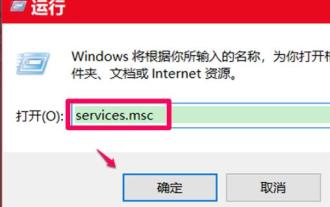 Solution to 0xc8000442 error, successfully fix Win10 update problem
Jan 13, 2024 pm 09:39 PM
Solution to 0xc8000442 error, successfully fix Win10 update problem
Jan 13, 2024 pm 09:39 PM
Win10 system is prone to malfunctions during automatic or manual updates, especially problems such as 0xc8000442, but it doesn't matter. Let's introduce the detailed solutions to you, let's take a look. What to do if win10 update fails 0xc8000442: Step 1: Turn off the Windows update service. 1. Press "Win+R" to open and enter services.msc. 2. Find "windowsupdate service" in the service window and double-click it. 3. Click "Stop" under General. 4. Then click "OK" again. 5. Return to the service window and you can see that windowsupdate has stopped. Step 2: Delete the update file. 1,
 How to solve win10 system update error code 0x80070006
Jan 15, 2024 am 11:42 AM
How to solve win10 system update error code 0x80070006
Jan 15, 2024 am 11:42 AM
When our win10 system computers are undergoing system upgrades, some friends will find that their computers display an error message: 0x80070006. For this problem, I think it may be due to the settings of our system. You can try to make relevant settings and modifications in the storage in the system settings options. Let’s take a look at how the editor did it for the specific steps~ I hope it can help you. , Win10 system update failed 0x80070006 solution steps: 1. Open the device, click the Windows menu in the lower right corner, and then click Settings; 2. After the settings window pops up, find and select the "System" option; 3. Then, in the system settings window Select the "Storage" column and click on the right side
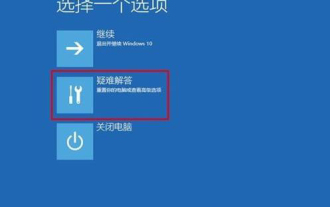 Solve the problem that win10 cannot be started due to failed update
Jan 08, 2024 am 11:01 AM
Solve the problem that win10 cannot be started due to failed update
Jan 08, 2024 am 11:01 AM
Many users who use win10 have encountered the situation where the update failed and the computer cannot be turned on. In fact, this may not only be a problem with the system, but also a problem with the hardware. Let’s take a look at the detailed solutions below. What to do if the win10 update fails and the computer cannot be turned on: Method 1: 1. Press and hold the power to force shutdown and restart more than three times to enter the "System Menu" and click "Troubleshooting". 2. Click "Startup Settings" in "Troubleshooting". 3. Press "F4~F6" to enter safe mode with one click. 4. After entering, press "Win+R" to open the run input msconfig. 5. Click "General", select "Diagnostic Startup", and click "OK" to restart. Method 2: 1. Check the monitor problem first. You can change the monitor






