Use browser developer tools to inspect elements, view applied styles, check specificity, edit CSS in real time, toggle pseudo-states, and visualize the box model. 2. Isolate the problem by adding temporary borders, removing or simplifying CSS, and testing in a minimal environment like CodePen. 3. Check for common issues including specificity conflicts, inheritance rules, incorrect display properties, positioning errors, float clearing, and unit or syntax mistakes. 4. Use CSS custom properties and comments to make styles more maintainable and easier to debug. 5. Validate and lint CSS with tools like Stylelint and the W3C CSS Validator to catch errors. 6. Test across browsers such as Chrome, Firefox, Safari, and Edge using BrowserStack or caniuse.com to ensure compatibility. Debugging CSS effectively requires systematic observation, isolation, and iterative testing to resolve layout and styling issues reliably.

Debugging CSS can feel tricky because it’s not like JavaScript — there’s no console error telling you exactly what’s wrong. But with the right tools and approach, you can quickly identify and fix layout issues, unexpected styles, or rendering problems. Here’s how to effectively debug CSS:
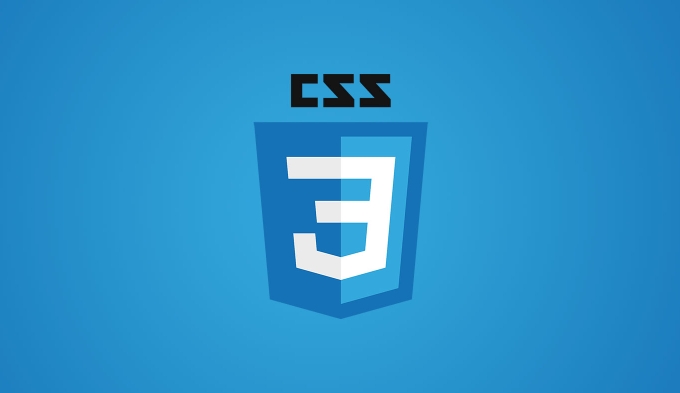
1. Use Browser Developer Tools
The most powerful tool for debugging CSS is built right into your browser (Chrome, Firefox, Edge, Safari). Right-click any element and select "Inspect" or "Inspect Element".
- See applied styles: The "Styles" or "Computed" tab shows all CSS rules affecting the selected element.
- Check specificity: If a rule is crossed out, it means another rule with higher specificity is overriding it.
-
Edit in real time: You can tweak CSS values directly in the dev tools (e.g., change
margin,color,display) and see the result instantly — no refresh needed. -
Toggle classes and pseudo-states: You can force states like
:hover,:focus, or:activein the dev tools to test interactive styles.
? Tip: Use the "Box Model" overlay to visualize padding, borders, and margins — this helps catch layout issues like collapsing margins or unexpected spacing.

2. Isolate the Problem
When something looks wrong, break it down:
-
Temporarily add borders: Apply
outline: 1px solid redorborder: 1px dotted blueto see the actual bounds of elements.* { outline: 1px solid red; } /* Use globally to see all boxes */ - Remove or simplify CSS: Comment out sections of your CSS to see if the issue goes away. This helps identify which rule is causing trouble.
- Test in a minimal environment: Copy the problematic HTML/CSS into a CodePen or JSFiddle to rule out interference from other styles or scripts.
3. Check for Common CSS Issues
Many bugs come from recurring patterns. Watch out for:

- Specificity conflicts: A more specific selector (e.g.,
.container .item) overrides a general one (e.g.,.item). - Inheritance and cascading: Some properties (like
color,font) inherit; others (likemargin,padding) don’t. - Display behavior: Is the element
display: none? Is aflexorgridlayout misbehaving due to missing properties? - Positioning problems: Elements with
position: absoluteorfixedcan appear in unexpected places if their parent isn’t positioned. - Floats and clearing: If using
float, make sure you’re clearing them properly (or better yet, use Flexbox/Grid). - Units and typos: Check for
pxvsem, missing semicolons, or invalid values.
4. Use CSS Custom Properties and Comments
Make your CSS easier to debug by:
- Adding comments to explain tricky rules:
/* Temporarily hiding for mobile layout — revisit */ .sidebar { display: none; } - Using CSS variables to centralize values:
:root { --main-color: #007bff; } .button { color: var(--main-color); }Then you can change the variable in dev tools and see updates across multiple elements.
5. Validate and Lint Your CSS
- Use a CSS linter (like Stylelint) to catch syntax errors, inconsistent formatting, or deprecated properties.
- Validate your CSS using the W3C CSS Validator to spot unrecognized rules.
6. Test Across Browsers
CSS rendering can vary between browsers. Always test in:
- Chrome
- Firefox
- Safari
- Edge
Use tools like BrowserStack or Sauce Labs for cross-browser testing, or check caniuse.com to see if a property (like gap in Flexbox) is supported.
Basically, debugging CSS is about observation, isolation, and iteration. Use dev tools aggressively, simplify your layout step by step, and learn the common gotchas. It’s not magic — just methodical checking.
The above is the detailed content of How to debug CSS?. For more information, please follow other related articles on the PHP Chinese website!

Hot AI Tools

Undress AI Tool
Undress images for free

Undresser.AI Undress
AI-powered app for creating realistic nude photos

AI Clothes Remover
Online AI tool for removing clothes from photos.

Clothoff.io
AI clothes remover

Video Face Swap
Swap faces in any video effortlessly with our completely free AI face swap tool!

Hot Article

Hot Tools

Notepad++7.3.1
Easy-to-use and free code editor

SublimeText3 Chinese version
Chinese version, very easy to use

Zend Studio 13.0.1
Powerful PHP integrated development environment

Dreamweaver CS6
Visual web development tools

SublimeText3 Mac version
God-level code editing software (SublimeText3)

Hot Topics
 CSS tutorial for creating loading spinners and animations
Jul 07, 2025 am 12:07 AM
CSS tutorial for creating loading spinners and animations
Jul 07, 2025 am 12:07 AM
There are three ways to create a CSS loading rotator: 1. Use the basic rotator of borders to achieve simple animation through HTML and CSS; 2. Use a custom rotator of multiple points to achieve the jump effect through different delay times; 3. Add a rotator in the button and switch classes through JavaScript to display the loading status. Each approach emphasizes the importance of design details such as color, size, accessibility and performance optimization to enhance the user experience.
 Addressing CSS Browser Compatibility issues and prefixes
Jul 07, 2025 am 01:44 AM
Addressing CSS Browser Compatibility issues and prefixes
Jul 07, 2025 am 01:44 AM
To deal with CSS browser compatibility and prefix issues, you need to understand the differences in browser support and use vendor prefixes reasonably. 1. Understand common problems such as Flexbox and Grid support, position:sticky invalid, and animation performance is different; 2. Check CanIuse confirmation feature support status; 3. Correctly use -webkit-, -moz-, -ms-, -o- and other manufacturer prefixes; 4. It is recommended to use Autoprefixer to automatically add prefixes; 5. Install PostCSS and configure browserslist to specify the target browser; 6. Automatically handle compatibility during construction; 7. Modernizr detection features can be used for old projects; 8. No need to pursue consistency of all browsers,
 Styling visited links differently with CSS
Jul 11, 2025 am 03:26 AM
Styling visited links differently with CSS
Jul 11, 2025 am 03:26 AM
Setting the style of links you have visited can improve the user experience, especially in content-intensive websites to help users navigate better. 1. Use CSS's: visited pseudo-class to define the style of the visited link, such as color changes; 2. Note that the browser only allows modification of some attributes due to privacy restrictions; 3. The color selection should be coordinated with the overall style to avoid abruptness; 4. The mobile terminal may not display this effect, and it is recommended to combine it with other visual prompts such as icon auxiliary logos.
 Creating custom shapes with css clip-path
Jul 09, 2025 am 01:29 AM
Creating custom shapes with css clip-path
Jul 09, 2025 am 01:29 AM
Use the clip-path attribute of CSS to crop elements into custom shapes, such as triangles, circular notches, polygons, etc., without relying on pictures or SVGs. Its advantages include: 1. Supports a variety of basic shapes such as circle, ellipse, polygon, etc.; 2. Responsive adjustment and adaptable to mobile terminals; 3. Easy to animation, and can be combined with hover or JavaScript to achieve dynamic effects; 4. It does not affect the layout flow, and only crops the display area. Common usages are such as circular clip-path:circle (50pxatcenter) and triangle clip-path:polygon (50%0%, 100 0%, 0 0%). Notice
 What is the difference between display: inline, display: block, and display: inline-block?
Jul 11, 2025 am 03:25 AM
What is the difference between display: inline, display: block, and display: inline-block?
Jul 11, 2025 am 03:25 AM
Themaindifferencesbetweendisplay:inline,block,andinline-blockinHTML/CSSarelayoutbehavior,spaceusage,andstylingcontrol.1.Inlineelementsflowwithtext,don’tstartonnewlines,ignorewidth/height,andonlyapplyhorizontalpadding/margins—idealforinlinetextstyling
 What is the CSS Painting API?
Jul 04, 2025 am 02:16 AM
What is the CSS Painting API?
Jul 04, 2025 am 02:16 AM
TheCSSPaintingAPIenablesdynamicimagegenerationinCSSusingJavaScript.1.DeveloperscreateaPaintWorkletclasswithapaint()method.2.TheyregisteritviaregisterPaint().3.ThecustompaintfunctionisthenusedinCSSpropertieslikebackground-image.Thisallowsfordynamicvis
 How to create responsive images using CSS?
Jul 15, 2025 am 01:10 AM
How to create responsive images using CSS?
Jul 15, 2025 am 01:10 AM
To create responsive images using CSS, it can be mainly achieved through the following methods: 1. Use max-width:100% and height:auto to allow the image to adapt to the container width while maintaining the proportion; 2. Use HTML's srcset and sizes attributes to intelligently load the image sources adapted to different screens; 3. Use object-fit and object-position to control image cropping and focus display. Together, these methods ensure that the images are presented clearly and beautifully on different devices.
 What is CSS and what does it stand for?
Jul 03, 2025 am 01:48 AM
What is CSS and what does it stand for?
Jul 03, 2025 am 01:48 AM
CSS,orCascadingStyleSheets,isthepartofwebdevelopmentthatcontrolsawebpage’svisualappearance,includingcolors,fonts,spacing,andlayout.Theterm“cascading”referstohowstylesareprioritized;forexample,inlinestylesoverrideexternalstyles,andspecificselectorslik







