NVMe SSDs are faster and more modern than SATA SSDs, with NVMe using the PCIe interface to achieve speeds up to 7,000 MB/s (PCIe 4.0) or higher, while SATA SSDs max out at around 600 MB/s. 1. NVMe excels in speed due to the PCIe bus and NVMe protocol, offering superior sequential and random performance. 2. NVMe drives typically use the compact M.2 form factor and connect directly to the motherboard, whereas SATA SSDs are usually 2.5-inch drives requiring cables. 3. In real-world use, NVMe improves boot times, large application loading, and file transfers, while SATA SSDs remain sufficient for everyday tasks like web browsing and office work. 4. SATA SSDs are cheaper and widely compatible, making them ideal for budget builds or older systems. 5. NVMe requires an M.2 slot that supports PCIe NVMe, so check motherboard compatibility before purchasing. Choose NVMe for new builds or performance needs, but SATA is still a great value for basic upgrades. Ultimately, if your system supports NVMe, it’s the better choice; otherwise, SATA remains a reliable and cost-effective option.

When it comes to upgrading your computer’s storage, the choice often comes down to NVMe vs SATA SSDs. Both are solid-state drives (no moving parts, fast access times), but they differ significantly in performance, design, and use cases. Let’s break down the key differences and help you decide which one makes the most sense for your needs.
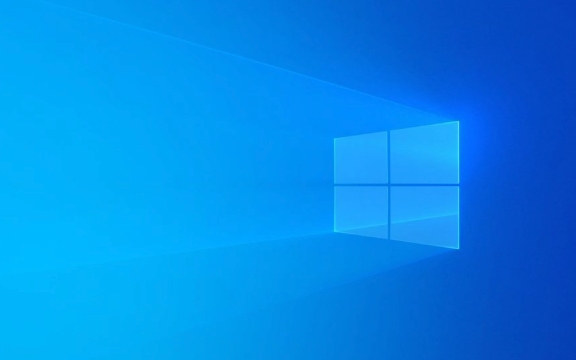
1. Interface and Speed: The Core Difference
The biggest distinction between NVMe and SATA SSDs lies in the interface they use to communicate with your system.
-
SATA SSDs use the SATA III interface, which has a maximum theoretical bandwidth of 6 Gbps (~600 MB/s).
In real-world use, you’ll typically see speeds around 500–550 MB/s.
-
NVMe SSDs connect via the PCIe bus (usually PCIe 3.0 or 4.0) and use the NVMe (Non-Volatile Memory Express) protocol designed specifically for flash storage.
- PCIe 3.0 x4: Up to ~3,500 MB/s
- PCIe 4.0 x4: Up to ~7,000 MB/s
- PCIe 5.0 x4 (newer): Can exceed 12,000 MB/s
? In short: NVMe is significantly faster, especially in sequential read/write and random I/O performance.

2. Form Factor and Physical Design
SATA SSDs typically come in the 2.5-inch form factor, the same size as traditional laptop hard drives. They require both a SATA data cable and a power connection.
-
NVMe SSDs use the M.2 form factor (a small, stick-like design) and plug directly into an M.2 slot on the motherboard. No cables needed.
- Some M.2 drives can also use SATA protocol (confusing, right?), so check the label:
- M.2 SATA SSD → limited to ~550 MB/s
- M.2 NVMe SSD → uses PCIe, much faster
- Some M.2 drives can also use SATA protocol (confusing, right?), so check the label:
? Pro tip: Not all M.2 slots support NVMe—verify your motherboard specs before buying.
3. Real-World Performance: Does It Matter?
While NVMe is technically faster, how much does that matter in daily use?
? NVMe shines in:
- Booting your OS (slightly faster, but not night-and-day)
- Loading large games or creative apps (Photoshop, Premiere Pro)
- Frequent file transfers (e.g., moving 50GB of video footage)
- Running virtual machines or databases
? SATA SSD is still great for:
- General computing (web browsing, office apps)
- Budget builds
- Older systems without M.2 slots
- Secondary storage or upgrades from HDD
? Bottom line: For most users, a SATA SSD is still a massive upgrade over a hard drive. But if your system supports NVMe, and you want the best performance, go NVMe.
4. Price and Value Comparison
- SATA SSDs are cheaper per GB and have been around longer. You can get reliable 1TB drives for under $50.
-
NVMe SSDs cost a bit more, but prices have dropped dramatically.
- PCIe 3.0 NVMe: Only slightly more than SATA
- PCIe 4.0/5.0: Premium pricing, mainly for enthusiasts
? If you're on a tight budget or don’t need top speed, SATA offers excellent value. For future-proofing and performance, NVMe is worth the small extra cost.
5. Compatibility and Installation
- SATA SSD: Works with almost any desktop or laptop with a 2.5" bay and SATA ports. Easy to install and clone from an old drive.
-
NVMe SSD: Requires an M.2 slot that supports PCIe NVMe (not just M.2 SATA). Some older motherboards lack this.
- Also, high-speed NVMe drives can generate heat—some come with heatsinks or rely on your case airflow.
? Tip: Always check your motherboard manual before buying an NVMe drive.
So, Which Should You Choose?
Here’s a quick decision guide:
-
? Go with SATA SSD if:
- You have an older system without NVMe support
- You’re on a tight budget
- You’re using it for secondary storage or a simple OS upgrade
-
? Choose NVMe SSD if:
- Your system supports it
- You want faster load times and better responsiveness
- You work with large files or run demanding applications
- You’re building a new PC (NVMe is the modern standard)
Final Thoughts
NVMe is the present and future of consumer SSD technology. It’s faster, more efficient, and increasingly affordable. SATA SSDs aren’t obsolete—they’re still reliable and cost-effective—but they’re being phased out in favor of PCIe-based storage.
For new builds or upgrades, NVMe is the clear winner. But if you’re just replacing a slow HDD and don’t need cutting-edge speed, a SATA SSD will still transform your system’s performance.
Basically, if your motherboard says “yes,” go NVMe. Otherwise, SATA is still a solid second choice.
The above is the detailed content of NVMe vs SATA SSD: A Deep Dive into Storage Technology. For more information, please follow other related articles on the PHP Chinese website!

Hot AI Tools

Undress AI Tool
Undress images for free

Undresser.AI Undress
AI-powered app for creating realistic nude photos

AI Clothes Remover
Online AI tool for removing clothes from photos.

Clothoff.io
AI clothes remover

Video Face Swap
Swap faces in any video effortlessly with our completely free AI face swap tool!

Hot Article

Hot Tools

Notepad++7.3.1
Easy-to-use and free code editor

SublimeText3 Chinese version
Chinese version, very easy to use

Zend Studio 13.0.1
Powerful PHP integrated development environment

Dreamweaver CS6
Visual web development tools

SublimeText3 Mac version
God-level code editing software (SublimeText3)

Hot Topics
 Google Translate Picture | Translate Text in Images - MiniTool
Jul 12, 2025 am 12:57 AM
Google Translate Picture | Translate Text in Images - MiniTool
Jul 12, 2025 am 12:57 AM
This Google translate picture guide shows you how to translate text from an image. If you are looking for more computer tips and solutions, you can visit php.cn Software official website where you can also find some useful computer tools like php.cn
 How to Install Device Drivers Manually on Windows 11/10? - MiniTool
Jul 06, 2025 am 12:15 AM
How to Install Device Drivers Manually on Windows 11/10? - MiniTool
Jul 06, 2025 am 12:15 AM
If your Windows 11/10 computer doesn’t automatically the latest versions of device drivers, you will need to manually install them. In this post, php.cn Software will show you 3 different methods to manually install drivers on your device.
 9 Ways – How to Open Task Scheduler in Windows 10/Windows 11… - MiniTool
Jul 03, 2025 am 12:28 AM
9 Ways – How to Open Task Scheduler in Windows 10/Windows 11… - MiniTool
Jul 03, 2025 am 12:28 AM
This post summarized on php.cn official website mainly introduces you nine ways to open Task Scheduler in Windows 10 together with the latest Windows 11. Generally, these methods are similar in both systems with just a little difference.
 How to Amplify/Boost/Increase Microphone Volume Windows 11? - MiniTool
Jul 06, 2025 am 12:27 AM
How to Amplify/Boost/Increase Microphone Volume Windows 11? - MiniTool
Jul 06, 2025 am 12:27 AM
This post delivered by php.cn official web page introduces three methods to improve microphone volume and boost its performance, in Control Panel, via Settings, and by Device Manager. Read the below content to view details.
 How to Open and Run dxdiag.exe on Windows 10/11
Jul 06, 2025 am 12:23 AM
How to Open and Run dxdiag.exe on Windows 10/11
Jul 06, 2025 am 12:23 AM
This post includes answers for what is dxdiag, how to run dxdiag in Windows 10/11, DirectX Diagnostic Tool’s main functions, and how to update dxdiag.exe driver. php.cn Software also provides many other computer tips and solutions for users. You can
 what is an operating system
Jul 11, 2025 am 03:16 AM
what is an operating system
Jul 11, 2025 am 03:16 AM
The operating system is the basic software for managing hardware resources, running programs, and providing user interaction interfaces. It coordinates the relationship between hardware and software and is responsible for memory allocation, device scheduling, file management and multitasking. Common systems include Windows (suitable for office and gaming), macOS (Apple devices, suitable for creative work), Linux (open source, suitable for developers), and Android/iOS (mobile device system). The choice of ordinary users depends on the usage scenario, such as software compatibility, security and customization requirements. How to view system information: Use winver command for Windows, click on the machine for macOS, use terminal commands for Linux, and find the phone in settings. The operating system is the underlying tool for daily use,
 Best Ways to Fix Windows 11/10 Control Panel Not Opening!
Jul 08, 2025 am 12:01 AM
Best Ways to Fix Windows 11/10 Control Panel Not Opening!
Jul 08, 2025 am 12:01 AM
Have you ever wanted to adjust computer settings to fix some issues but suffered from Control Panel not opening? There is nothing more frustrating than this app not turning on, stopping you from viewing and changing system settings. In this post, mul
 Top Free Google Chrome Password Managers
Jul 03, 2025 am 12:22 AM
Top Free Google Chrome Password Managers
Jul 03, 2025 am 12:22 AM
Learn how to access and use Google Password Manager to manage your saved passwords in your Google Account. If you want a more comprehensive third-party free password management tool, this post also lists the top 3 alternatives to Google Password Mana







